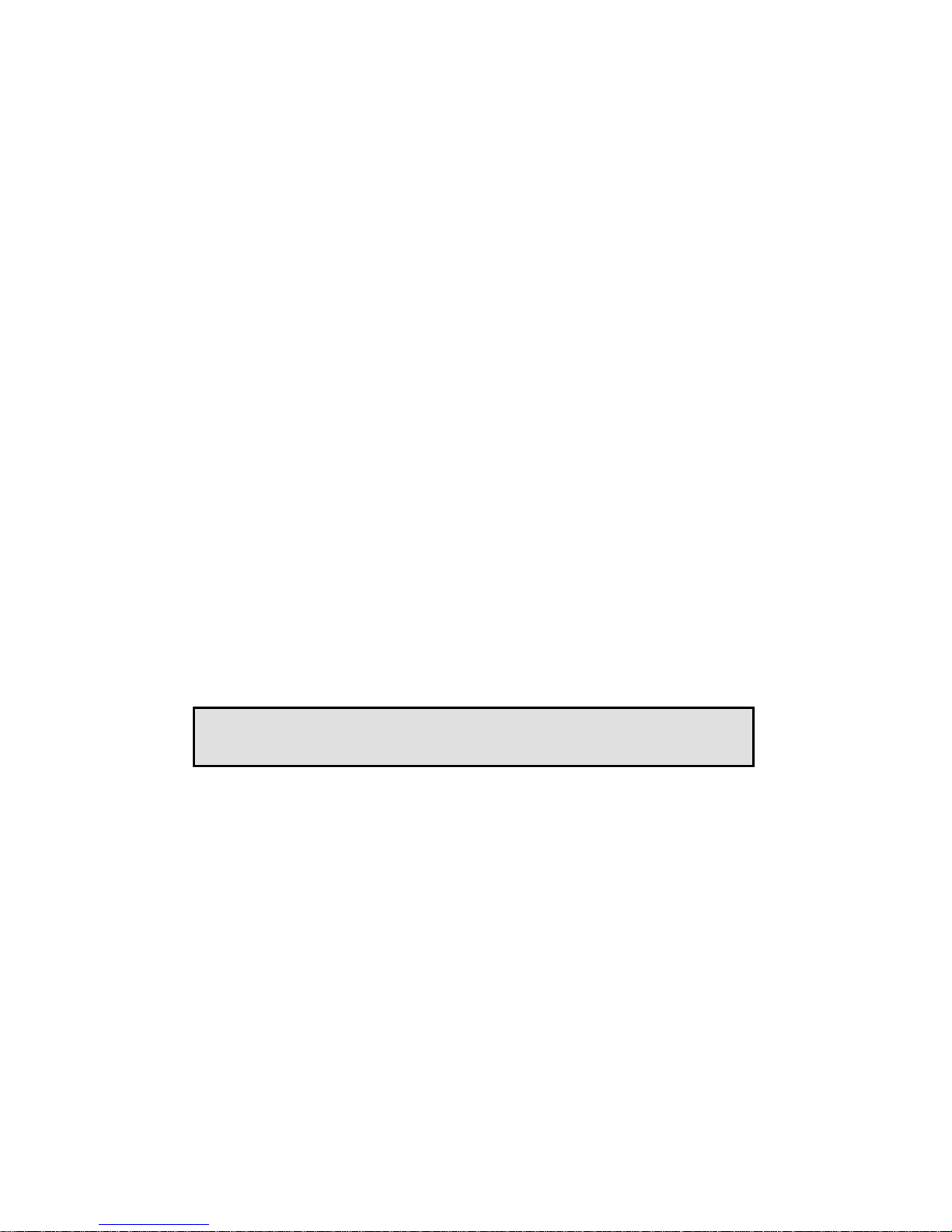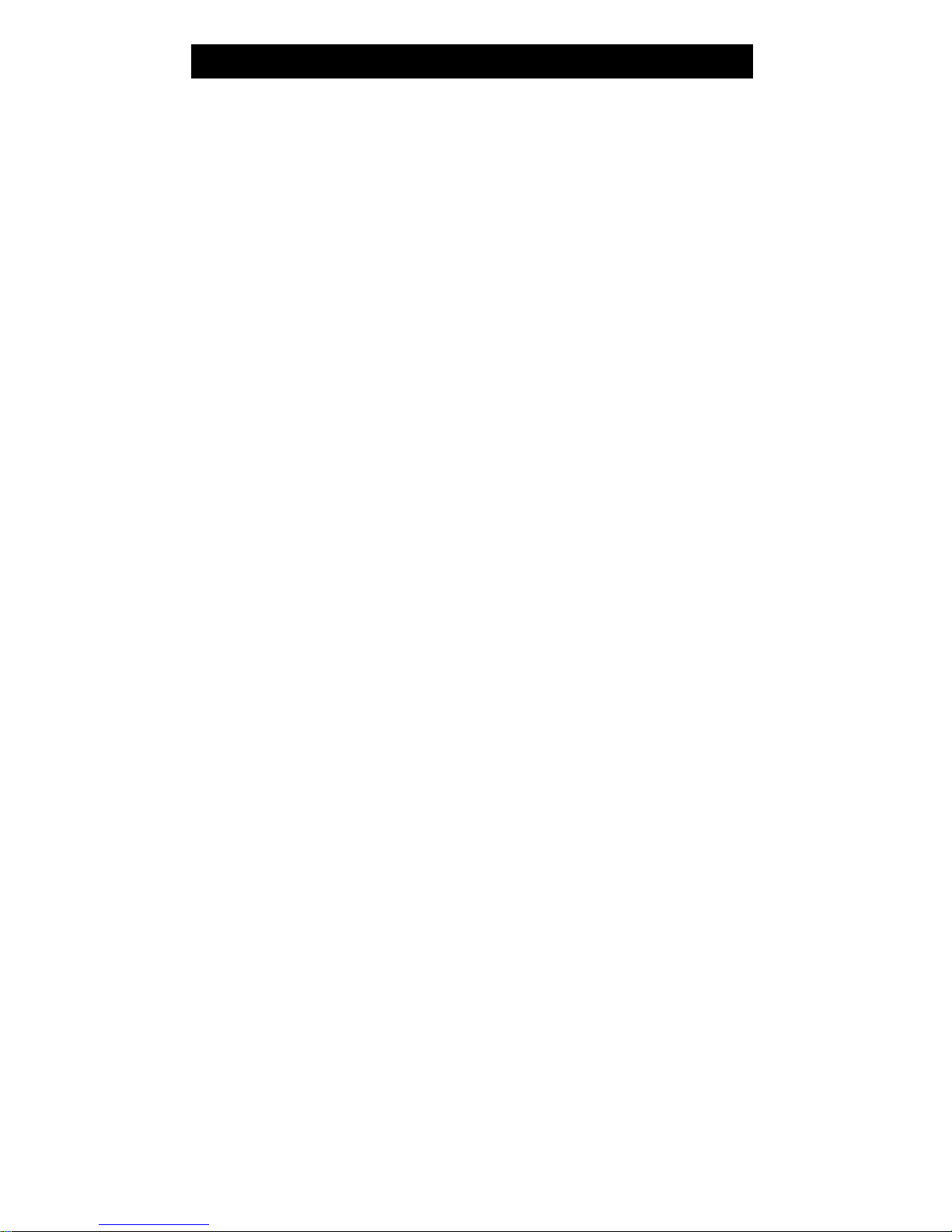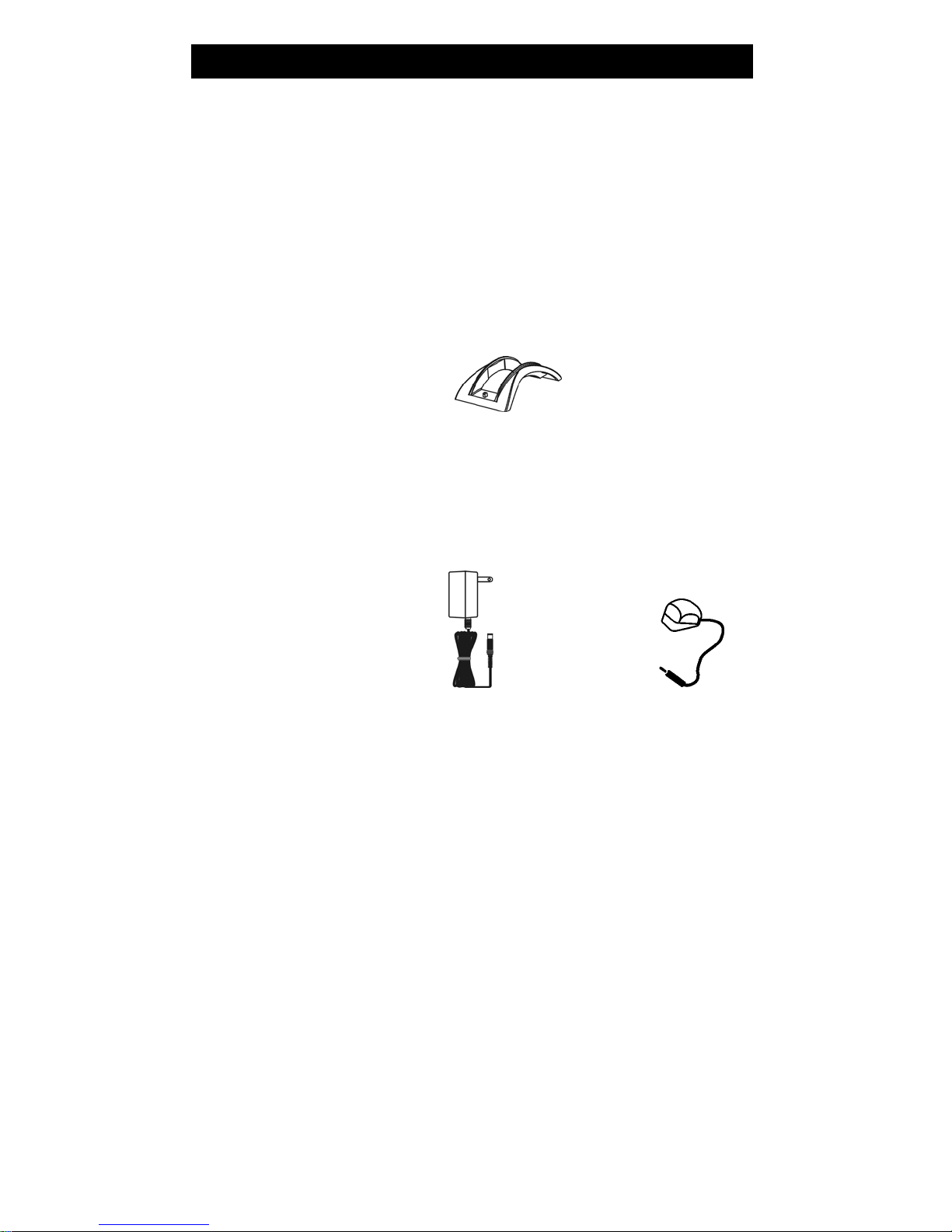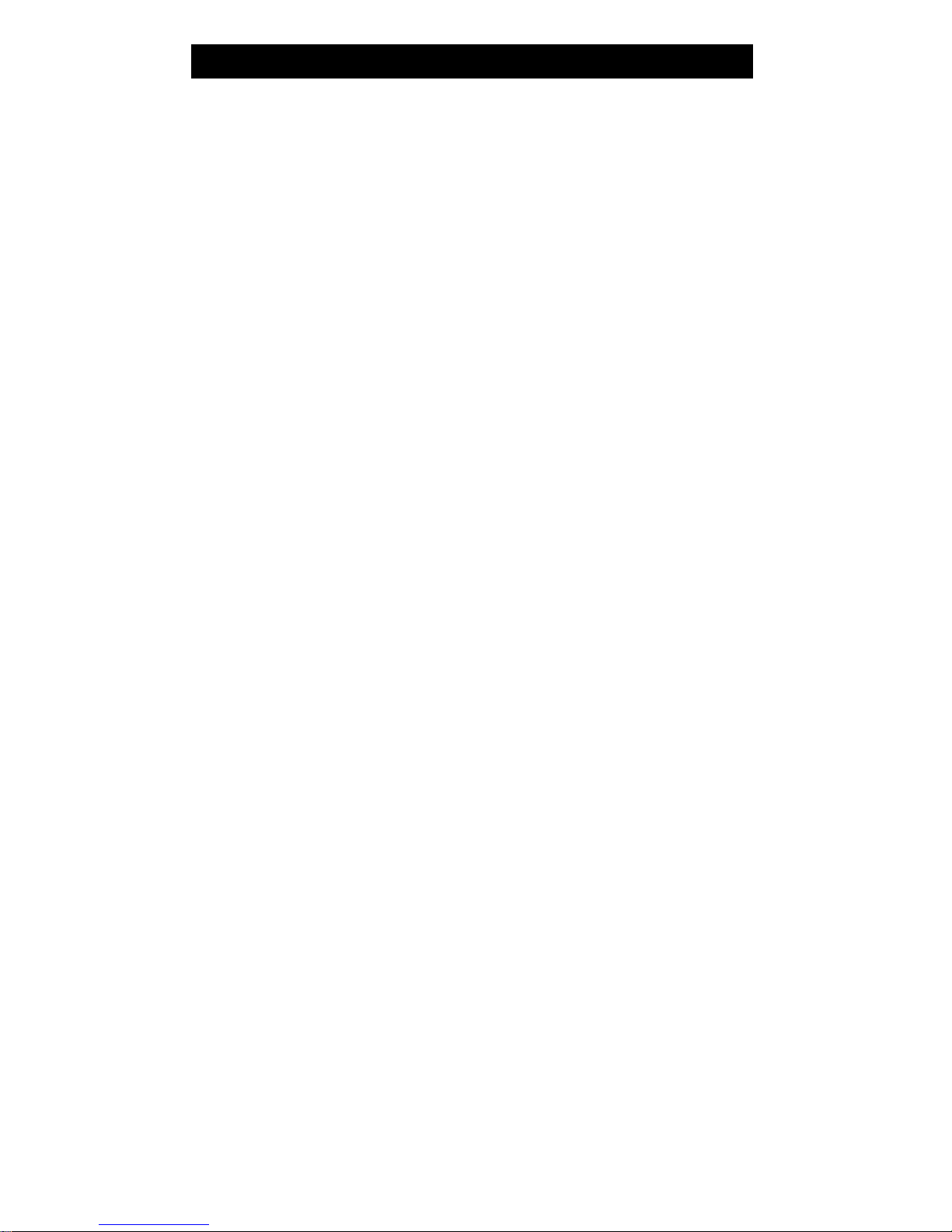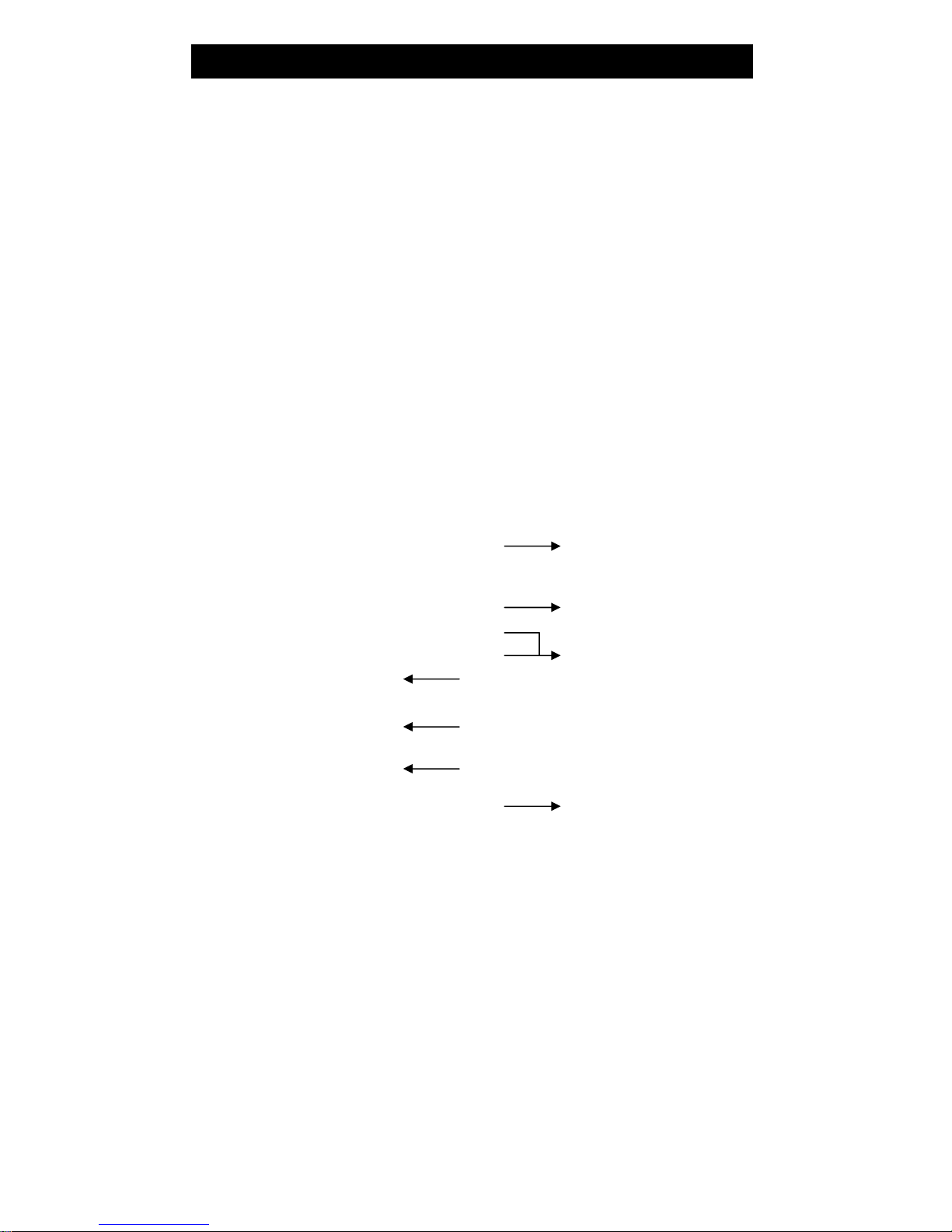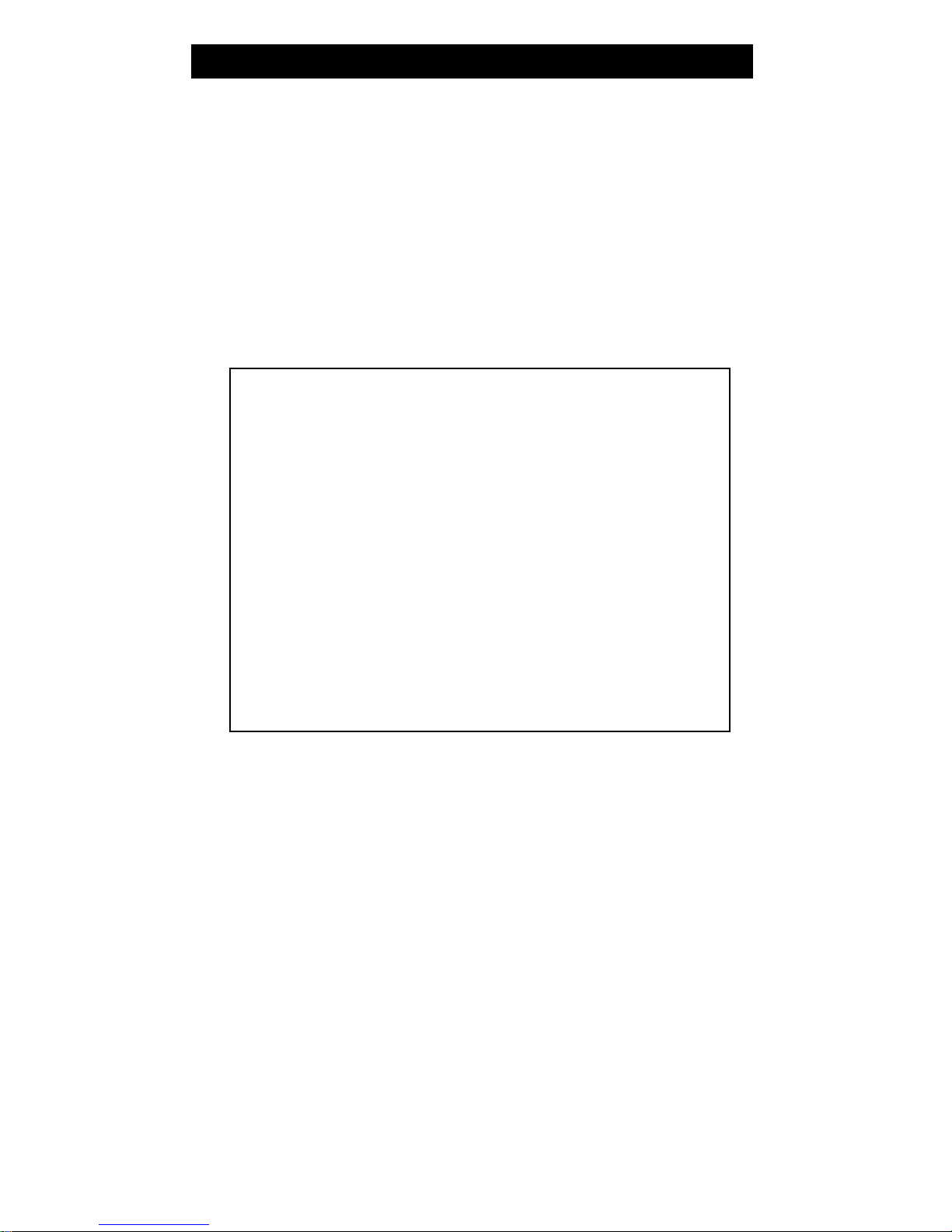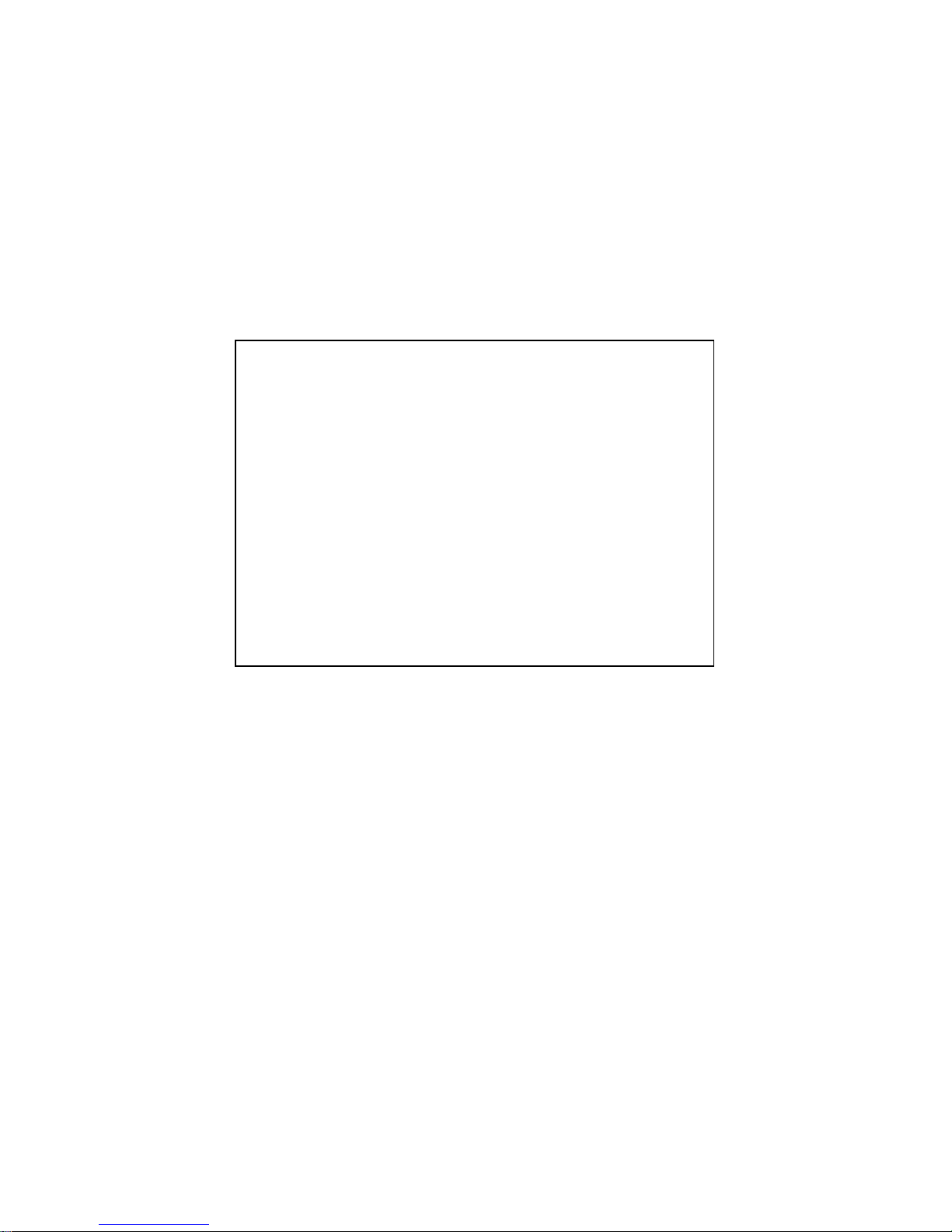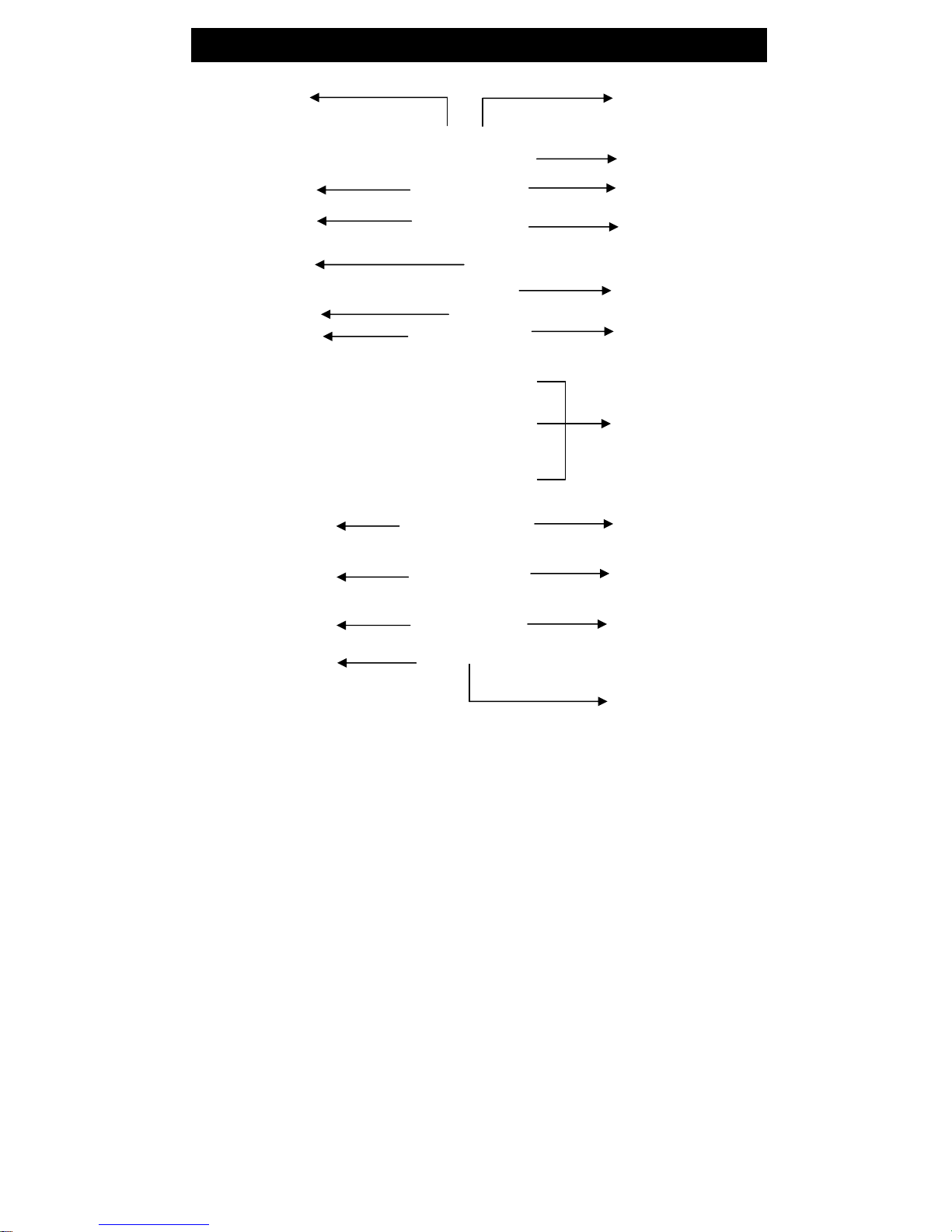(3) Using Component video input
1. Take a Component Video Cable (not included). Connect one end to the YPbPr
output of your video device (Game console, DVD, Cable box, etc), the other
end to YPbPr input of CMD-RF1080p box. Please note, the color coded
cable should be the same between video source and TV CMD-RF1080p
box. Wrong connection will cause no picture or wrong colors of the
video.
d). Connect one end to the YPbPr
output of your video device (Game console, DVD, Cable box, etc), the other
end to YPbPr input of CMD-RF1080p box. Please note, the color coded
cable should be the same between video source and TV CMD-RF1080p
box. Wrong connection will cause no picture or wrong colors of the
video.
2. Take an RCAAudio R+L cable. Connect one end to your video device’s audio
output and the other end to the Audio R+L on the front panel of TV
CMD-RF1080P BOX. That is the audio input right next to the component input
on the CMD-RF1080p.
2. Take an RCAAudio R+L cable. Connect one end to your video device’s audio
output and the other end to the Audio R+L on the front panel of TV
CMD-RF1080P BOX. That is the audio input right next to the component input
on the CMD-RF1080p.
3. Connect the CMD-RF1080p to your TV using an HDMI cable.3. Connect the CMD-RF1080p to your TV using an HDMI cable.
4. Set your TV to HDMI input mode. This is done by pressing a button on your
TV’s remote that says something like “Input” or “Line in”, or “Input Select”, etc.
4. Set your TV to HDMI input mode. This is done by pressing a button on your
TV’s remote that says something like “Input” or “Line in”, or “Input Select”, etc.
5. Push the “INPUT” key on the remote (See #3 on page 11) repeatedly until the
CMD-RF1080p is on “YPbPr” input mode. If the picture is on the TV the
installation is OK. If not then check the connections again.
5. Push the “INPUT” key on the remote (See #3 on page 11) repeatedly until the
CMD-RF1080p is on “YPbPr” input mode. If the picture is on the TV the
installation is OK. If not then check the connections again.
8
Corporate Name, Logo and Picture are properties of their respect ownerCorporate Name, Logo and Picture are properties of their respect owner
PS3
VCR
DVD
Game
Camcorder
Game
FRONT
COMPONENT Video