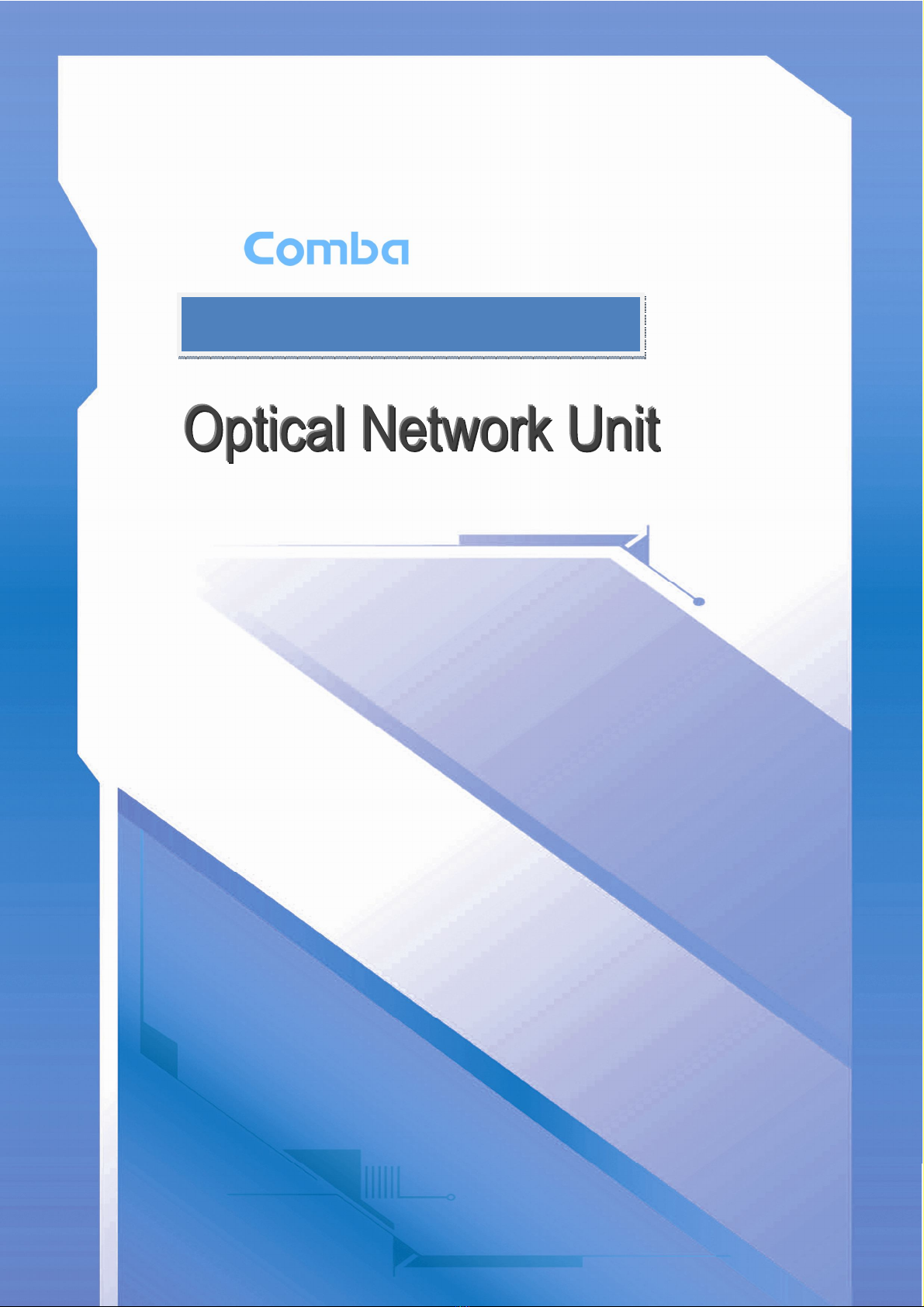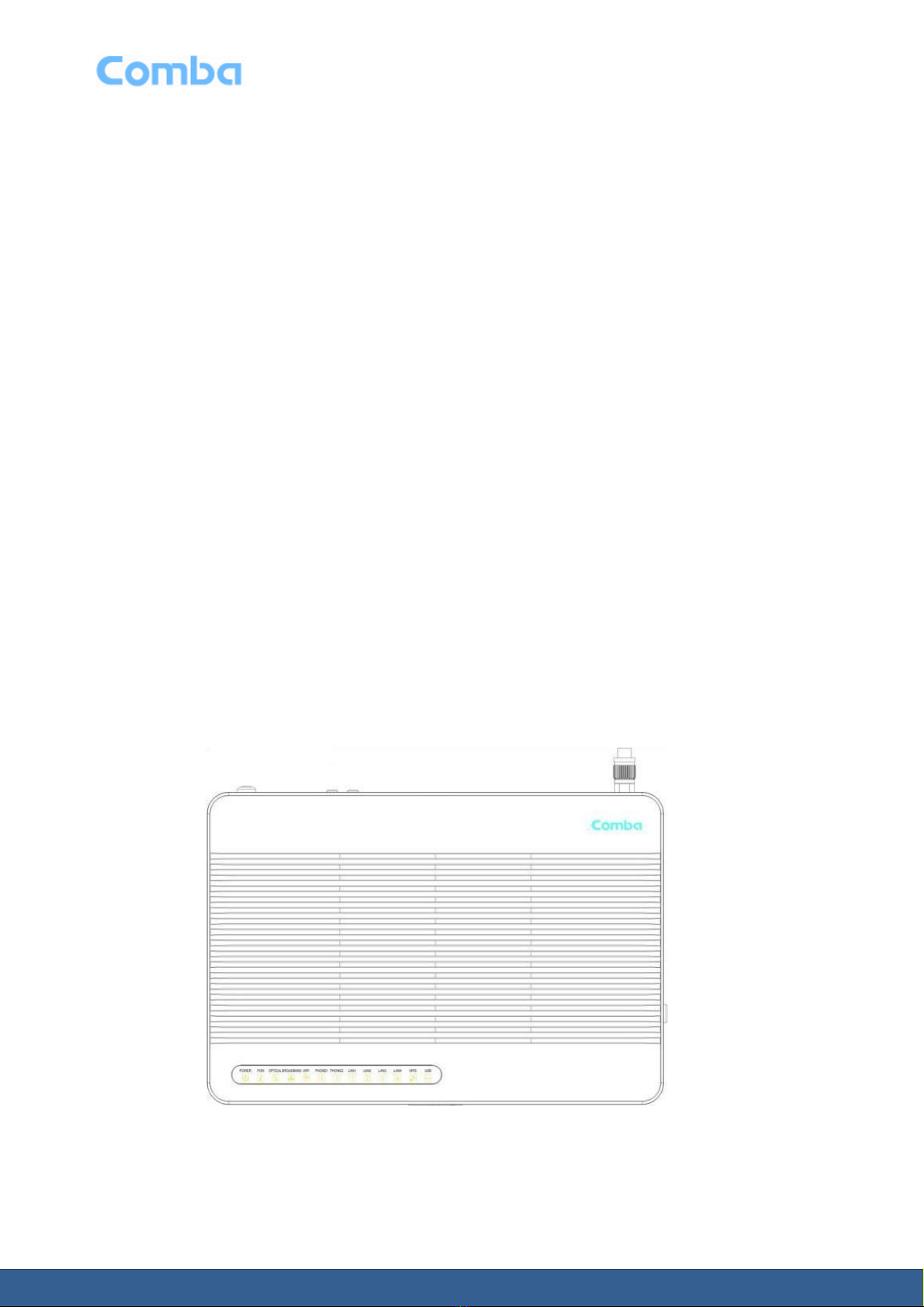ONU User Manual
Page 5
Figure 19: WAN Service Interface Configuration window .................................................................... 26
Figure 20: WAN Service Configuration window ................................................................................... 27
Figure 21: PPP Username and Password window .............................................................................. 28
Figure 22: WAN IP Settings window .................................................................................................... 30
Figure 23: Routing – Default Gateway window.................................................................................... 31
Figure 24: DNS Server Configuration window ..................................................................................... 32
Figure 25: WAN Setup – Summary window......................................................................................... 33
Figure 26: LAN Setup window ............................................................................................................. 34
Figure 27: IPv6 Autoconfig window ...................................................................................................... 36
Figure 28: Virtual Servers Setup window ............................................................................................. 37
Figure 29: Virtual Servers Configuration window................................................................................. 39
Figure 30: Port Triggering Setup window ............................................................................................. 40
Figure 31: Port Triggering Configuration window................................................................................. 41
Figure 32: DMZ Host window ............................................................................................................... 42
Figure 33: Outgoing IP Filtering Setup window ................................................................................... 42
Figure 34: Add IP Filter -- Outgoing window ........................................................................................ 43
Figure 35: Incoming IP Filtering Setup window ................................................................................... 44
Figure 36: Add IP Filter -- Incoming window ........................................................................................ 45
Figure 37: MAC Filtering Setup window .............................................................................................. 46
Figure 38: Add MAC Filter window ...................................................................................................... 46
Figure 39: Access Time Restriction window ........................................................................................ 47
Figure 40: Access Time Restriction configuration window................................................................... 48
Figure 41: URL Filter window ............................................................................................................... 49
Figure 42: URL Filter Add window........................................................................................................ 50
Figure 43: QoS – Queue Management Configuration window ............................................................ 50
Figure 44: QoS Queue Setup window ................................................................................................. 51
Figure 45: QoS Queue Configuration window ..................................................................................... 52
Figure 46: QoS Classification window ................................................................................................. 53
Figure 47: Default Gateway window .................................................................................................... 55
Figure 48: Static Route window ........................................................................................................... 56
Figure 49: Static Route Add window .................................................................................................... 56
Figure 50: Policy Routing Setting window ........................................................................................... 57
Figure 51: Policy Routing Setup window ............................................................................................. 58
Figure 52: DNS Server Configuration window ..................................................................................... 59
Figure 53: Dynamic DNS window ........................................................................................................ 60
Figure 54: Dynamic DNS Add window ................................................................................................. 61
Figure 55: UPnP Configuration window ............................................................................................... 61
Figure 56: DNS Proxy Configuration window ...................................................................................... 62
Figure 57: Storage Service window ..................................................................................................... 63
Figure 57: Interface grouping window .................................................................................................. 63
Figure 59: Interface Grouping Configuration window .......................................................................... 64
Figure 60: IP Tunneling--6in4 Tunnel Configuration window ............................................................... 65
Figure 61: IP Tunneling--6in4 Tunnel Configuration window ............................................................... 66
Figure 62: IP Tunneling--4in6 Tunnel Configuration window ............................................................... 67
Figure 63: IP Tunneling--4in6 Tunnel Configuration window ............................................................... 68