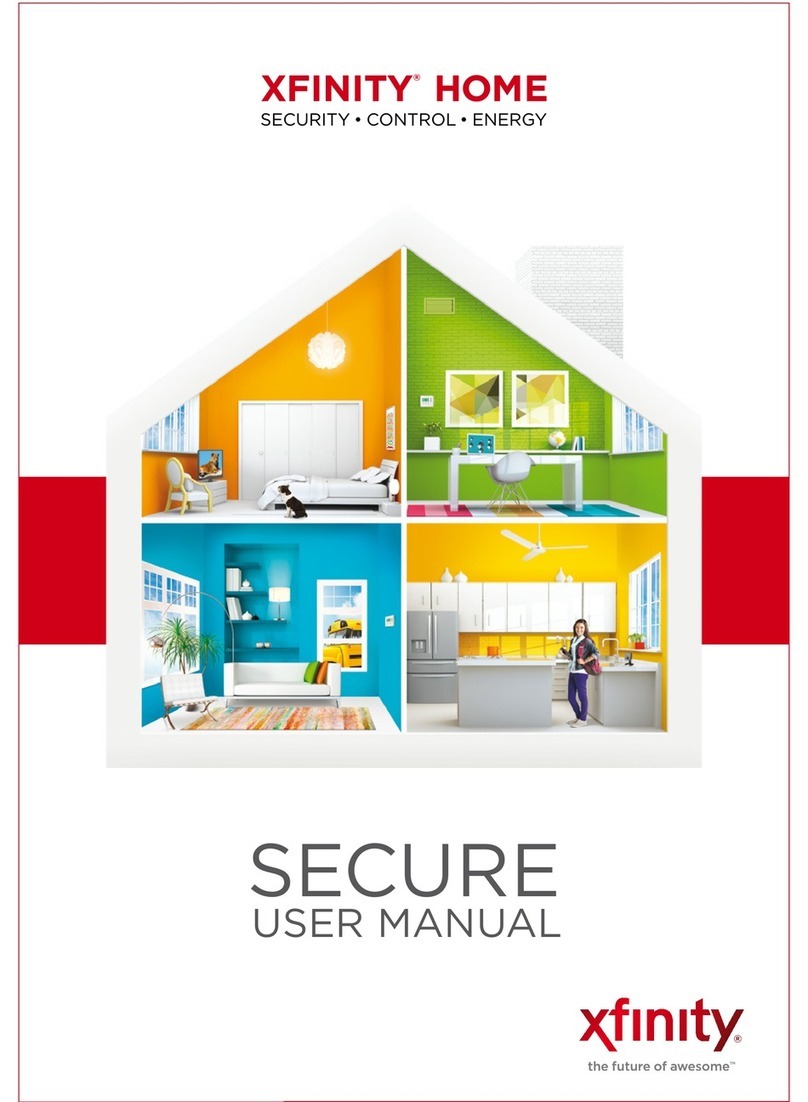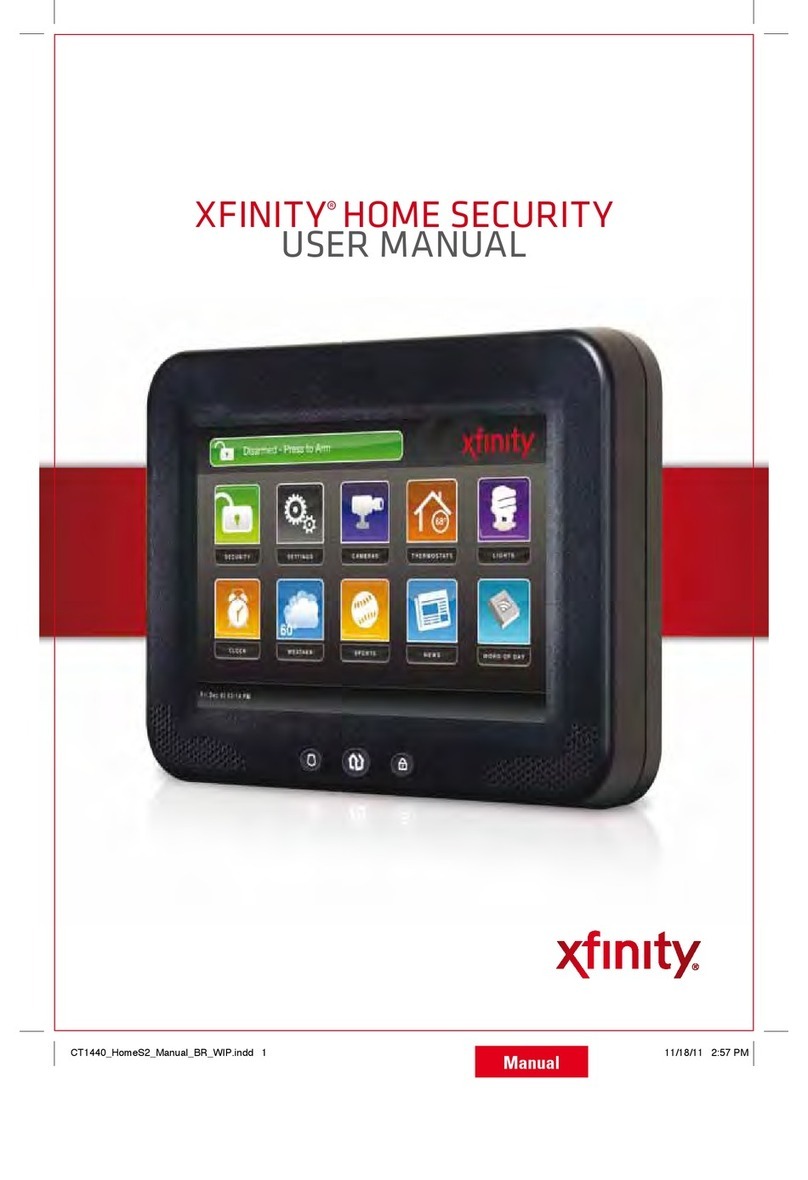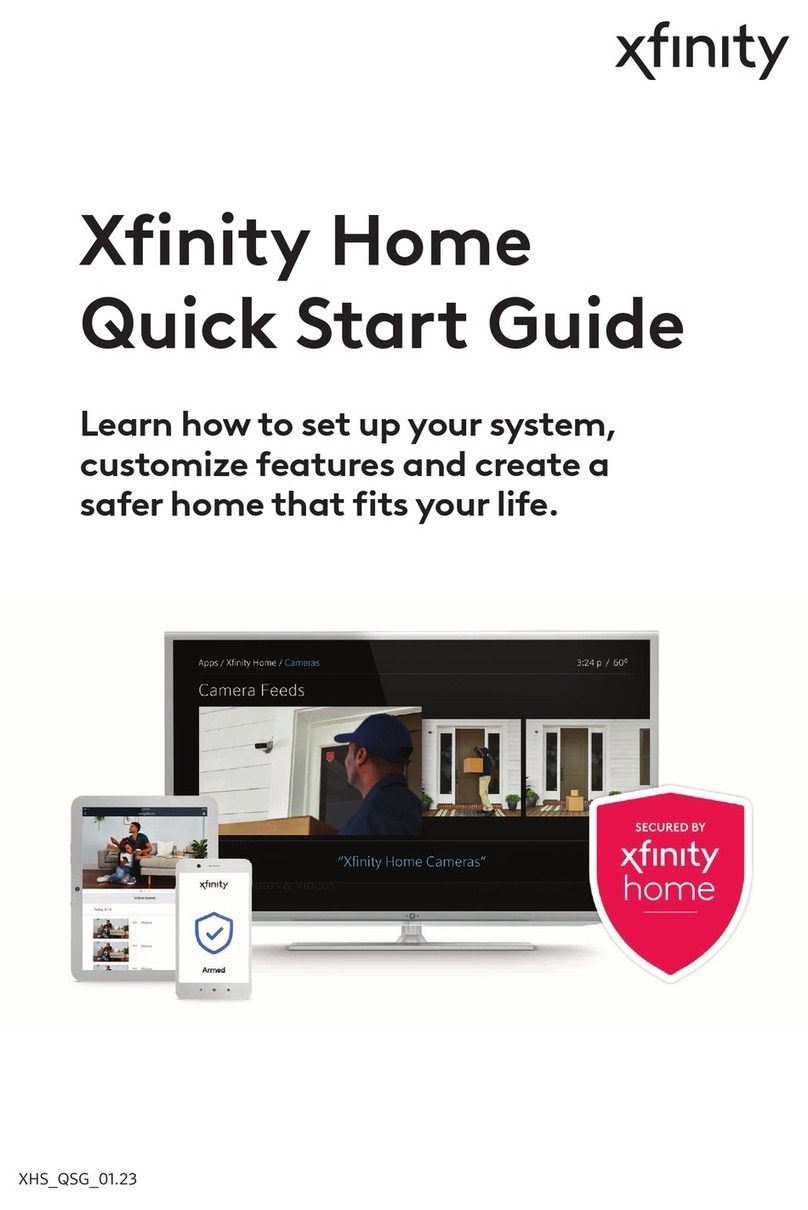Mounting
Mount the keypad battery door to the wall in the desired
location using the included mounting screws and anchors.
Align the keypad posts to battery door and slide keypad
down to lock in place. (X FINITY®HOME technicians MUST
use screws to install keypad).
The maximum distance for the Keypad to communicate with
the TouchScreen is 50 feet. However, the distance can be
limited occasionally by the materials for the walls, electrical
interference, and other conditions. The Keypad is only used
for arming disarming the system and indicating system
status. It cannot initiate an alarm or emergency call.
Status
There is one system status LED located at the bottom
of the Security Keypad. Different colors represent the
following system status:
Green: Ready/Not Armed Red: Armed
Amber: Not Ready
Arming
Arm Stay Button
Press this button and enter your 4 digit
security code to arm in stay mode.
Arm Away Button
Press this button and enter your 4 digit
security code to arm in away mode.
Arm Night Button
Press this button and enter your 4 digit
security code to arm in night mode.
Replacing Batteries
Keypad rating: 6V 200mA maximum. Use four non-
rechargeable 1.5V AA Energizer L91 lithium batteries,
or equivalent. Ensure batteries are of the same type and
manufacturer.
1. View battery level indicator to determine if batteries
need replacement. Battery level indicator will display
when batteries have less than 60 days of use
remaining.
2. Pull keypad away from wall to remove from battery door.
3. Remove the old batteries then install AA Lithium
batteries.
a. Lithium batteries originally provided with the
device are not rechargeable.
4. Align the keypad, then slide down and lock the keypad
onto the battery door.
Weekly Testing
To ensure that your system continues to function as
intended, you must test your system weekly. Please contact
your security monitoring company for instructions on how
to test your system.
Controls
Function Buttons
A Button: Reserved for future use
B Button: Reserved for future use
Volume Control
There are 5 possible volume levels. To increase the volume,
press the #2 button. To decrease the volume, press the
#5 button. As the volume raises or lowers, there will be
an audible beep signifying that the volume has changed.
Continuing to press the #2 or #5 button down will continue
to raise or lower the volume.
Door Chime
Toggle Door Chime on/off by pressing and holding
the #8 button
Proximity Detection
The keypad is able to detect the user’s presence within
6 inches. Once detected the keypad will wake up
and illuminate.
BP21209
MUG-UEHK2AZ0-GTY-A
Approvals
FCC Statement: This equipment has been tested and found to
comply with the limits for a Class B digital device, pursuant to
Part 15 of the FCC Rules. These limits are designed to provide
reasonable protection against harmful interference in a residential
installation. This equipment generates, uses and can radiate radio
frequency energy and, if not installed and used in accordance
with the instructions, may cause harmful interference to radio
communications. However, there is no guarantee that interference
will not occur in a particular installation. If this equipment does
cause harmful interference to radio or television reception, which
can be determined by turning the equipment off and on, the user
is encouraged to try to correct the interference by one of the
following measures:
• Reorient or relocate the receiving antenna.
• Increase the separation between the equipment and receiver.
• Connect the equipment into an outlet on a circuit different from
that to which the receiver is connected.
• Consult the dealer or an experienced radio/TV technician for help.
You are cautioned that changes or modifications not expressly
approved by the party responsible for compliance could void your
authority to operate the equipment.
This device complies with Part 15 of the FCC Rules. Operation is
subject to the following two conditions:
(1) This device may not cause harmful interference, and
(2) This device must accept any interference received, including
interference that may cause undesired operation.
To satisfy RF exposure requirements, this device and its antenna
must operate with a separation distance of at least
20 cm from all persons and must not be co-located
or operating in conjunction with any other antenna
or transmitter.
Conforms to UL STDS 1023 & 1610