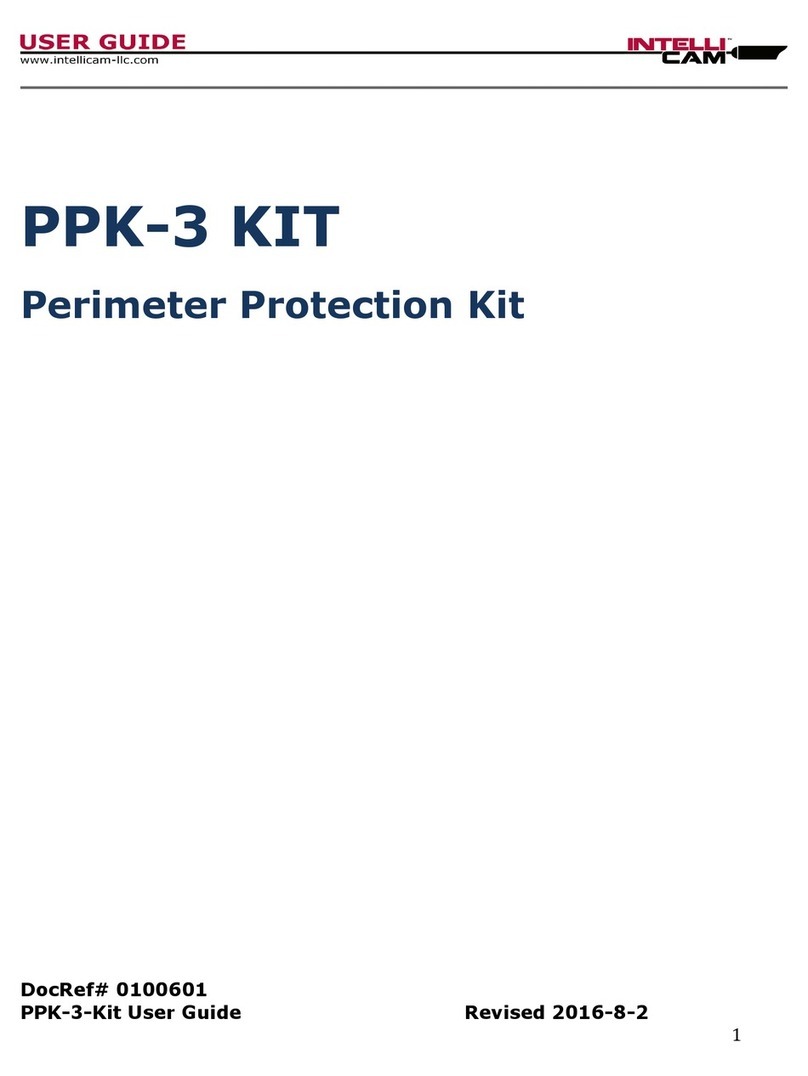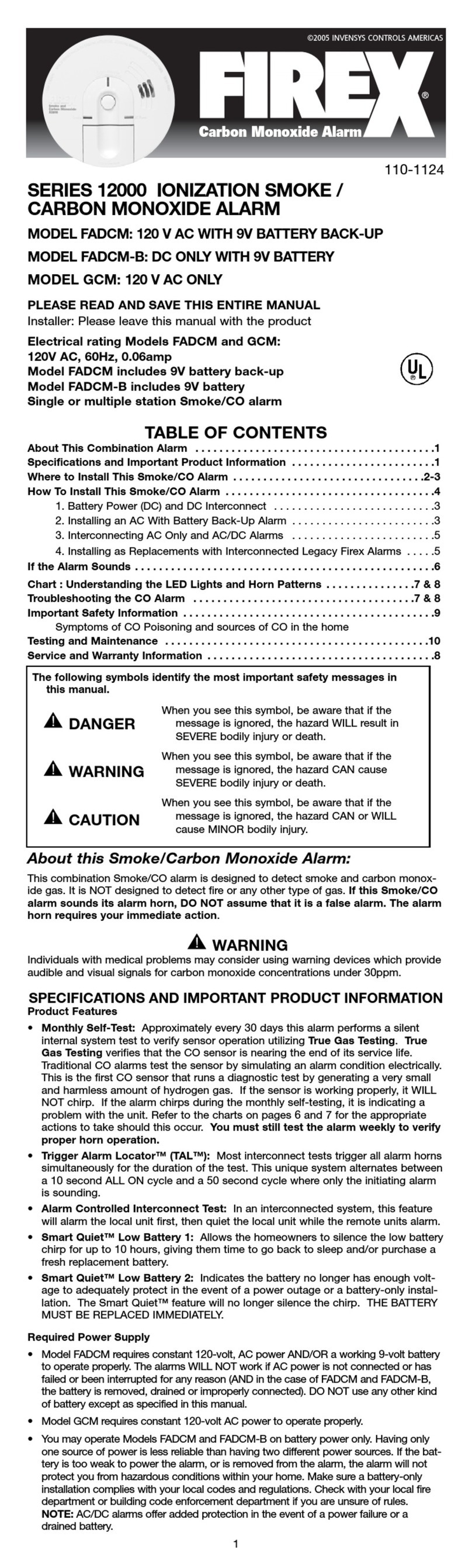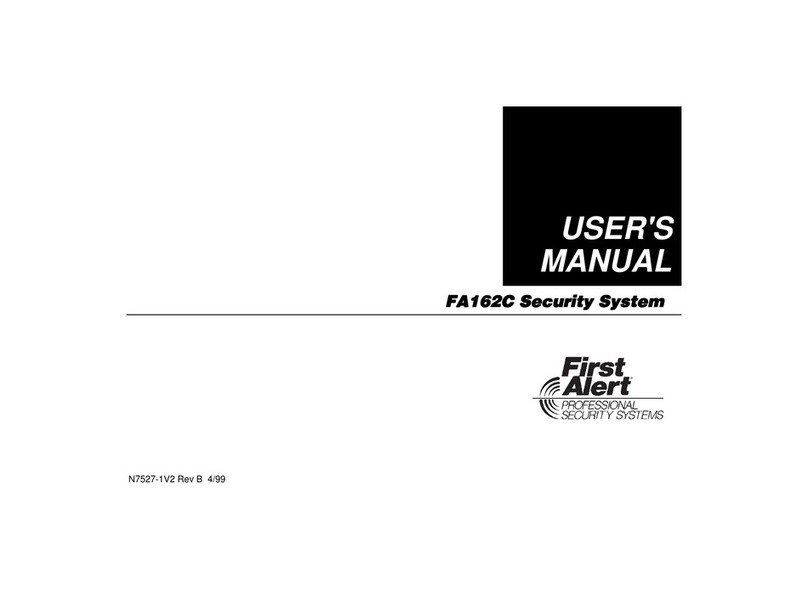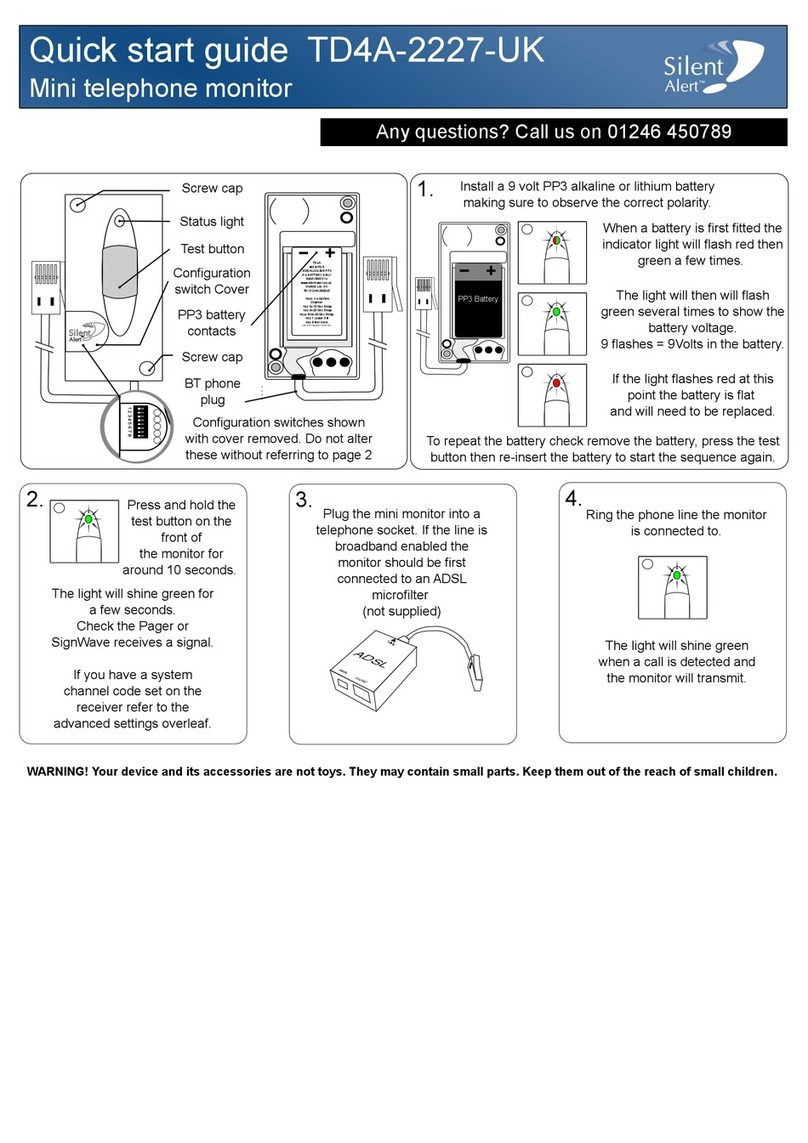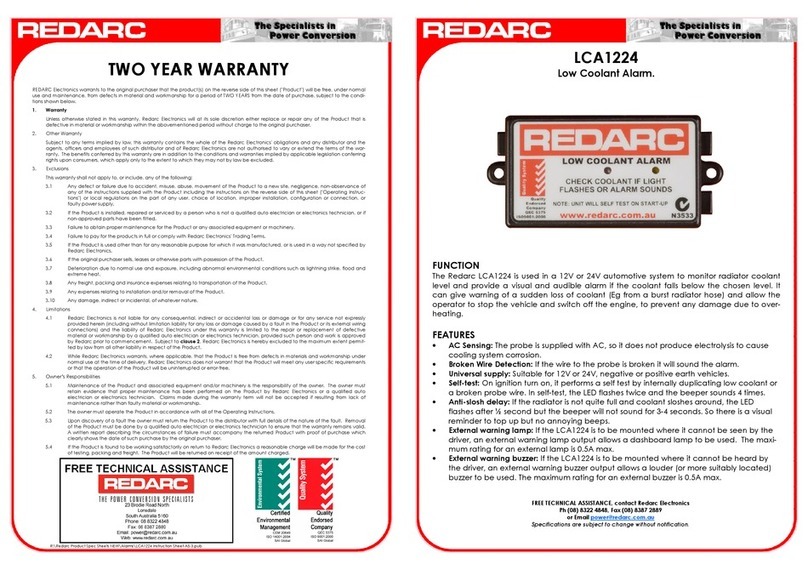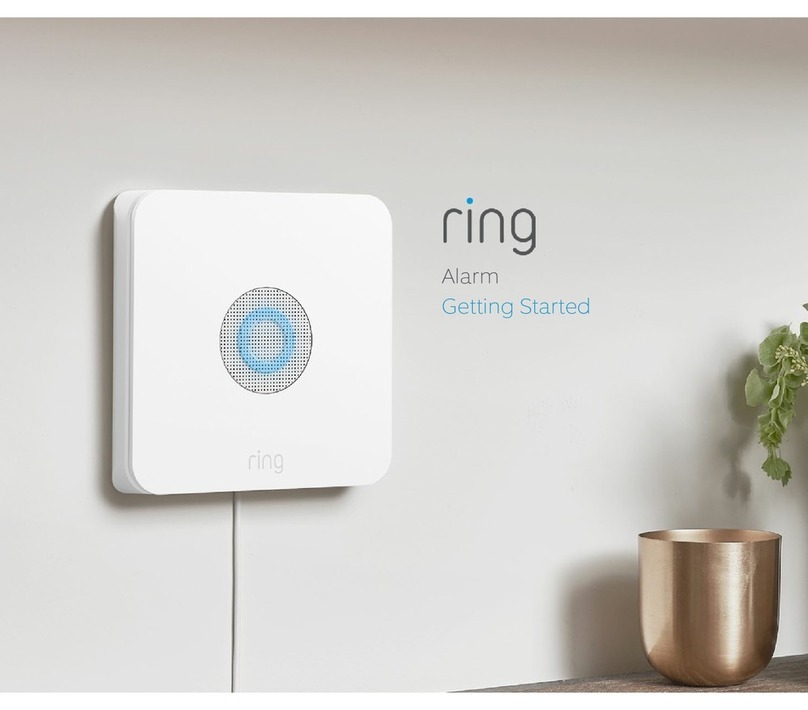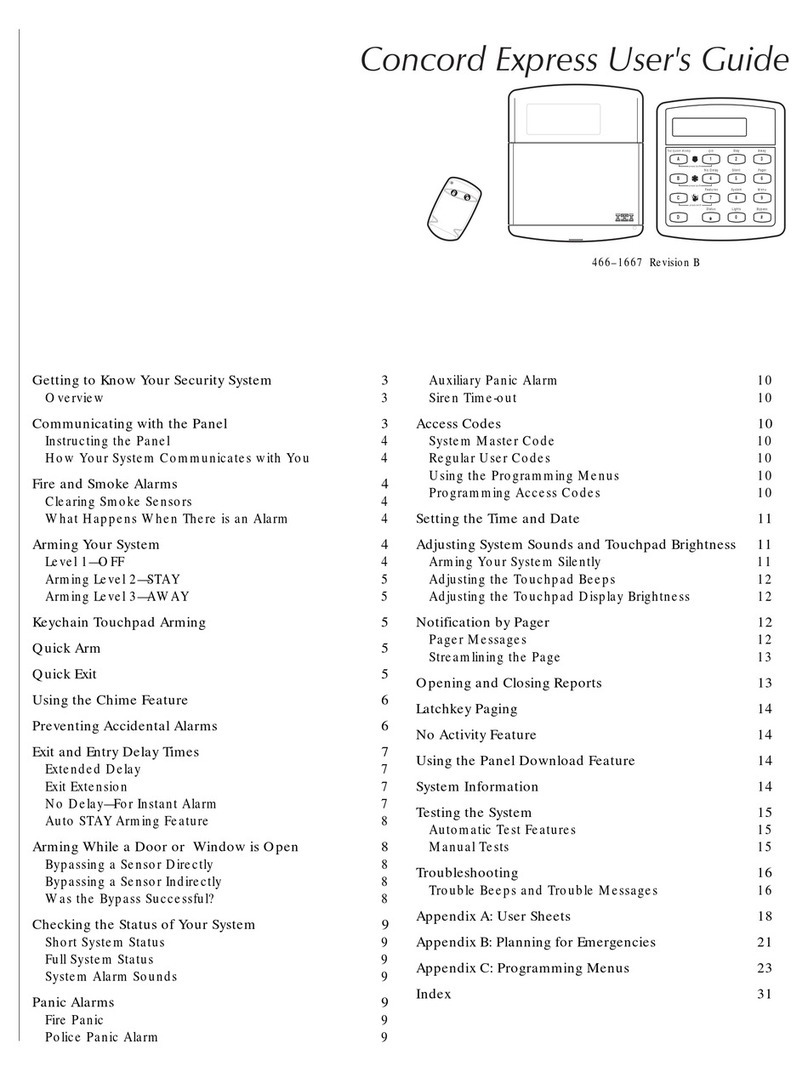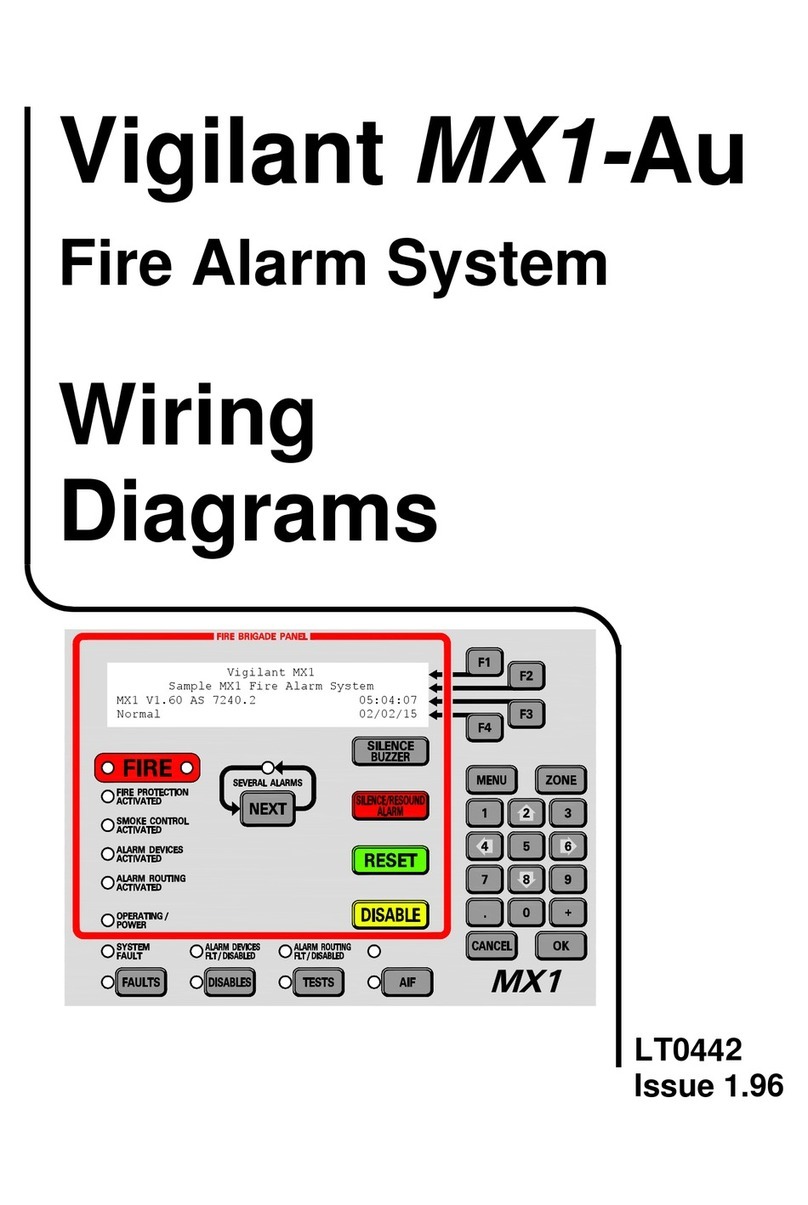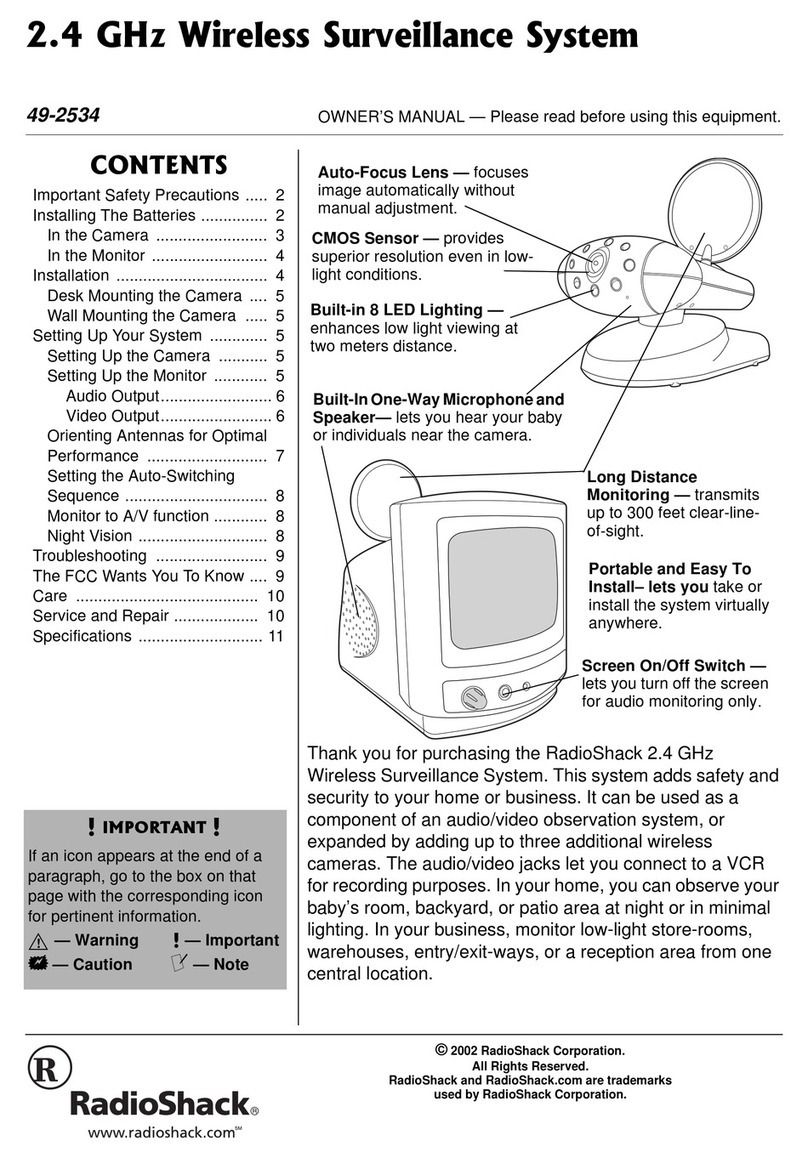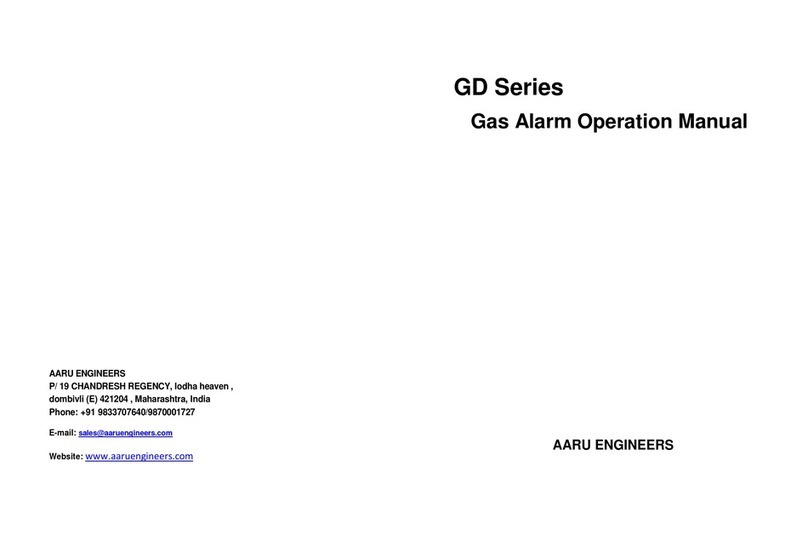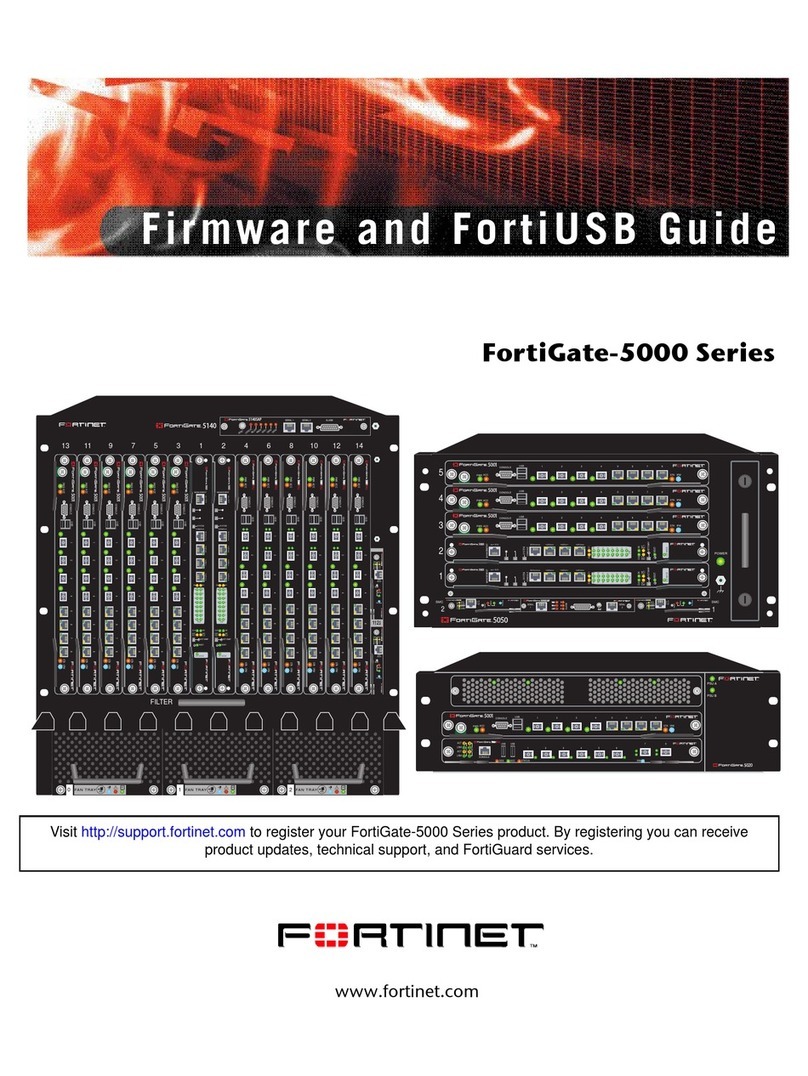IntelliCam GTX User manual

GTX
VideoSurveillanceSystem
DocRef#0020601
GTXUserGuide
Revised20160104

TableofContents
TableofContents:
Features
Page3
Chapter1DVR
Page4
Chapter2SetupMode
Page7
Chapter3InitialSettings
Page8
Chapter4TextOverlay
Page9
Chapter5DualCameraandCabling
Page11
Chapter6BootingSystem
Page16
Chapter7IR900/901Sensor
Page19
Chapter8RX930Receiver/Processor
Page22
Chapter9Programming
Page24
Chapter10Receiver/ProcessorManualSetup
Page25
Chapter11VideoPlayback
Page26
Chapter12Status
Page27
Chapter13Viewing/Editing
Page29
Chapter14UpdatingFirmware
Page31
Chapter15LoadingFirmware
Page32
Chapter16InstallingFirmware
Page33
Chapter17Troubleshooting
Page34
DocRef#0020601
GTXUserGuide
Page1

TableofContents
TableofContents(Continued):
AppendixATechnicalSpecifications
Page36
AppendixBStandardWarranty
Page38
AppendixCManualsandTraining
Page40
AppendixDFAQ
Page41
AppendixEContact
Page42
DocRef#0020601
GTXUserGuide
Page2

Features
Features:
●DualCameras!
●InterchangeableCameras!
●3.5”TouchScreenLCDDisplay!
●AdvancedProgramming!
DocRef#0020601
GTXUserGuide
Page3

Chapter1DVR
1
DVR
RecordmultiplevideochannelsusingthelatestH.264
compression.Recordtwochannelsasseparatedvideofiles.
SYSTEMGTXDVR
WARNING:
Mountingscrewlengthcannotexceed5/16”(.3125”).
Usingascrewlongerthan5/16”coulddamagetheunit!
DocRef#0020601
GTXUserGuide
Page4

Chapter1DVR
LEFTSIDEPANEL
A)SDSLOT1
B)SDSLOT2
C)USBMINI-B
D)USB-A1(NotFunctional)
E)USB-A2(NotFunctional)
F)POWERINDICATOR(GREEN/ORANGE)
G)RECORDBUTTON
H)TRIGGERINDICATOR(NotFunctional)
I)GPSINDICATOR(GREEN)
J)FAULTINDICATOR(RED)
K)BATTERY
DocRef#0020601
GTXUserGuide
Page5

Chapter1DVR
RIGHTSIDEPANEL
A)SWITCH/AUTOSET-UP
B)HDMICONNECTOR
C)5VDCCHARGINGINPUT
D)WiFiANTENNACONNECTOR
E)GPSANTENNACONNECTOR
DocRef#0020601
GTXUserGuide
Page6

Chapter2SetupMode
2
SetupMode
TouchScreenOperation
Oncebooted,thetouchscreenwillhavealistofoptions.Virtualbuttonswill
appearonthescreentoaccessmenus.
WARNING:
Thetouchscreenisresistiveandcanbeusedwithatouchscreenstylus.
Donotuseanysharpobjectonthetouchscreenasitwillcausedamage!
DocRef#0020601
GTXUserGuide
Page7

Chapter3InitialSettings
3
InitialSettings
SettingTimeandDate
SettingTimeandDate:
1. PowertheDVRon
2. Atthehomepagepresssettings
3. PressT&D
4. Settimeanddate
5. Pressthebackarrowtogetbacktothehomepage
DocRef#0020601
GTXUserGuide
Page8

Chapter4TextOverlay
4
TextOverlay
TheSYSTEMGTXhas3typesoftextoverlays.
Overlaysareusedtoaddtextontovideo.
AccessingTextOverlays:
1. Atthehomepagepresssetting
2. Pressoverlay
ToEnabletheTimeandDate(T&D)Overlay:
1. PresstheT&Dbutton
2. Pressthelocationbutton
3. PressstampandselectOn
4. PressPresetandselectthelocation(TopLisrecommended)
5. Pressthebackarrowtwice
ToenabletheGPSOverlay:
1. PressGPSbutton
2. Pressthelocationbutton
3. PressstampandselectOn
4. PressPresetandselectthelocation(BottomRisrecommended)
5. Pressthebackarrowonce
6. PressDatatochangethesettingsonthedisplay
DocRef#0020601
GTXUserGuide
Page9

Chapter4TextOverlay
Coordinates:
1. On(DisplaysLongitudeandLatitude)
2. Off(turnsoffdisplayofLongitudeandLatitude)
3. Pressthebackarrowtwice
ToenabletheUserEnteredText(User)overlay:
1. PresstheTEXTButton
2. PresstheLocationbutton
3. PressstampandselectOn
4. PressPresetandselectthelocation(BottomLisrecommended)
5. Pressbackarrowonce
6. PressDatatochangethesettingsforthedisplay
7. ThenselectSource
TooverlaystaticuserenteredtextselectVirtualKB
“VirtualKeyboard”asthesource:
1. UsetheTextbuttontoopenascreenthatisusedtoentertextusingthe
buttonsonthetouchscreen
2. Letteredbuttonsarepressedmultipletimesinrapidsuccessiontogenerate
thesecondorthirdletterlistedonthebutton.i.e.Button(abc)ispressed
oncefor“a”,thebuttonmustbepressedtwicewith1secondfora“b”
3. Pressbackarrowfivetimestoreturntothehomepage
DocRef#0020601
GTXUserGuide
Page10

Chapter5DualCameraandCabling
5
DualCamera
andCabling
SettingUpDualCameraandCabling
OtterBoxRIGHTSIDE
A)SMACONNECTOR1
B)SMACONNECTOR2
C)MILITARYCONNECTOR
DocRef#0020601
GTXUserGuide
Page11

Chapter5DualCameraandCabling
SetUp:
1. ConnecttheDCA1(Dualcameraadapter)tothesystem’s10pinconnector
2. Connectthe2AEC12extensioncablestotheopenendsoftheDCA1
adapter
3. Connectacameratotheendofoneextensioncableandanothercamerato
theotherextensioncable.Ifonlyonecameraisneededyouwillneedto
installthesupplieddustcoverontheopenendoftheDCA1adapterto
protectitfromtheenvironment
NOTE:TheendsoftheDCA1willhaveapunchmarkwhichindicateswhich
camerashouldbeinstalled(1punchcamera1)(2punchcamera2)
DocRef#0020601
GTXUserGuide
Page12

Chapter5DualCameraandCabling
CAMERA
1)CAMERAHEAD
2)4PINMILCONNECTOR
DocRef#0020601
GTXUserGuide
Page13

Chapter5DualCameraandCabling
EXTENSIONCABLING
1)4PINMILCONNECTOR
2)10PINMILCONNECTOR
DocRef#0020601
GTXUserGuide
Page14

Chapter5DualCameraandCabling
DUALCAMERAADAPTER(DCA1)
1)10PINMILCONNECTOR
2)4PINMILCONNECTOR(CAMERA1)
3)4PINMILCONNECTOR(CAMERA2)
DocRef#0020601
GTXUserGuide
Page15

Chapter6BootingSystem
6
BootingSystem
GTXHomepage
GTXHOMEPAGE
TheGTXisdefaultedtostartautomaticallywhenpowerisapplied.Allfunctionsare
controlledviatheRX930Module.Usethepushbuttonontheleftsideofthecase
(locatedonthemodule)topowertheDVRandcamerason.AfterbootuptheDVR
willgotothehomepage(seeimageabove);2secondslater,itgoestoliveviewon
cameraone.TochangetocameratwopushtheSwapViewicon.Thesefunctions
allowtheusertofocusandviewthetargetarea.Onceliveviewhasbeenset,push
theSwapViewicontogobacktothehomepage.Auto/Manualswitchshouldbein
automode.
DocRef#0020601
GTXUserGuide
Page16

Chapter6BootingSystem
Recording:
OncethesystemisbootedusingtheRX930modulepushbutton,youcaninitiatea
recordingusingoneofthetwoavailablemethods.
WARNING:
Amassstoragedevicecannotbeinsertedorremovedwhilerecording.
Doingsomaycorruptthedevice!
PowerSupply:
TheGTXispoweredbyit’sowninternal3.6voltrechargeablelithiumbattery.The
“AA”’spowertheRX930wirelesscontrollermoduleandthecamera.Alternately,
youcanpluga12voltext.batterytopowerboththeGTXandtheRX930.
NOTE:Whenusingtheexternal12voltbatterybesuretodisconnectthe
GTXinternalLiPo3.6voltbatteryandtoconnecttheextendedpowerDC
plugtotheGTX.Theexternal12vreplacesallofthesystempowersources,
includingtheAA’s.
RecordingOptions:
● Mainscreensoftkey:Pressthe“RecordStop/Start”buttonlocatedonthe
mainscreentostartrecording.Therecordiconwillbeginpulsing.Pressthe
buttonagaintostoprecording.Therecordiconwillbeginpulsingquickly.To
stoprecordingpushRecordIcon.Oncetherecordbuttonhasstopped
pulsing,thefilehasbeenfullywrittentothecardanditissafetoremovethe
media.
DocRef#0020601
GTXUserGuide
Page17

Chapter6BootingSystem
Recorduponsensoractivationforprogrammedvideo
runtime:
● SetvideoruntimebypressingtheRX930modulePROGRAMMINGBUTTON
(seeChapter8)whichisontheleftsidepanelofthesystemenclosureuntil
theREDLEDcomeson.ImmediatelyaftertheREDLEDcomeson,releasethe
buttonandthentapinthevideoruntime.
NOTE:Eachtapontheswitchequalsapproximately10secondsofvideorun
time.
RecorduponsensoractivationforInfiniteVideoRuntime
(untilBatterydies)
● PressandholdthePROGRAMMINGBUTTON(seeChapter8)ontheRX930
module.WhentheREDLEDcomeson,simplyreleasethePROGRAMMING
BUTTONandDONOTENTERaRuntimeProgram(DefaultMode)
● Whenthesensortrips,theGTXwillpowerupandrecordforever(oruntilthe
batteriesdie)untilthe32GBmemorycardisfull.(approximately12hrsof
video).
NOTE1:Forinfiniterecording,makesuretheD.C.powerplugisconnected
totheGTXandtheinternalGTXlithiumbatteryisdisconnected.
NOTE2:Youcanonlyuse1camera.DualCameraModeisnotsupported
byinfiniterecording.
NOTE3:Itisonlypracticaltousetheextendedlongcapacity(>10ampli)
tracerbatteryfortheinfiniterunmode.TheAAbatterieswillonlyrunthe
systemfor3hoursmaximum.
DocRef#0020601
GTXUserGuide
Page18

Chapter7IR900/901Sensor
7
IR900/901
Sensor
ControlsandIndicators
IR901SENSOR
A)BATTERYCOMPARTMENT
B)HOTSPOT
C)REDLED
D)ANTENNA
E)LENS
DocRef#0020601
GTXUserGuide
Page19
Table of contents
Other IntelliCam Security System manuals