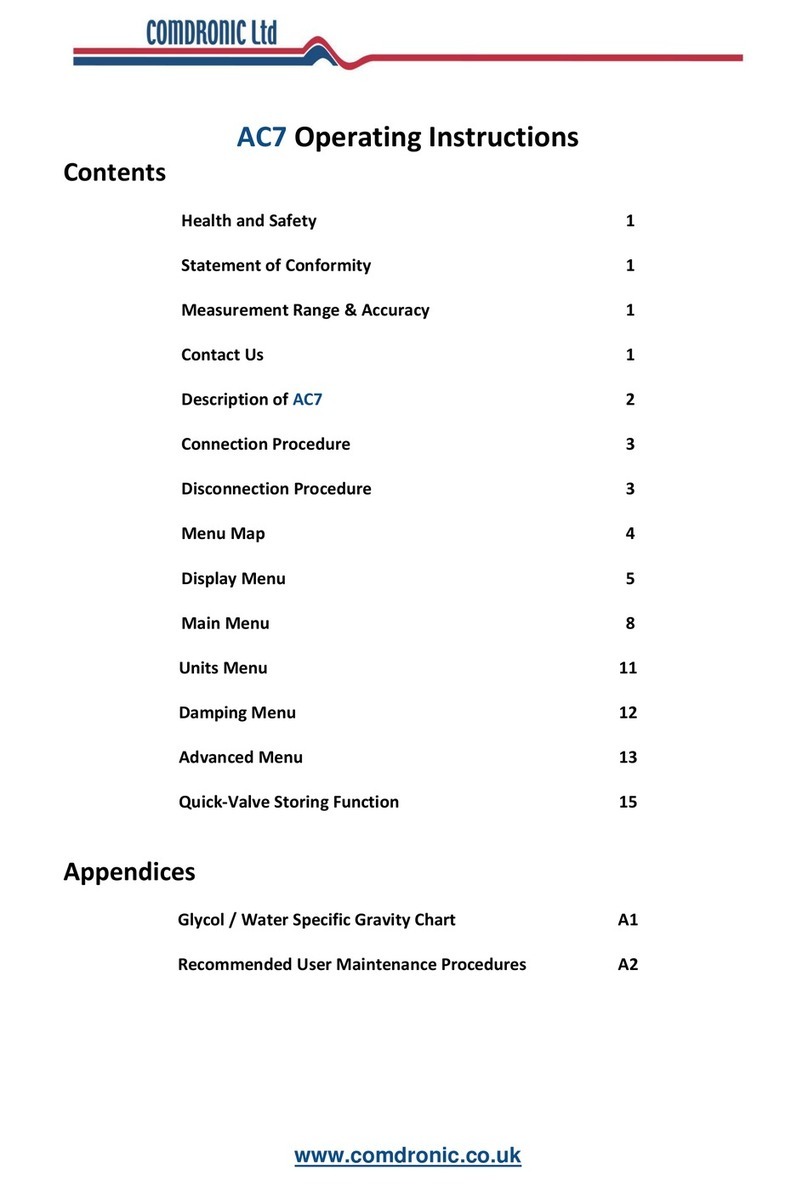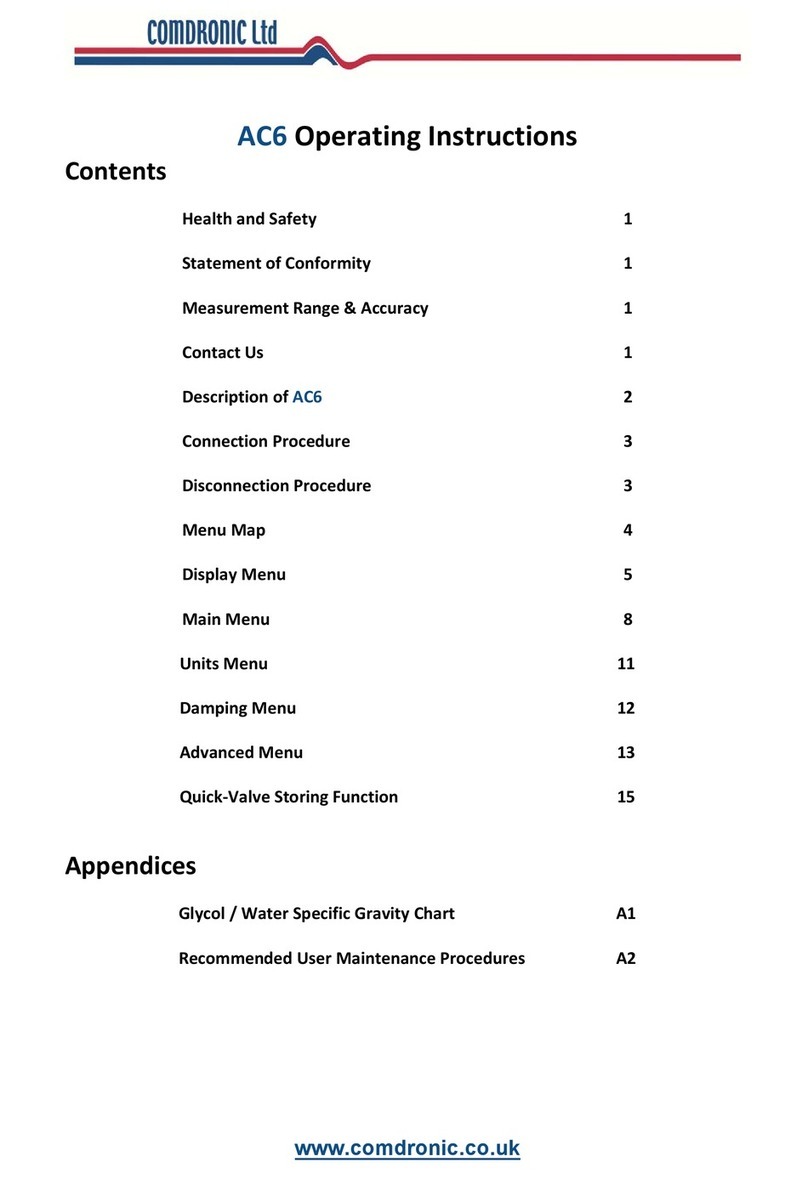4
Connection
Select the correct connection adaptors for the device being measured.
Attach adaptors to the connection tubes before attachment to the valve or measuring device.
Each connection tube is fitted with an isolating valve and it is a matter of personal preference
whether the hoses are used with the isolating valves adjacent to the AC6 unit or adjacent to the
subject measuring device.
1 Before starting, please ensure that:
oNeither tube is connected to the AC6, and
oBoth isolating valves on the connection tubes are in the CLOSED position.
2 Attach the red plastic connection tube to the high-pressure test point on the subject
measuring valve or device.
3 Attach the blue plastic connection tube to the low-pressure test point on the subject
measuring device.
4 Ensure that the equalising valve on the AC6 is OPEN (turn anti-clockwise) and then attach
the AC6 unit to the free ends of the red and blue connection tubes.
5 Open the isolating valves on the red and blue connection tubes. The differential pressure
across the subject measuring device will generate flow through the connection tubes from
the high-pressure side to the low-pressure side – thus expelling the air from the tubes.
6 Close the isolating valves on both the red and blue connection tubes.
7 Press the ZERO button to set datum at zero.
8 Open the isolating valves on both the red and blue connection tubes.
9 Close the equalising valve.
10 The unit will now read differential pressure.
Notes:
1 When extremes of temperature change are apparent i.e. when used on a hot system or if
the instrument is transferred from a warm environment to a cold environment, it may be
necessary to zero the AC6 unit after a period of time has elapsed and the unit has
stabilised.
2 The Auto-off Timer will switch the unit off after a defined period of inactivity.
IMPORTANT SAFETY NOTE:
For safe removal of the AC6 unit, ensure that the equalising valve is OPEN before CLOSING
the isolating valves on connection tubes. The AC6 unit and the connecting tubes can now be
removed safely from the subject measuring valve or device.