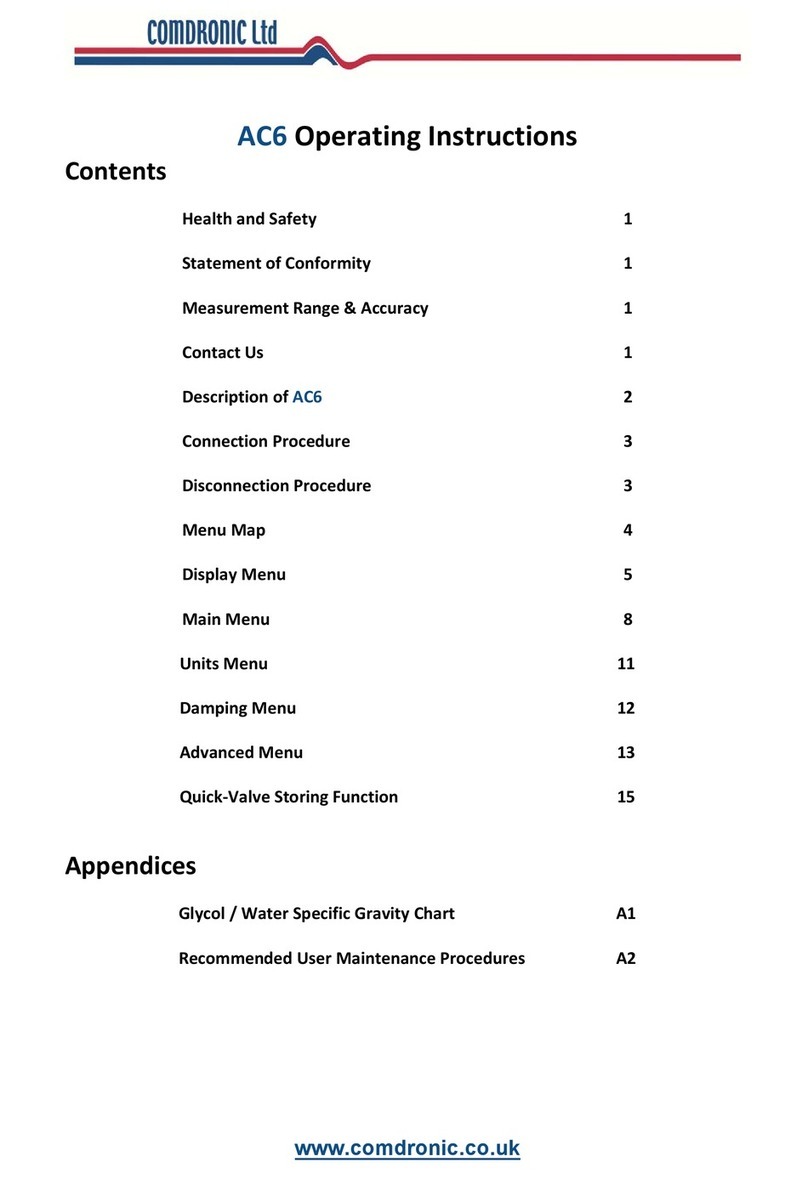The AC7 handset is supplied in a lightweight carrycase with the following accessories:
A pair of connection tubes, complete with manually-operated isolation valves.
A pair of angle-pattern Binder-style connection adaptors with 2.8mm diameter needles.
A pair of angle-pattern Binder-style connection adaptors with 2.0mm diameter needles.
A set of hex keys (3mm, 4mm & 5mm) and a screwdriver.
A lanyard to suspend the handset from pipework whilst in use.
A strainer maintenance kit.
A spare battery.
Operating Instructions, a Quick-Start Guide and a Factory Calibration Certificate.
Connection Procedure
Note: each connection tube is fitted with an isolating valve and it is a matter of user-preference whether
the tubes are used with the isolating valves adjacent to the
AC7
or, alternatively, adjacent to the subject
measuring valve / device.
1.
Select the correct connection adaptors for the valve / device being measured and attach them to
the connection tubes.
2.
Ensure that both isolating valves on the connection tubes are in the
CLOSED
position.
3. Attach the connection adaptor on the RED connection tube to the high-pressure (upstream) test point
on the subject measuring valve / device.
4. Attach the connection adaptor on the BLUE connection tube to the low-pressure (downstream) test
point on the subject measuring valve / device.
5. Ensure that the equalising valve on the AC7 is OPEN.
6. Attach the free ends of the RED and BLUE connection tubes to the colour-coded connection points on
the AC7.
7. OPEN the isolating valves on the connection tubes to allow the line fluid to purge any air from inside
the tubes.*
8. CLOSE the isolating valves on the connection tubes.
9. Find a safe and static position for the AC7.**
10. Switch the AC7 ‘ON’ and press the ZERO button to set the datum at zero.***
11. OPEN the isolating valves on the connection tubes and CLOSE the equalising valve on the AC7.
12. The AC7 will now be reading Δp.
*
If the
Δp
across the valve / device is low, the purging process will be slow due to the internal resistance
of the
AC7
.
**
The
AC7
is very sensitive and readings will be affected if the position of the handset is moved or
adjusted after a datum has been set. A lanyard is provided and can be used to suspend the
AC7
from
adjacent pipework, as appropriate.
***If the AC7 is being subjected to an extreme change of temperature at this point, the datum may drift from
zero as the internal temperature of the meter changes and, in these circumstances, it will be necessary to
repeat this step until the internal temperature has stabilised and a zero datum is maintained.
Disconnection Procedure
1. OPEN the equalising valve on the AC7.
2. CLOSE both isolating valves on the connection tubes.
3. Disconnect the tubes from both the AC7 and the valve / device.