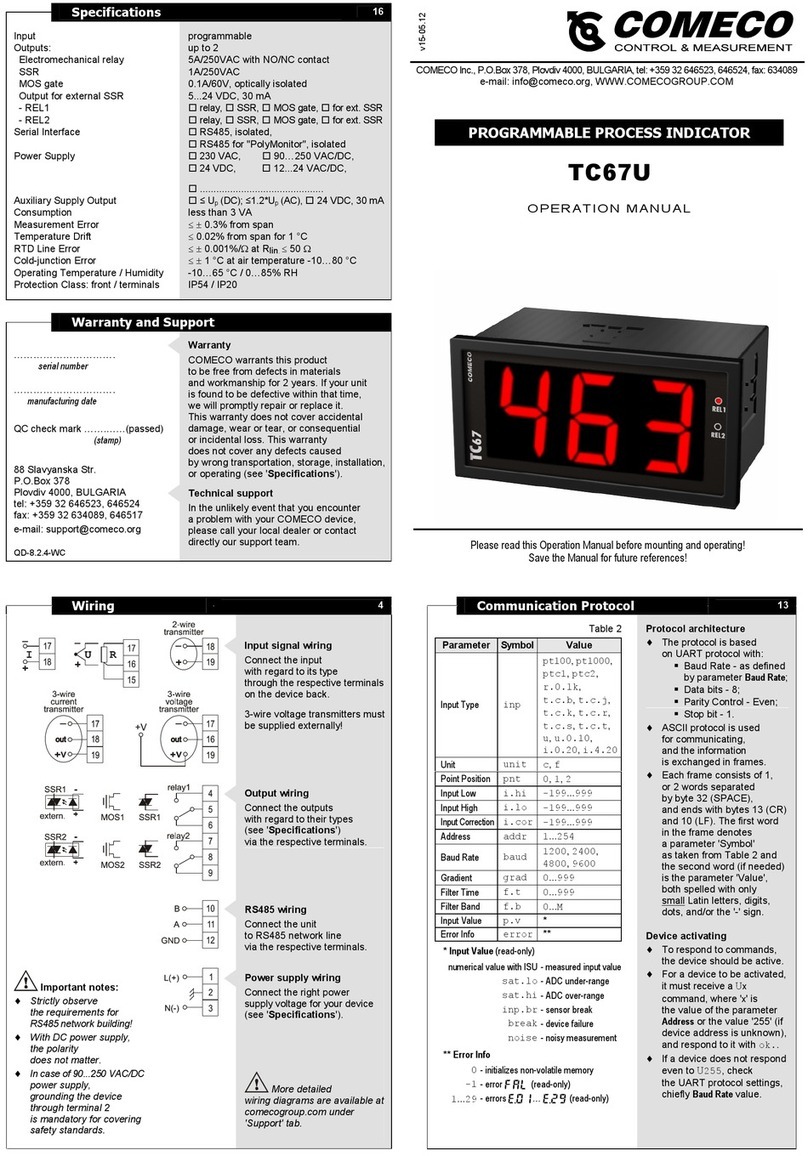4. PRINCIPLE OF OPERATION, FEATURES, ALGORITHMS
The controller has up to 8 analog inputs (according to the customer order) plus (if thermocouple inputs are
present) a cold-junction temperature sensor input. All inputs are shown on display one after the other at regular
intervals. The upper display shows input channel number (the cold-junction temperature is coded with c), while
the lower display shows the measured value for that channel. When the input is thermoresistance (RTD),
thermocouple or cold-junction temperature sensor, the input range is fixed. In case of linear input, the operator
should configure the correspondence between display readings and lower and upper input analog signal values.
The controller may operate in 3 operating modes. In Auto mode, the rate of channel cycling on the display
is programmed by the operator. The operator selects which channels to be scanned and which of them to be
shown on the display. In Pseudo-manual mode, all inputs are scanned and all alarm limits are checked.
The display shows only one input channel. In manual mode, only one input is shown on the display and only
the alarms assigned to it are functioning.
There are 16 alarm limits (limit comparators) available. Each alarm may be assigned to any input and
may activate any relay output K1...8. The alarms and their assignations are freely user-programmable. Depending
on the selected alarm types, various functions may be configured, such as: 8-channel indicator
with 8 alarm outputs, 8 ON/OFF controllers, 4 ON/OFF controllers with 4 alarm outputs, etc.
If an alarm limit is exceeded, a corresponding LED is lit-up.
TC800 signals for any system failure or unexpected emergency situation by displaying a message and
activating relay output K9.
When digital interface is ordered, the device sends the required information at request over the interface.
Operation with the digital interface is described in the "Communication Protocol" section of this manual.
5. OPERATION
5.1. Device power-up
After power-on, TC800 performs an initial self-test, during which, all front-panel LEDs and display indicators
light up. This is intended to help eliminate a defective indication. At this moment, configuration mode may be entered
(see chapter 7). If no operator action is taken, though, the controller enters normal operation mode.
5.2. NORMAL OPERATION (default operation mode)
The device enters normal operation mode after the power supply has been turned on, the self-test has
finished and no operator action has been taken during that self-test.
A TC800 in normal operation mode is either in Auto, Pseudo-manual, or Manual mode. Note that, throughout
this document, Normal Operation means device operating in any of the stated 3 modes
with no failure message displayed and no programming state entered.
In case of system failure, a corresponding failure message is displayed regardless of the mode.
5.2.1. Auto mode
The upper display shows the number (the code) of the input channel, while the lower display shows the
measured value. The inputs are displayed cyclically one after another at regular, user-programmable intervals.
Although the display shows only one channel at a time, all inputs are measured and all alarm limits are
monitored constantly. If any alarm limit is exceeded, the corresponding LEDs light up and the relays assigned
to that alarm activate.