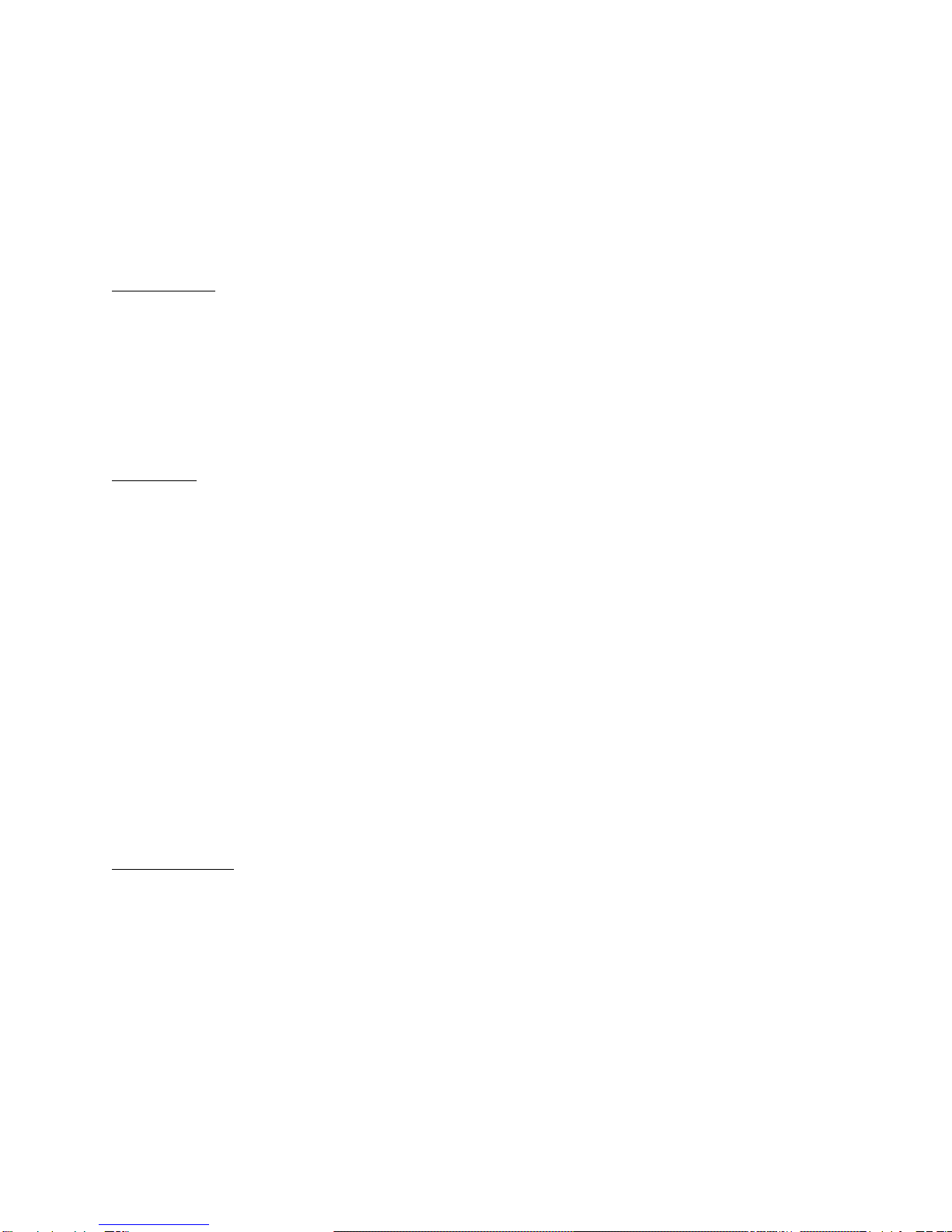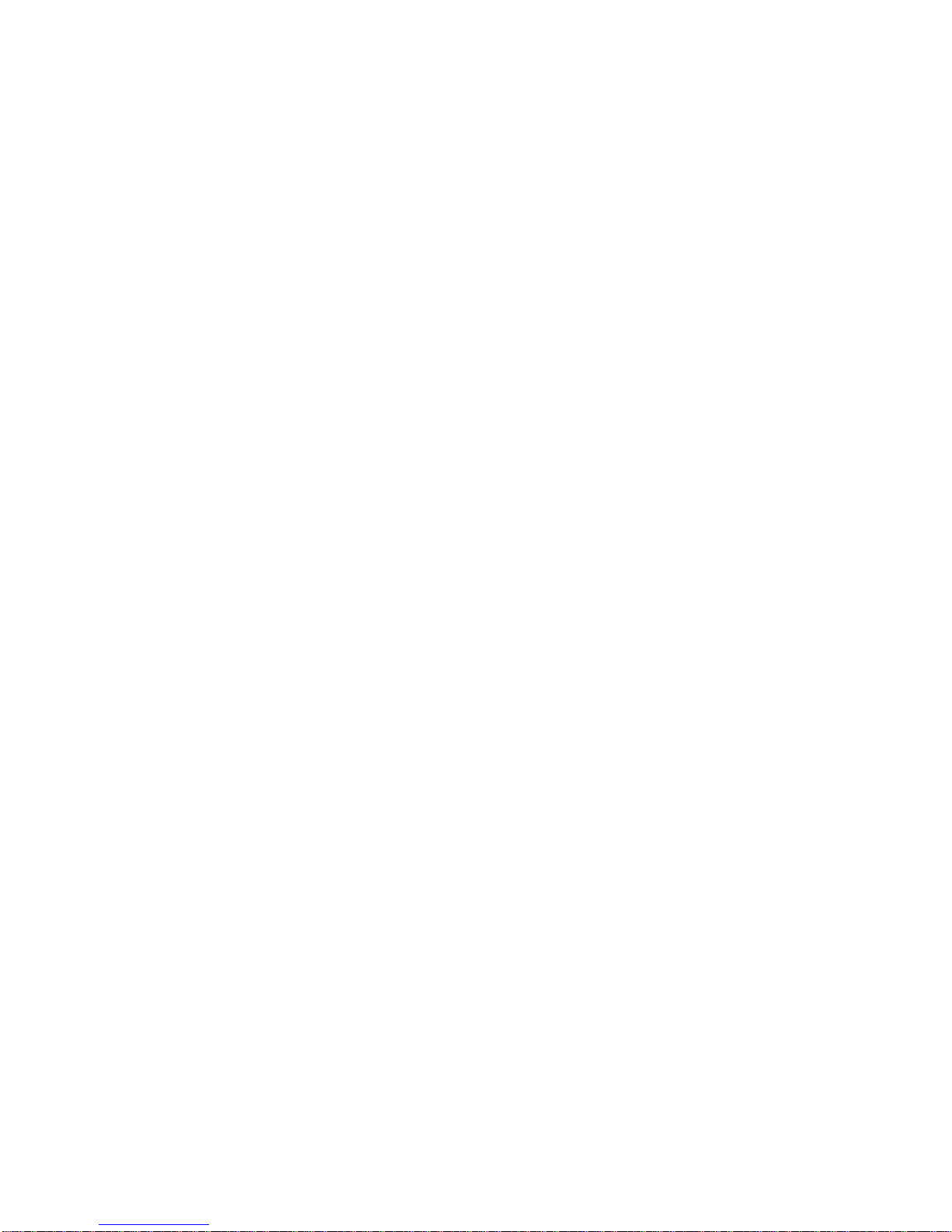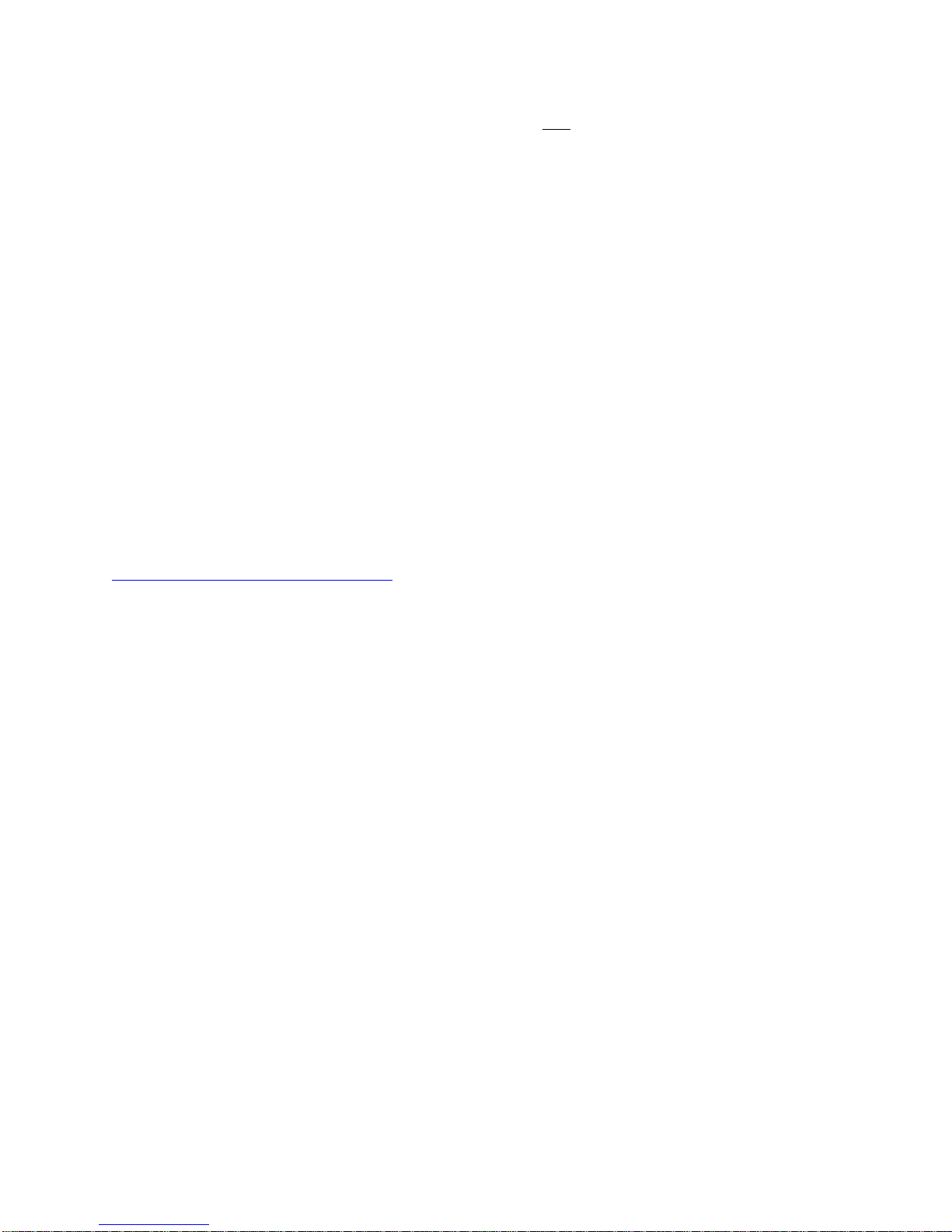Public Domain Disks
CommodoreServer.com has several Public Domain disks that you can access when
you are not logged-in. To see them, you must not be logged-in. Issue the
same commands as if you
were
logged-in. Change folders to the public domain
folder (LOAD "/C= PD",2) and then issue the DISKS command (LOAD "!",2). All
other commands work the same way. Note that all public domain disks are
permanently write-protected, so you cannot SAVE to them or make any other
changes. If you would like to copy a file, you can LOAD the file and save it
to disk, or you can change the view back to your account by typing LOAD"@",2
or by logging-in again and then SAVE it to one of your virtual disks.
Signing in will not erase the program from memory.
Write Your Own Programs and Games
Did you know that you can write your own programs for use with
CommodoreServer.com? If you have a software idea, we encourage you to write a
program and submit it in our member's directory. CommodoreServer.com is
continually growing its community and strives to make it the central place
for all Internet-enabled software for your Commodore computer.
CommodoreServer has a universal game room where users can gather to play
games online. Your own games can take advantage of the game room, which
handles all of the communication necessary to start a multiplayer game, keep
games in sync, and process and deliver all game data between the different
players. Additionally, the game room allows developers to quickly write any
type of software where interaction between users takes place.
For more information, we suggest you review the CommodoreServer blog. It has
many tips and suggestions for writing Internet programs. You can also get
great ideas and programming advice from other Members as well. Explore
CommodoreServer.com to get started writing and releasing your own games!
http://www.CommodoreServer.com
PRODUCT WARRANTY FOR THE COMET64 INTERNET MODEM
THIS PRODUCT IS PROVIDED ON AN “AS IS” BASIS. COMMODORESERVER.COM MAKES NO REPRESENTATIONS OR WARRANTIES OF ANY TYPE, NEITHER
EXPRESS NOR IMPLIED, AS TO THE OPERATION OF THIS HARDWARE OR THE INFORMATION, MATERIALS, CONTENT, PRODUCTS, OR SERVICES CONTAINED
HEREIN. USE AT YOUR OWN RISK.
COMMODORESERVER.COM EXPRESSLY DISCLAIMS ALL WARRANTIES OF ALL TYPES, INCLUDING, WITHOUT LIMITATION, IMPLIED WARRANTIES OF
MERCHANTABILITY AND FITNESS FOR A PARTICULAR PURPOSE. COMMODORESERVER.COM SHALL NOT BE LIABLE TO YOU OR ANY THIRD PARTY FOR ANY
DAMAGES ARISING OUT OF OR RELATED TO THE ACCESS OR USE OF THIS PRODUCT, INCLUDING, BUT NOT LIMITED TO, ACTUAL, DIRECT, INDIRECT,
INCIDENTAL, PUNITIVE, EXEMPLARY, SPECIAL, AND CONSEQUENTIAL DAMAGES, OR FOR ANY OTHER CAUSE, LOSS, ACTION, CLAIM, OR DAMAGE,
INCLUDING LOSS OF TIME, OR INJURY TO PERSON OR PROPERTY.
THE V-1541 PROGRAM AND COMMODORESERVER.COM SERVER-SIDE SERVICE ("SOFTWARE") IS PROVIDED "AS IS", WITHOUT WARRANTY OF ANY KIND,
EXPRESS OR IMPLIED, INCLUDING BUT NOT LIMITED TO THE WARRANTIES OF MERCHANTABILITY, FITNESS FOR A PARTICULAR PURPOSE AND
NONINFRINGEMENT. IN NO EVENT SHALL THE AUTHORS OR COPYRIGHT HOLDERS BE LIABLE FOR ANY CLAIM, DAMAGES OR OTHER LIABILITY, WHETHER
IN AN ACTION OF CONTRACT, TORT OR OTHERWISE, ARISING FROM, OUT OF OR IN CONNECTION WITH THE SOFTWARE OR THE USE OR OTHER DEALINGS
IN THE SOFTWARE. USE AT YOUR OWN RISK.