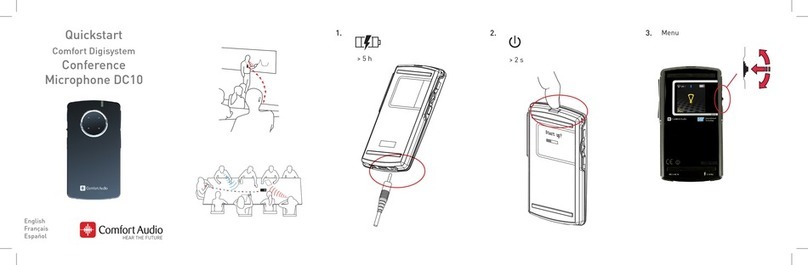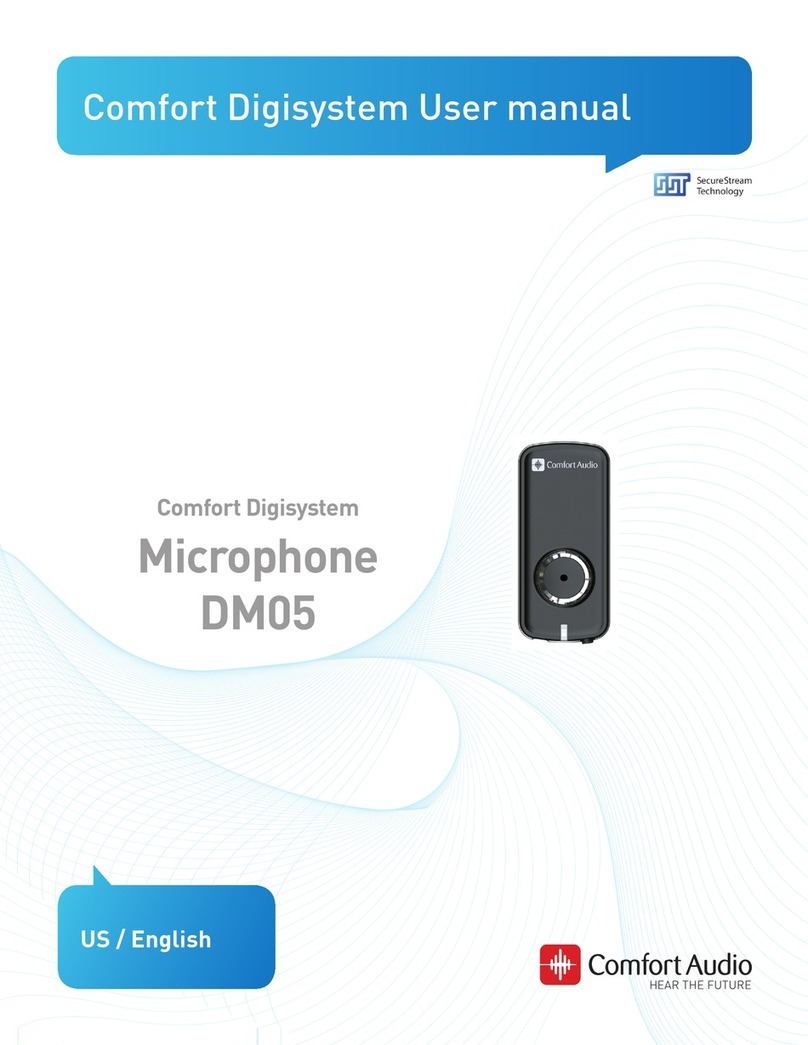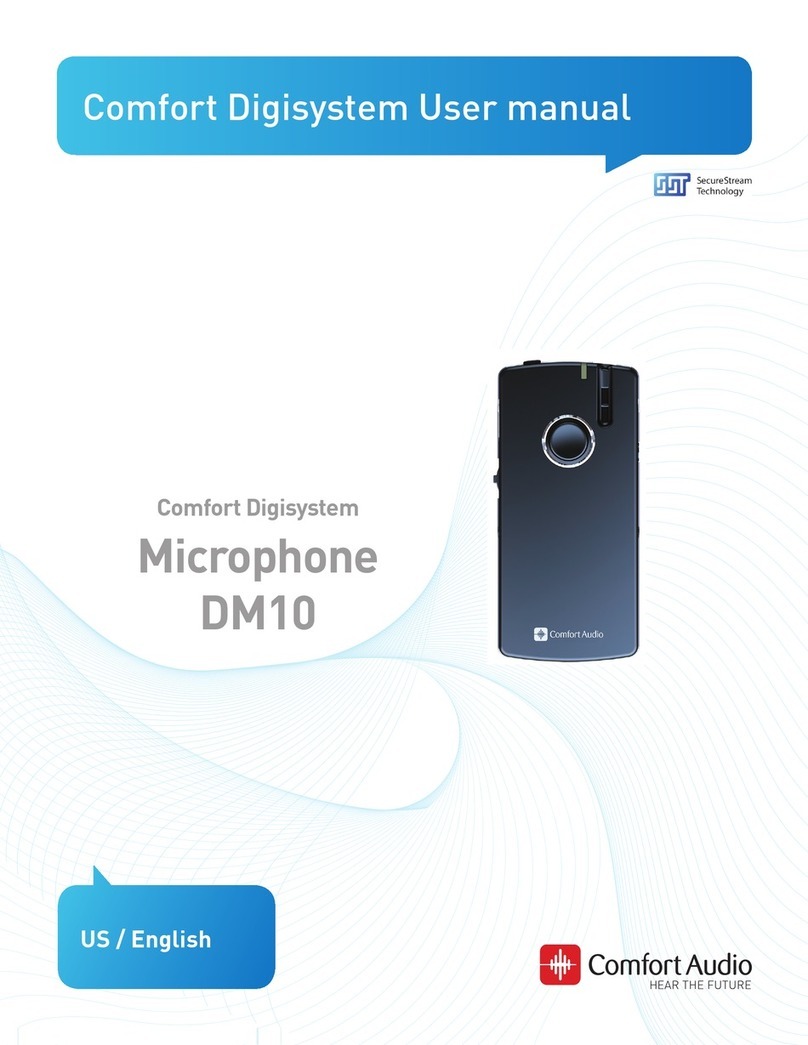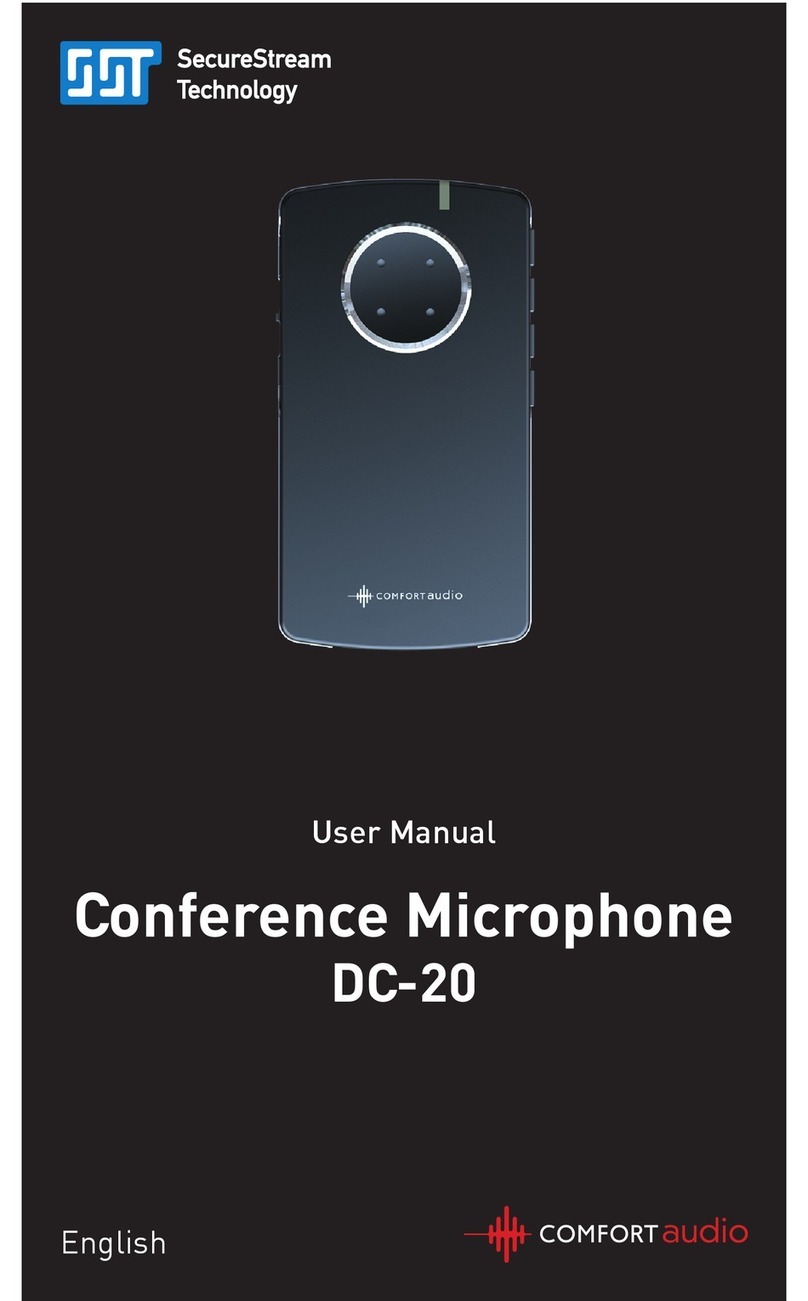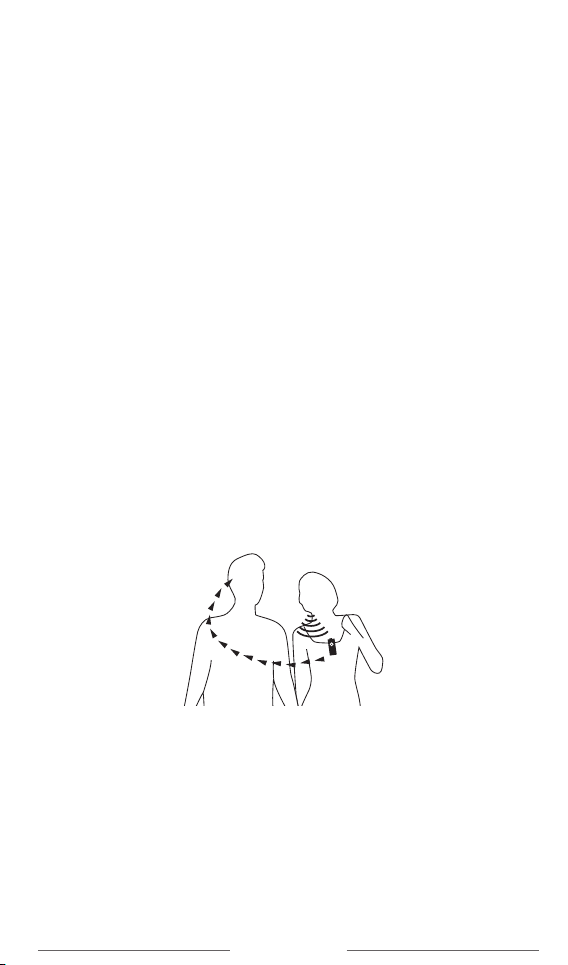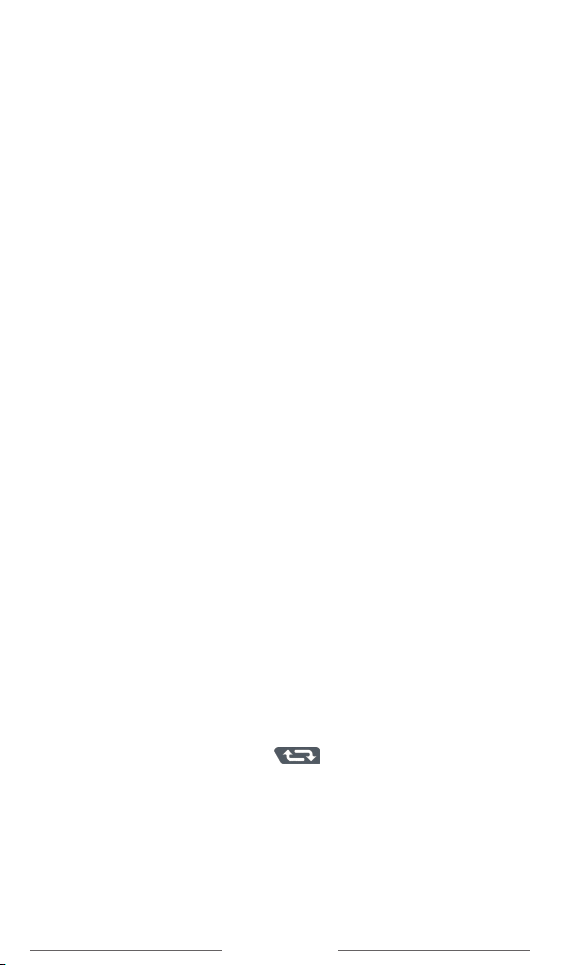9
Microphone DM-10
new code can be performed from any Comfort Digisystem
unit with a display. To pair units without a display, see sec-
tions
Pairing (via pairing button)
and
Pairing (Connector
DT-10)
for more information. Pairing information or a new
code key can be received by several activated units.
Comfort Digisystem units with both transmitters and
receivers built-in can be paired separately. When opening
the pairing menu, choose the concerning unit (transmit-
ter/receiver). In units with both transmitters and receiv-
ers, the pairing button controls the transmitter. The
transmitter and receiver are paired separately in these
units. The code key is always the same for the transmitter
and the receiver when these are built-in in the same unit.
The easiest way to get the same code key in the whole
Digisystem, when using units with both transmitter and
receiver built-in, is to generate a new code key from the
combined unit; in that way the built-in receiver gets the
same code as the rest of the system.
Pairing (via menu)
Select Receive info on one unit. Ready to receive pair-
ing info is shown in the display. Select New code on the
other unit; select Yes. Generate new code and send info?
is shown in the display. Select Yes (Now both the channel
and the coding information have been sent, and sound
transfer is eavesdrop-secure). To pair another unit into
your coded system, select Send info instead on one of
your paired units.
Pairing (via pairing button)
(The only way of pairing units without a display, with the
pairing button)
You can activate the Pairing function via the pairing
button. One brief press of the button opens the
Pairing
menu. Two brief presses activate the Send info function.
One long press activates the Receive info function.