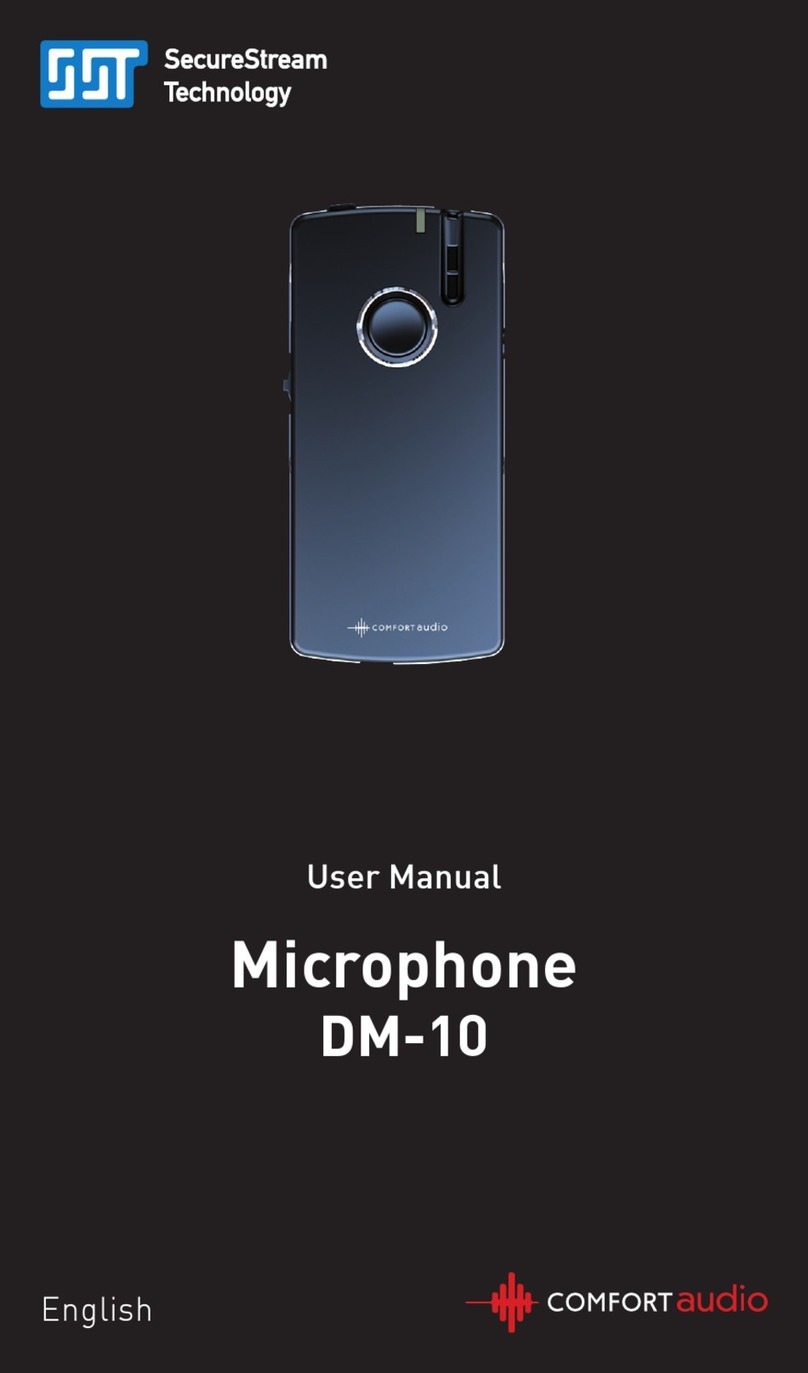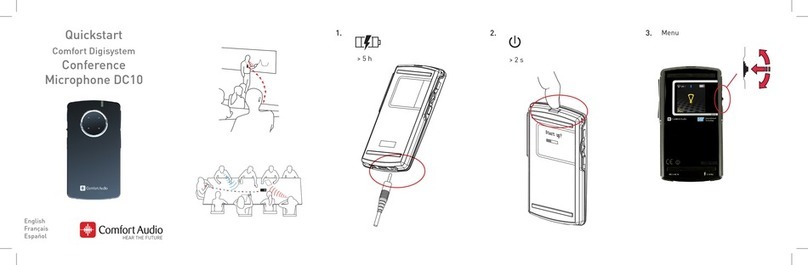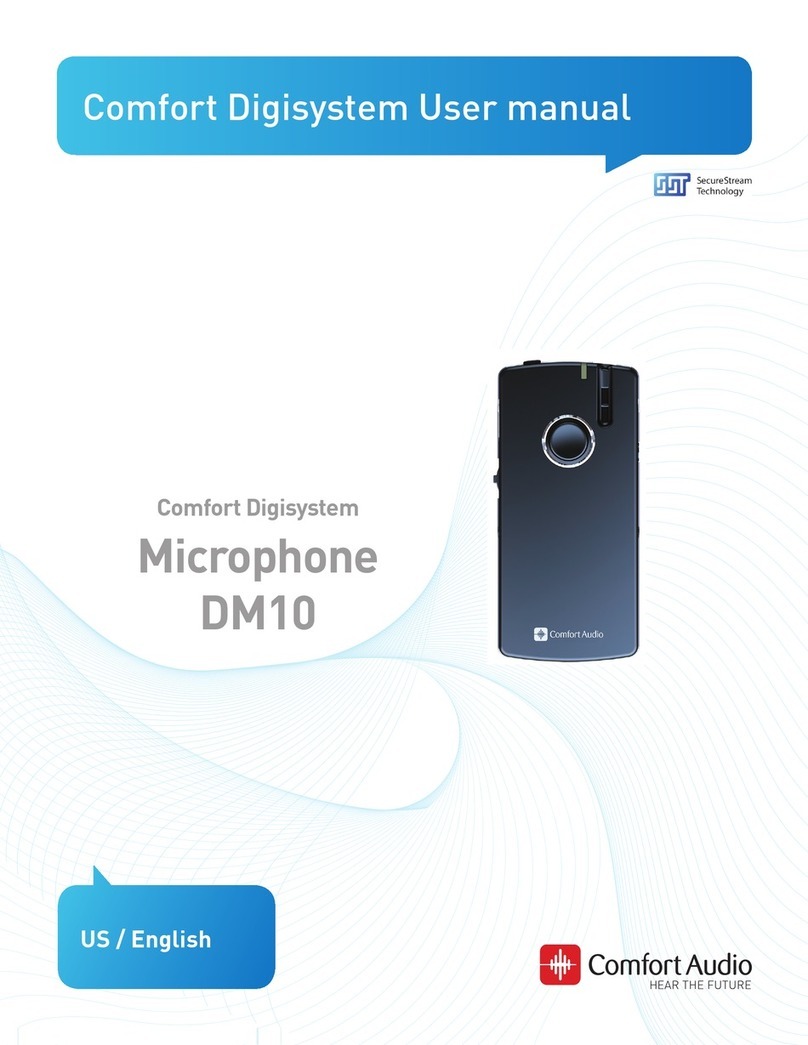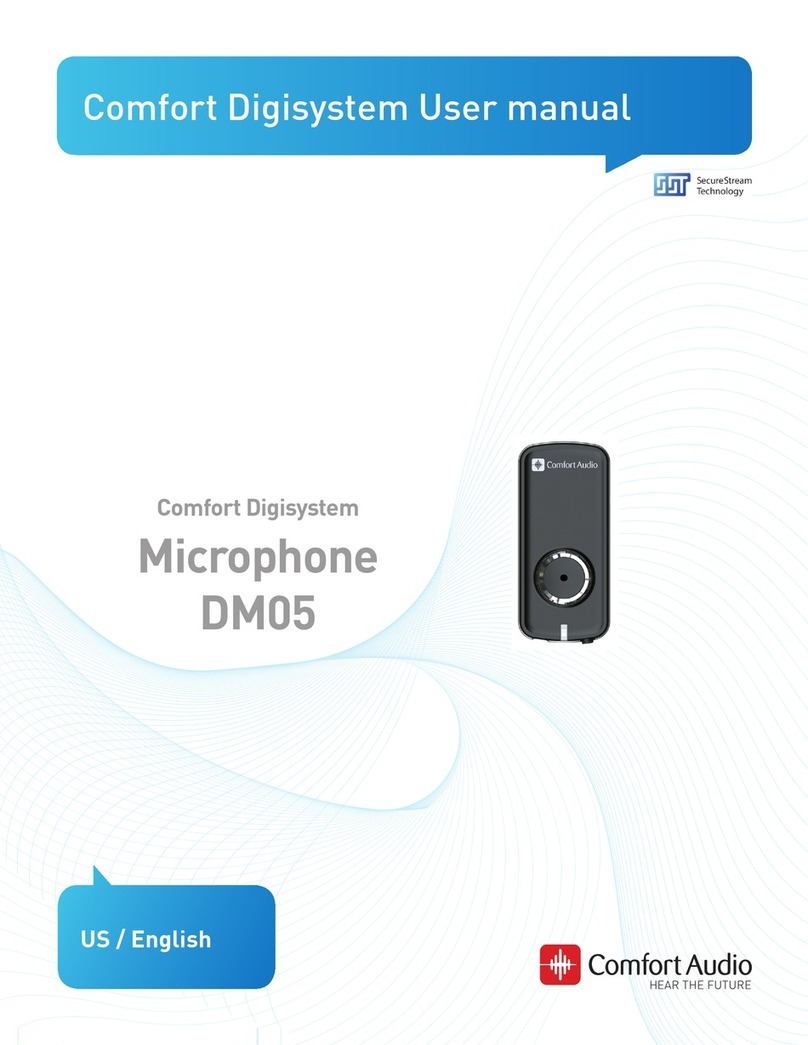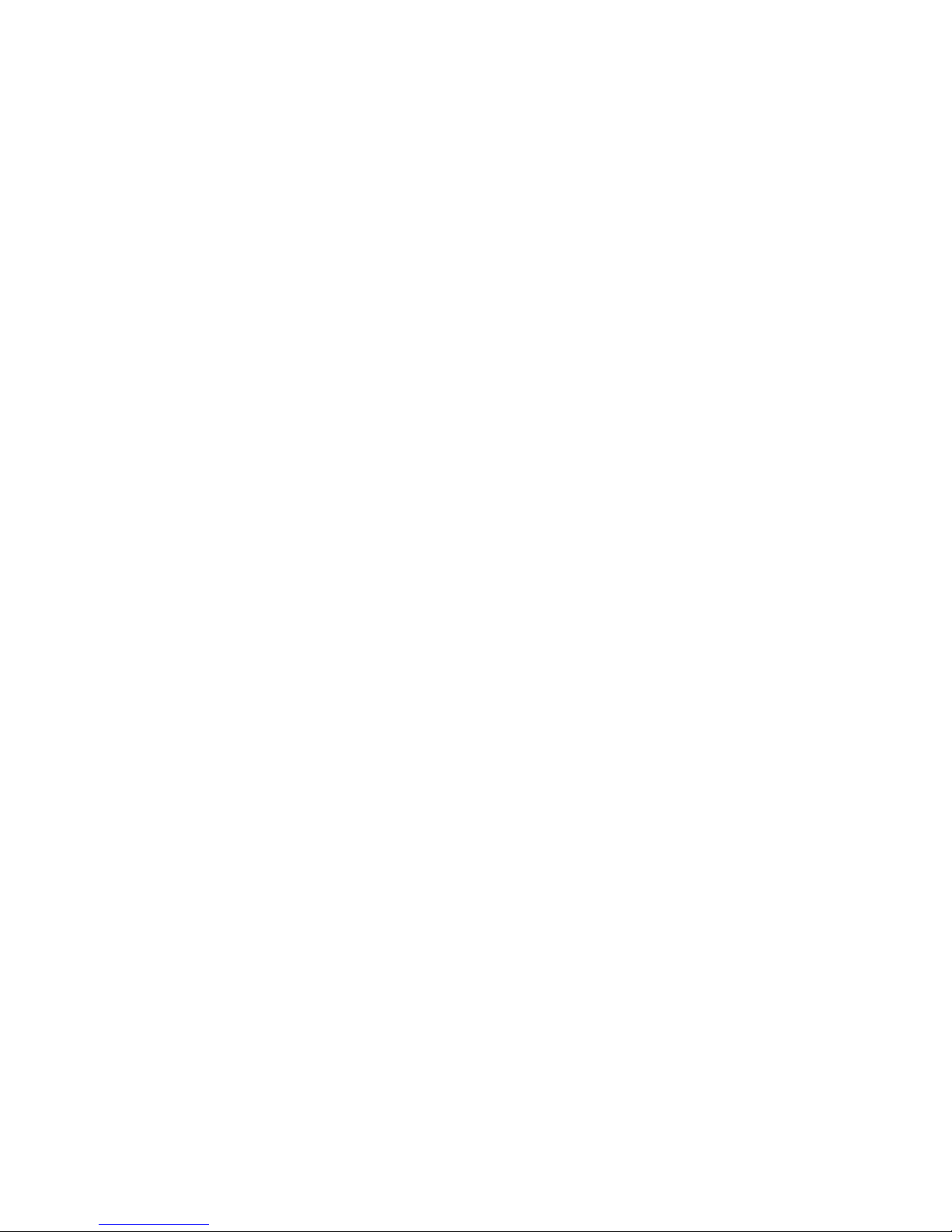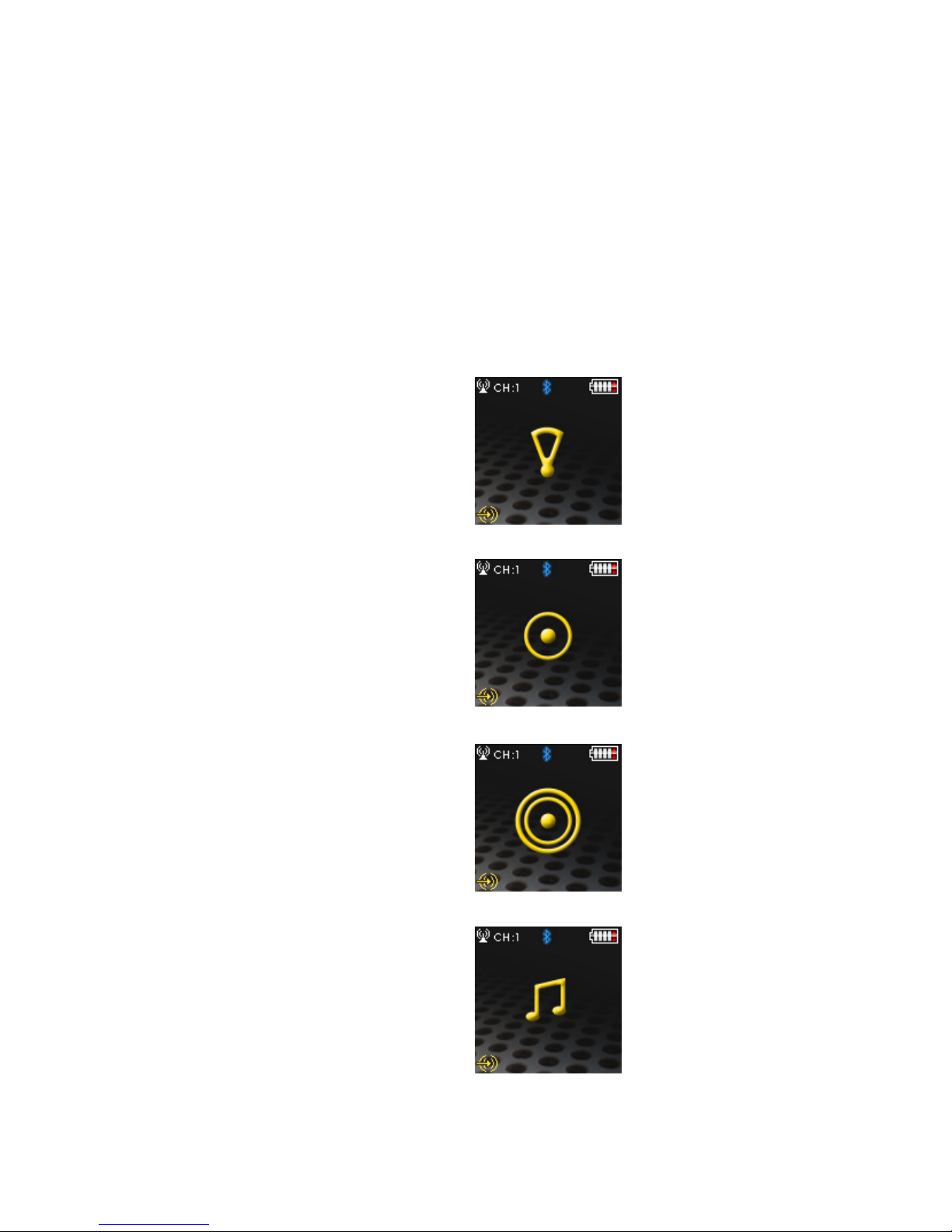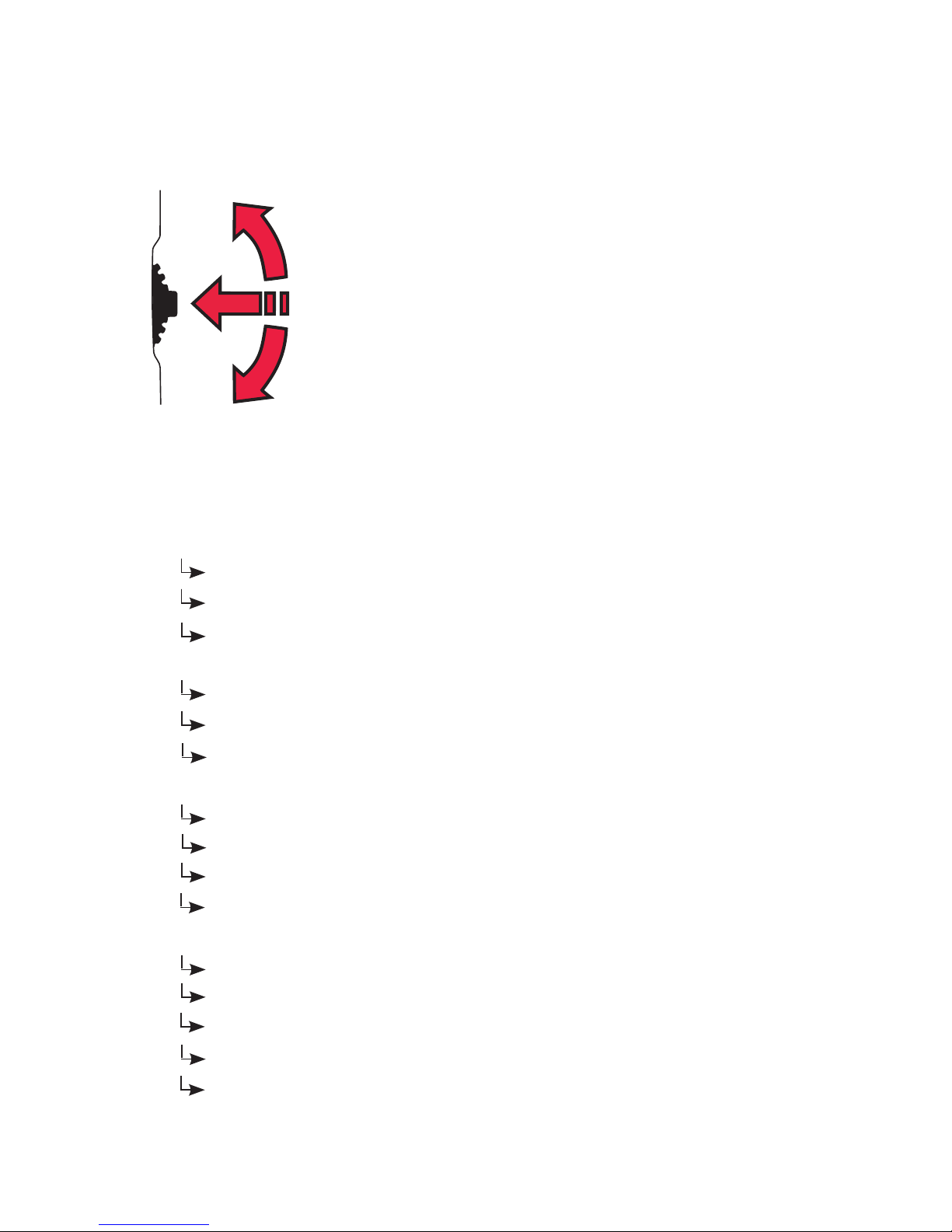3
Introduction to the Comfort Digisystem
Thank you for choosing Comfort Digisystem.
The products are easy to use, whether you use a hearing
aid or not.
Before using the product, please read this User Manual
carefully.
Using the Conference Microphone DC-20 combined
transmitter and receiver, the signal is transferred digit-
ally, resulting in an excellent, interference-free sound.
Comfort Digisystem is tted with SecureStream
Technology – a type of digital technology allowing eaves-
drop-secure radio transfer in real time.
Presenting the Conference Microphone DC-20
The Conference Microphone DC-20 is an advanced micro-
phone offering the option of setting the size and shape of
the sound registering area. It can be wirelessly connected
to two telephones via Bluetooth (mobile/portable, etc.)
as well as to a landline using the original Telelink acces-
sories. The DC-20 is also equipped with a built-in receiver
which allows you to build a system of several cordless
microphones from the Digisystem series.
PSE (Perceptual Speech Enhancement)
The Conference Microphone DC-20 is equipped with
high-power sound processing that is used in the two omni
modes (omnidirectional). The method is based on empha-
sising meaningful parts of speech. Please visit our web-
site for more information on how this technology works.