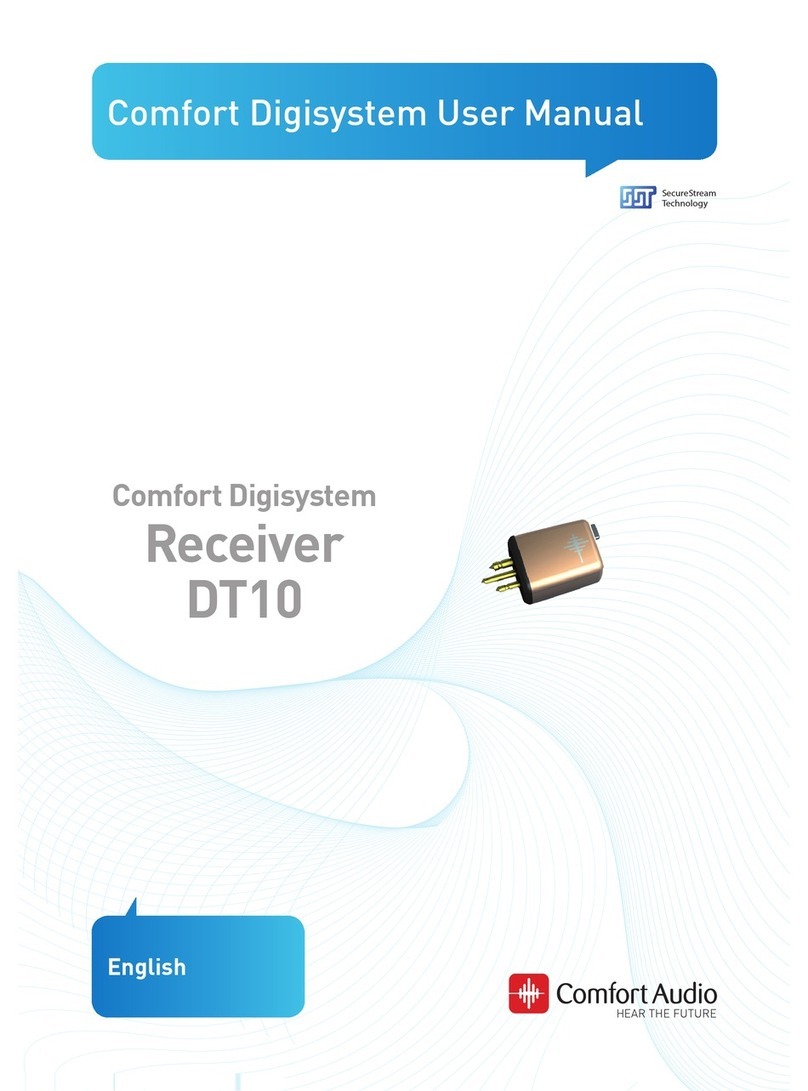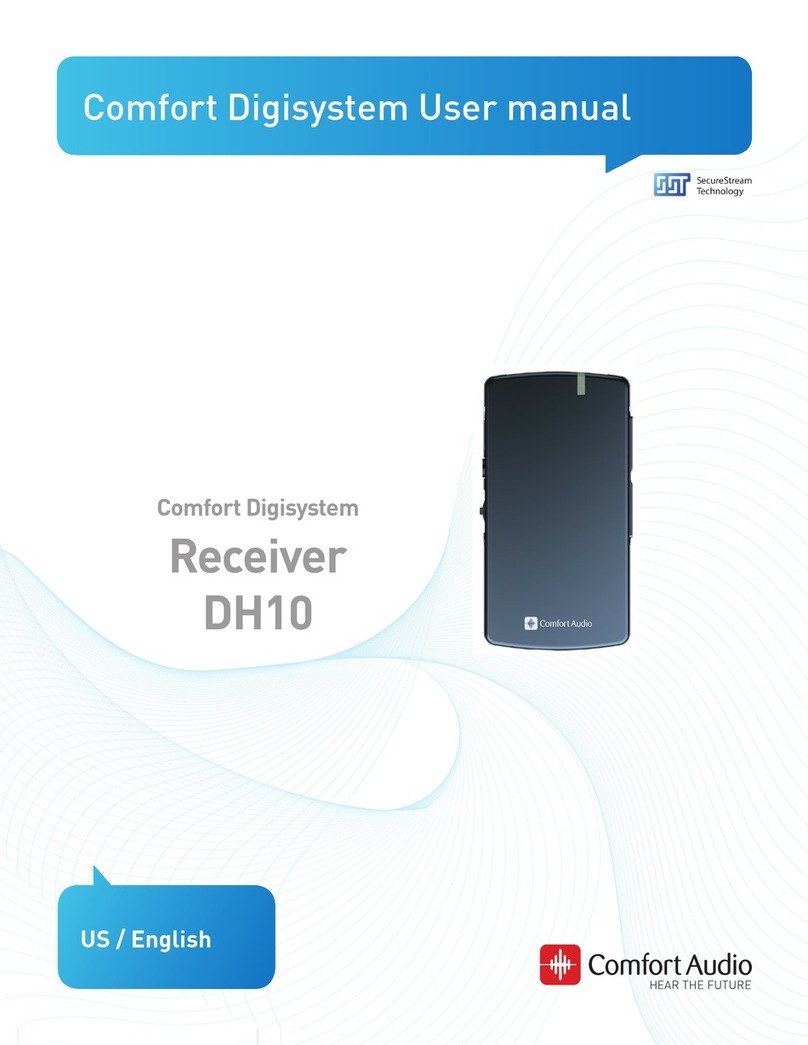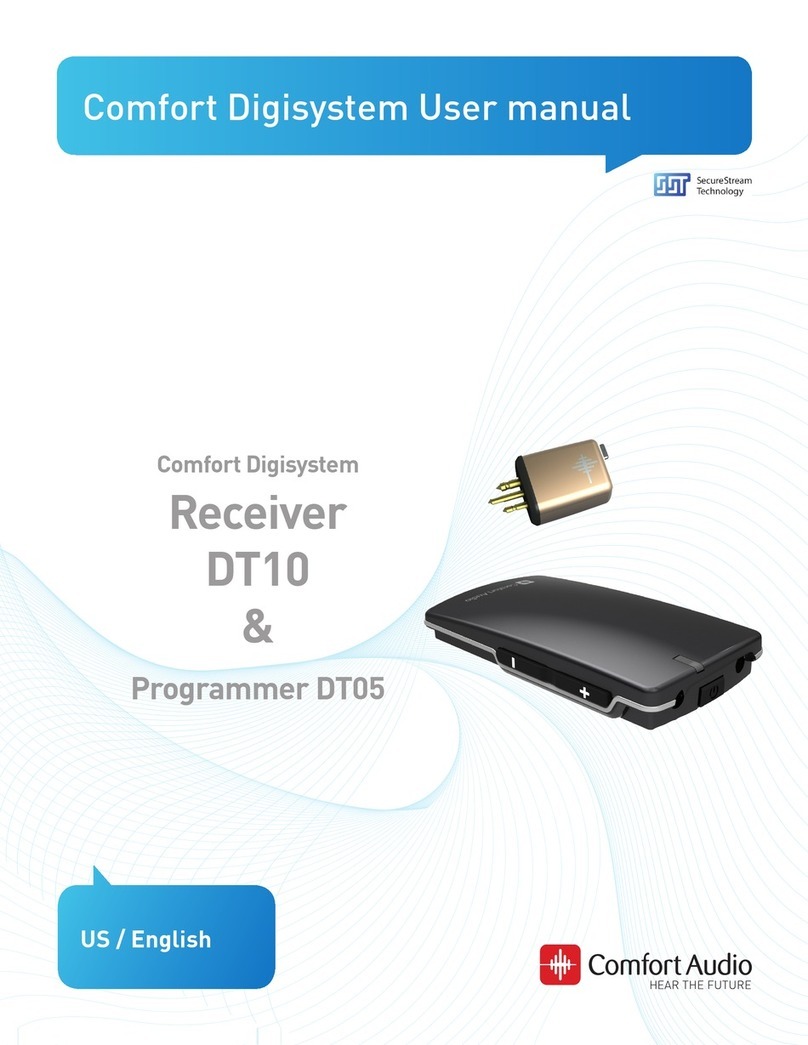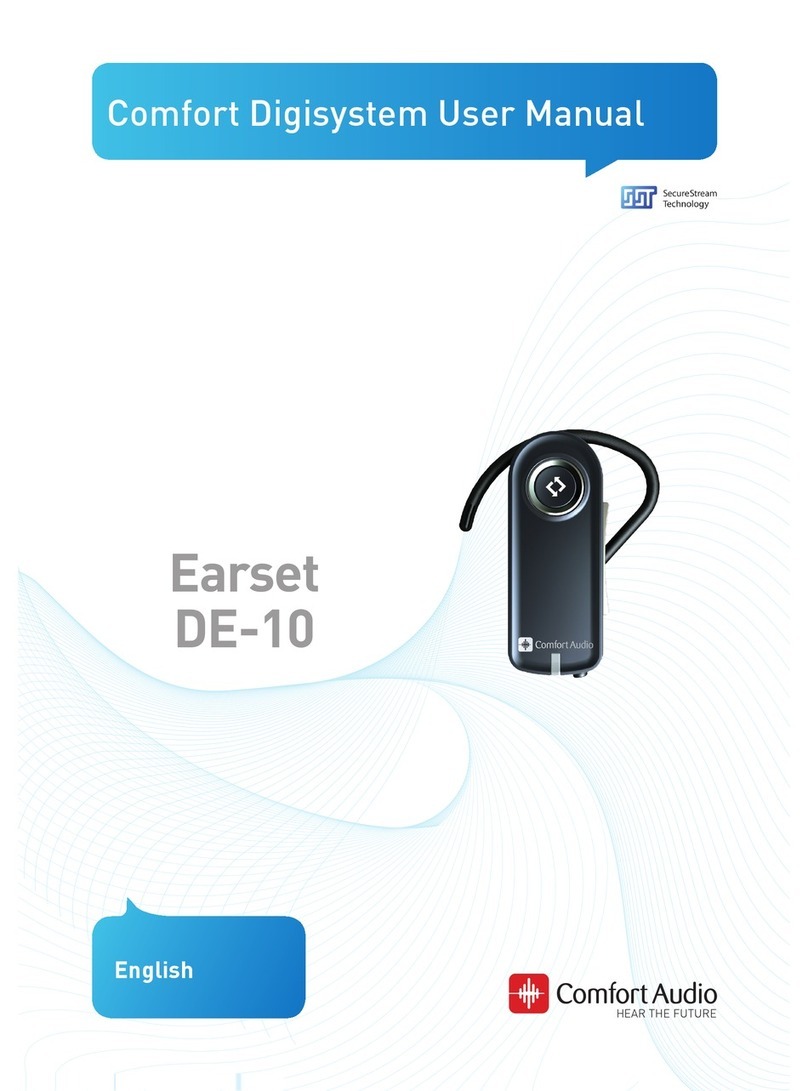Comfort Digisystem DT10 User manual
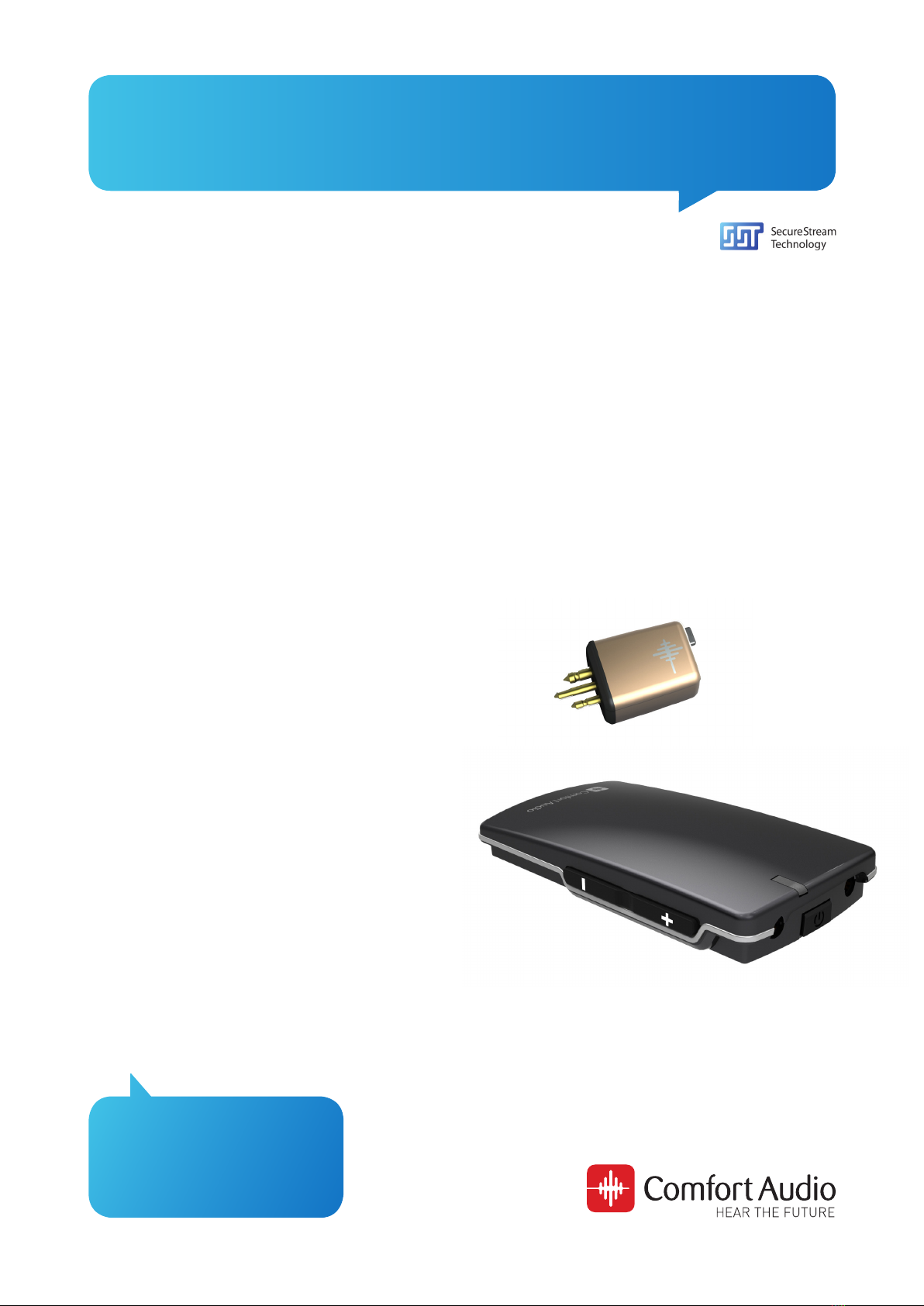
Comfort Digisystem User Manual
Comfort Digisystem
Receiver
DT10
&
Programmer DT05
English

2Receiver DT10
User Manual
Table of Contents Page
Introduction Comfort Digisystem 3
Presentation of the Receiver DT10 3
Overview - Receiver DT10 4
Check the hearing instrument’s input 5
Getting started 7
Acoustic indication, sound signals 8
Modes in the Receiver DT10 8
Output for user with different input types and 9
programs in the hearing instrument
Pairing 12
Functions Programmer DT05 - professional tool 14
Menu Programmer DT05 16
Trouble shooting 18
Service and warranty 19
Technical data 19
Important safety instructions 20

3
Receiver DT10
Introduction to the Comfort Digisystem
Thank you for choosing Comfort Digisystem. Our products are easy to use and
give you crystal clear sound.
Before using the product, please read this manual carefully.
The Comfort Digisystem products feature SecureStream Technology – a
unique, patented digital technology allowing eavesdrop-secure radio transfer
in real time.
Comfort Digisystem Receiver DT10
— the world’s first digital mini receiver
The Comfort Digisystem Receiver DT10 is a digital mini receiver that you
can easily connect to any hearing aid with a standard three-pin Europlug
audio shoe.
The receiver weighs 1,5 gram and is powered by the hearing instrument’s
battery. To minimize energy consumption, the mini receiver is equipped with
an optional auto-sleep feature.
Together with existing microphones and receivers in the Comfort Digisystem
assortment, the Receiver DT10 provides clear speech perception.
The Receiver DT10 is the world’s first mini receiver, taking full advantage of
digital technology in enabling outstanding sound reproduction.
The optional professional tool Programmer DT05 can be used to configure the
Receiver DT10.
The Programmer DT05 also makes it easy to test the Receiver DT10 with or
without a hearing instrument.

4Receiver DT10
Overview - Receiver DT10
Push-button
For toggling between
different listening
modes and activating
pairing mode.
Europlug
For connecting to the
audio shoe on a hearing
instrument or to
the socket on the
Programmer DT05.
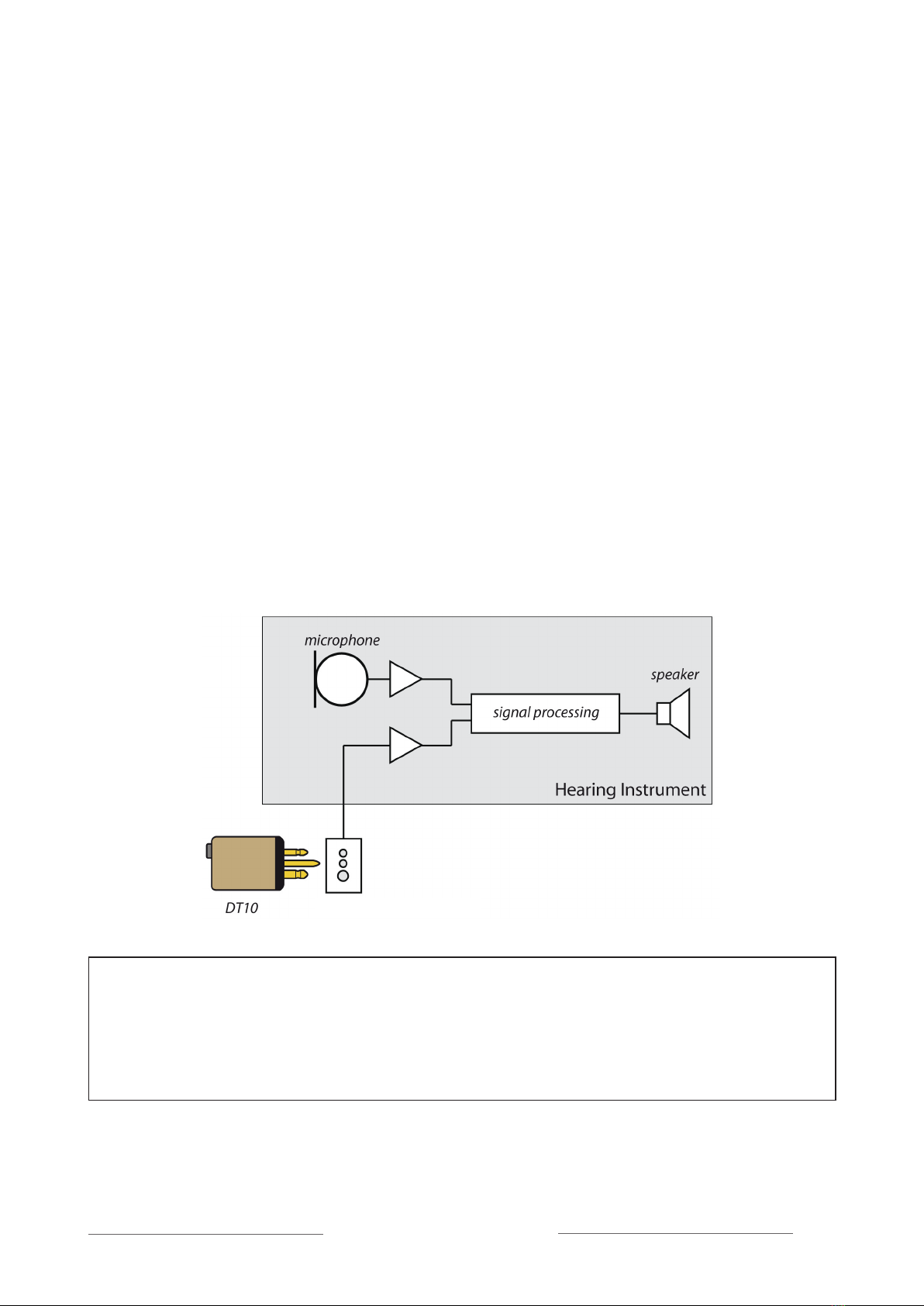
5
Receiver DT10
Check the hearing instrument’s input
To be able to use the Receiver DT10, check if — and how — the hearing
instrument supports the use of a mini receiver:
1. The hearing instrument must be equipped with an audio shoe with a
powered Europlug socket made for mini receiver use. This connects the
Receiver DT10 to the hearing instrument and also supplies the DT10 with
power from the hearing instrument’s battery. The received audio signal
will then be transferred from the Receiver DT10 to the hearing instrument
through the audio shoe.
2a. If the hearing instrument is equipped with a Programmable DAI input
(DPAI), programming of the hearing instrument might be necessary (check
with audiologist or hearing instrument manufacturer). In this case the push-
button on the Receiver DT10 cannot switch between the R and R+M modes.
This is instead done by using different listening programs in the hearing
instrument.
Europlug
TIP! The volume of the Receiver DT10’s R and R+M mode can be set individually
by using the Programmer DT05.
This makes it possible to use the push-button as a simple volume control in
combination with a hearing instrument with Programmable DAI input (DPAI).
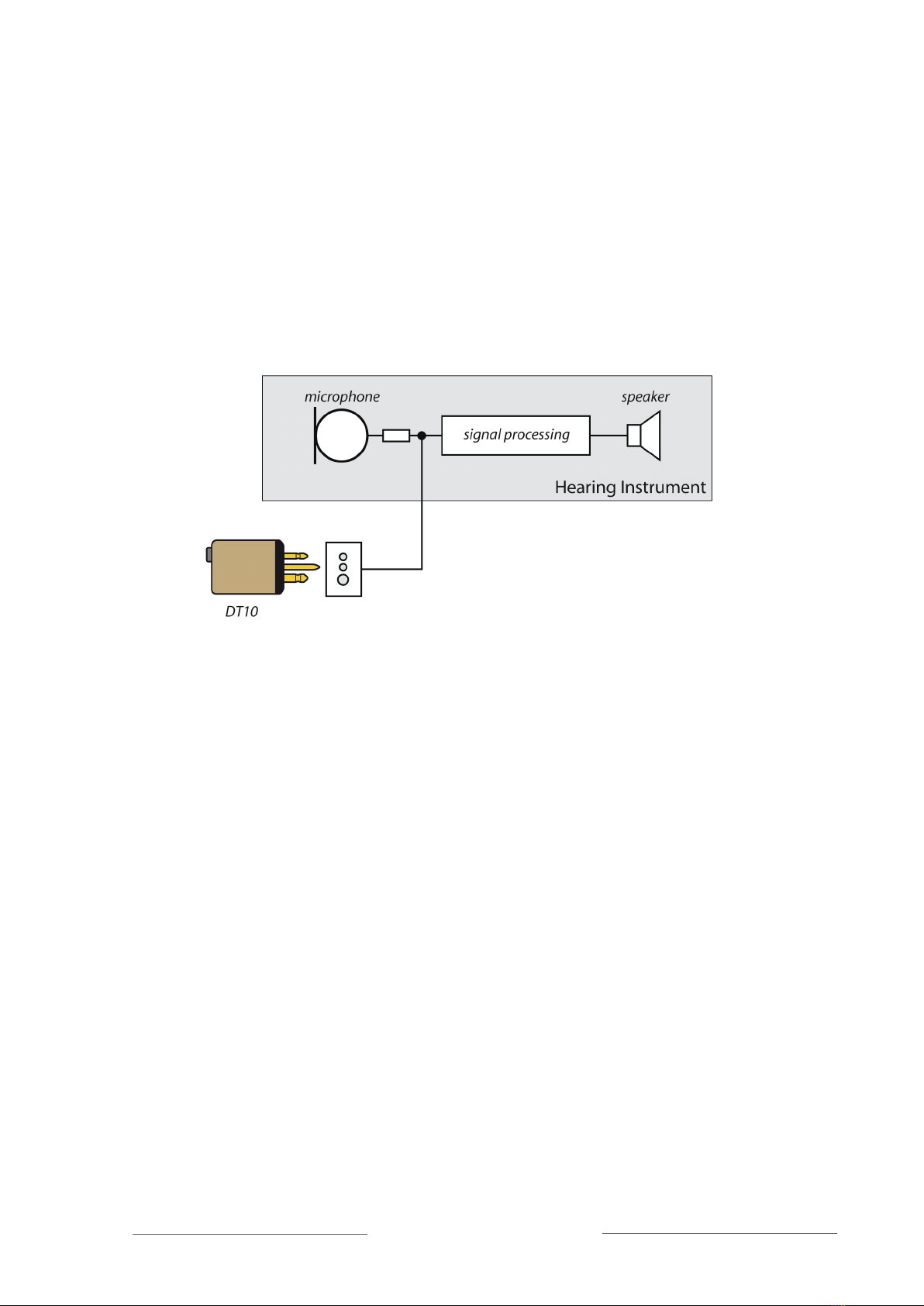
6Receiver DT10
2b. If the hearing instrument is equipped with a DAI input (check with
audiologist or hearing instrument manufacturer), no programming of the
hearing instrument is necessary. The Receiver DT10 works with the Micro-
phone (M) listening program on your hearing instrument. By setting up the
Receiver DT10 with the Programmer DT05, the push-button on the
Receiver DT10 can be used to select the listening mode: Radio only (R mode)
or Radio + Hearing instrument microphone (R+M mode).
Europlug

7
Receiver DT10
Getting started
Connect the Receiver DT10 to the audio shoe on the hearing instrument.
Check that the audio shoe is connected to the hearing instrument according
to the manufacturer’s instructions.
Make sure that the Receiver DT10 is fitted in the correct manner and push the
Euro-plug completely into the socket of the audio shoe.
The Receiver DT10 is powered by the hearing instrument’s battery. Make sure
that the battery is fresh. If you are unsure, replace the battery.
The Receiver DT10 will start automatically when it’s connected to the hearing
instrument. Briefly press the push-button on the Receiver DT10 to turn it on
or off again.
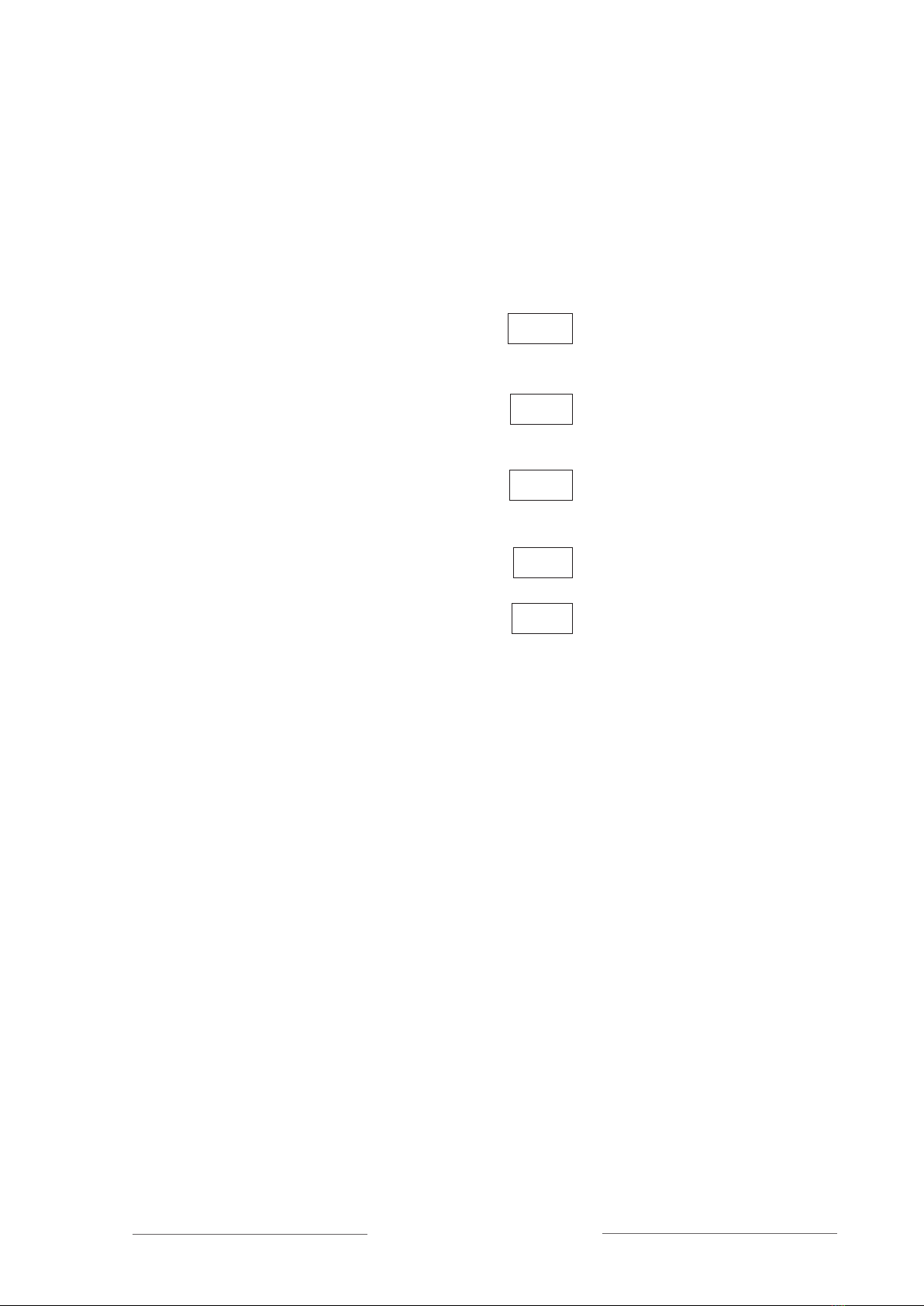
8Receiver DT10
Acoustic indication, sound signals
The following is a description of the acoustic indications (sound signals). The
sound signals consist of various combinations of two different tones: one high
pitch tone (1000 Hz) and one low pitch tone (500 Hz), and two different tone
lengths.
Action: Sound signal: Indicate this:
Button pressed Short high pitch • Selecting mode
briefly or turning on
Button pressed Short high pitch x 2 • •— Turning off
briefly + long low pitch
Button pressed Short low pitch • • Pairing mode
2 sec. + short high pitch
Pairing Short high pitch x 2 • • Successful pairing
Pairing Long high pitch — — Pairing failed
+ long low pitch
Listening modes in the Receiver DT10
The available listening modes in the Receiver DT10 can be setup in
different configurations:
R Default setting
R+M Setup with Programmer DT05 is necessary
R and R+M Setup with Programmer DT05 is necessary
The Programmer DT05 is used to configure and enable or disable different
listening modes in the Receiver DT10. The push-button on the Receiver DT10
is used to toggle between the activated listening modes.
It is also possible to disable the push-button completely.
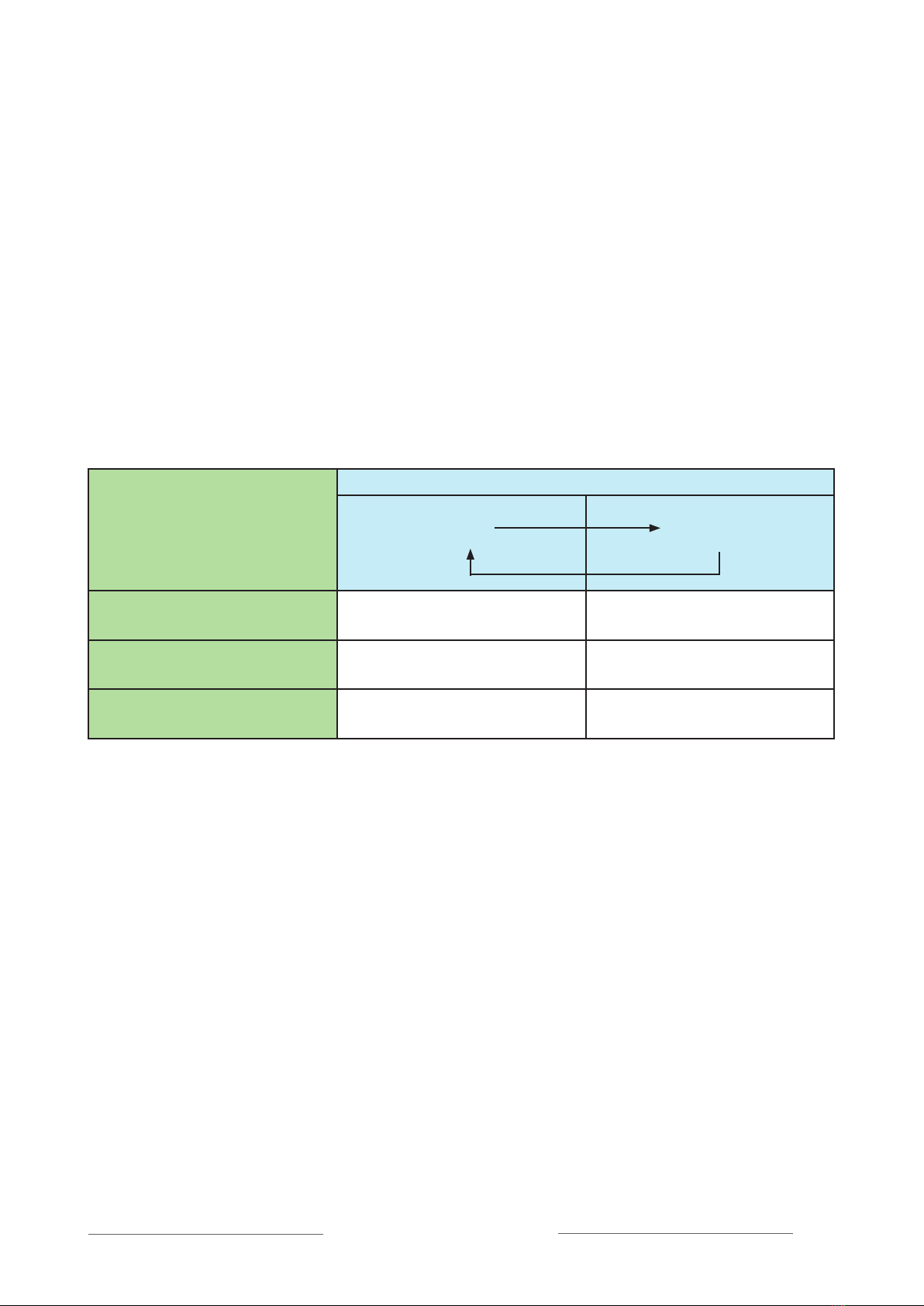
9
Receiver DT10
Output for user with different input types and programs in the
hearing instrument
Different hearing instrument electrical input types and available programs in
the hearing instrument will result in different output for the user. Output for
the user is shown in the white sections of the charts below.
Receiver DT10 with R mode enabled (default setting)
The chart below shows the output (what the user can hear) when Receiver
DT10 listening mode R is enabled in combination with different input types
and programs in the HI.
When pressing the push button on the Receiver DT10, the listening mode is
shifted in the following sequence:
Hearing instrument:
Receiver DT10 push-button
Off
R mode
DAI input Off Radio only
Programmable DAI input
DAI + M program Off Radio + HI microphone
Programmable DAI input
DAI program only Off Radio only
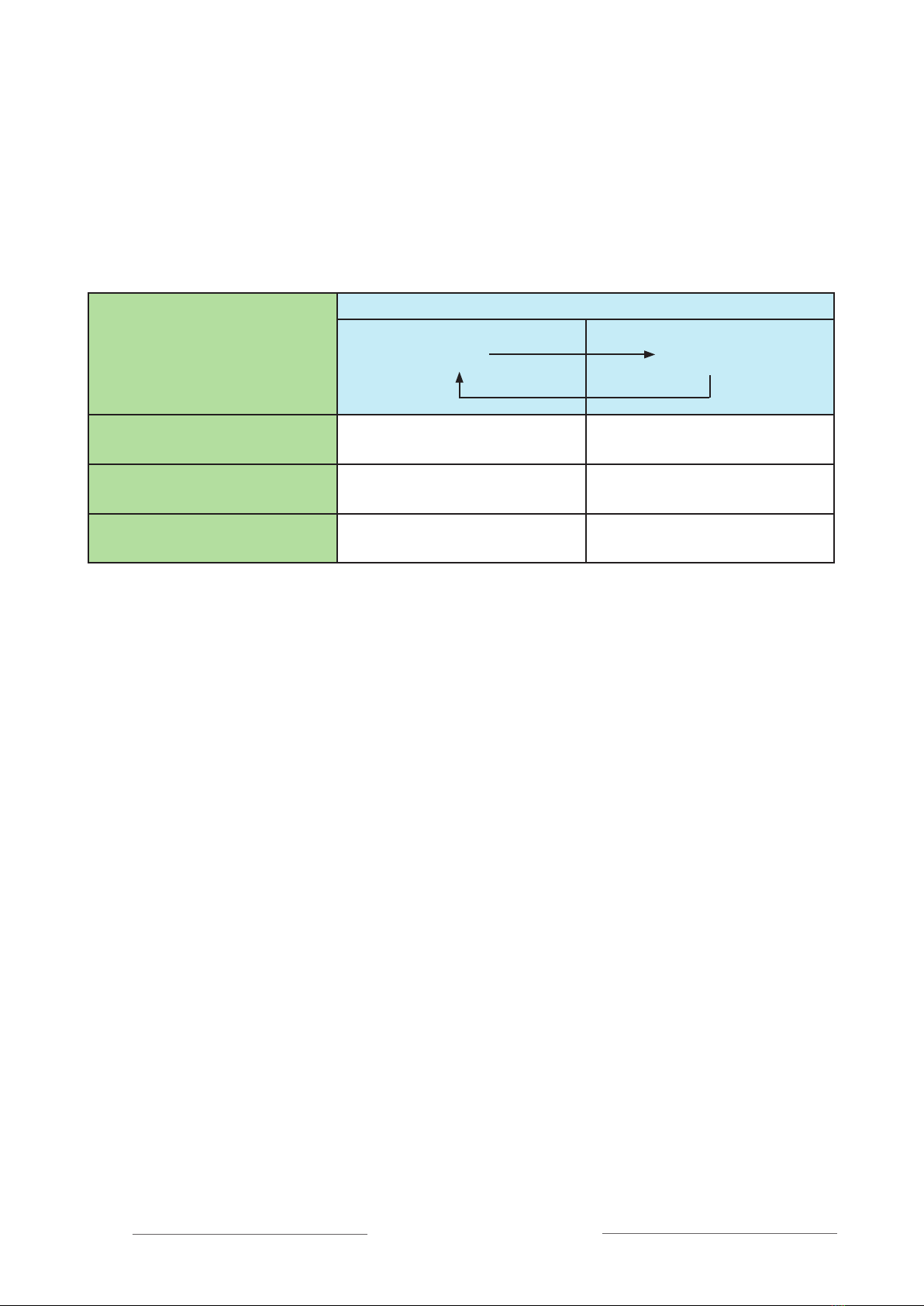
10 Receiver DT10
Receiver DT10 with R+M mode enabled and R mode disabled
The chart below shows the output (what the user can hear) when Receiver
DT10 listening mode R+M is enabled, in combination with different input types
and programs in the HI.
When pressing the push-button on the Receiver DT10, the listening mode is
shifted in the following sequence:
Hearing instrument:
Receiver DT10 push-button
Off
R+M mode
DAI input Off Radio + HI microphone
Programmable DAI input
DAI + M program Off Radio + HI microphone
Programmable DAI input
DAI program only Off Radio only
Other manuals for DT10
2
This manual suits for next models
1
Table of contents
Other Comfort Digisystem Receiver manuals