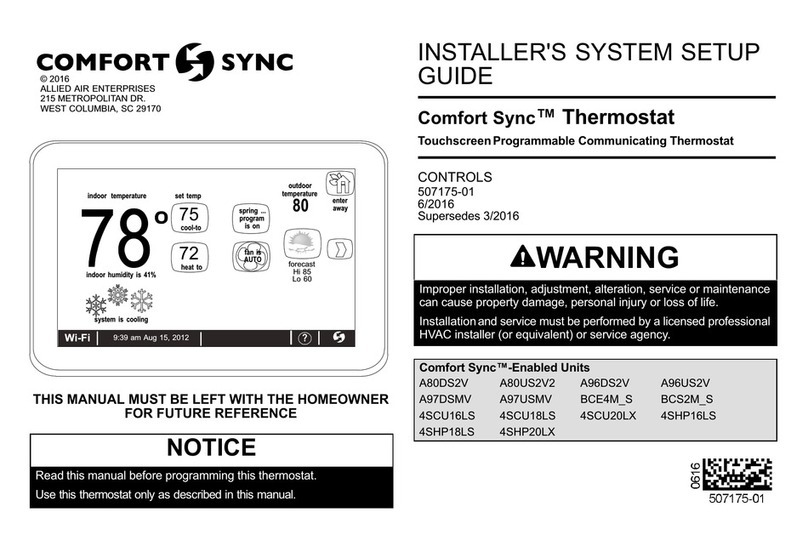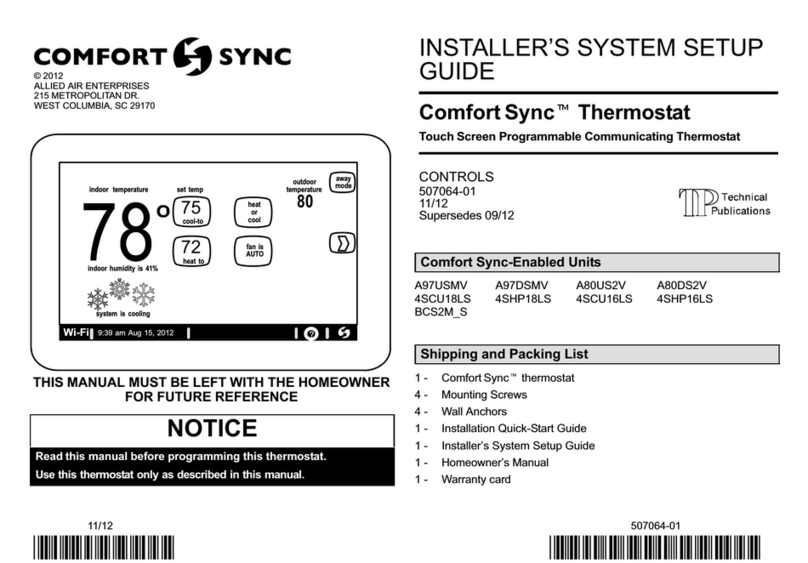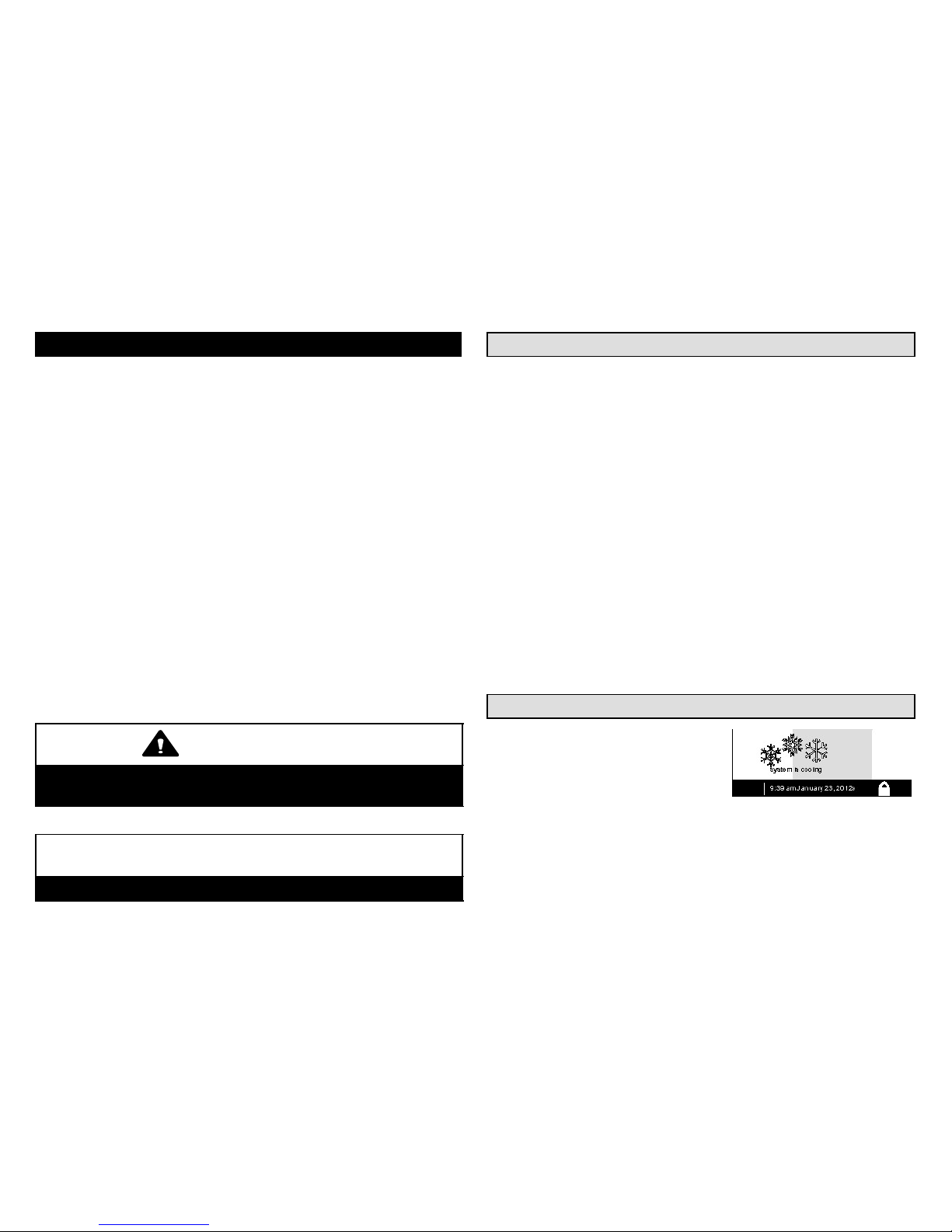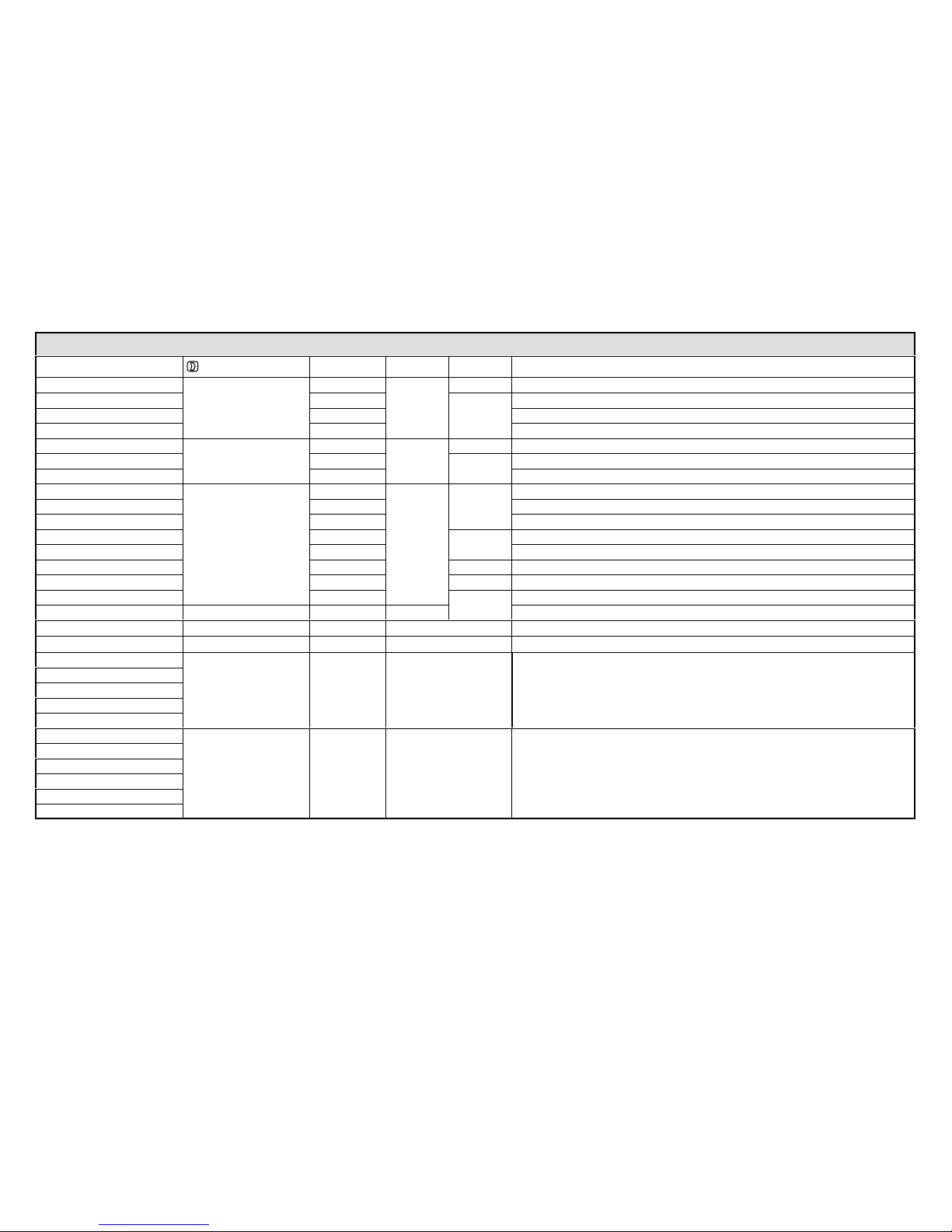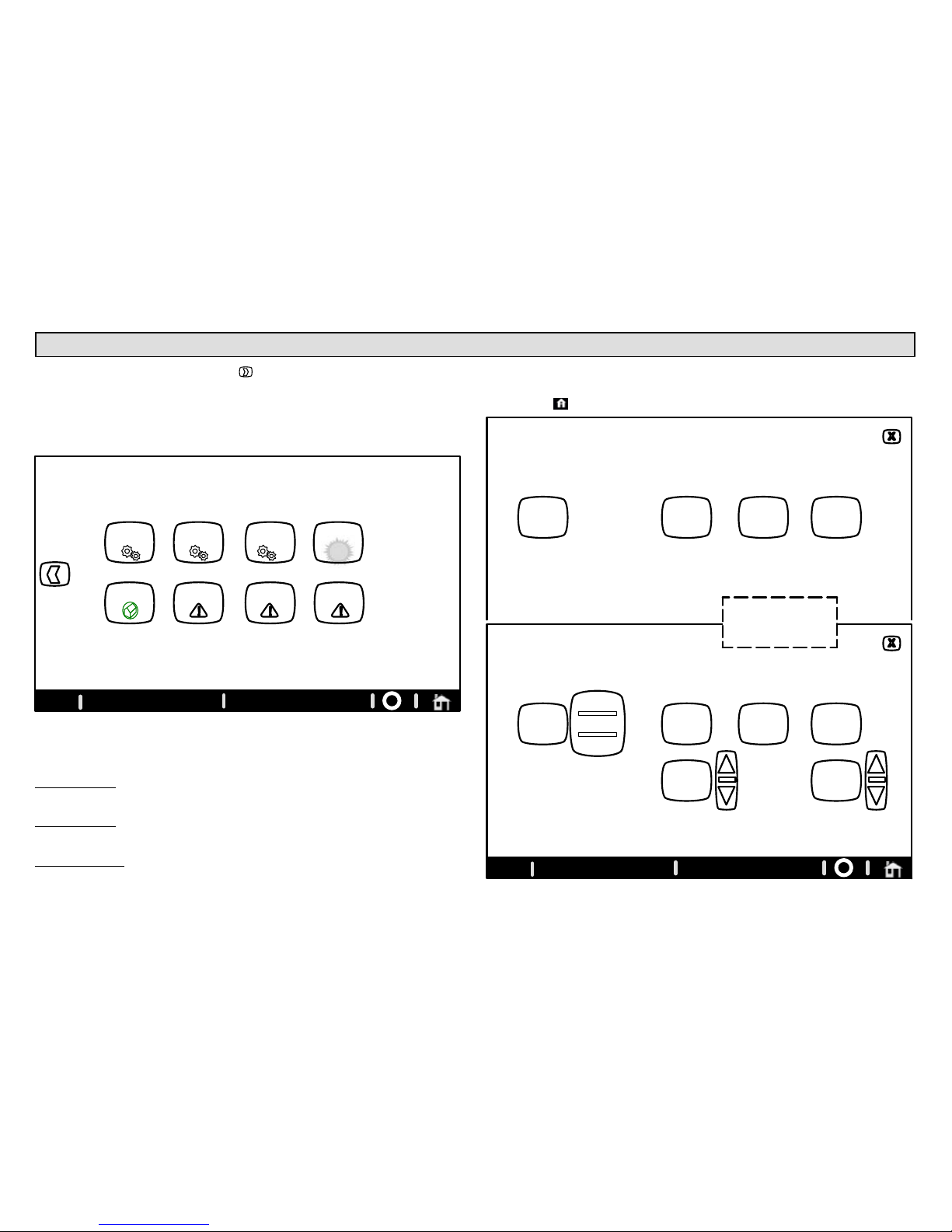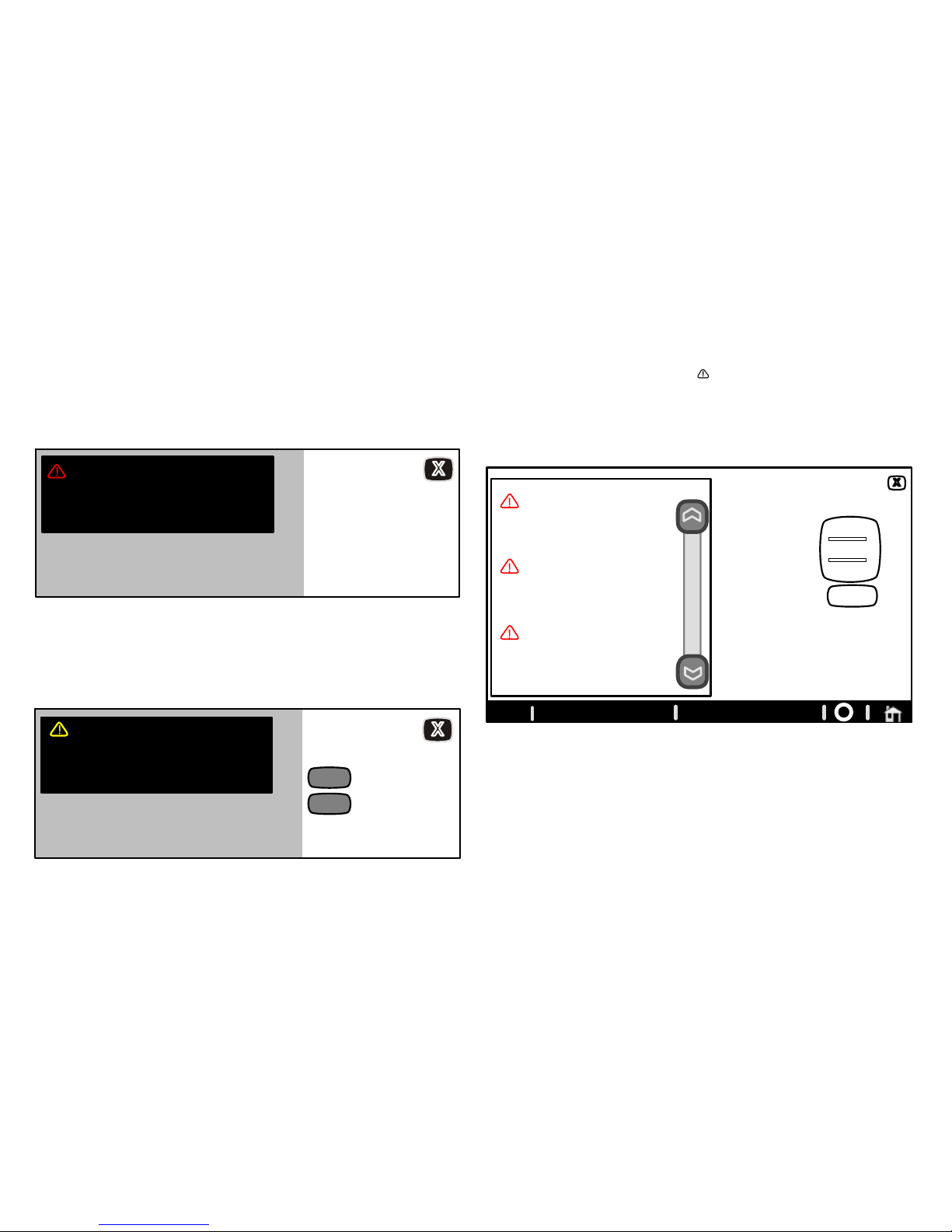507065−01 09/12 Page 2
Table of Contents
Comfort SyncThermostat 2. . . . . . . . . . . . . . . . . . . . . . . . . . . . . .
Thermostat Lock−out 2. . . . . . . . . . . . . . . . . . . . . . . . . . . . . . . . . . . .
Start up 3. . . . . . . . . . . . . . . . . . . . . . . . . . . . . . . . . . . . . . . . . . . . . . .
User Preferences Quick Reference Chart 4. . . . . . . . . . . . . . . . . . .
Tools used to change preferences 5. . . . . . . . . . . . . . . . . . . . . . . . .
User Dashboard and HELP 6. . . . . . . . . . . . . . . . . . . . . . . . . . . . . . .
System Settings 6. . . . . . . . . . . . . . . . . . . . . . . . . . . . . . . . . . . . . . . .
Clock Settings 7. . . . . . . . . . . . . . . . . . . . . . . . . . . . . . . . . . . . . . . . . .
Display Settings 7. . . . . . . . . . . . . . . . . . . . . . . . . . . . . . . . . . . . . . . .
Weather 8. . . . . . . . . . . . . . . . . . . . . . . . . . . . . . . . . . . . . . . . . . . . . . .
Edit Programs 8. . . . . . . . . . . . . . . . . . . . . . . . . . . . . . . . . . . . . . . . . .
Alerts 9. . . . . . . . . . . . . . . . . . . . . . . . . . . . . . . . . . . . . . . . . . . . . . . . .
Reminders 11. . . . . . . . . . . . . . . . . . . . . . . . . . . . . . . . . . . . . . . . . . . . .
Service Information 13. . . . . . . . . . . . . . . . . . . . . . . . . . . . . . . . . . . . . .
Adjust temperature and change programsProgram HOLD 14. . .
Away button (Vacation mode) 14. . . . . . . . . . . . . . . . . . . . . . . . . . . . .
Setting humidity controls 16. . . . . . . . . . . . . . . . . . . . . . . . . . . . . . . . .
Enabling Wi−Fi from User Home Screen 17. . . . . . . . . . . . . . . . . . . .
Registering Comfort Syncfrom User Home Screen 18. . . . . . . . .
Computer Login to Comfort SyncServer 20. . . . . . . . . . . . . . . . . .
WARNING
Do not switch system to cool if the outdoor temperature is below
45°F (7°C). This can damage the cooling system.
NOTICE
Use this thermostat only as described in this manual.
Comfort SynctThermostat
The communicating Comfort Sync thermostat is an electronic 7−day
programmable touch screen thermostat with color display. It also offers
enhanced capabilities which include humidification measurement and
control, dew point adjustment control, dehumidification measurement
and control, and equipment maintenance reminders. The thermostat’s
autochangeover mode permits control of heating, cooling, humidifica-
tion, and dehumidification without user involvement.
The Comfort Syncthermostat can connect to the internet using your
home’s wireless Wi−Fi access point. After online registration is com-
pleted, weather information is automatically sent to the thermostat, and
you will have full access to the thermostat from anywhere using a remote
internet connection via computer, smartphone, or iPad.
The thermostat stores system parameters in nonvolatile memory (re-
tains data when electrical power fails or is turned off), and includes on-
board help screens.
Indoor Air Quality accessories are supported with time-based notifica-
tion of consumables including media filters, UVC bulbs and humidifier
pads service / replacement.
Thermostat Lock−out
A lock" icon at the bottom center
screen (shown in the picture), indi-
cates the thermostat is either par-
tially− or fully−locked.
Partially−locked, any user can adjust the temperature up or down to set a
hold" for a selectable time.
Fully−locked, no one can make any changes to the thermostat’s settings.
To unlock, press and hold the lock" icon for 5−6 seconds.
To lock the thermostat, access Screen lockout" through the dash-
board’s display settings" described on Page 7.
Wi−Fi