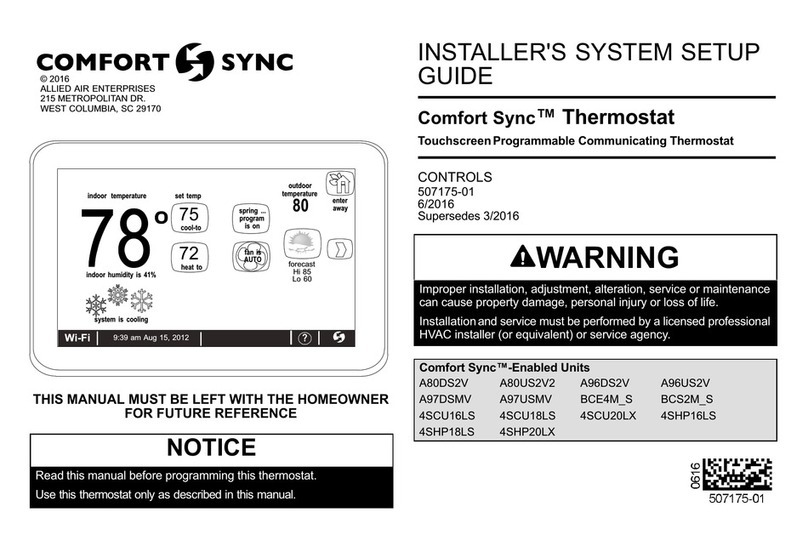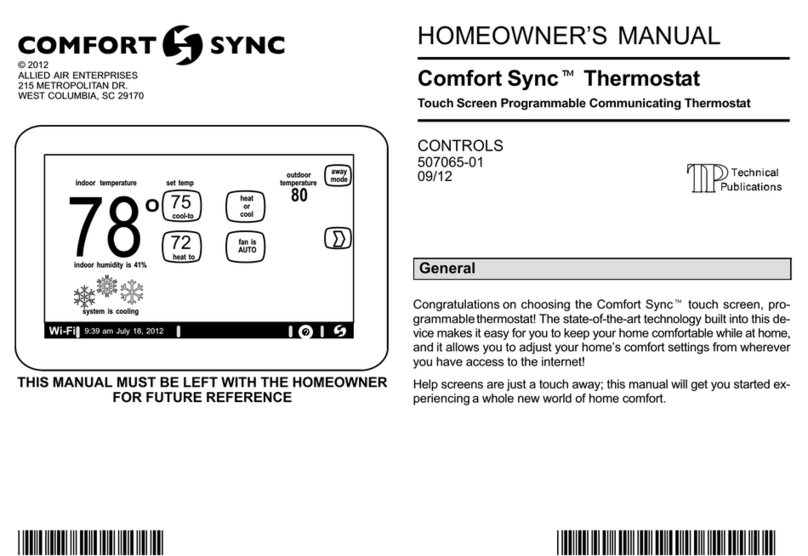507064−01 11/12 Page 2
Table of Contents Page
Technical Description/Features 3. . . . . . . . . . . . . . . . . . . . . . . . . . . . . . . . . . . .
Installation and Setup 4. . . . . . . . . . . . . . . . . . . . . . . . . . . . . . . . . . . . . . . . . . .
System Settings screen 4. . . . . . . . . . . . . . . . . . . . . . . . . . . . . . . . . . . . . . . . . .
Change settings (dealer info, daylight savings, fan circulate) 5. . . . . . . . . . .
Table 1. System settings defaults and ranges 6. . . . . . . . . . . . . . . . . . . . . . .
Set Time and Date 7. . . . . . . . . . . . . . . . . . . . . . . . . . . . . . . . . . . . . . . . . . . . . .
Add or Remove Non−communicating equipment 9. . . . . . . . . . . . . . . . . .
Maintenance Timers 9. . . . . . . . . . . . . . . . . . . . . . . . . . . . . . . . . . . . . . . . . .
Outdoor Unit 10. . . . . . . . . . . . . . . . . . . . . . . . . . . . . . . . . . . . . . . . . . . . . . . .
Humidifier 11. . . . . . . . . . . . . . . . . . . . . . . . . . . . . . . . . . . . . . . . . . . . . . . . . .
Dehumidifier 12. . . . . . . . . . . . . . . . . . . . . . . . . . . . . . . . . . . . . . . . . . . . . . . .
Adjust a setting screen 13. . . . . . . . . . . . . . . . . . . . . . . . . . . . . . . . . . . . . . . .
Configure Humidifier 15. . . . . . . . . . . . . . . . . . . . . . . . . . . . . . . . . . . . . . . . . .
Configure Dehumidifier (Aux. Dehum. installed) 16. . . . . . . . . . . . . . . . . .
Configure Dehumidification (no dehumidifier installed) 17. . . . . . . . . . . . . .
Humidification and Dehumidification Modeshow they work 18. . . . . . . . . . .
Use the Test Features 19. . . . . . . . . . . . . . . . . . . . . . . . . . . . . . . . . . . . . . . . . . .
Set up Equipment Parameters 20. . . . . . . . . . . . . . . . . . . . . . . . . . . . . . . . . . . .
Use the Diagnostic Features 21. . . . . . . . . . . . . . . . . . . . . . . . . . . . . . . . . . . . .
View and Clear Alerts 22. . . . . . . . . . . . . . . . . . . . . . . . . . . . . . . . . . . . . . . . . . .
Enable Wi−Fi from User Home Screen 24. . . . . . . . . . . . . . . . . . . . . . . . . . . . . .
Register the Comfort Syncthermostat 25. . . . . . . . . . . . . . . . . . . . . . . . . . . .
Personal Computer account registration to Comfort Syncserver 26. . . . . .
Access Installer Program from User Home Screen 28. . . . . . . . . . . . . . . . . . .
Reconfigure a System 29. . . . . . . . . . . . . . . . . . . . . . . . . . . . . . . . . . . . . . . . . . .
Stage Delay Timers & Differentials 30. . . . . . . . . . . . . . . . . . . . . . . . . . . . . . . .
Smooth Setback Recovery (SSR) 31. . . . . . . . . . . . . . . . . . . . . . . . . . . . . . . . .
Heat Pump, Dual Fuel and Balance Points 32. . . . . . . . . . . . . . . . . . . . . . . . . .
Gas Heat Control Mode 34. . . . . . . . . . . . . . . . . . . . . . . . . . . . . . . . . . . . . . . . .
Table 2. Variable Capacity Furnace Operation 35. . . . . . . . . . . . . . . . . . . . . . .
Table 3. Adjustable Parameters (Installer) 37. . . . . . . . . . . . . . . . . . . . . . . . . . .
Table 4. Adjustable Parameters (User) 43. . . . . . . . . . . . . . . . . . . . . . . . . . . . .
Table 5. Alert Codes and Troubleshooting 45. . . . . . . . . . . . . . . . . . . . . . . . . . .
Table 6. Troubleshooting Tips 55. . . . . . . . . . . . . . . . . . . . . . . . . . . . . . . . . . . . .
Wiring Diagrams 59. . . . . . . . . . . . . . . . . . . . . . . . . . . . . . . . . . . . . . . . . . . . . . . .
Thermostat wire termination in communicating system 63. . . . . . . . . . . . . . . .
Setting up typical Comfort Sync systems
Indoor Unit Outdoor Unit page
Comfort Sync−enabled
furnace
Comfort Sync−enabled AC 65
non−communicating AC 66
Comfort Sync−enabled
furnace (dual fuel)
Comfort Sync−enabled HP 67
non−communicating HP not supported
Comfort Sync−enabled
air handler
Comfort Sync−enabled AC 68
non−communicating AC 69
Comfort Sync−enabled
air handler
Comfort Sync−enabled HP 70
non−communicating HP 71
CAUTION
This is a 24VAC Class 2 thermostat. Do not install on voltages higher than
30VAC.
Do not switch system to cool if the outdoor temperature is below 45°F
(7°C). This can damage the cooling system.
WARNING
Electric shock hazard.
Always turn off power at the main power source by switching the circuit
breaker to the OFF position before installing or removing this thermostat.
All wiring must conform to local and national building and electrical
codes and ordinances.
Revision History
07−2012 Preliminary release (draft)
09−2012 3rd draft