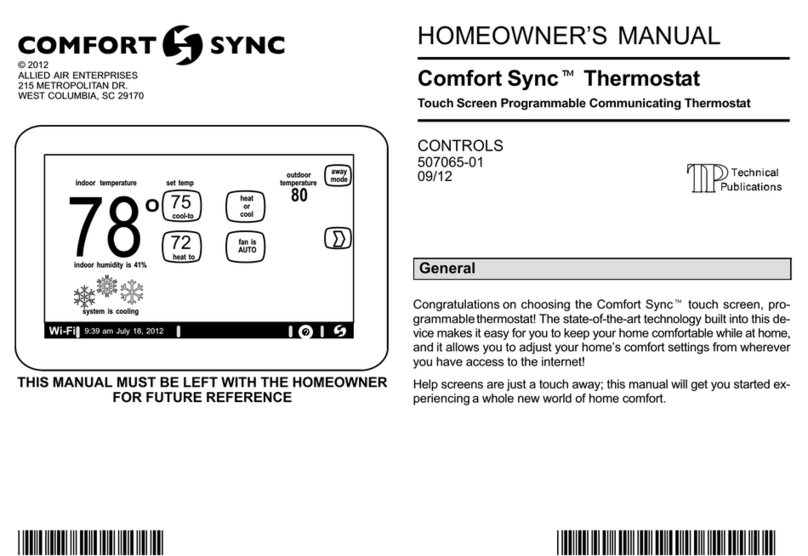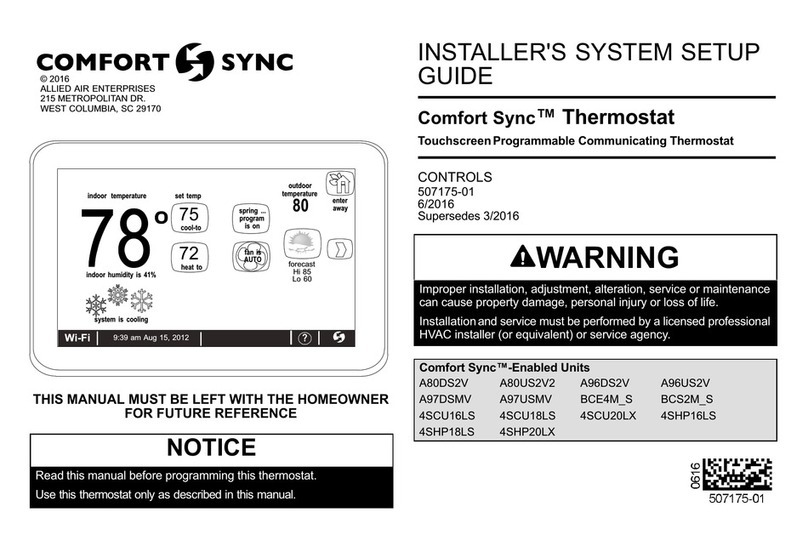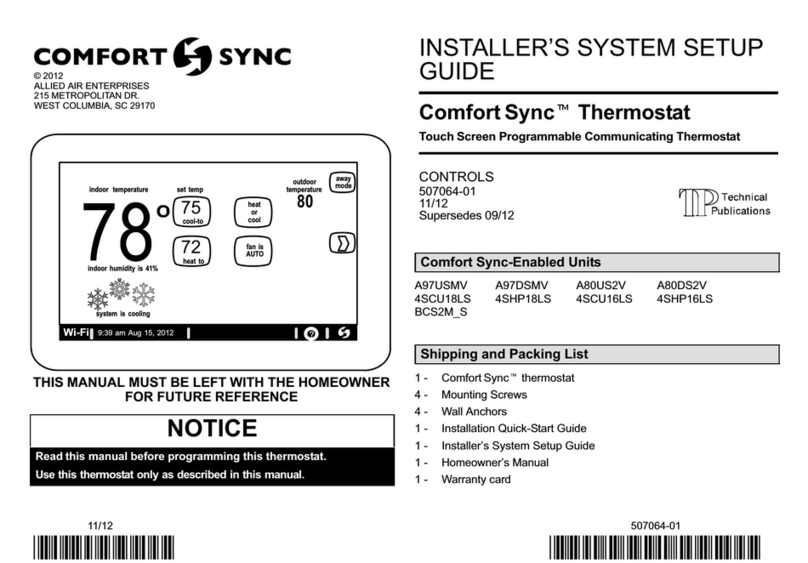2
Table of Contents
Shipping and Packing List........................................................................................3
Operating and Storage Environment, Electrical and Dimensions........................3
Installation Recommendations ................................................................................3
Smart Hub Installation, External Components, LEDs and Terminals...................3
Smart Hub Installation............................................................................................3
Smart Hub External Components ..........................................................................4
Smart Hub Push Button Functions.........................................................................4
Smart Hub LED Indicators .....................................................................................5
Smart Hub Terminals and Wiring Requirements....................................................6
HD Display Installation, External Components and Terminals ............................6
HD Display Attachment ..........................................................................................7
HD Display External Components..........................................................................7
HD Display Terminals.............................................................................................8
Connecting Low Voltage Wiring...............................................................................8
Control Wiring Requirements.................................................................................8
Discharge Air Temperature Sensor (DATS) (Optional for Indoor Unit)...................8
Outdoor Air Temperature Sensor (OATS) .............................................................8
Reducing Electrical Noise on Communication Bus - Indoor, outdoor, HD
Display and Smart Hub. .........................................................................................8
Wiring Diagrams.....................................................................................................9
Electric Heat Conguration for Communicating Air Handlers............................13
Commissioning........................................................................................................13
Commissioning and Service (Using the Mobile Setup Application) .....................13
Mobile Device Operating System Requirements........................................................... 14
Establishing a Direct Wireless Connection to the Smart Hub ....................................... 14
Service .......................................................................................................................... 14
Alternative Method ........................................................................................................ 15
Multiple Smart Hub(s) - Group ID.................................................................................. 15
Restarting Smart Hub.................................................................................................... 15
Commissioning (Using the HD Display)...............................................................15
Boot-up Screen ............................................................................................................. 15
Low Battery Status ........................................................................................................ 15
Dealer Info and Language Selection ............................................................................. 15
Warning Screen............................................................................................................. 15
General Information....................................................................................................... 16
Equipment Found Screen.............................................................................................. 16
Non-Communicating Equipment ................................................................................... 16
Reminders ..................................................................................................................... 16
Comfort Sync Zoning .................................................................................................... 16
Setup Airow Per Zone.................................................................................................. 17
Commissioning Completion........................................................................................... 17
Dealer Control Center .............................................................................................17
Equipment Parameters ........................................................................................18
Tests.....................................................................................................................40
Diagnostics...........................................................................................................40
Installation Report ................................................................................................40
Information ...........................................................................................................40
Dehumidication Settings ......................................................................................41
Dehumidication Setting Options.........................................................................41
Overcooling..........................................................................................................41
Dehumidication Set Point...................................................................................41
Advanced Dehumidication Descriptions.............................................................41
Displaying Outdoor Temperature (Sensor) and Indoor Humidity on the
Home Screen............................................................................................................43
Displaying the Outdoor Sensor Temperature on the Home Screen.....................43
Displaying the Indoor Humidity on the Home Screen ..........................................43
Comfort Sync Zoning .............................................................................................43
Ventilation (ERV, HRV and Fresh Air Damper) ......................................................44
Energy Recovery Ventilator (ERV).......................................................................44
Heat Recovery Ventilator (HRV) ..........................................................................44
Fresh Air Damper.................................................................................................44
Zoning Application ......................................................................................................... 44
Operation of Fresh Air Dampers with Environmental Overrides.................................... 44
Ventilation Control Modes ....................................................................................44
Wi-Fi Connection .....................................................................................................45
Performance Reports..............................................................................................46
Notications.............................................................................................................47
Alert Code Types..................................................................................................47
Service Notication Codes...................................................................................47
Alert Codes ..........................................................................................................47
Electrical Troubleshooting .....................................................................................87
Overview ..............................................................................................................87
Denitions ............................................................................................................87
Testing..................................................................................................................87
Technical Support ...................................................................................................87
Index .........................................................................................................................88