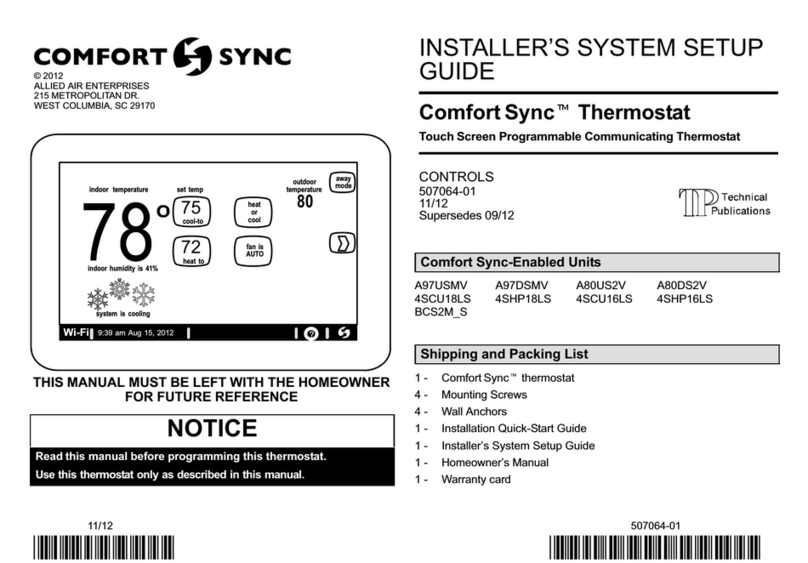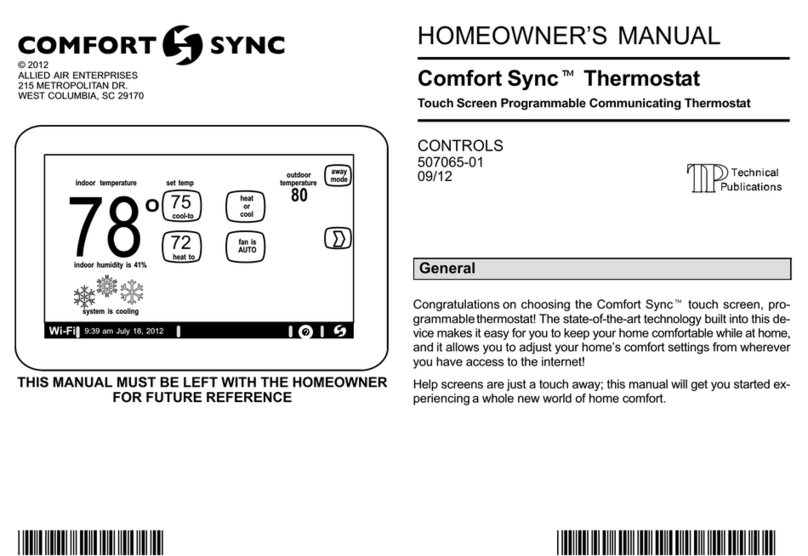10
4. The previous screen returns, but the current value now shows your
selection. Touch the back button.
5. The “Add or Remove...” screen reappears with your addition shown in
the system devices list. At this point, you may add more equipment
(touch yes) or if finished, touch the next button to advance to the
“Adjust a setting...” screen.
NOTE - Adding humidity regulating non-communicating devices may be a
2-step procedure:
First the device must be installed and wired. After the humidifier is
installed, the setting under the "System" mode "Humidification Control
Mode" defaults to "Basic".
Second, if you want another mode, i.e. Precision, Basic Dew Point,
or Precision Dew Point, the device requires further configuration.
ADDING AUXILIARY DEHUMIDIFIER
Before adding a dehumidifier, be sure that:
the dehumidifier is wired to the furnace or air handler control as shown
on the optional accessories wiring diagram located in the provided
quick start guide.
the entire system is wired, powered up, and the thermostat has
detected the system's installed communicating devices, and you are
at the “Add or Remove Non-communicating equipment?” screen.
To add (or remove) a dehumidifier, you must be at the “Add or Remove
Non-communicating equipment?” screen.
1. Touch the yes button on this screen.
2. In the “non-communicating device list” screen, use the arrows to
highlightDehumidifier and touch edit. Note the current value (e.g. Not
Installed).
3. Touch one of the radio buttons to select the Auxiliary Dehumidifier
(or select Not Installed, if removing dehumidifier); touch save.
NOTE - Humiditrol is not an available accessories. Do not select this option.
4. When you scroll to the dehumidifier device, (Note the current value,
e.g. Auxiliary Dehumidifier.) Click back to return to the “Add or
Remove...” screen.
5. The “Add or Remove...” screen reappears with your addition shown in
the system devices list. At this point, you may add more equipment
(touch yes) or if finished, touch the next button to advance to the
“Adjust a setting...” screen.
AUXILIARY DEHUMIDIFIER OPERATION
When this option is selected, dehumidification will be allowed under the
following conditions, provided there is NO call for humidification:
In the absence of heating or cooling calls, or
Simultaneous with blower only calls.
If the blower is required to operate while the auxiliary dehumidifier is running,
a separate wire must be installed from the auxiliary dehumidifier to the indoor
unit's G thermostat input that will energize G when the auxiliary dehumidifier
is running (see provided quick start guide)
Auxiliary dehumidification is controlled by the thermostat dehumidification
demand.
Adjusting Humidification and Dehumidification Settings
HUMIDIFICATION SETTINGS — SYSTEM DEVICES SCREEN
Pre-adjustment REQUIREMENTS:
First the device has been installed.
Second, you pressed next at the “Add or Remove...” screen.
DISPLAY, BASIC AND PRECISION—These modes allow user control of
relative humidity between 15 and 45%. These conditions must be met for
either mode to operate:
humidification mode has been enabled, and
the unit is in HEAT mode, and
humidification demand exists (24V present at H), and
DISPLAY mode indicates humidification is OFF.
BASIC mode mode also requires presence of heating demand [Y for
HP heat, or W for gas heat (W may be energized with G de-energized)].
PRECISION—(Available only if Wi-Fi is operational or outdoor sensor
is attached)