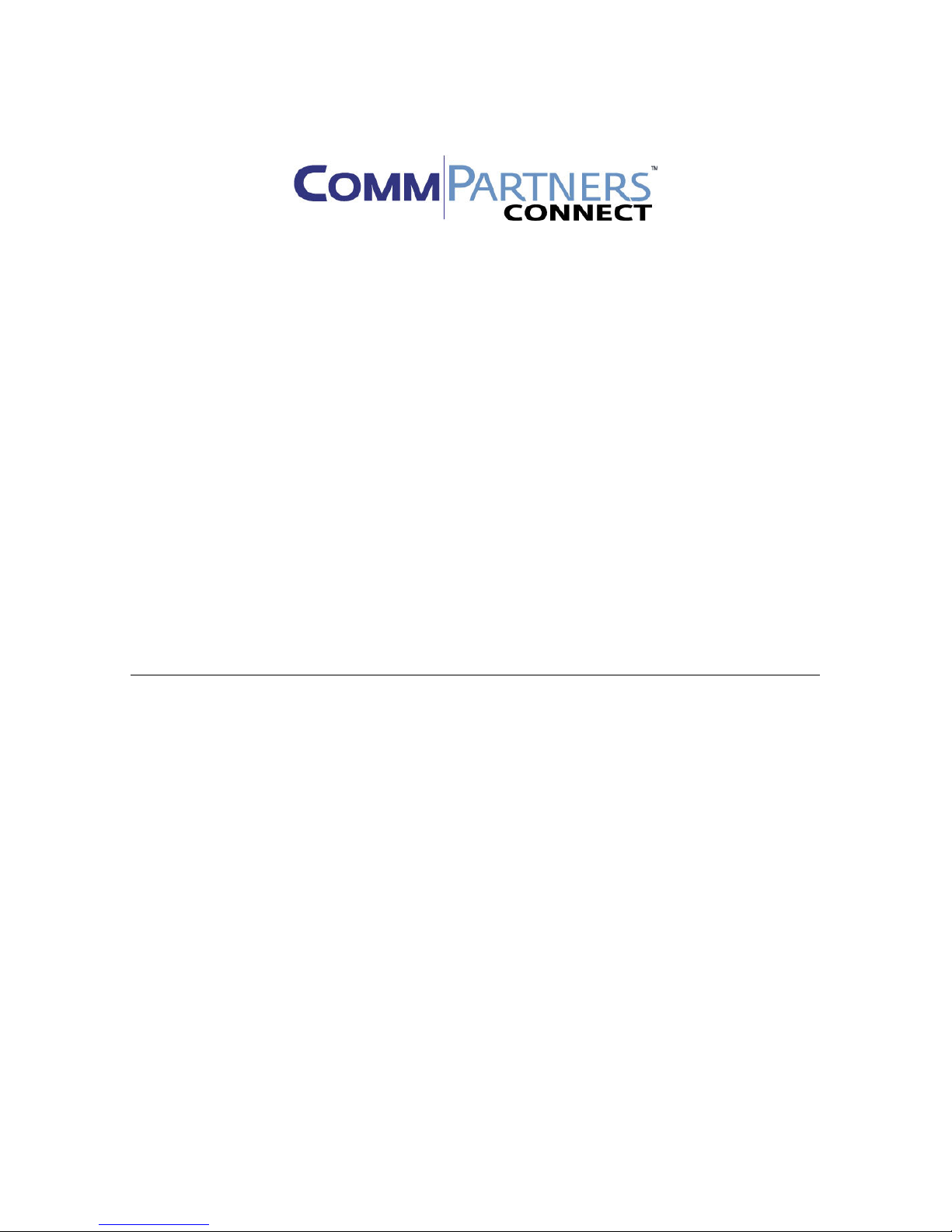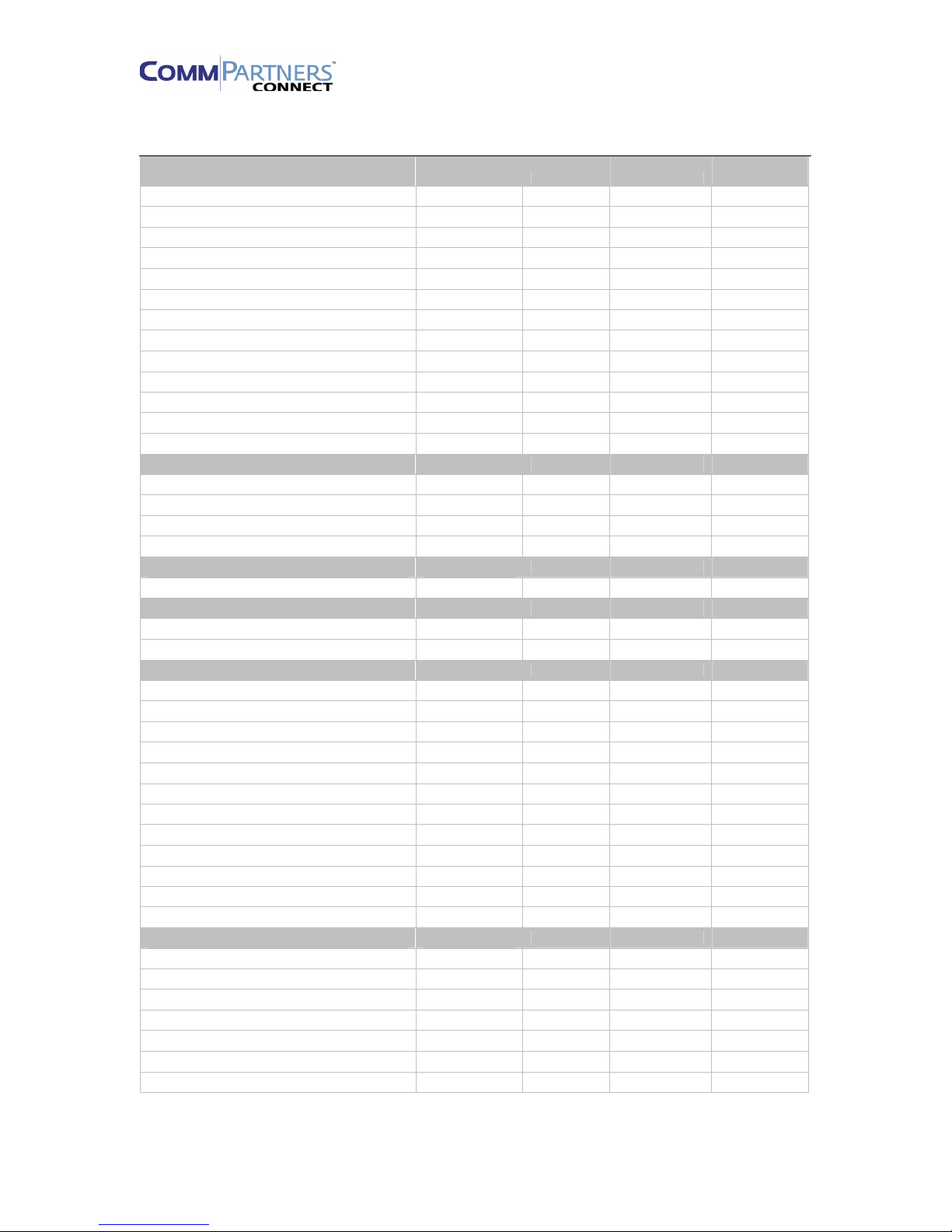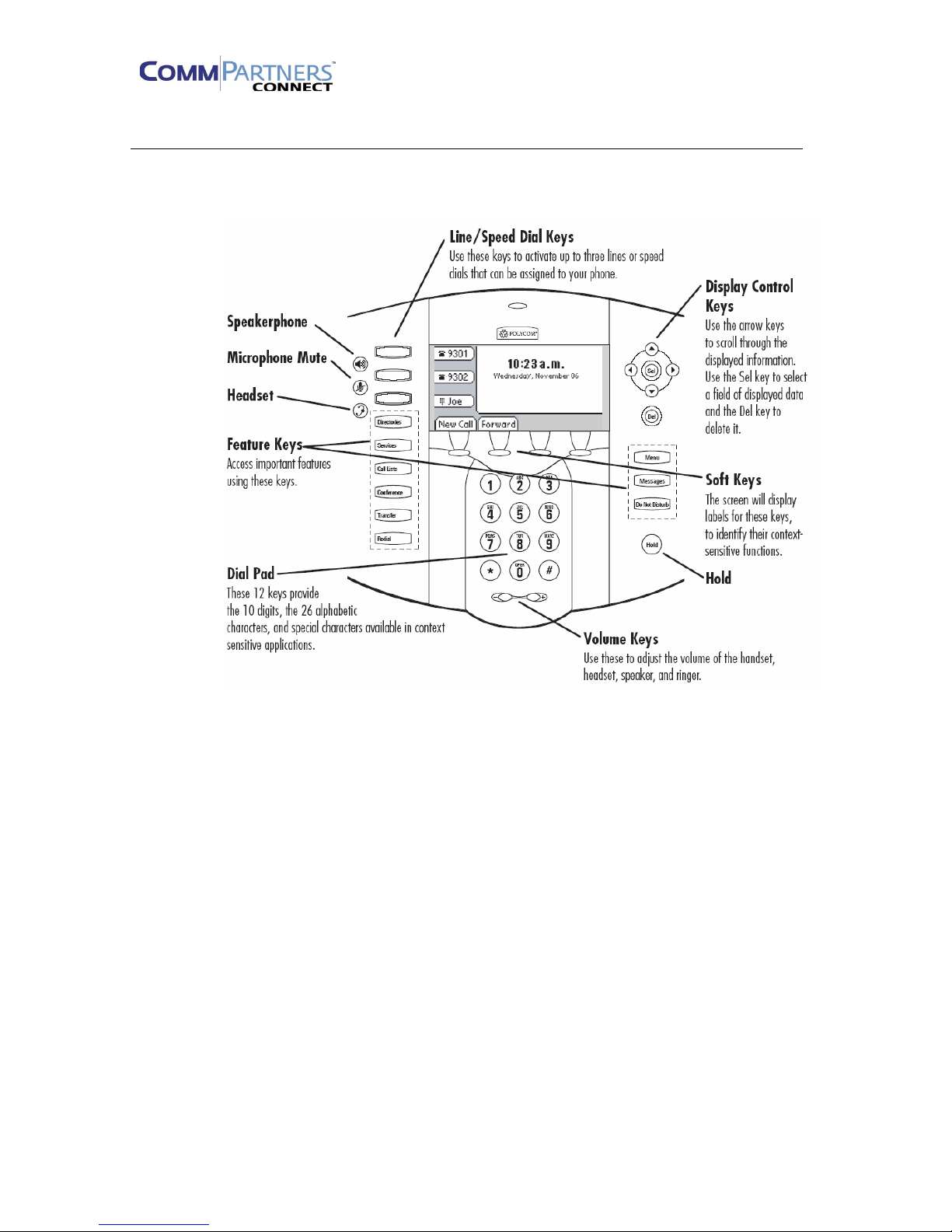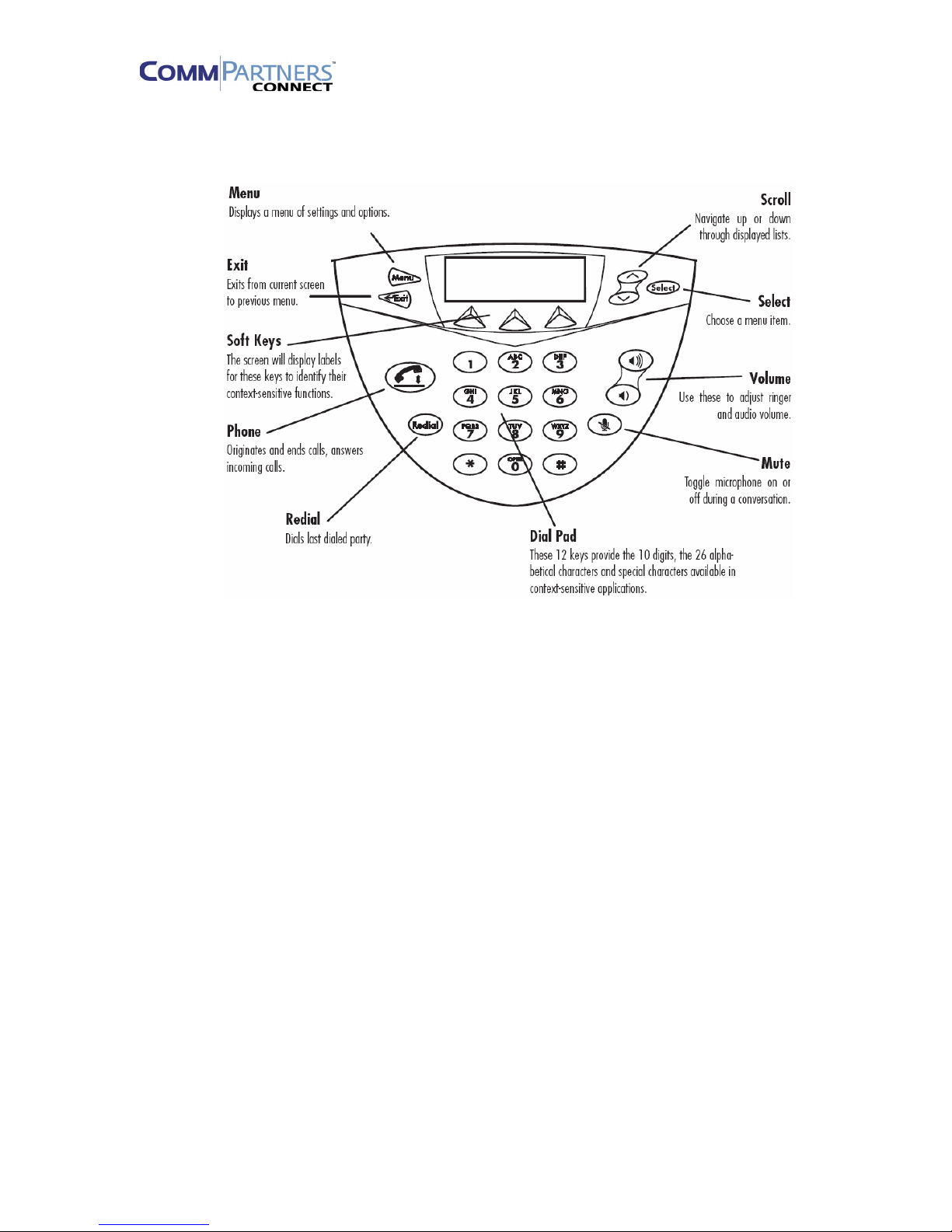________________________________________________________________________
CommPartners Connect Customer Premise Equipment Page 5 of 27
oNote: in order to enter numbers, you may need to press the a->1A soft button
until it says 1->Aa
oKey Strokes for the new domain are as follows, dash(-) indicates a pause until
the cursor on the phone moves, * is for period
o7-777-666-888*222-666-6-6-7-2-777-8-66-33-777-7777*88-7777
•Once you have entered the IP address, press OK
•The cursor will now be on the FTP USER field
•Ensure the entry mode is set to a->1A and enter the username that corresponds to the
device you are provisioning:
For Polycom 670, user = poly670
For Polycom 650, user = poly650
For Polycom 550, user = poly550
For Polycom 450, user = poly450
For Polycom 430, user = poly430
For Polycom 331, user = poly331
For Polycom 330, user = poly330
For Polycom 321, user = poly321
For Polycom 320, user = poly320
For Polycom 301, user = poly301
For Polycom 300, user = polycom
For Polycom 501, user = poly501
For Polycom 500, user = polycom
•After you enter the username, press OK
•The cursor will now be on the FTP PASSWORD field
•Press the EDIT soft button
•Again, enter the word polycom as the password
•Press OK
•Press the EXIT button until you reach the menu that asks if you would like to save settings
and reboot. You have the option here of canceling all your entries or saving them. Upon
reboot the phone will contact the FTP server at CommPartners and auto-provision itself to
the user and device previously entered into the system.