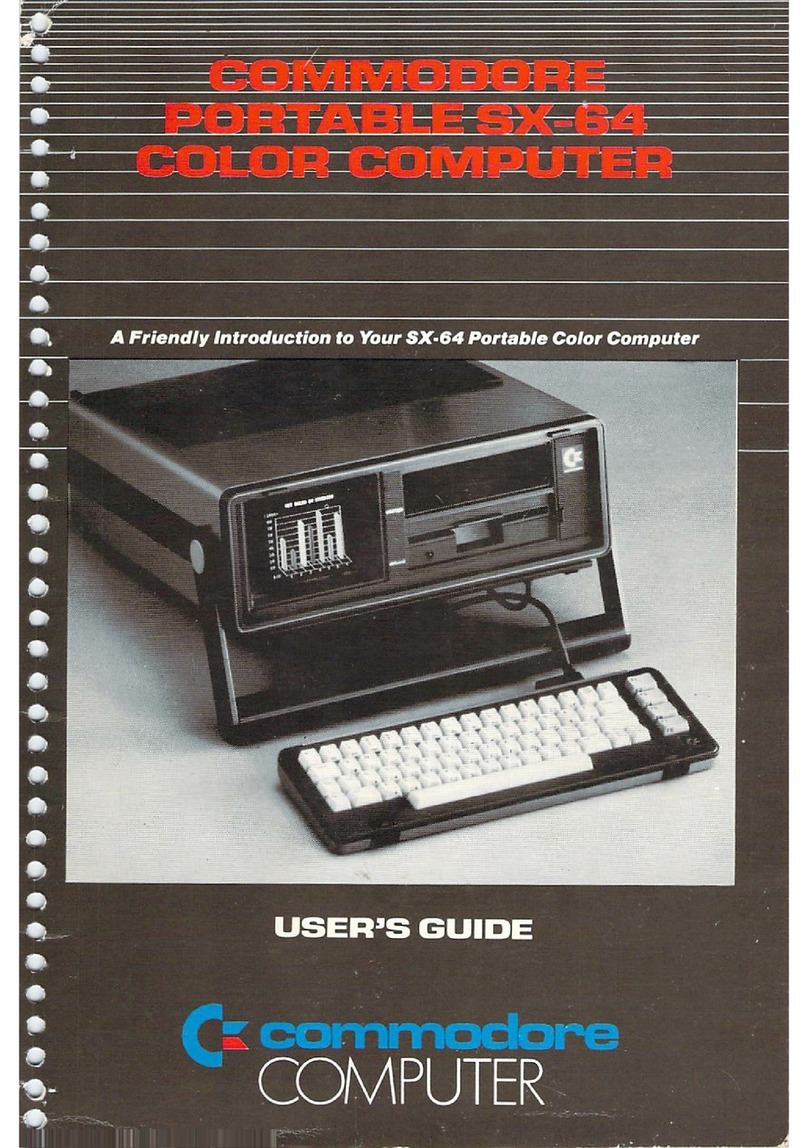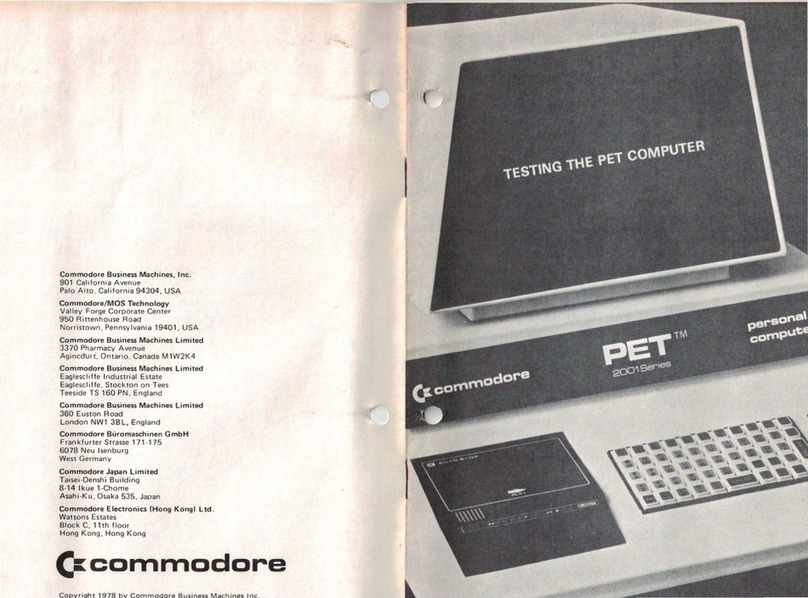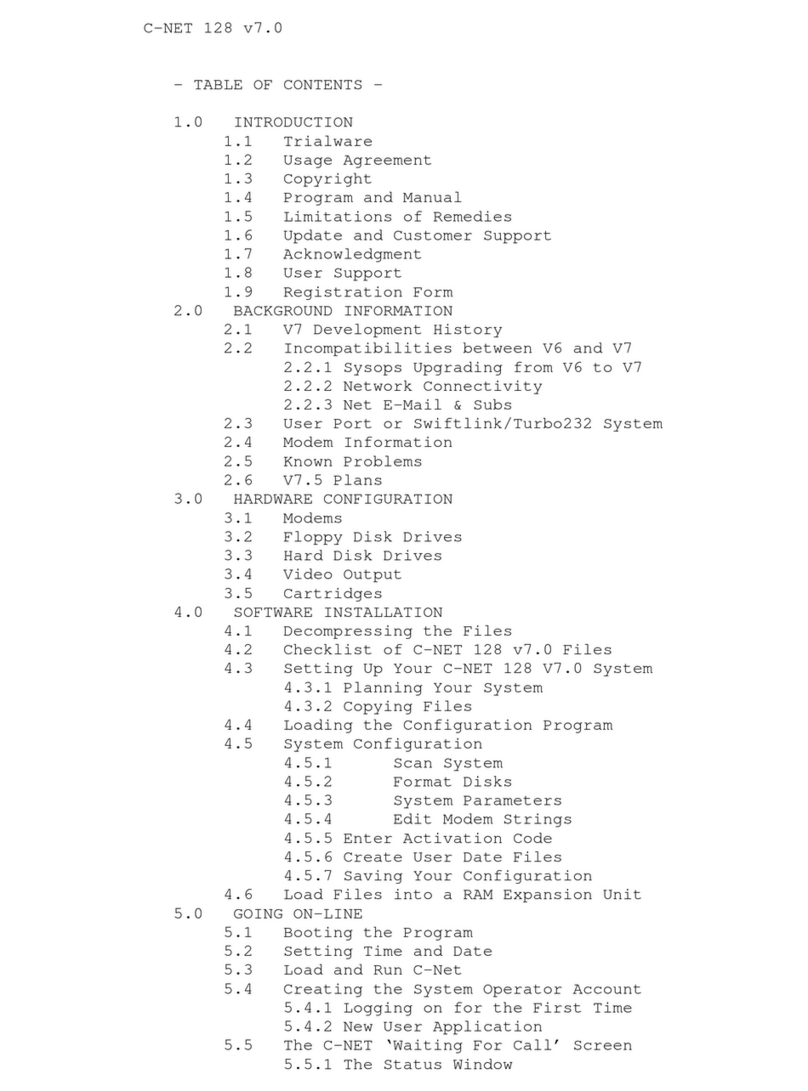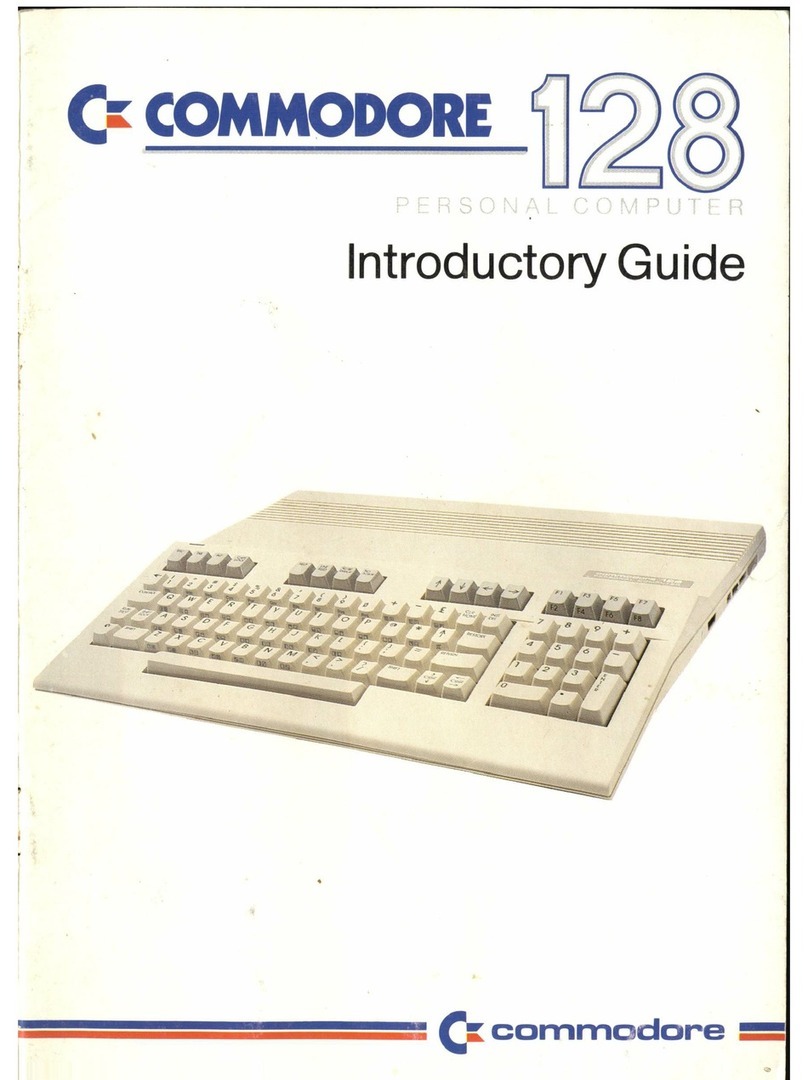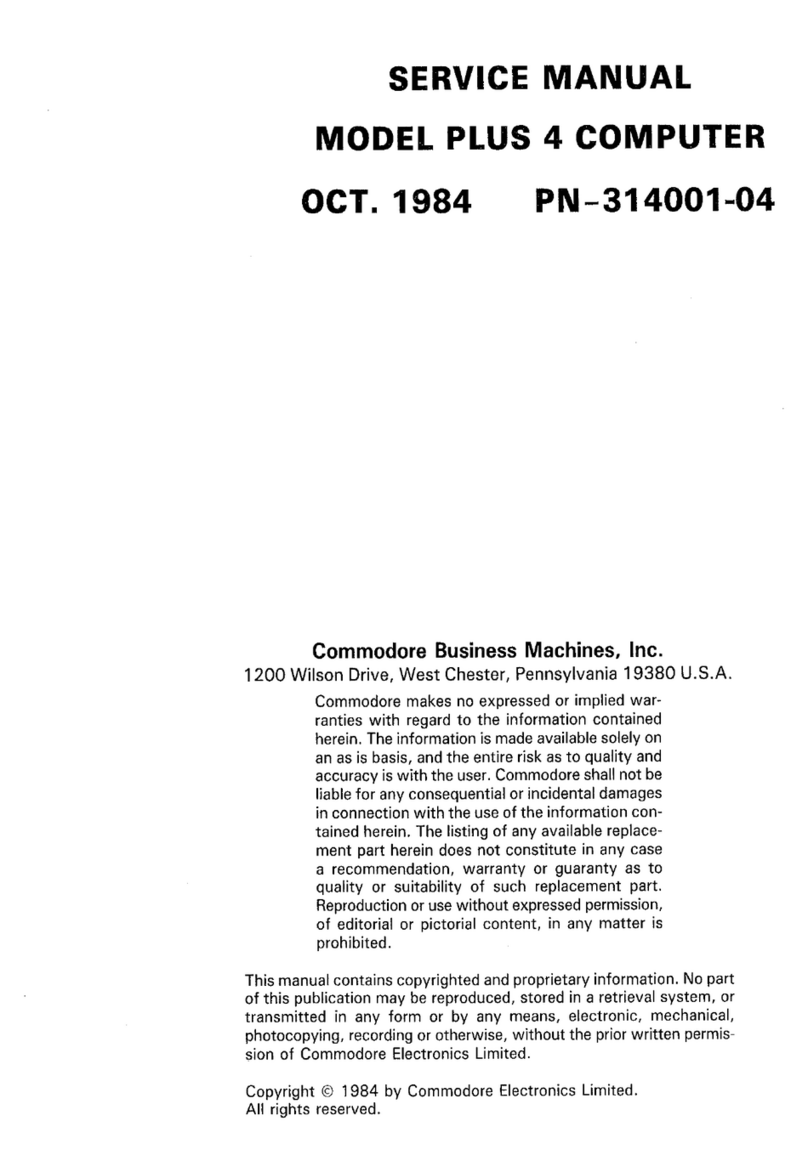Chapter
1.
WELCOME
TO
YOUR PET
COMPUTER
Congratulations and welcome
to
the exciting new world
of
personal computers.
By
selecting
the
PET
2001
you have
eliminated
the
problems
of
getting
apersonal
computer
system running. Your
time
is now available for learning the
functions
and
capabilities
of
your
PET.
In
fact,
if
you
follow
afew simple
procedures
outlined
in
this
manual,
you
should
be able
to
achieve
initial
operation
of
your Pet
2001
within
ashort period after unpacking the shipping container.
The potentials
of
your
PET
are virtually limitless. This book,
by
its
very nature,
is
limited.
Questions
will
arise
that
this book has
not
covered
or
even anticipated.
Write
to
us at Commodore
with
your questions. We will answer many
that
you and other users
will
pose
with anewsletter we'll
be
sending out from time
to
time
to
users.
Commodore Systems Divisions:
901
California Avenue
Palo Alto, California 94304
USA
360
Euston Road
London NWI 381
England
3370
Pharmacy Avenue
Agincourt
Ofjario,
M1W 2k4
Canada
PET
is aPersonal Electronic Transactor. Everything is complete in one steel cabinet. It contains a
CRT
board, keyboard, computer board, and aCommodore supplied cassette. There is abuilt-in black and
white television monitor, which displays characters in aformat
that
appear
to
you
to
be forty characters
by
twenty-five lines.
At the heart
of
your
PET
2001
is
an
MCS 6502 microprocessor. This microprocessor
totally
controls
operation
of
the screen, keyboard, cassettes, and additional peripherals which can be added
to
the
PET.
The product is so construed
that
you cannot damage the
PET
from the keyboard. The operating system
cannot
be
destroyed because the computer software,
or
operating instructions are contained in afixed
memory. (Called Read-Only·Memory) This allows both the first
time
user and the sophisticated user
to
use the
PET
with impunity.
In
order to satisfy the needs
of
the serious user as well as the
first
time user
of
acomputer product, we
have used three formats in
this
manual.
Summary discussions
in
this type font are designed to answer the questions
of
aprofessional
programmer.
When
you are first using your
PET
manual, read these sections
lightly
andspend time on the
more detailedexplanations which are in the type font
of
the precedingparagraph. Afteryou have used the
PET
abit, the italicized summary sections will be useful when you want
to
review
how
a
particular
instruction works.
The third type
of
format gives adetailed description
of
how
the
PET
Implements asection. These
sections are for people who use the
PET
at the machine level. The
first
time
reader may
find
these
sections
difficult
to
follow
and we recommend helshe use them
only
on re
...
eading the material when
more familiar
with
the
PET
operating systel\1.The language which you
will
use
to
communicate
with
your
PET
is
called BASIC, an acronym for Beginners All-purpose Symbolic Instruction Code.
1