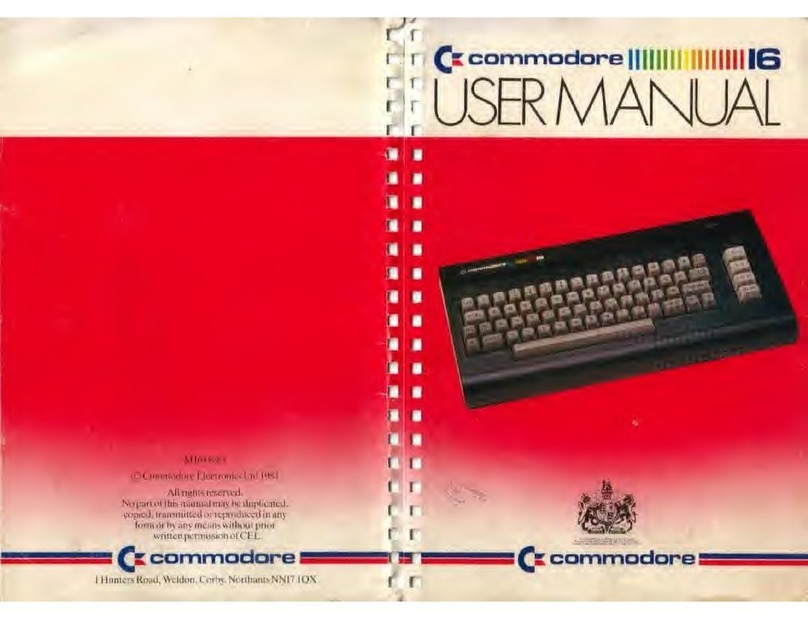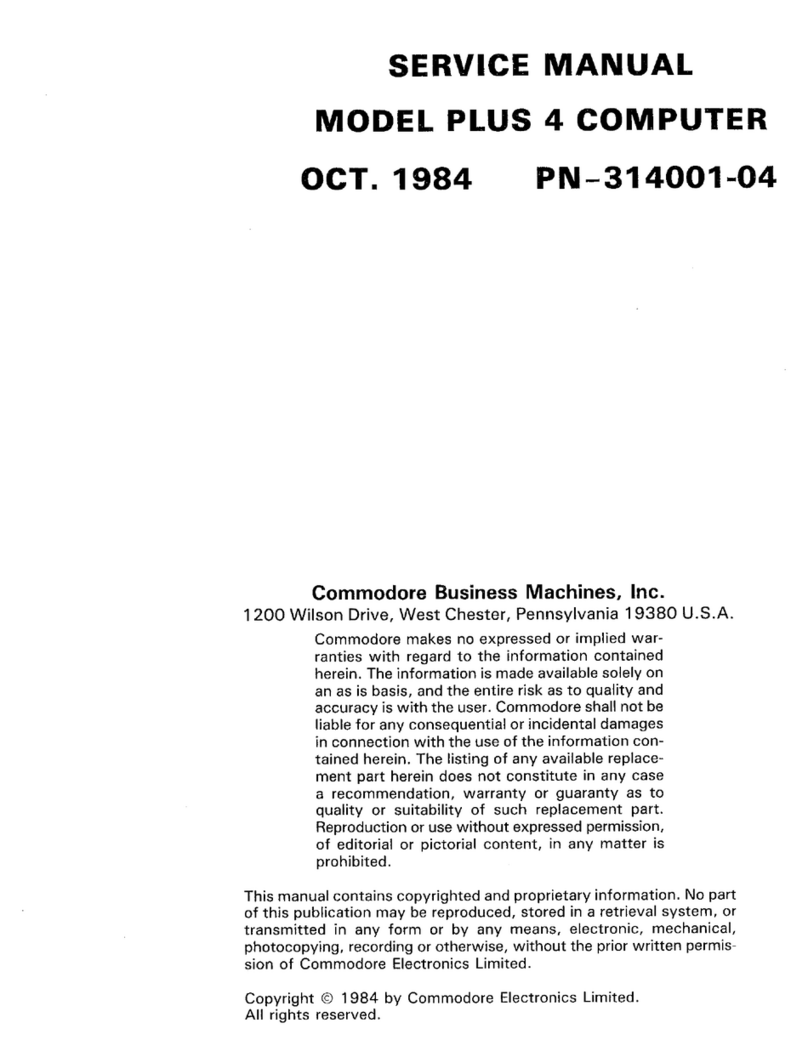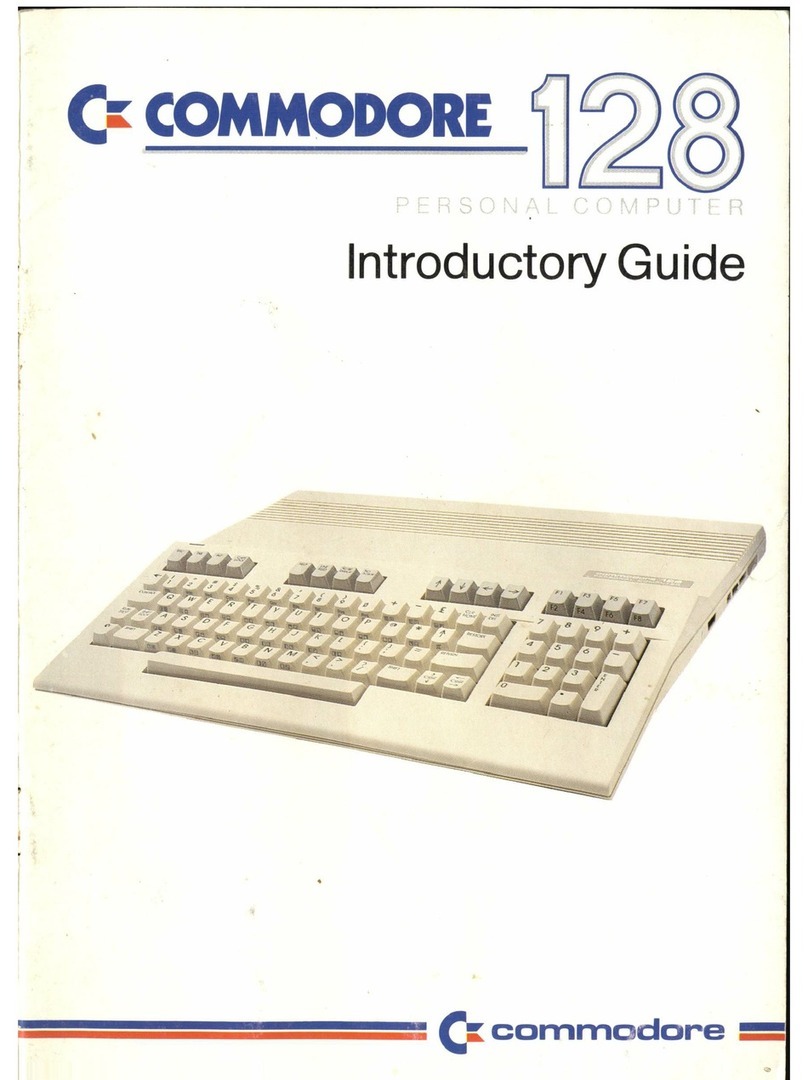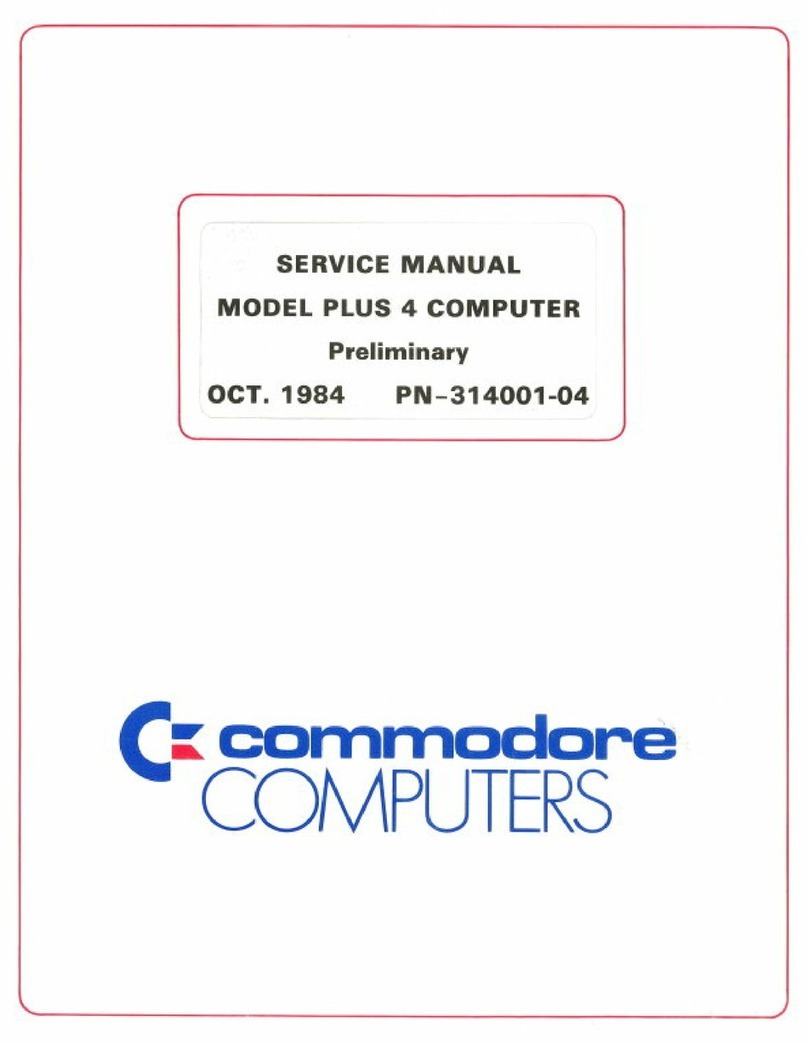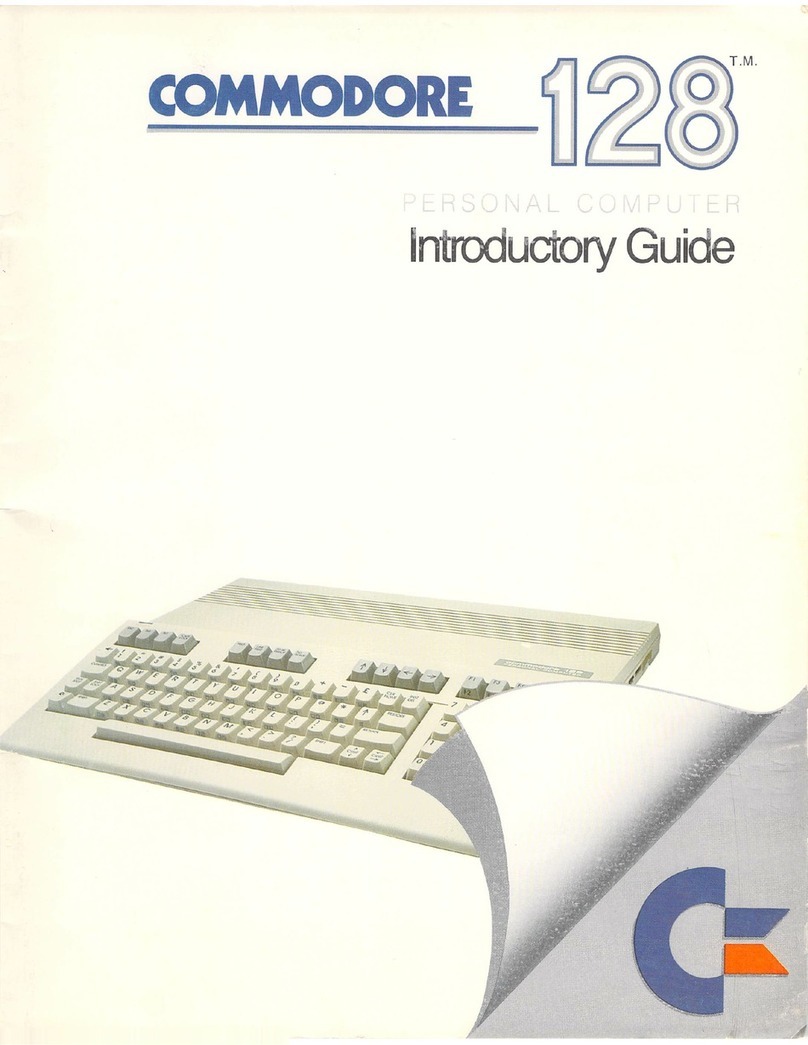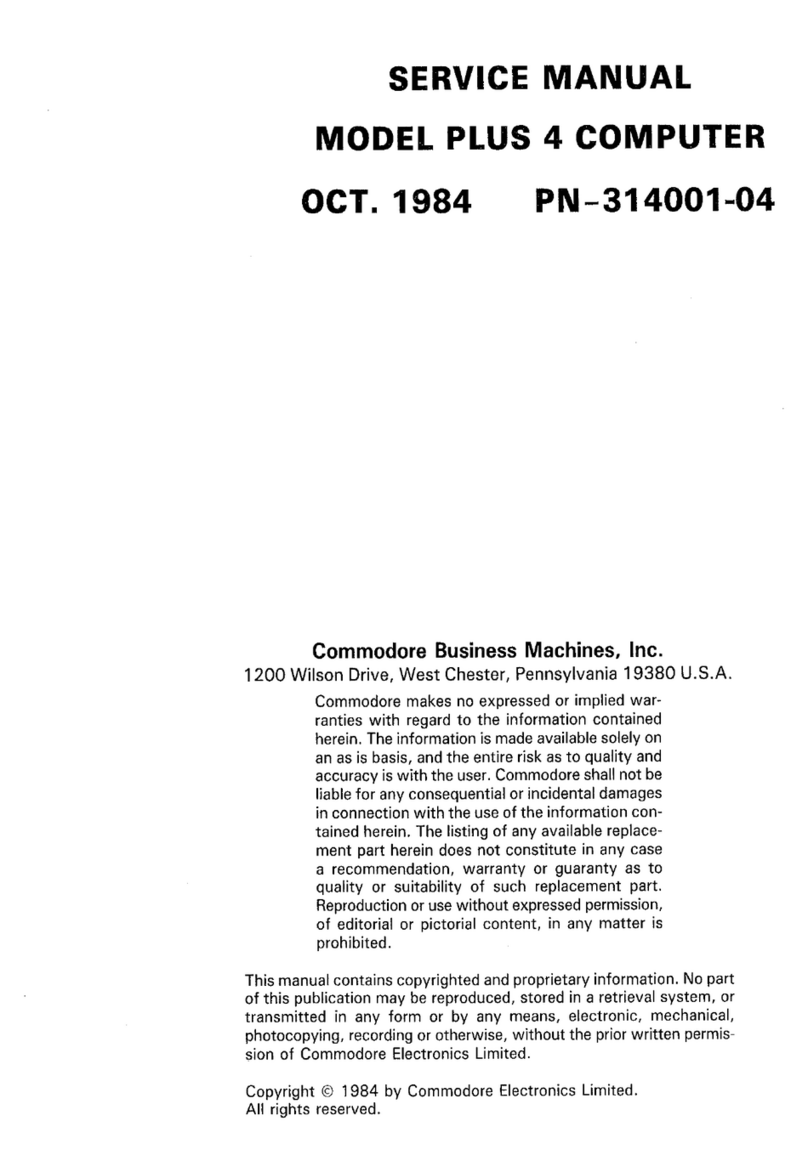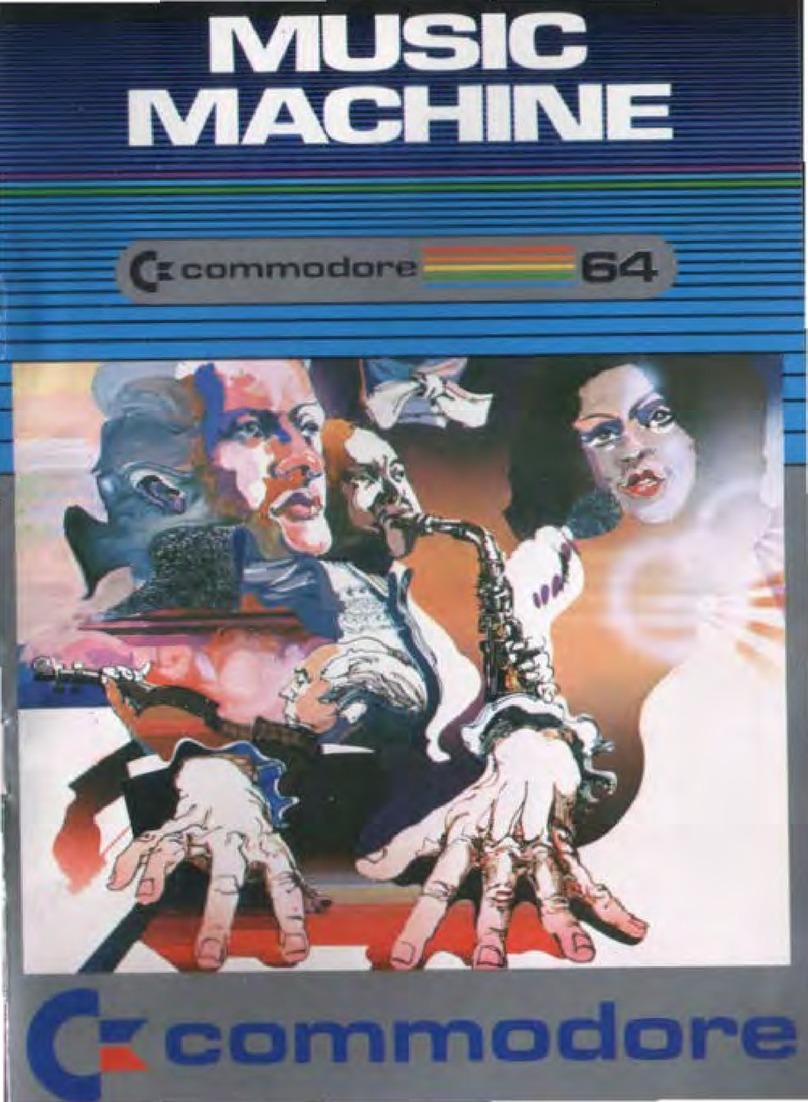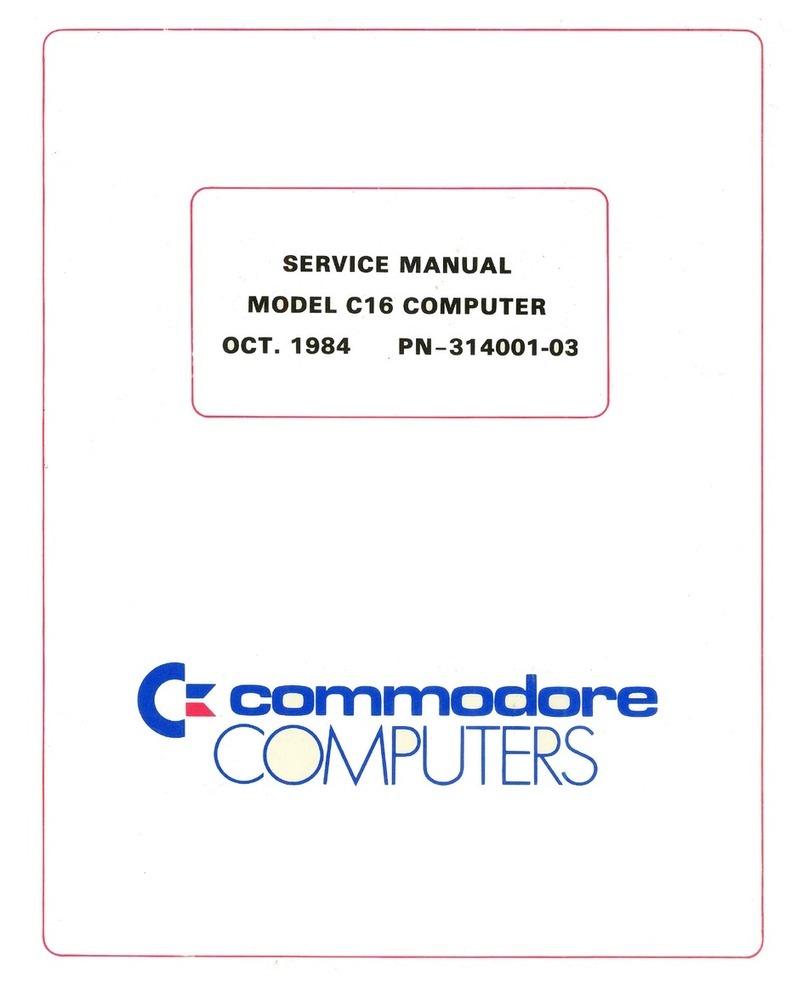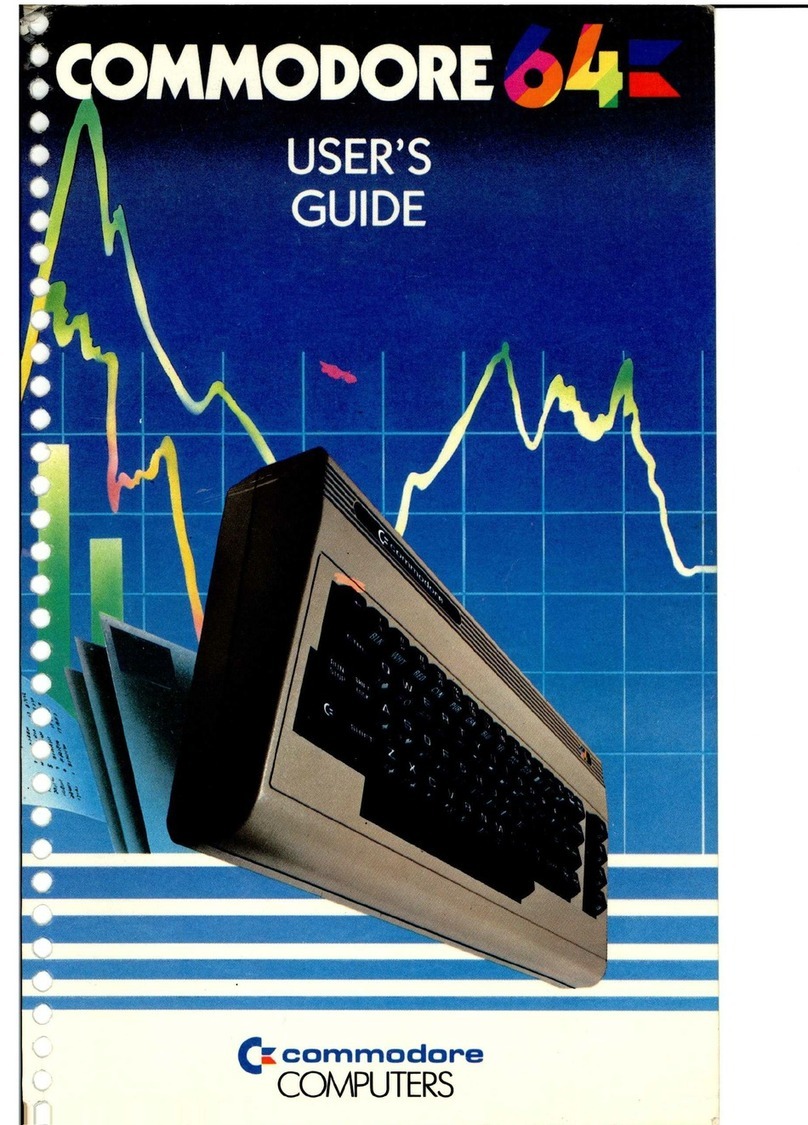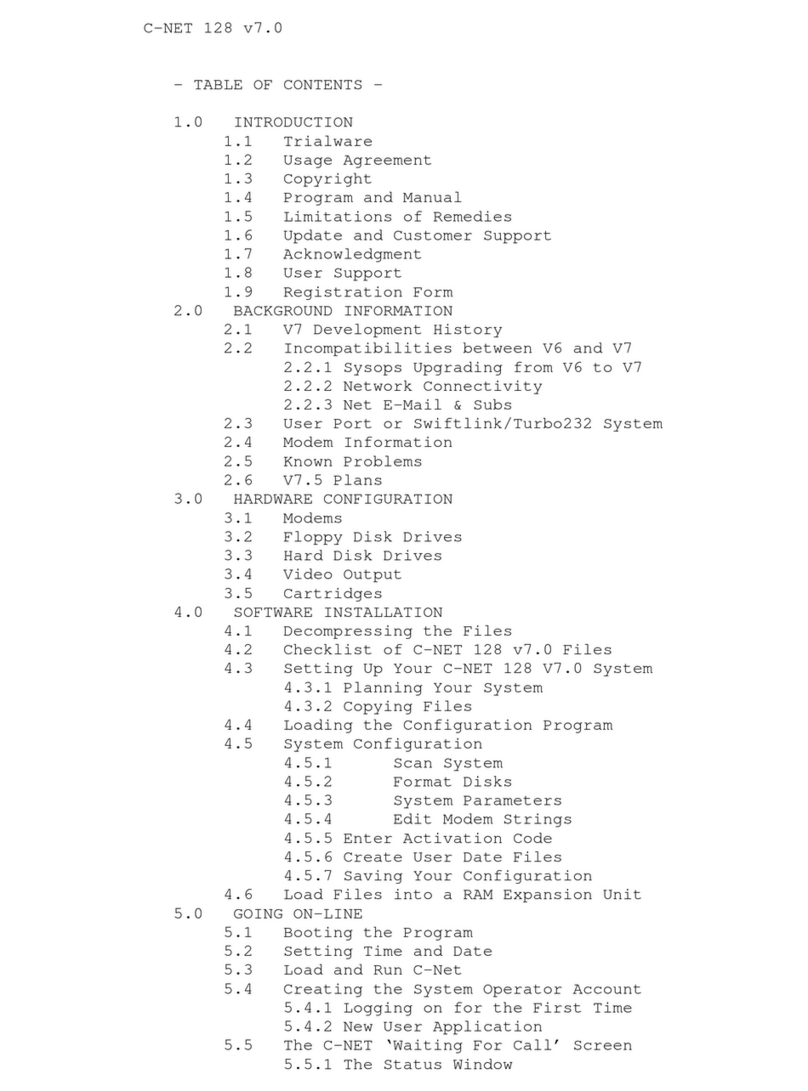MUSIC
SYNTHESIS
The
Executive
64
also
has
built-in
music
and
sound
effects
that
rival
many
well
known
music
synthesizers.
This
part
of
your
computer
gives
you:
•
3
independent
voices,
each
with
a
full
9
octave
piano-type
range.
•
4
different
waveforms
(sawtooth,
triangle,
variable
pulse,
and
noise).
•
A
programmable
ADSR
(attack,
decay,
sustain,
and
release)
envelope
generator.
•
A
programmable
high,
low,
and
bandpass
filter
that
you can use
for
each
voice.
•
Variable
resonance
and
volume
controls.
If
you
want
your
music
to
play
back
with
professional
sound
reproduction,
the
64
computers
let
you
connect
your
audio
output
to
almost any
high-quality
amplification
system.
LOW-PRICED
PERIPHERALS
As
your
computer
needs
grow,
so
can
your
system.
You
can
expand
your
system
by
connecting
your Executive 64
to
other
pieces
of
equipment,
known
as
peripherals,
which
include
accessories
like
these:
•
The
VIC-1541
disk
drive
(as
many
as
five
at
a
time).
•
The
VIC
1525, 1526,
and
MPS-801
dot
matrix
printers,
and
the
1520
printer/plotter,
for
printed
copies
of
your
programs,
letters,
etc.
•
The
1600
VICMODEM
for
access
through
your
telephone
to
the
massive
databases
of
larger
computers,
and
the
services
of
hundreds
of
specialists
and
a
variety
of
information
networks.
•
The
Commodore
1701/1702
color
monitor.
•
The
Z-80
microprocessor,
for
access
to
CP/M
*
*,
which
offers
a
variety
of
ap
plications
software.
Commodore
wants
you
to
really
enjoy
your
new
Executive
64.
As
you
learn,
bear
in
mind
that
programming
takes
time
to
learn.
Be
patient
with
yourself
as
you
go
through
the
USER'S
GUIDE.
Before
you
start,
please
take
a
few
minutes
to
fill
out
and
mail
in
the owner/registration
card
that
came
with
your
computer.
This
will
ensure
that
your
new
computer
is
properly
registered
with
Com
modore
Headquarters
and
that
you
receive
the
most
up-to-date
information
regarding
future
enhancements
for
your
system.
NOTE:
Many
programs
are
under
development
while
this
manual
is
being
pro
duced. Please
check
with
your
local
Commodore
dealer
and
with
Commodore
User's
Magazines
and
Clubs,
which
will
keep
you
up-to-date
on
the
many
ap
plications
programs
being
written
all
over
the
world
for
the
Commodore
64
and
Executive
64.
•Commodore
64
and
Executive 64
are
trademarks
of
Commodore
Electronics
Ltd.
**CP/M
is
a
registered
trademark
of
Digital
Research,
Inc.
Specifications
are
subject
to
change.
MUSIC SYNTHESIS
The Executive
64
also has built·in music and sound effects that rival many
well known
mu
sic synthesizers. This part of your computer gives you:
• 3 independent vOices, each with a full 9 octave piano-type range.
• 4 different waveforms (sawtooth, triang
le
, variable pulse, and noise).
• A programmable
ADSR
(attack, decay, sustain, and release) envelope
generator.
• A programmable high, low, and bandpass filter that you can use for each
voice.
• Variable resonance and
vo
lume controls.
If
yo
u want your music to play back with professional sound reproduction,
the
64
computers let
yo
u connect your audio output to almost any high·quality
amplification system.
LOW·PRICED PERIPHERALS
As your computer needs grow, so can your system. You can expand your
system by connecting your Execu
ti
ve
64 to other pieces of equ
ip
ment, known
as
p
erip
her
als
,
which
include
accessories like
these
:
• The
VIC·1541
disk drive
(as
many
as
five at a
ti
m
e).
• The VIC
152
5,
1526
, and
MPS·801
dot matrix printers, and the
1520
printer/plotter, for printed copies of
yo
ur programs, letters, etc.
• The
1600
VICMODEM for access through your telephone to the massive
databases of larger computers, and the selVices of hundreds of specialists
and
a
va
ri
ety
of
informati
on
networks.
• The Commodore
1701
/1
702
color monitor.
• The
Z·80
microprocessor, for access to CP/
M"
,which offe
rs
a variety of
ap·
plications software.
Commodore wants you to really enjoy your new Executive
64.
As you learn,
bear in mind that programming takes time to learn.
Be
patient with yourself
as
you go through the
USER
'SGUIDE. Before you start, please take a few minut
es
to fill out and mail
in
the owner/registration card that came with
yo
ur
computer
This will ensure that your new computer is properly registered with Com·
modore Hea
dq
uarters
and
that
you
r
ece
i
ve
the
most up-ta-date information
regarding future enhancements for your system.
NOTE: Many programs
are
under development while this manual is being pro·
duced.
Pl
ease check with your local Commodore dealer and with Commodore
User's Magazines and Clubs, which will keep you up·to·date
on
the many
ap·
plications programs being written all over the world for the Commodore
64
and
Executi
ve
64.
·Commodore
64 and Executive 64 are trademarks of Commodore Electronics
Ltd.
..
CP/M
is a r
eg
istered trademark of
Di
gital Research, Inc. Specificatio
ns
are
subject to change.