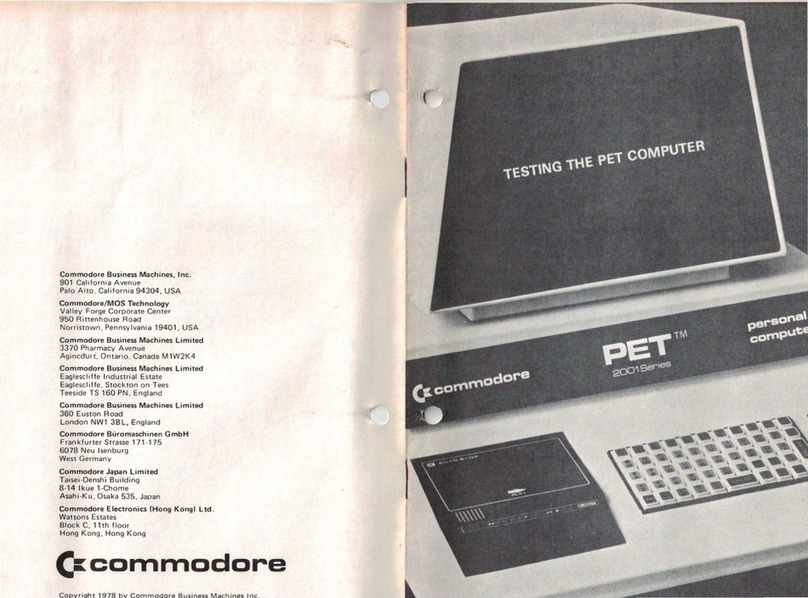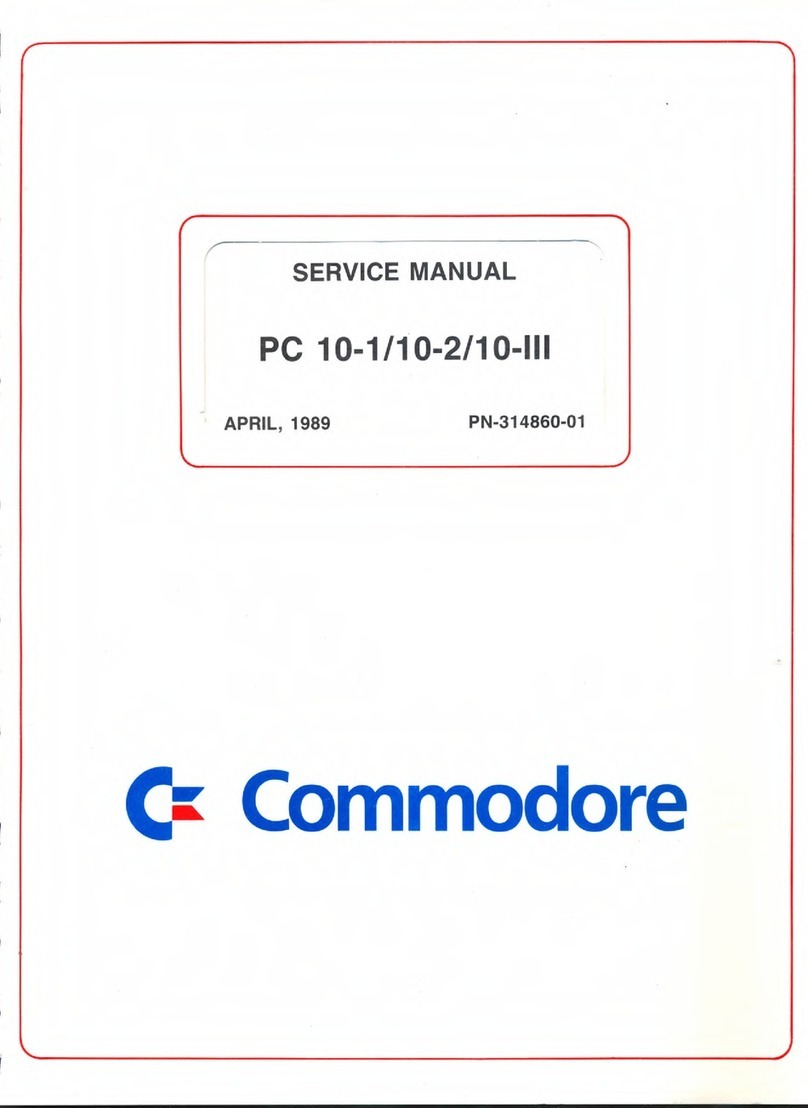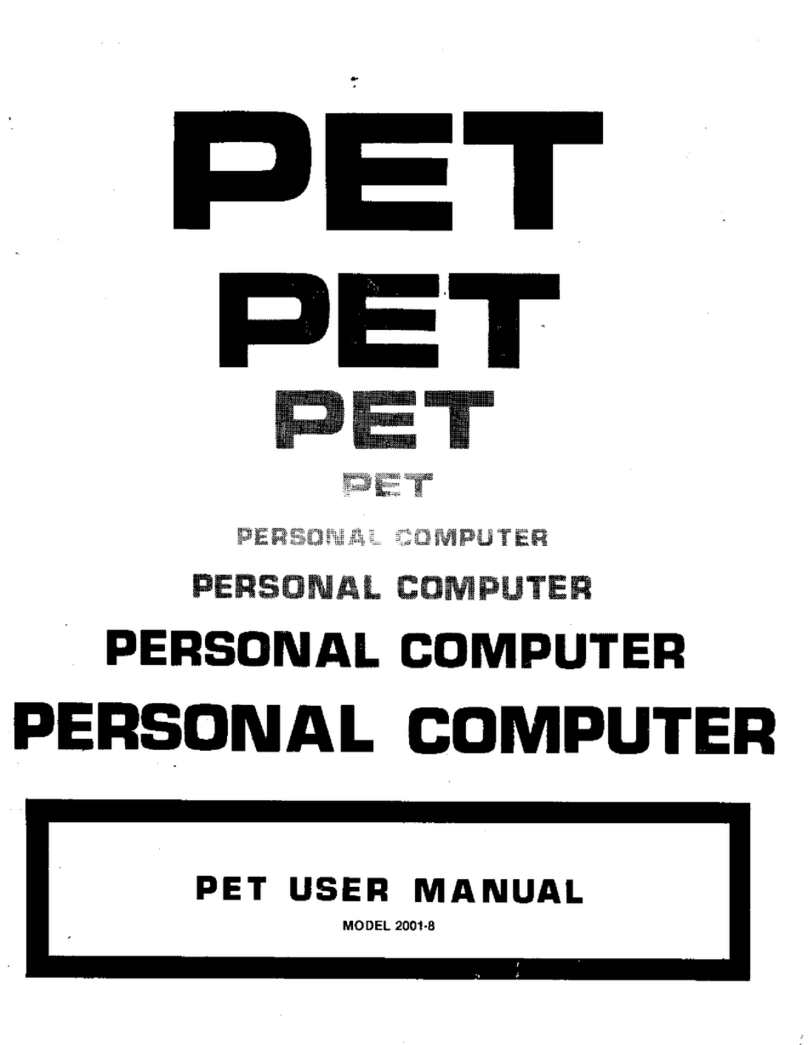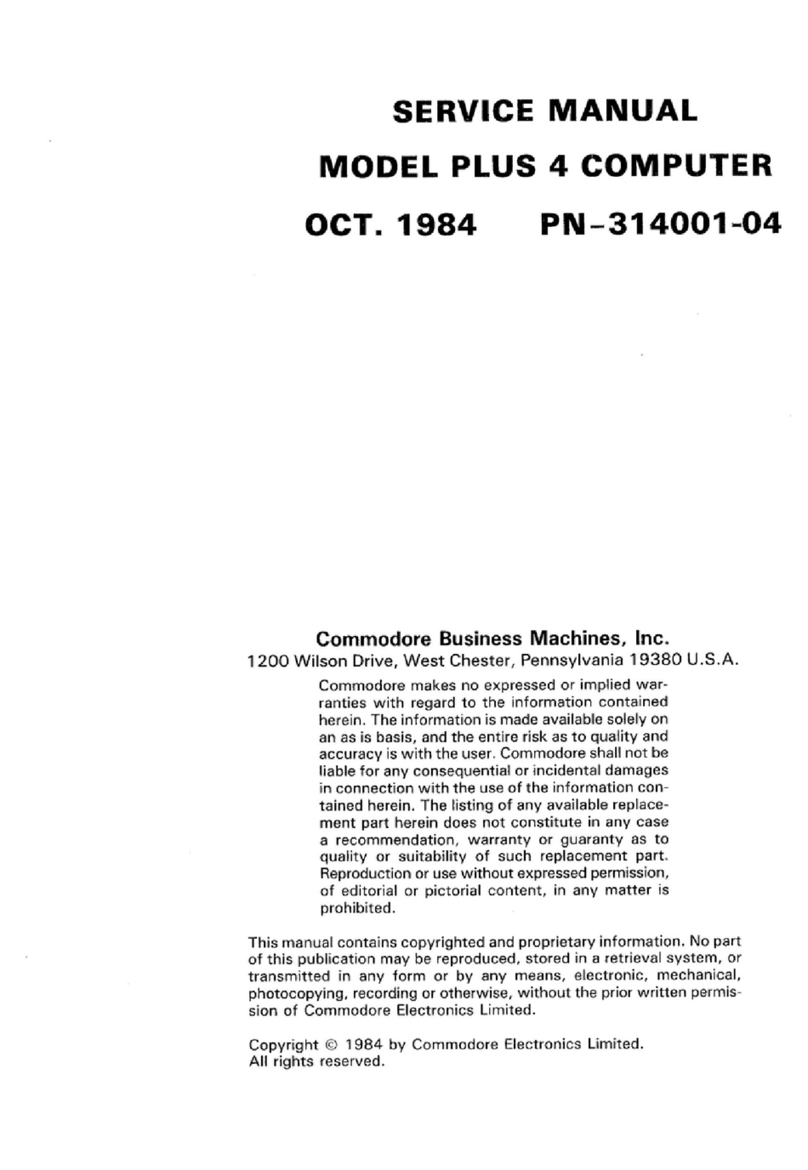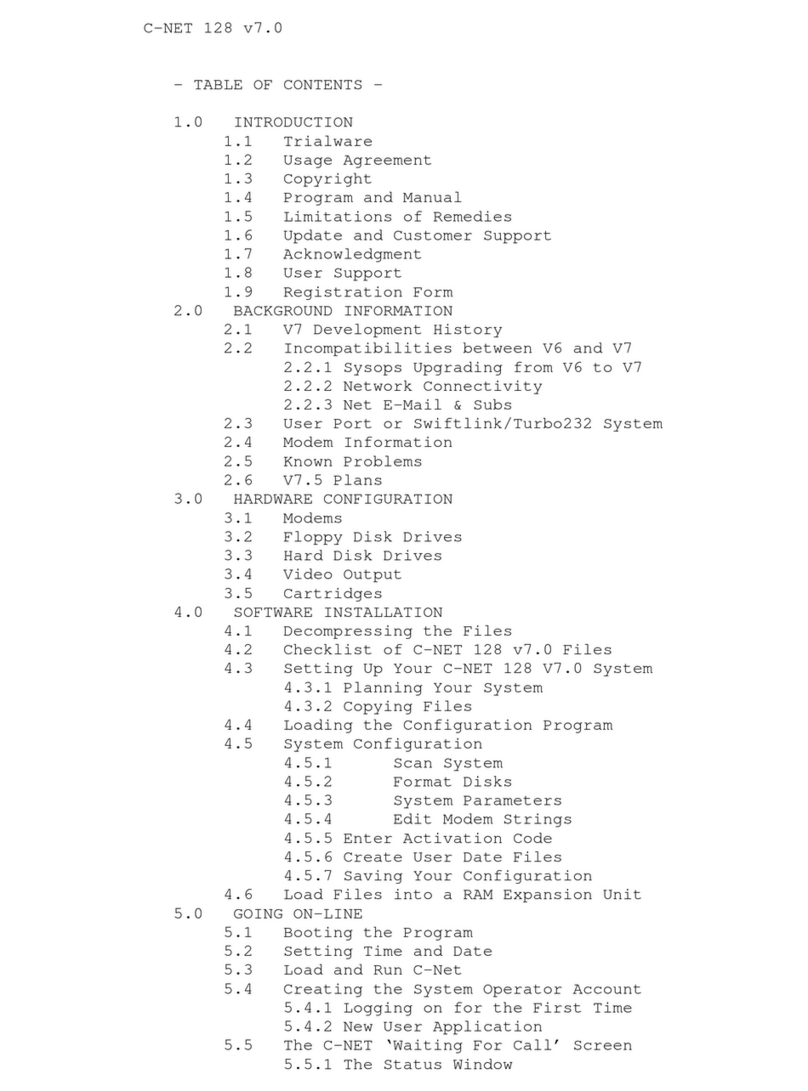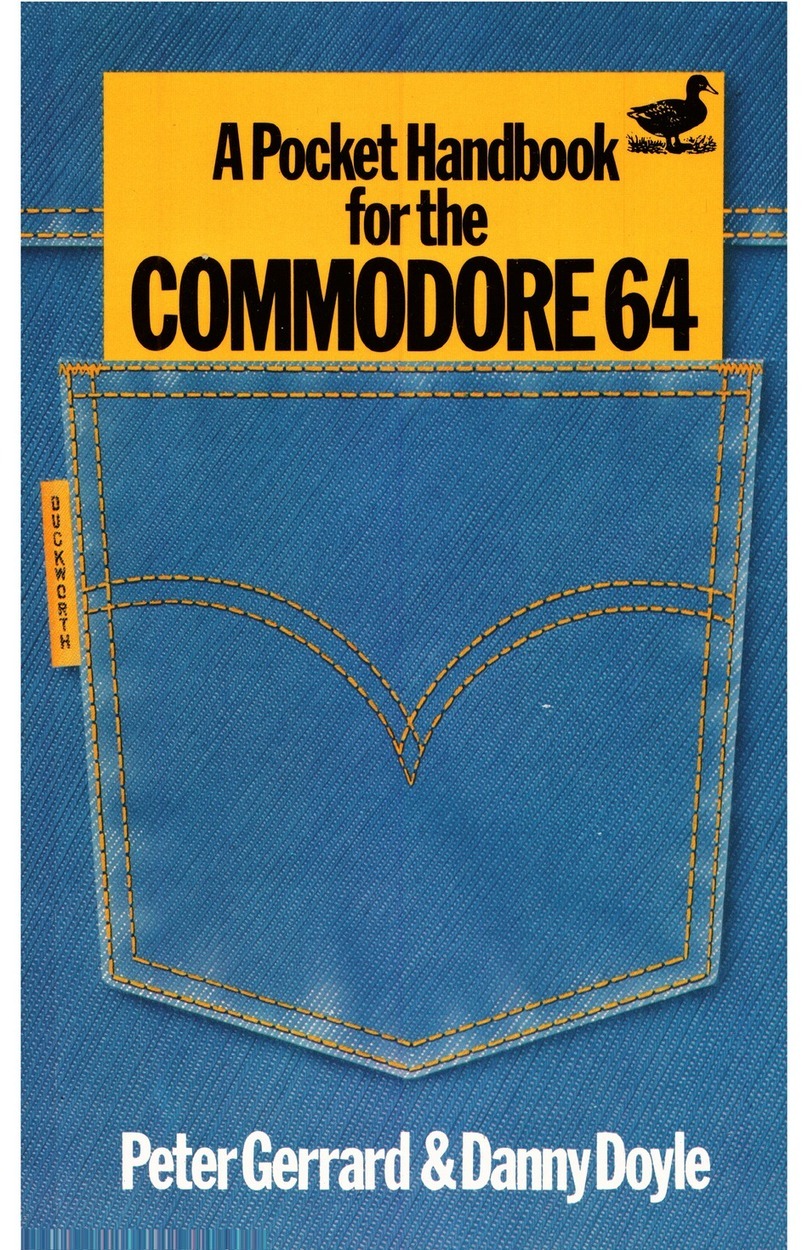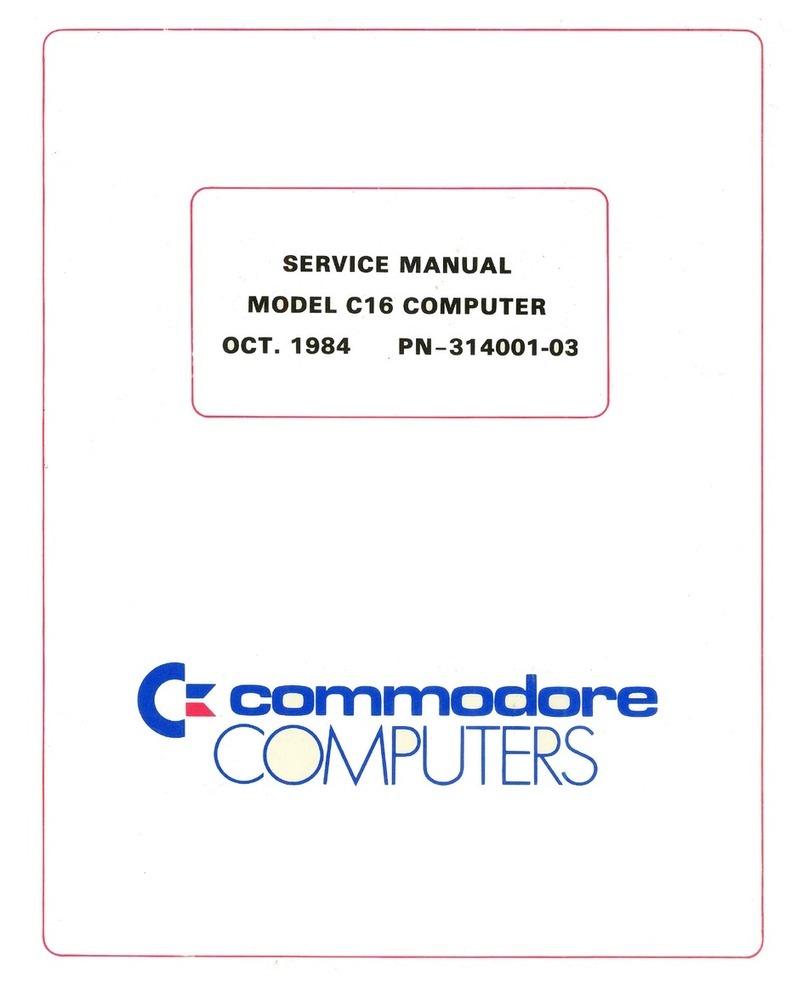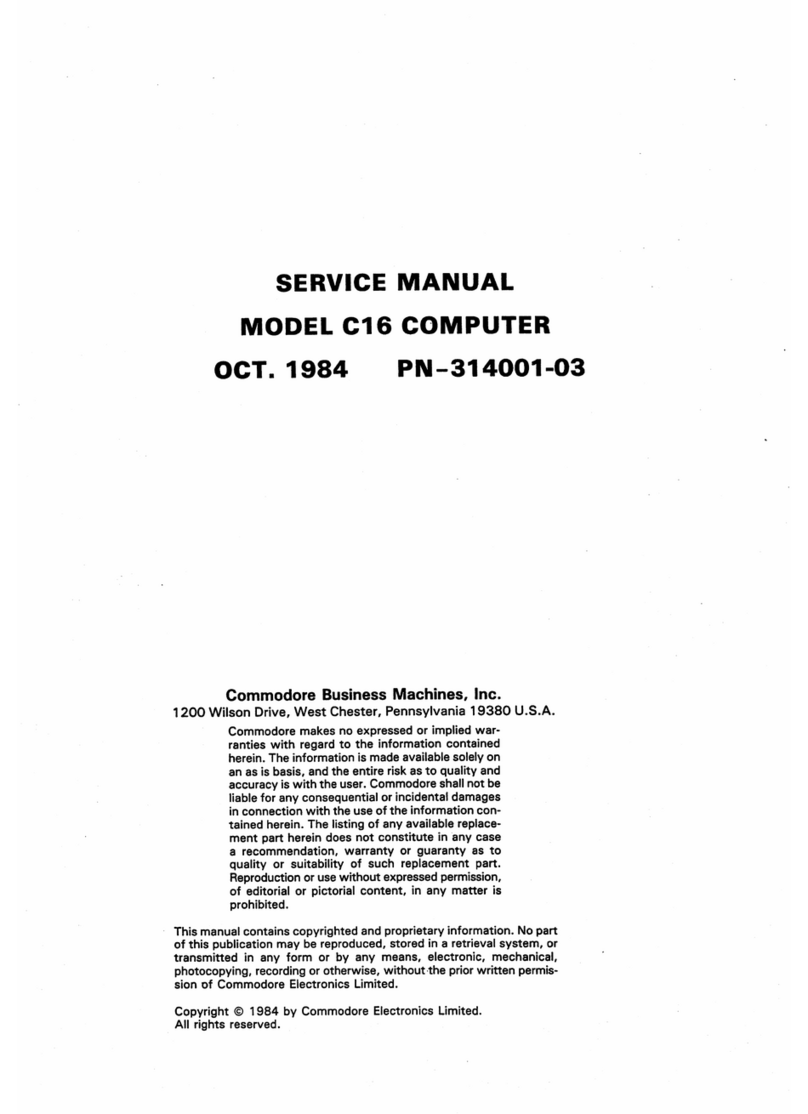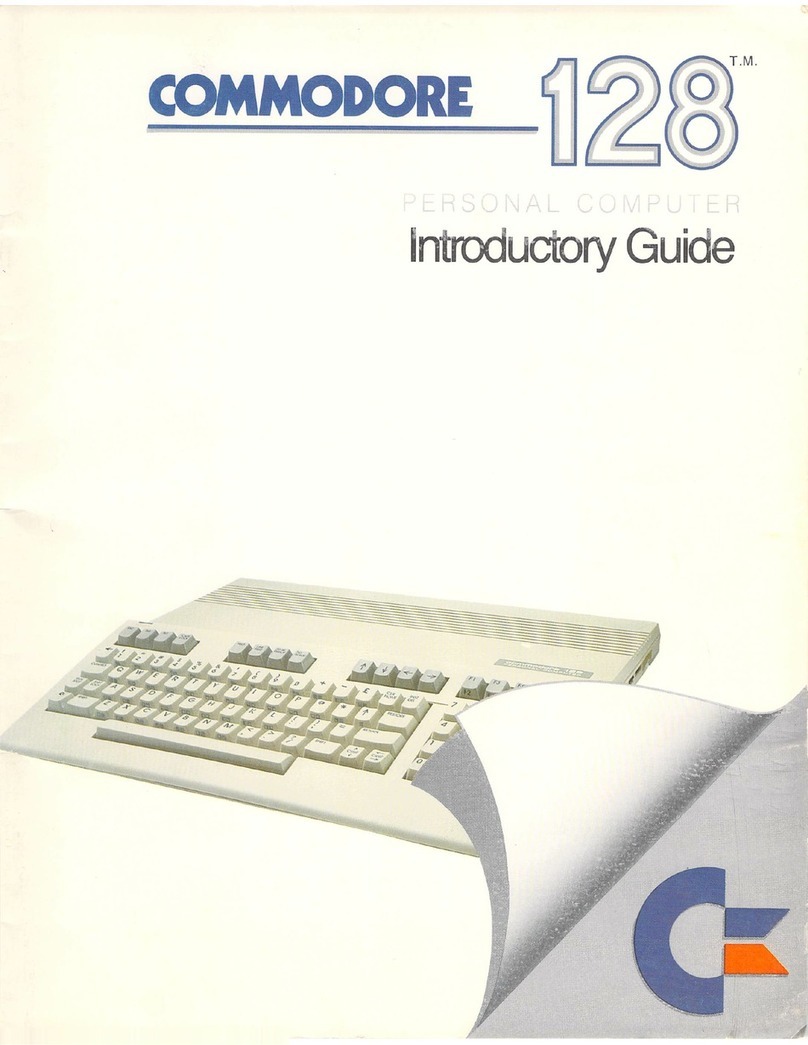1
THE POWER SOCKET
The end ol the power supply cable Ills in here Plug the other end into a
standard electrical wall socket AFTER connecting the first end into your
computer.
The Back Of Your Computer
THE MEMORY EXPANSION PORT
Commodore 16 software cartridges plug in here. Before you insert or
remove cartridges, make sure the power is OFF
THE RF JACK
This is where you plug in one end of the TV cable (the thin black cable).
Only one end fits into this lack; the other end fits Into the TV serial
socket.
THE HIGH/LOW SWITCH
This switch controls which television channel your Commodore 16is
on. This is primarily used for American TVs.
8
THE VIDEO SOCKET
This Is where you plug in Ihe cable thai connects amonitor to your
Commodore 16. If you hook up your computer to atelevision set. you
won't need to use this.
THE SERIAL SOCKET
You can plug adisk drive or aprinter info this socket. If you want to
plug in both, first plug the disk drive into this opening, and then plug the
printer cable into the back of the disk drive.
THE CASSETTE PORT
The Commodore 1531 Datassette tape recorder for cassette tape
software plugs In here.
SETTING UP FOR COMMODORE 16
Connecting your Commodore 16is simple. You only need to do
two things:
1Plug in Ihe POWER SUPPLY on the right side of your computer and
then into await plug.
2Connect Ihe TV cable (Ihe thin black one) from Ihe aerial socket on
your TV to Ihe RF SOCKET on the back ol your computer
.
Make sure that you have enough eiectncal wall outlets to plug
everything in near where you decide to set up your computer. You may
need apower strip or extension cord for more outlets, especially If
you're also hooking up aprinter or adisk drive. Remember that the
power on everything (computer, TV, etc.) should be turned OFF until
you are completely set up and ready lo go.
1: Connecting The Power Supply
•FIRST plug Ihe round end of the POWER SUPPLY into the power
jack on me right side ol your computer.
•THEN plug Ihe other end into an electrical socket on the wall.
I9