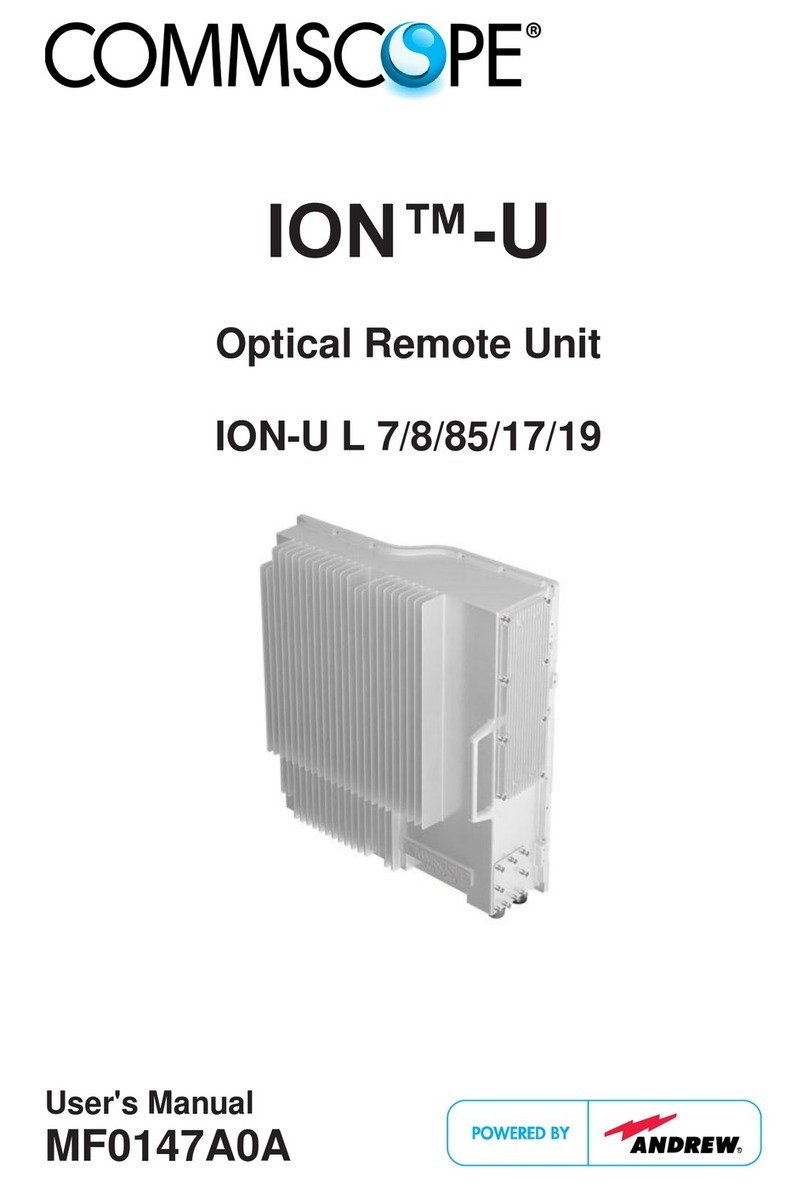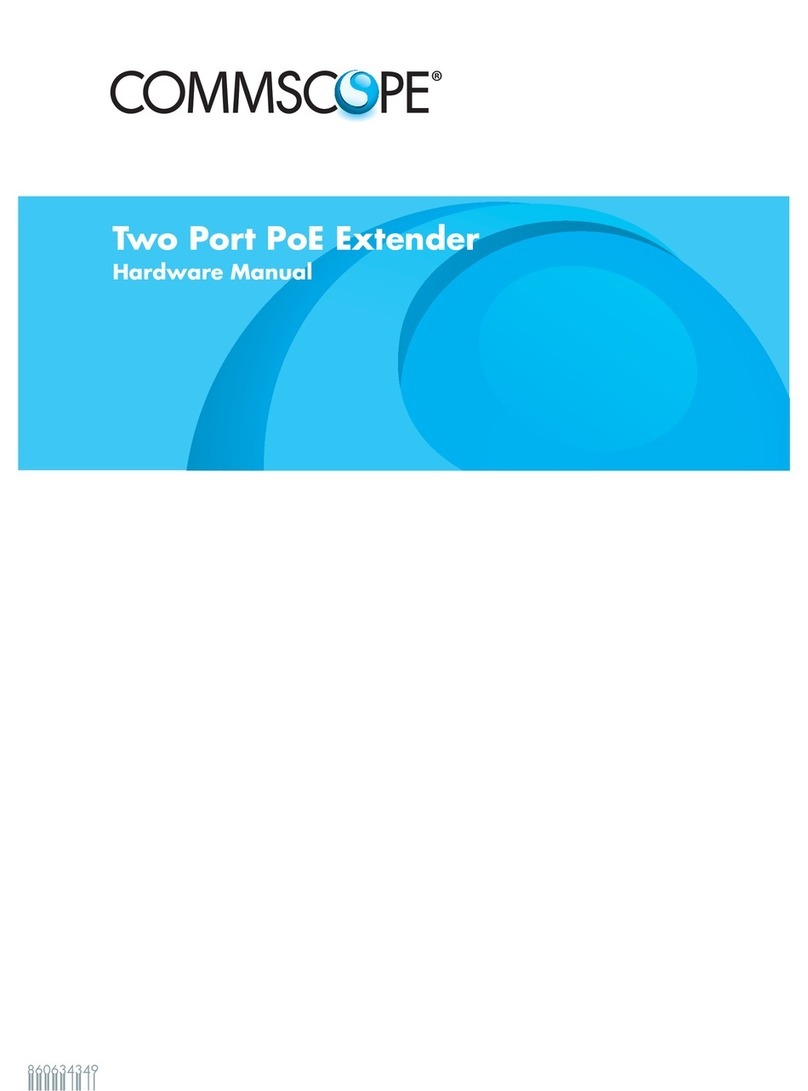Need more Help?
If you need help with your AIRAVE 3 LTE, contact Customer Care.
ONLINE: sprint.com/airave
•
FAQs, technical documentation, and more
• The latest User Guide, with detailed instructions
for advances features
PHONE: Sprint Customer Care (888-206-3585)
4The NET LED on both sides will turn solid green. This will take approximately
15 minutes.
NOTE: If the WAN or NET are solid red after 15 minutes, talk to your IT
administrator to diagnose problems with your internet connection.
5Take a Break!
Your AIRAVE 3 LTE will go through a self-installation process during which it
may download new software images and perform automatic synchronization
between 3G and 4G services.
This process may take up to 60 minutes
The unit may restart a couple of times during this process. At the end of this
process, all LEDs will be solid GREEN:
• WAN LED: Indicates successful connection to local LAN
• NET LED: Indicates successful connection to Sprint’s Core Network
• GPS LED: Indicates GPS lock achieved
• CDMA LED: Indicates 3G CDMA Voice Services available
• LTE LED: Indicates 4G LTE Data Services available
• WIFI LED: Indicates Wi-Fi Service available
Begin Self Installation
1During boot-up the device LEDs will be solid green for a few seconds during
initial hardware tests. This takes approximately 8 to 10 seconds.
2The WAN LED on both sides will turn solid green; all other LEDs will be OFF.
This takes approximately 2 minutes.
3The WAN LED on both sides will stay solid green; all other LEDs will blink red.
NOTE: Steps 1 through 3 are expected behavior.
5Place the GPS antenna base on a flat surface next to a closed window
(if possible).
6Plug the other end of the power cable into an available electrical outlet.
(We recommend a surge protected outlet.)
©2017SPRINT and the logo are trademarks of Sprint. CommScope and the logo are trademarks of CommScope. 913113
Rev. 07
AIRAVE 3 LTE Small Cell
Setup Instructions (Continued)
Getting Started Guide