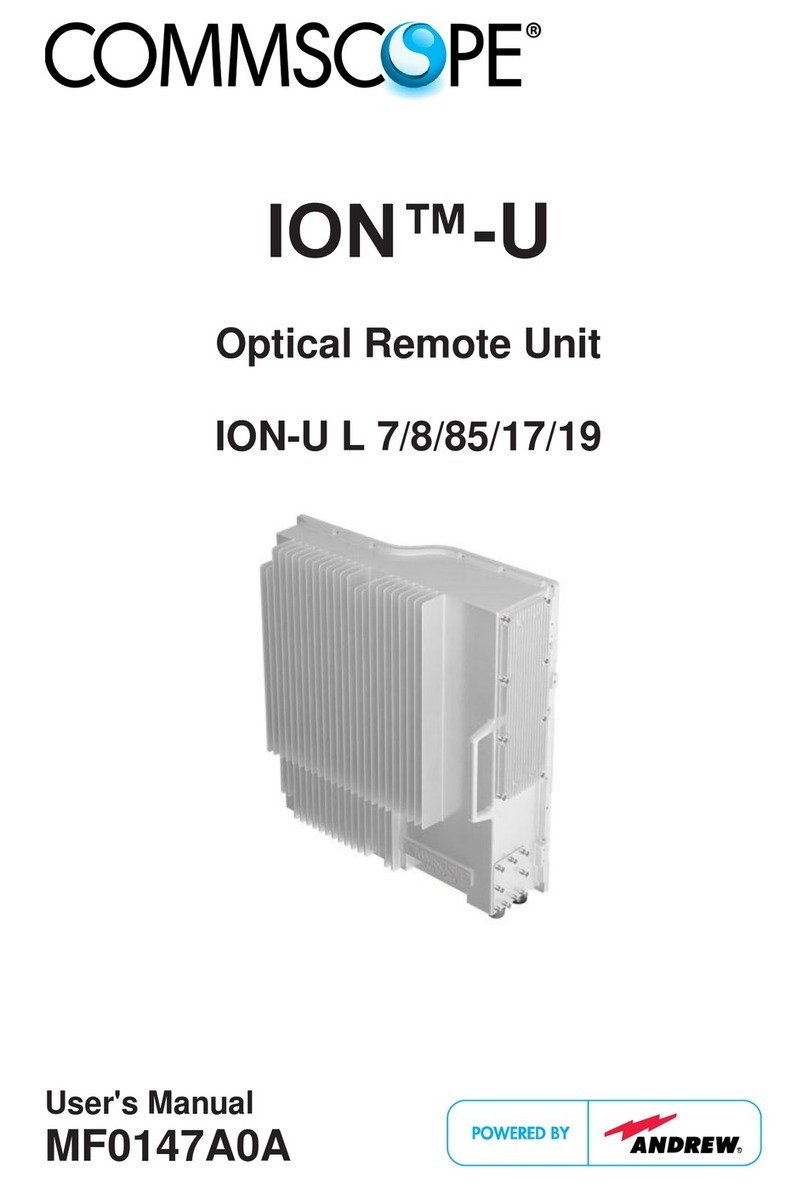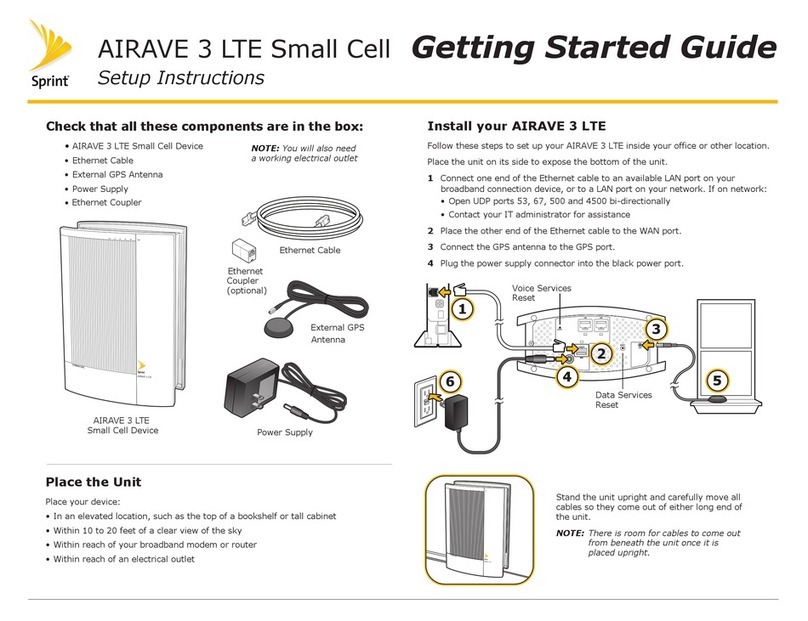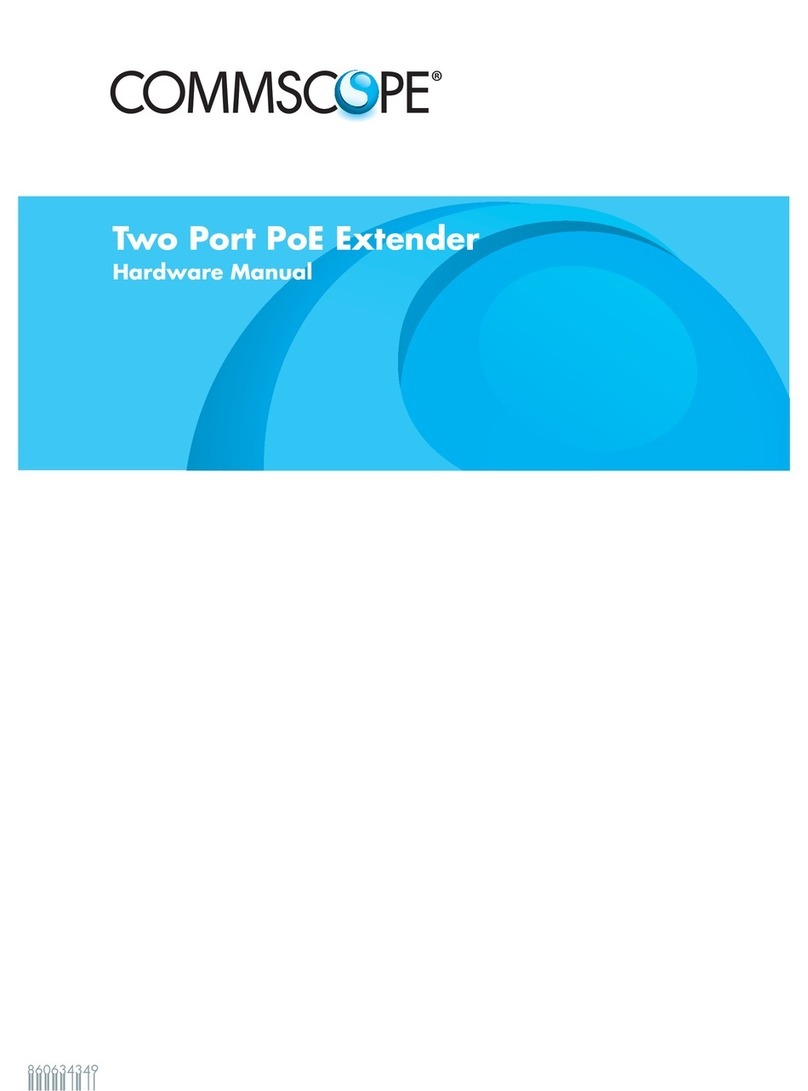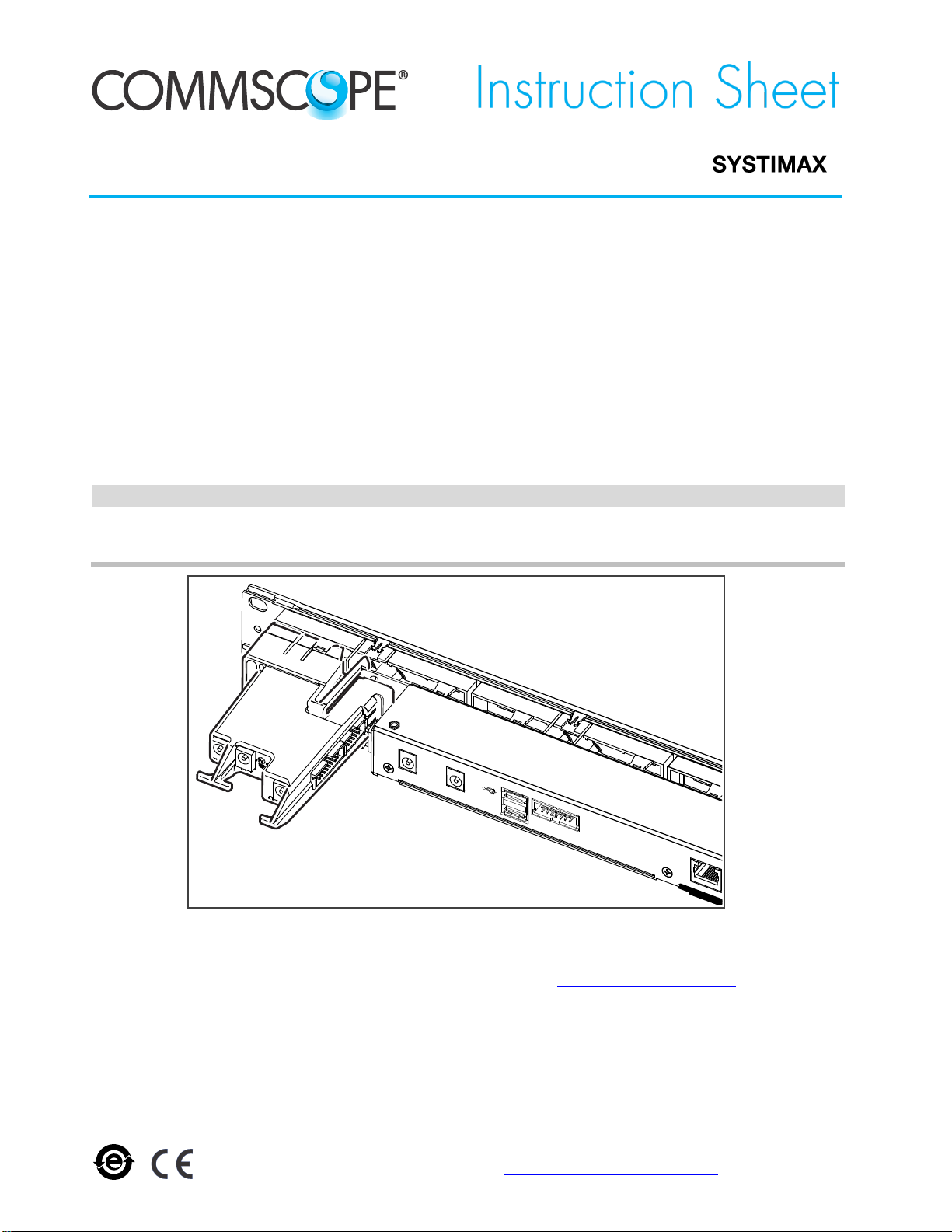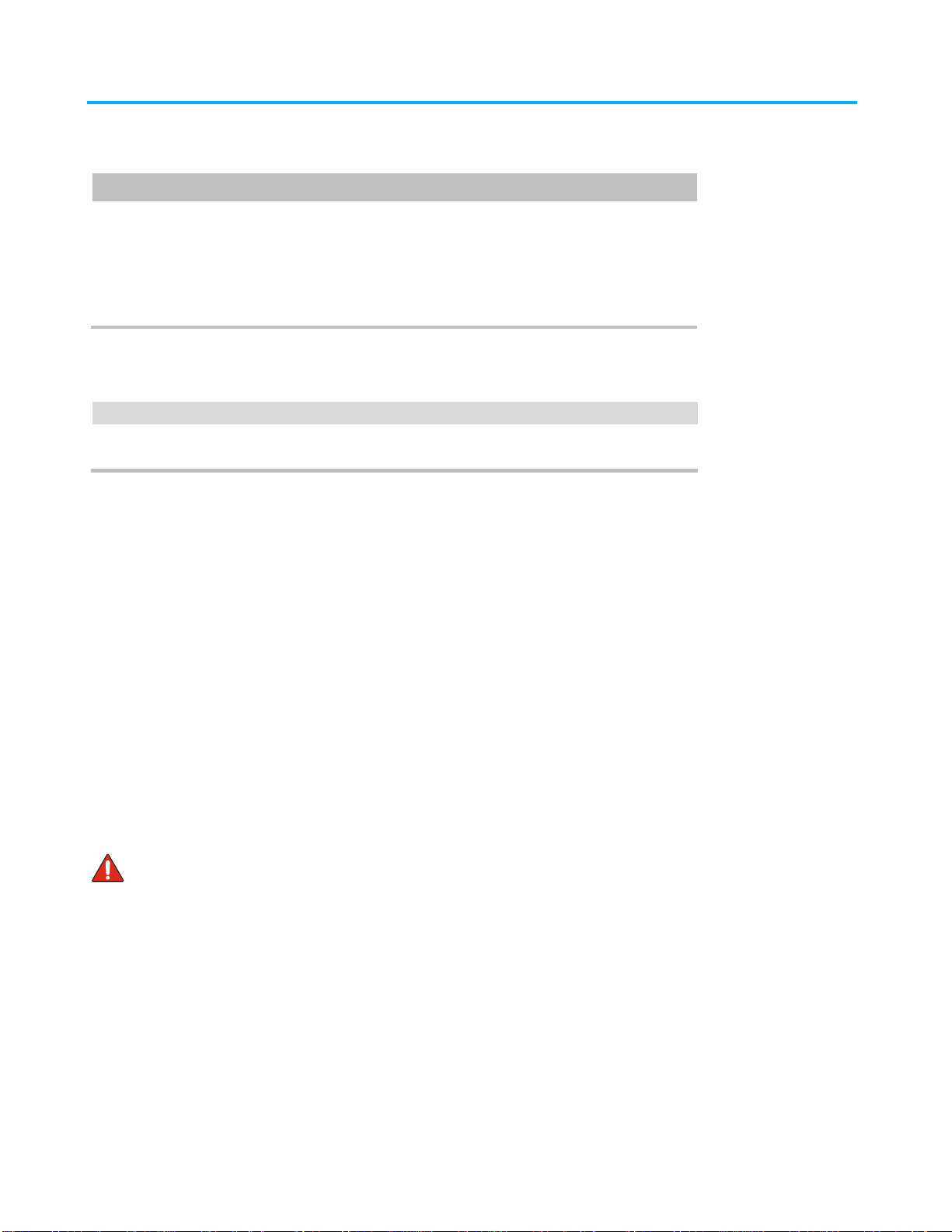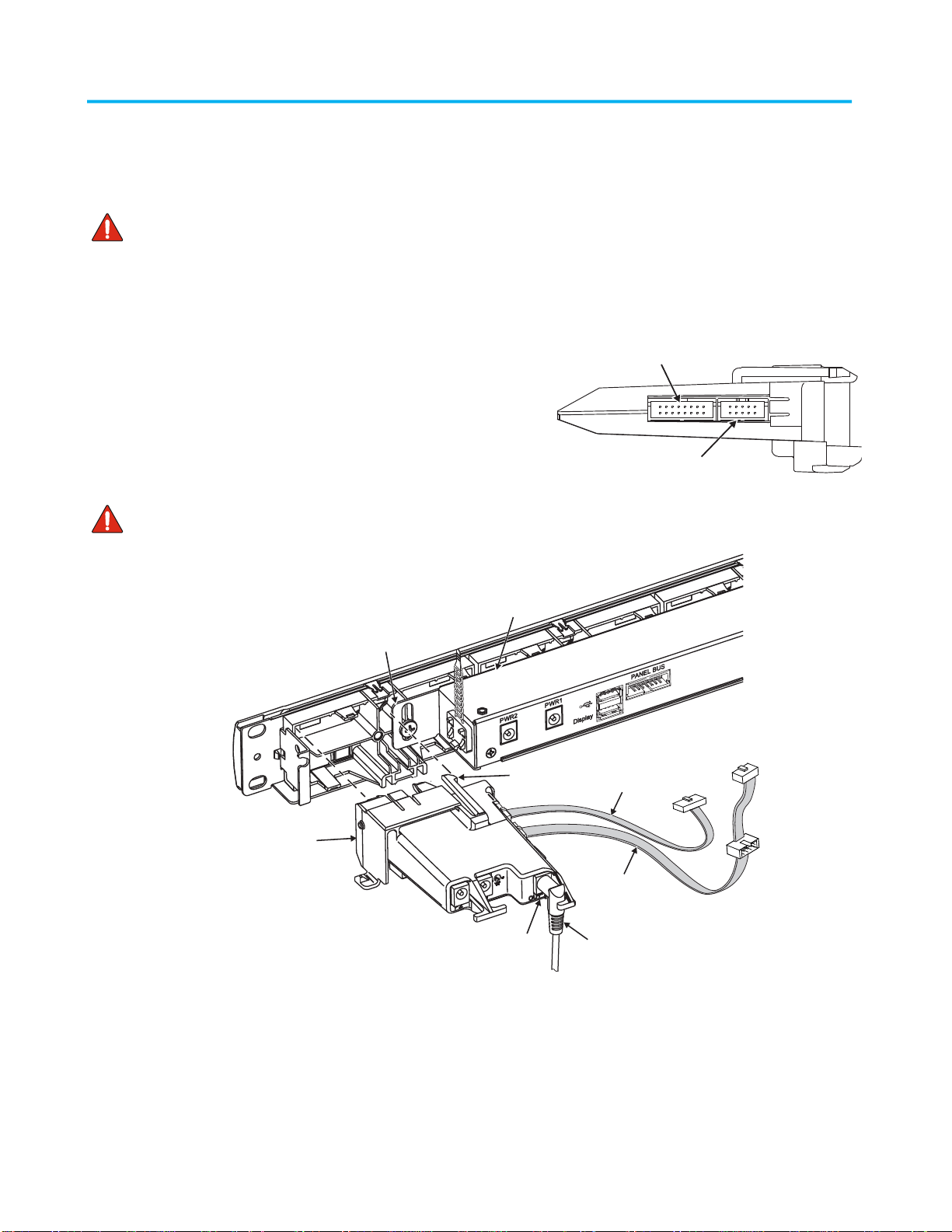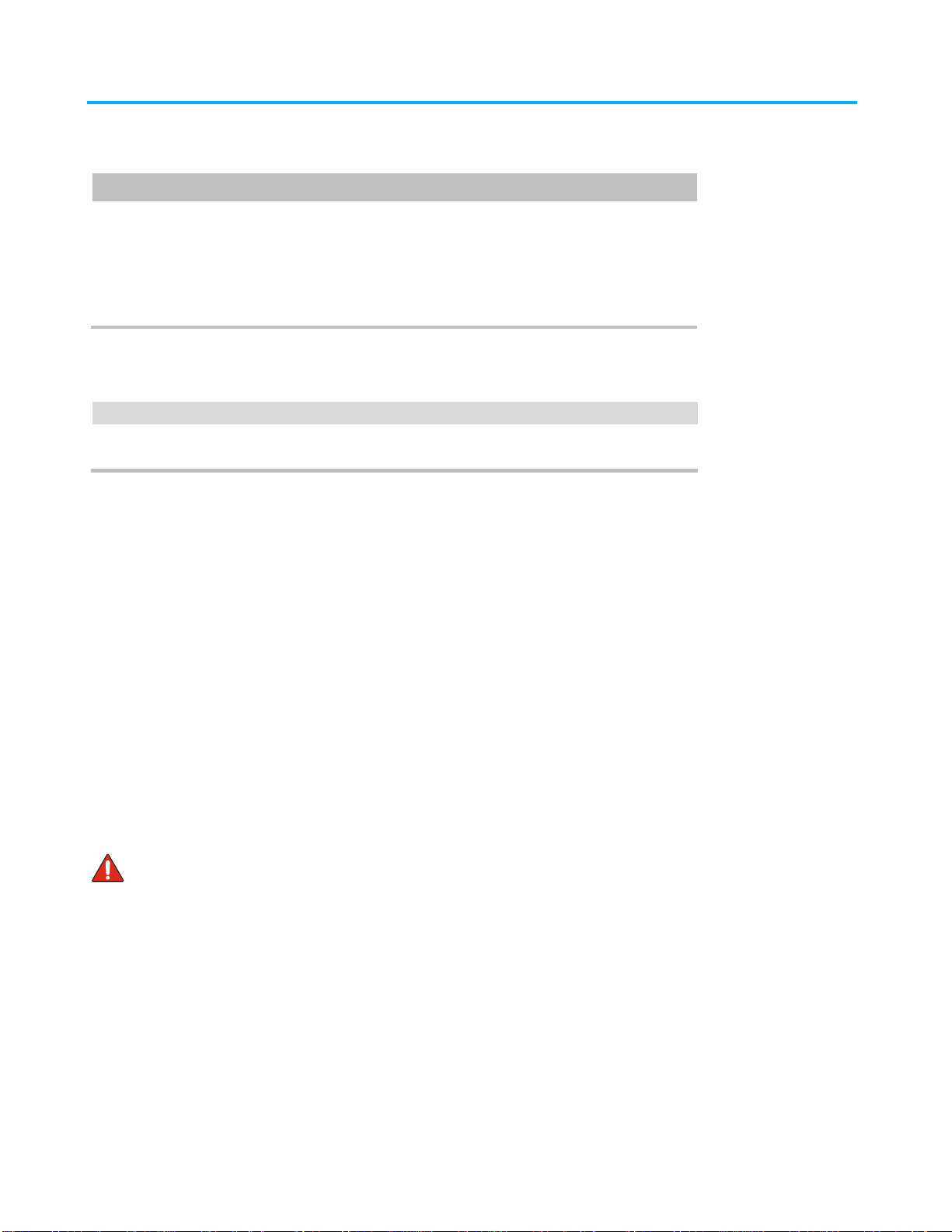
860610260
Instruction Sheet
Page 2 of 5
Parts List
Verify parts against the parts list below:
48” (1.2m) ribbonized flat jumper cable, 16 pin
7” (0.2m) ribbonized flat jumper cable, 10 pin
AC to DC power supply 12V, 2.08A (imV-imP kit only)
Installation instruction sheet
Separately Orderable Items
A backup (redundant) power supply is available for the controller. Ordering information is listed below:
Power extender cable package
CommScope approved power supplies may be obtained from the vendor, Globtek, Inc:
model # GT-41060-2512, part no. WR9QE2080LR9P-NK7REB
Refer to the Power Supply Specifications for imVision Products (860625094).
Specifications
Power: 12 VDC at 25 W (imVision Controller+Panels)
Programming:
Downloadable software
Program data retention without power:
Minimum 10 years
Connections:
Up to 45 1U 24-port copper panels or fiber shelves
Up to 52 rows of 96-fiber LC or MPO modules
Recommended Mounting:
Back of the imVision controller on the left side
Operational Environment:
Temperature range: 32°F to 122°F (0°C to 50°C)
CAUTION Read and understand all instructions.
When installing, operating, or maintaining SYSTIMAX equipment, basic safety precautions should always be followed to
reduce the risk of fire, electric shock, and injury to persons, including the following:
This product should be operated using only the power supply provided by CommScope with the product. Consideration
should be given to the connection of the equipment to the supply circuit and the effect that overloading of the circuits
might have on over current protection and supply wiring. Appropriate consideration of equipment nameplate ratings
should be used when addressing this concern.
Never install this product in wet locations or during lightning storms. There is a remote risk of electric shock.
When installing SYSTIMAX equipment not described in this guide, follow the instructions provided with that equipment.
Care should be taken not to compromise the stability of the rack by installation of equipment.
To reduce the risk of an electrical shock, do not disassemble this product. Service should be performed by trained
personnel only. Opening or removing covers and/or circuit boards may expose you to dangerous voltages or other risks.
Incorrect reassembly can cause electrical shock when the unit is subsequently used.