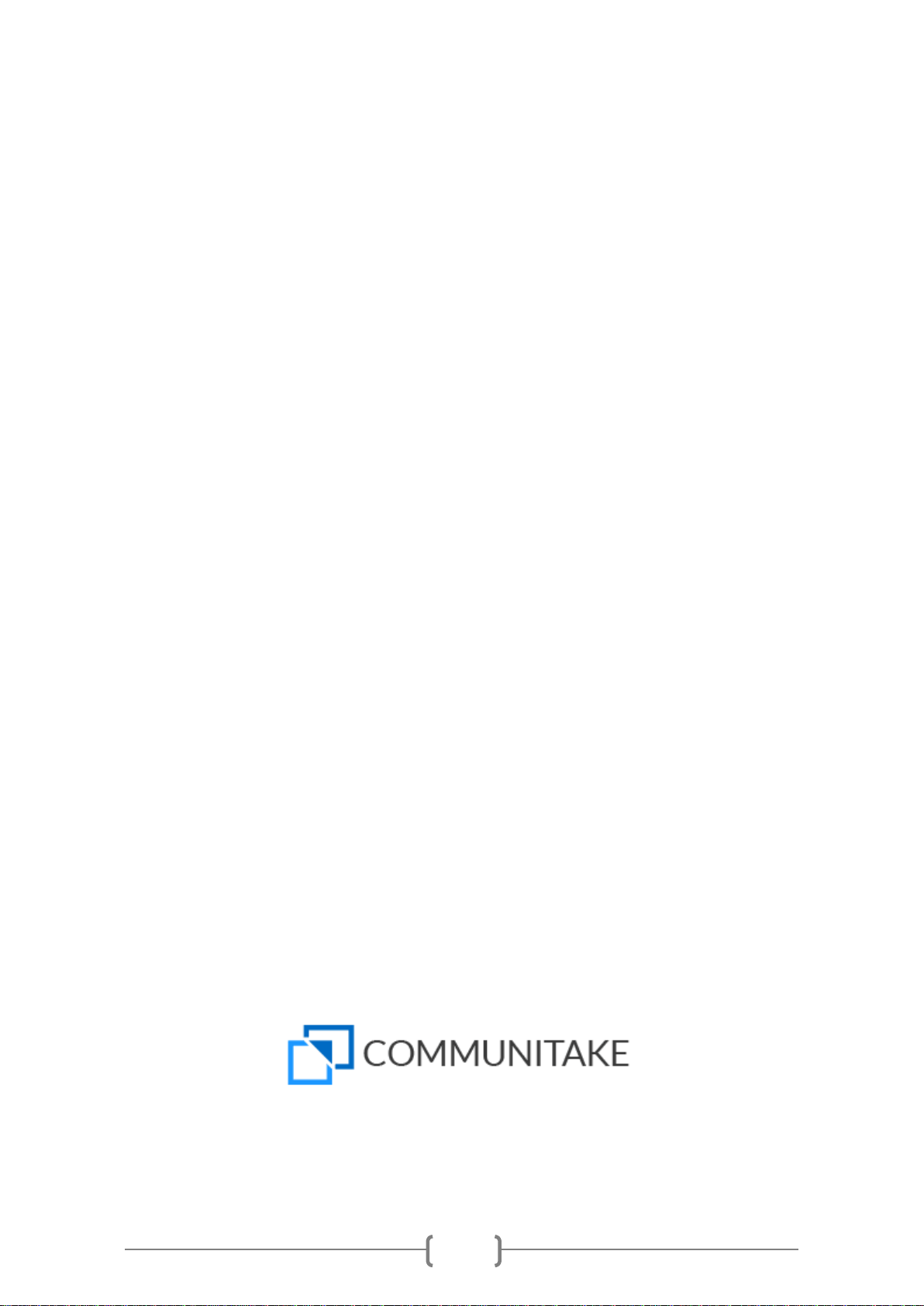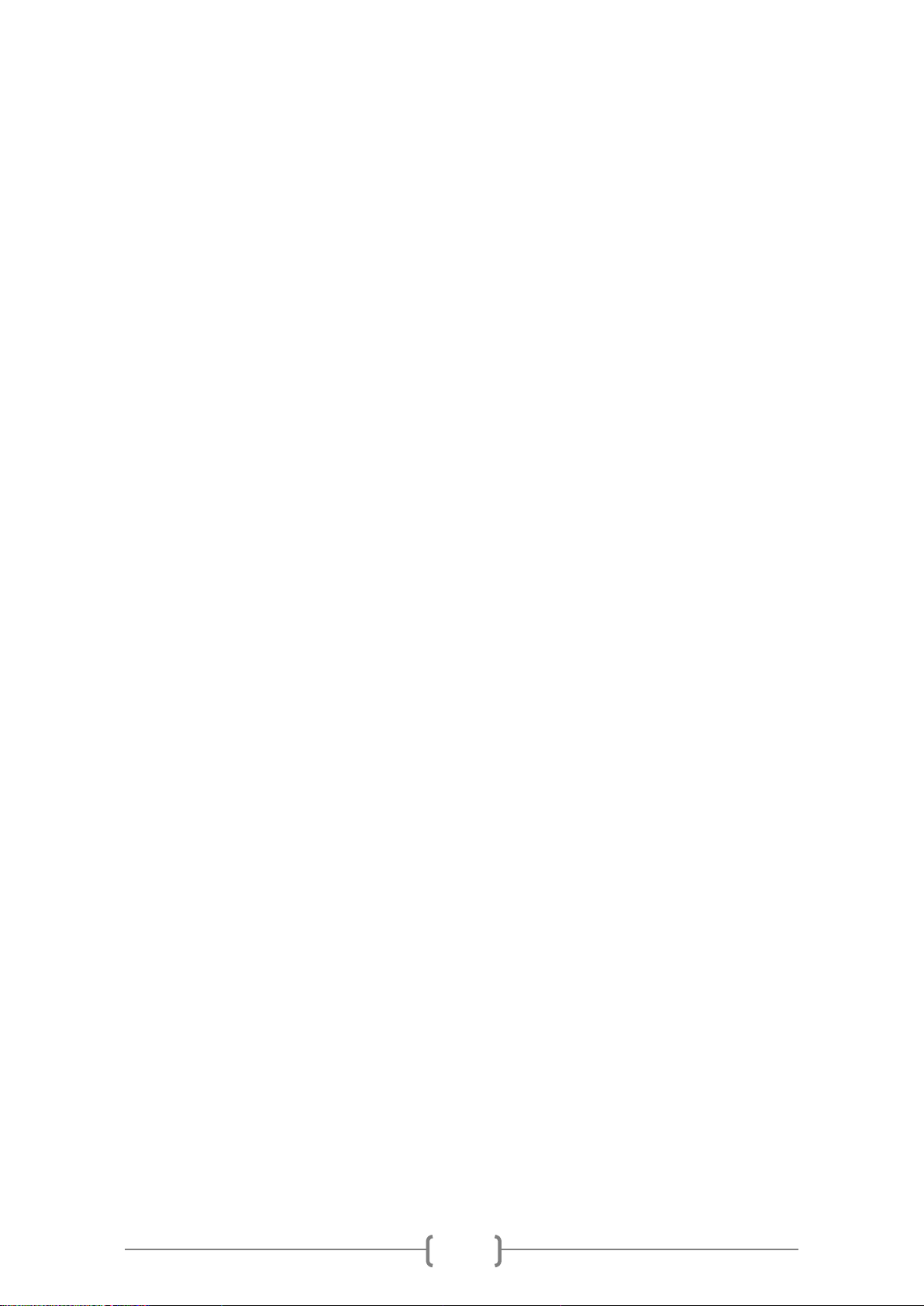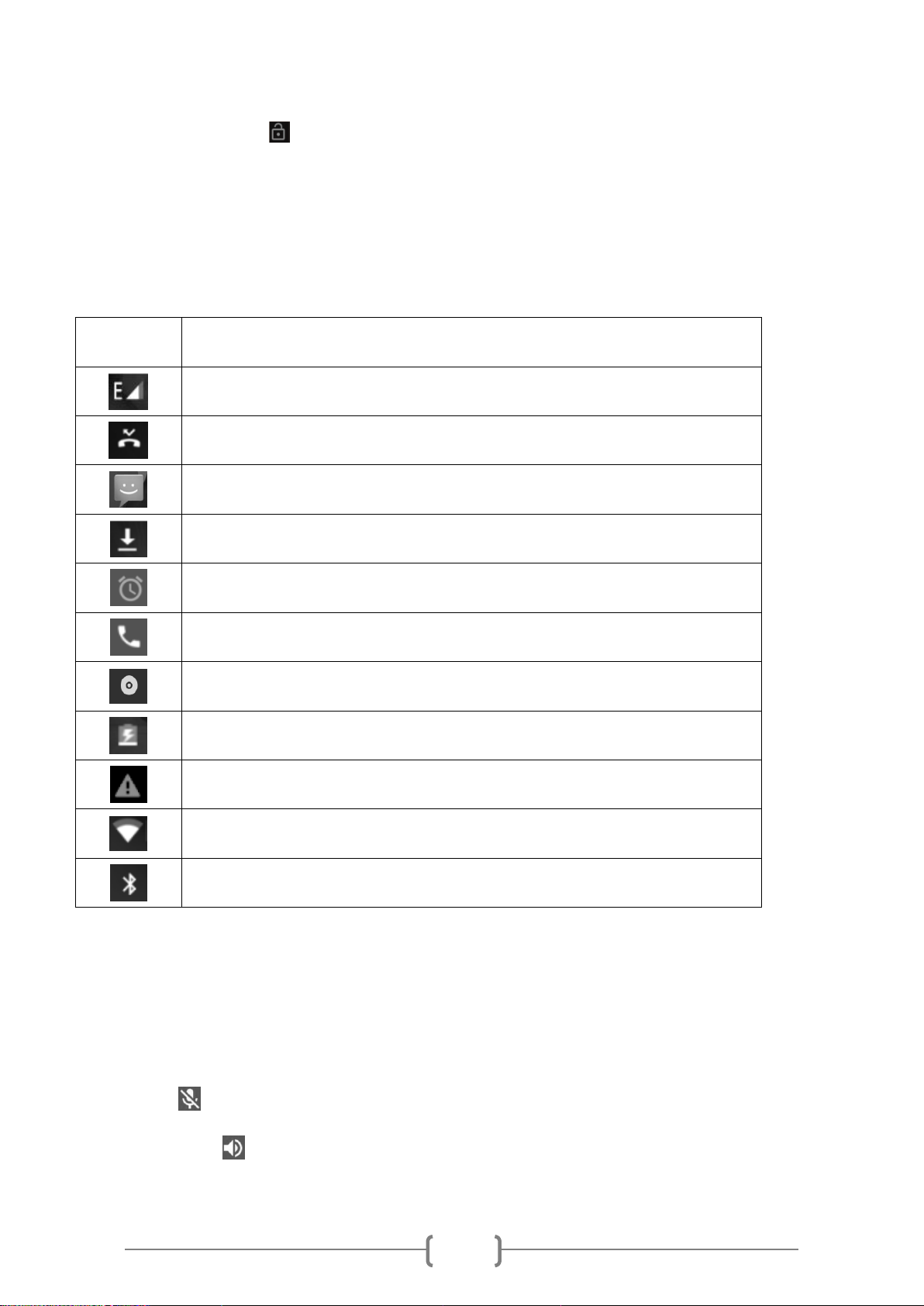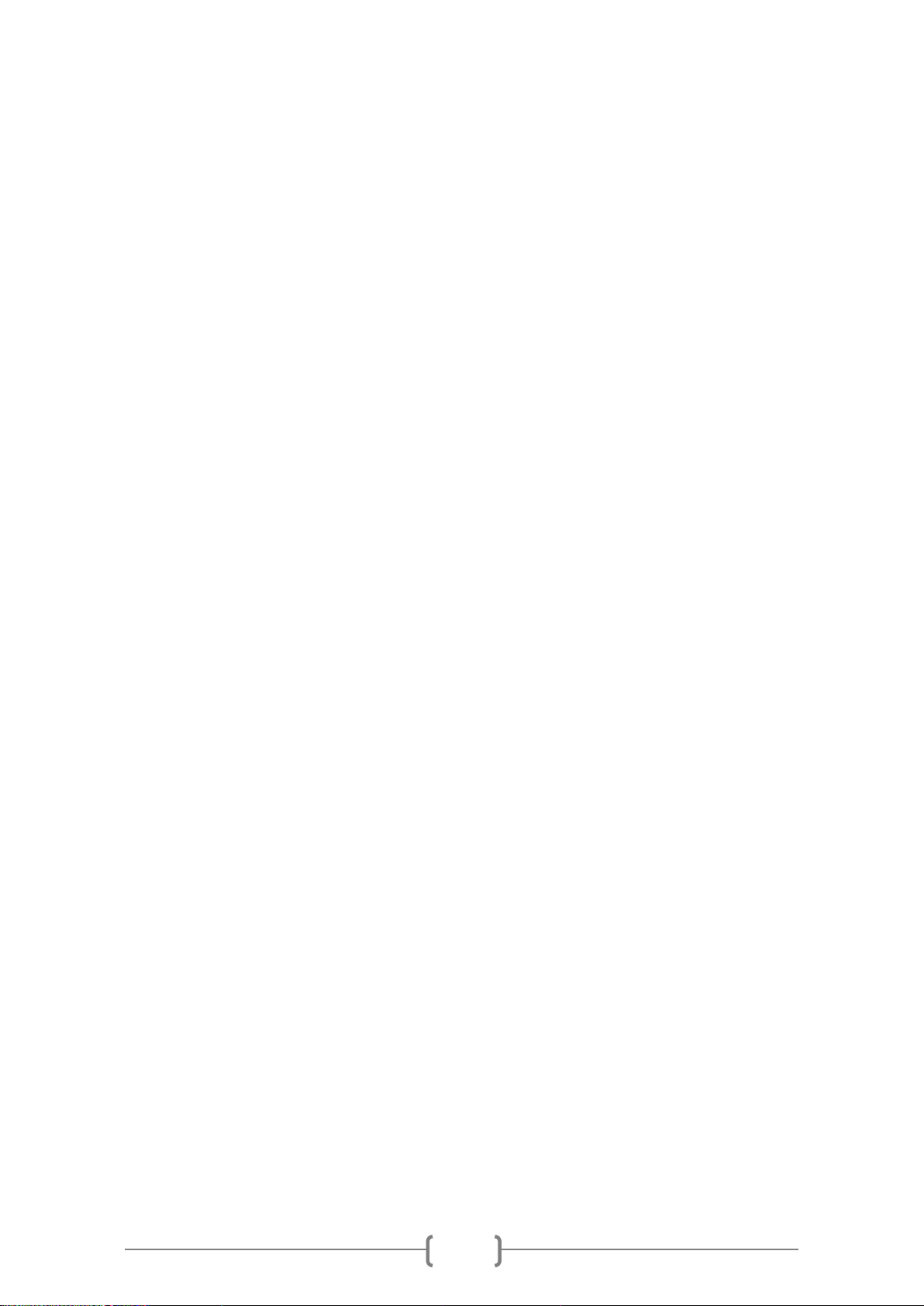11. Fingerprint Key Sensor
12. Memu
13. Home
14. Back
CHARGING THE BATTERY
Connect one end of the USB cable (supplied) to the USB port of the DC+5V adaptor (supplied).
Connect the other end of the USB cable to the USB port of the device. Plug the DC+5V adaptor
into the wall socket (AC 180-240V). Charging will start.
You can also charge the device via a USB cable connected to a computer. The device should only be
connected via a USB 2.0 connector.
You can charge the phone via USB cable connected to a computer as well.
NOTE
When the battery capacity is low, you will see the prompt “Battery is low”. Please charge your device
immediately to ensure proper device use.
CAUTION
Do not throw the battery into the fire; otherwise it may cause fire breakout or explosion of the battery. Do
not place the battery together with metal necklaces or with other metal objects, otherwise it may cause
liquid leakage, overheat, fire breakout or explosion of the battery. Do not use or put the battery near the
fire, oven or other places with high temperature; otherwise it may cause liquid leakage, overheat, and fire
breakout or explosion of the battery. If you notice, when charging the battery or using the device, that the
temperature of the battery is abnormally high; the color of the battery casing has changed; the battery
casing is distorted or any other unusual phenomena, please stop using the device and replace the battery.
Do not charge the battery continuously for more than 24 hours.
Risk of explosion if battery is replaced by an incorrect type.
Dispose used batteries according to your local municipality instructions.