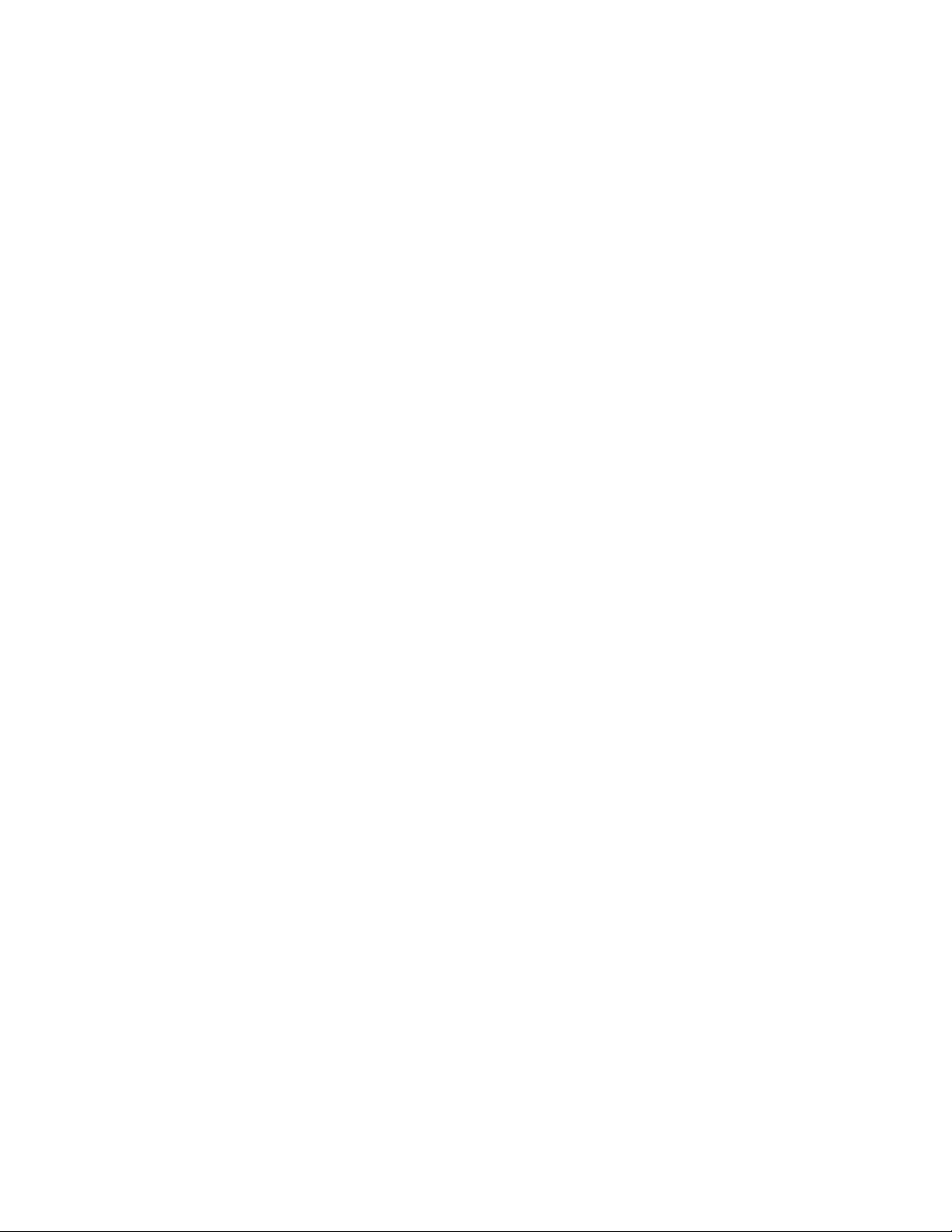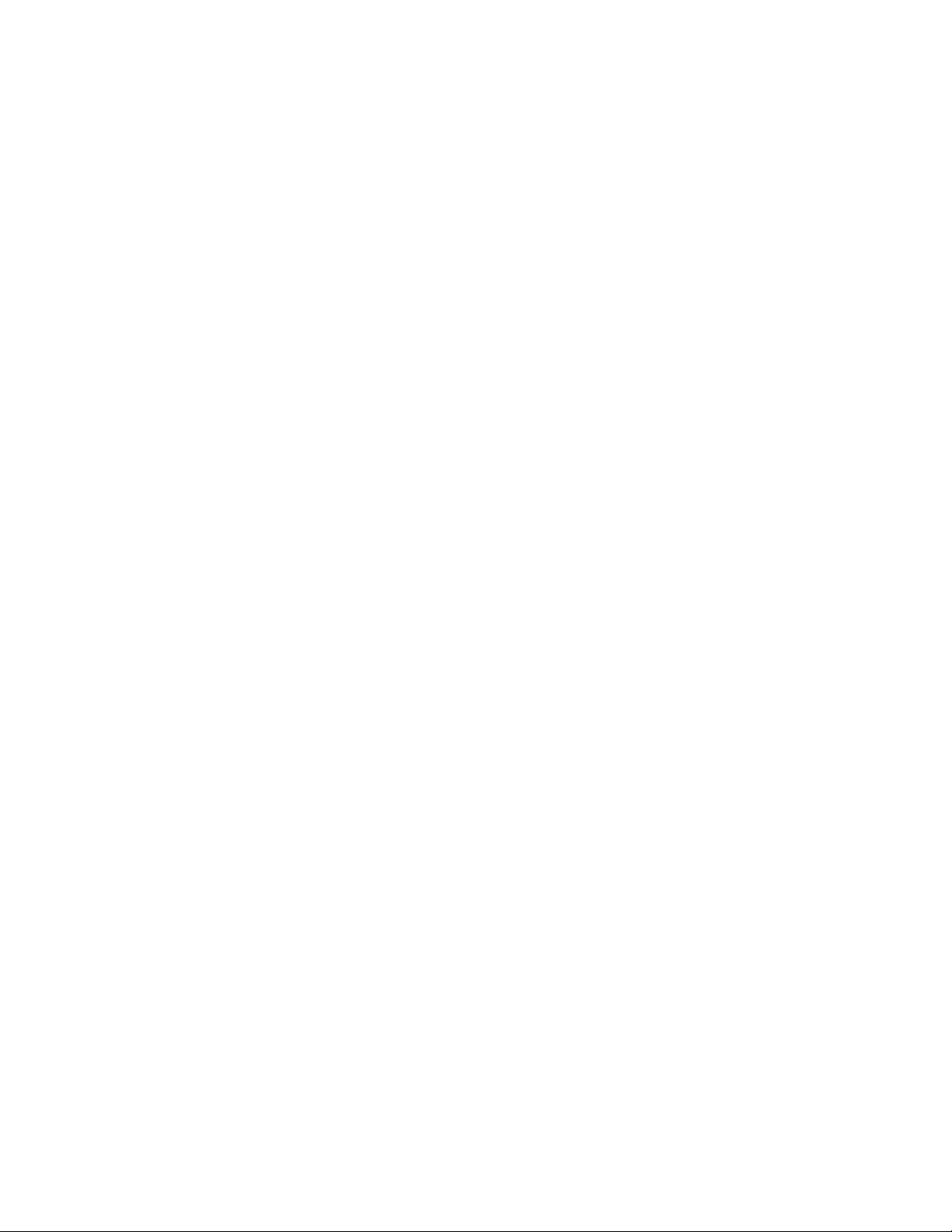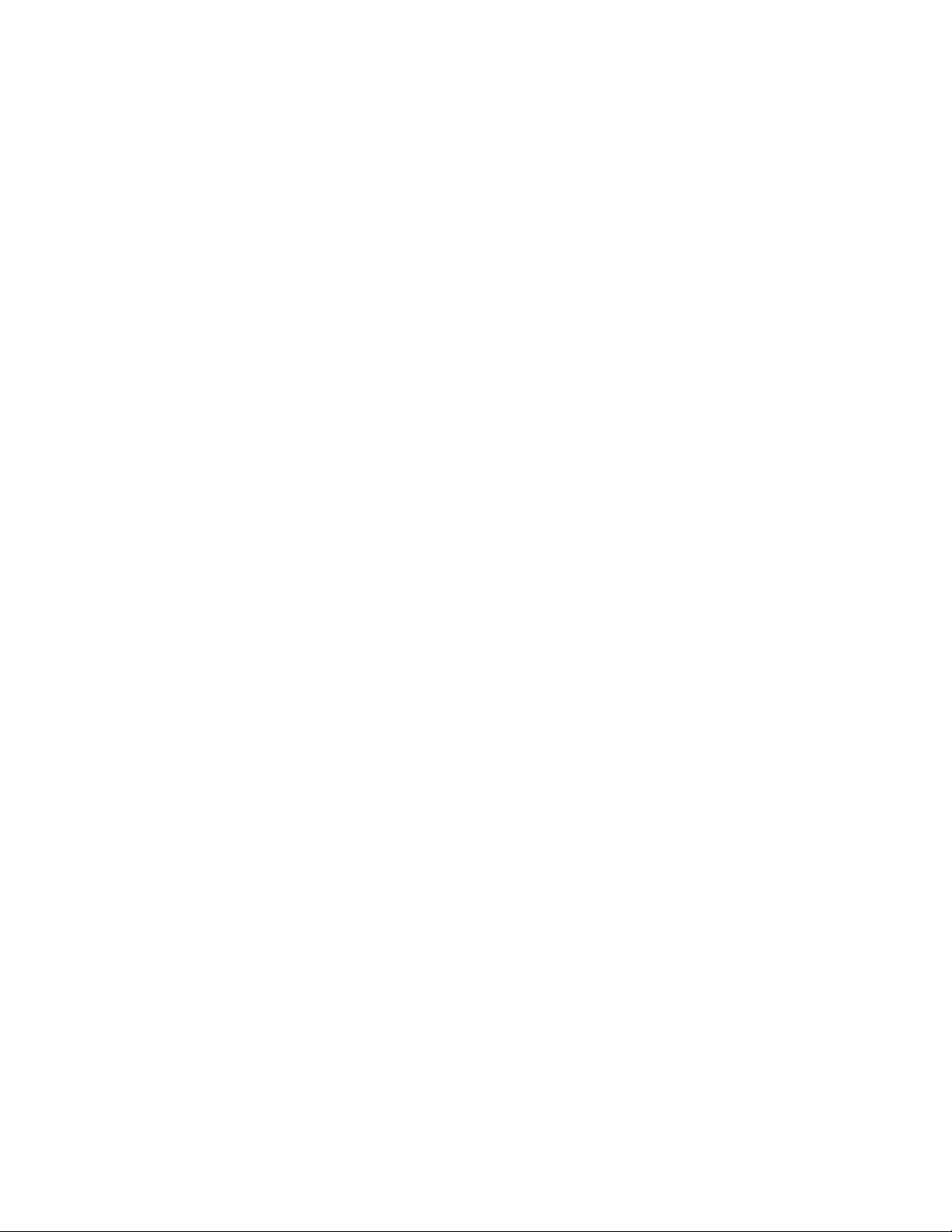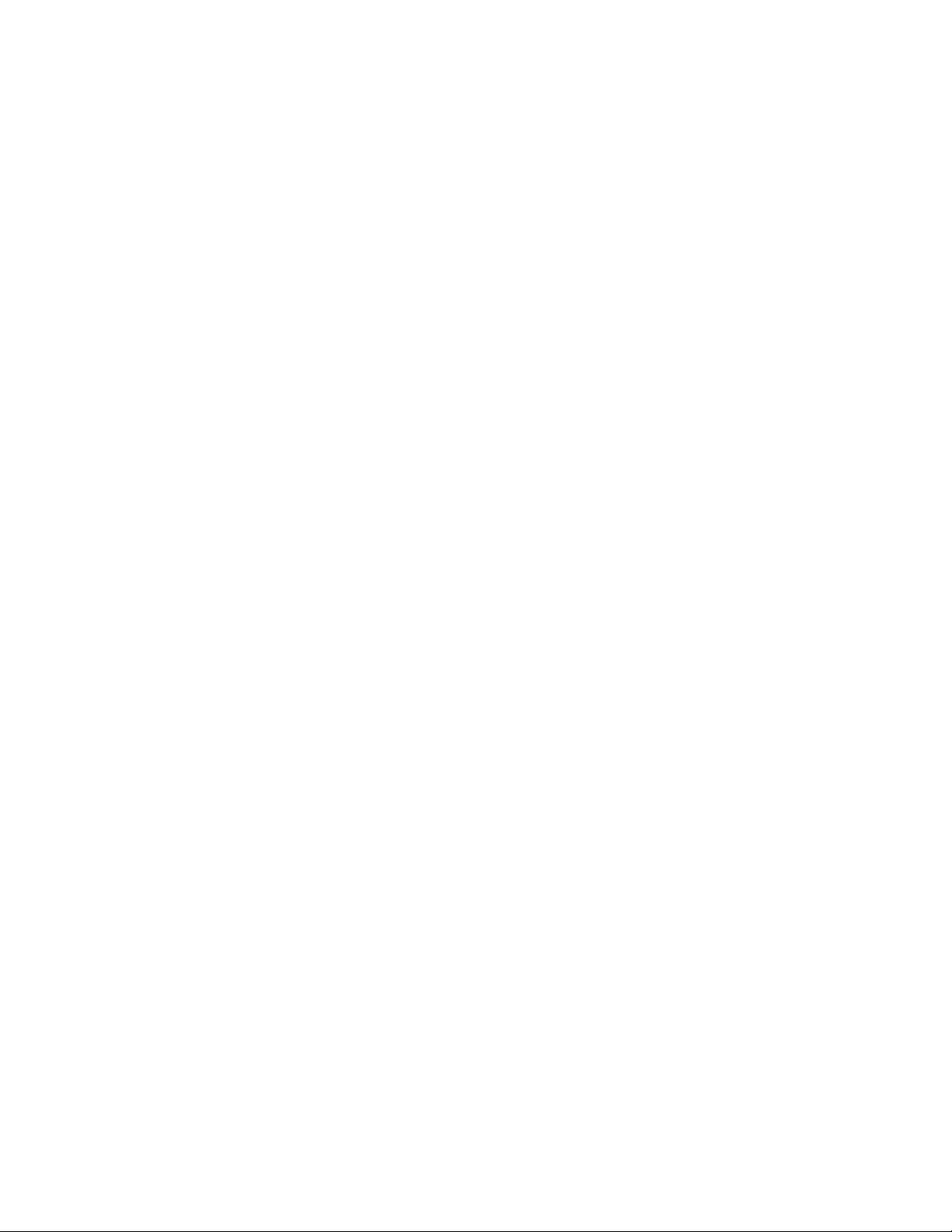ComNav G3 GPS Compass Installation & Operation Tables & Figures
Document PN 29010092 V2.3 - 5 -
List of Figures
Figure 1 – Mounting template ........................................................................................................................................8
Figure 2 – Illustration of mounting process ....................................................................................................................8
Figure 3 – G3 connection to NMEA 2000 GPS compass...............................................................................................9
Figure 4 – G3 connection to NMEA 0183 GPS compass.............................................................................................10
Figure 5 – G3 splash screen........................................................................................................................................11
Figure 6 – G3 keypad layout........................................................................................................................................13
Figure 7 – Example of keypad status bar.....................................................................................................................14
Figure 8 – Visual components of a data field on a screen page...................................................................................14
Figure 9 - Alarm View Explanation...............................................................................................................................15
Figure 10 – Large Compass screen.............................................................................................................................16
Figure 11 – Small compass screen..............................................................................................................................16
Figure 12 – GPS satellite strength bar screen .............................................................................................................16
Figure 13 - Satellites in View screen............................................................................................................................17
Figure 14 – Date and Time screen...............................................................................................................................17
Figure 15 – Rate of Turn screen ..................................................................................................................................17
Figure 16 – Position screen .........................................................................................................................................18
Figure 17 – Digital layout with 3 fields..........................................................................................................................18
Figure 18 – G3 Menu tree............................................................................................................................................19
Figure 19 - Virtual Keypad ...........................................................................................................................................20
Figure 20 – Example of G3 night vision mode .............................................................................................................21
Figure 21 – Detect data sources through menu...........................................................................................................21
Figure 22 – Assign a device for a PGN........................................................................................................................22
Figure 23 – Main menu when there is an alarm ...........................................................................................................22
Figure 24 - Acknowledge an alert condition from Alarm menu.....................................................................................22
Figure 25 - Change PGN rates of an NMEA 2000 transducer .....................................................................................23
Figure 26 - Screens during setting PGN rates .............................................................................................................24
Figure 27 - IMO installation block diagram...................................................................................................................33
Figure 28 – G2 IMO wiring diagram .............................................................................................................................34
Figure 29 - G3 connection to NMEA 0183 Vector GPS compass ................................................................................35
Figure 30- Vector G2 IMO Wiring.................................................................................................................................36
List of Tables
Table 1 – Parts in the G3 Display Package....................................................................................................................7
Table 2 - Alert Conditions Reference ...........................................................................................................................15
Table 3 – List of protocol and response-at-request PGNs ...........................................................................................29
Table 4 – List of received PGNs ..................................................................................................................................29
Table 5 – List of abbreviations for field name...............................................................................................................30
Table 6 – List of abbreviations for units .......................................................................................................................31
Table 7 – IMO Installation Accessories........................................................................................................................32
Table 8 – User Notes ..................................................................................................................................................43