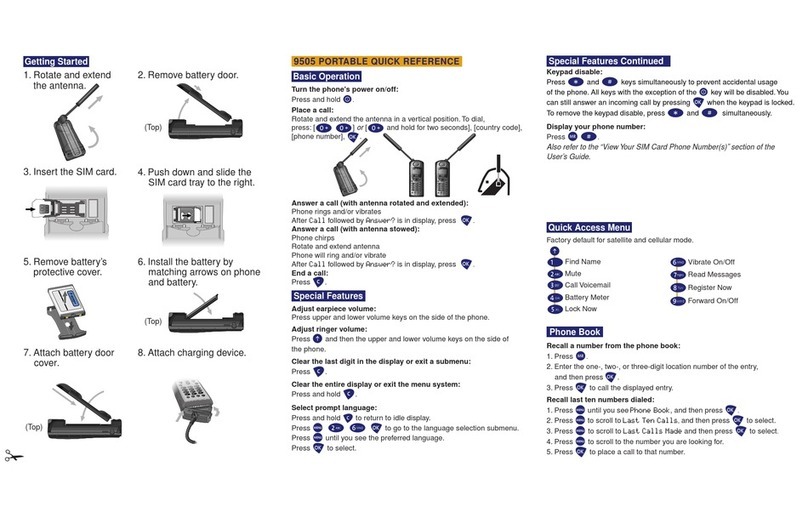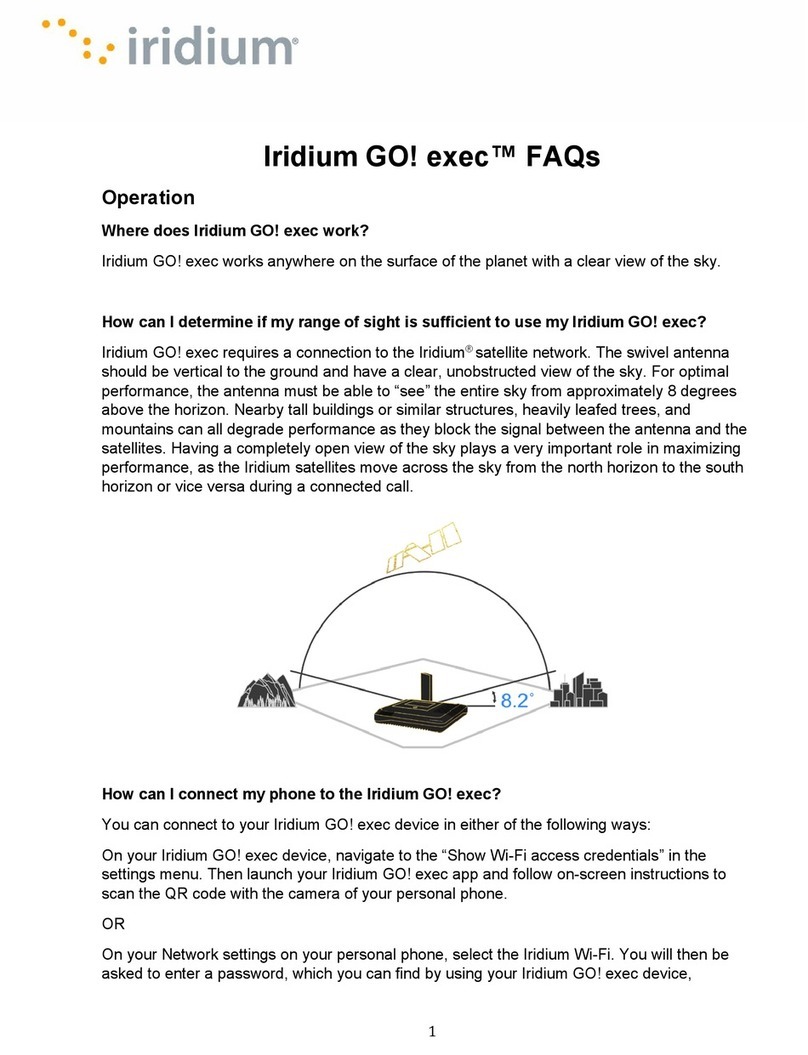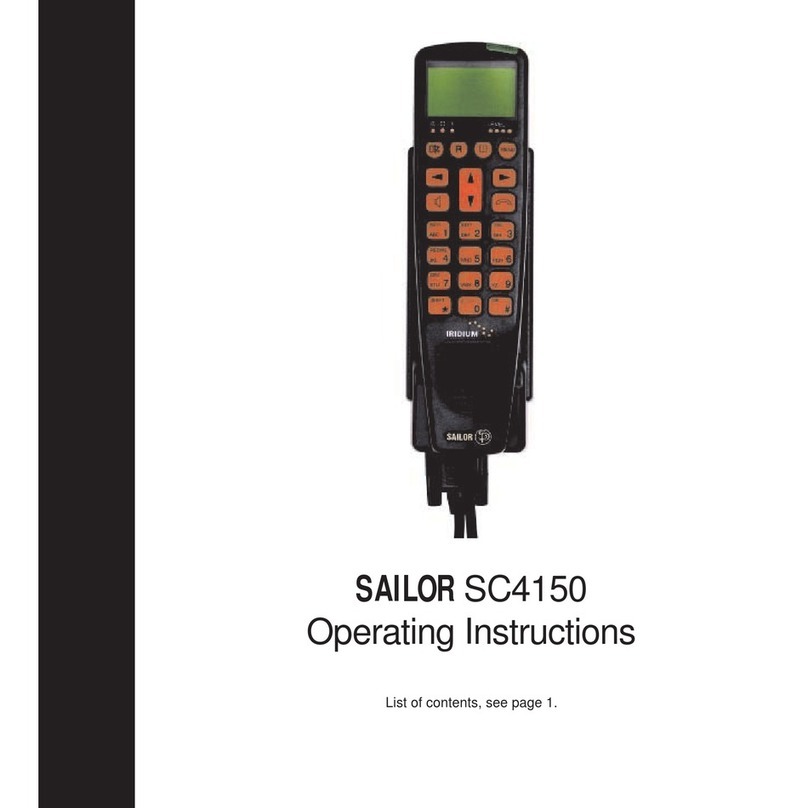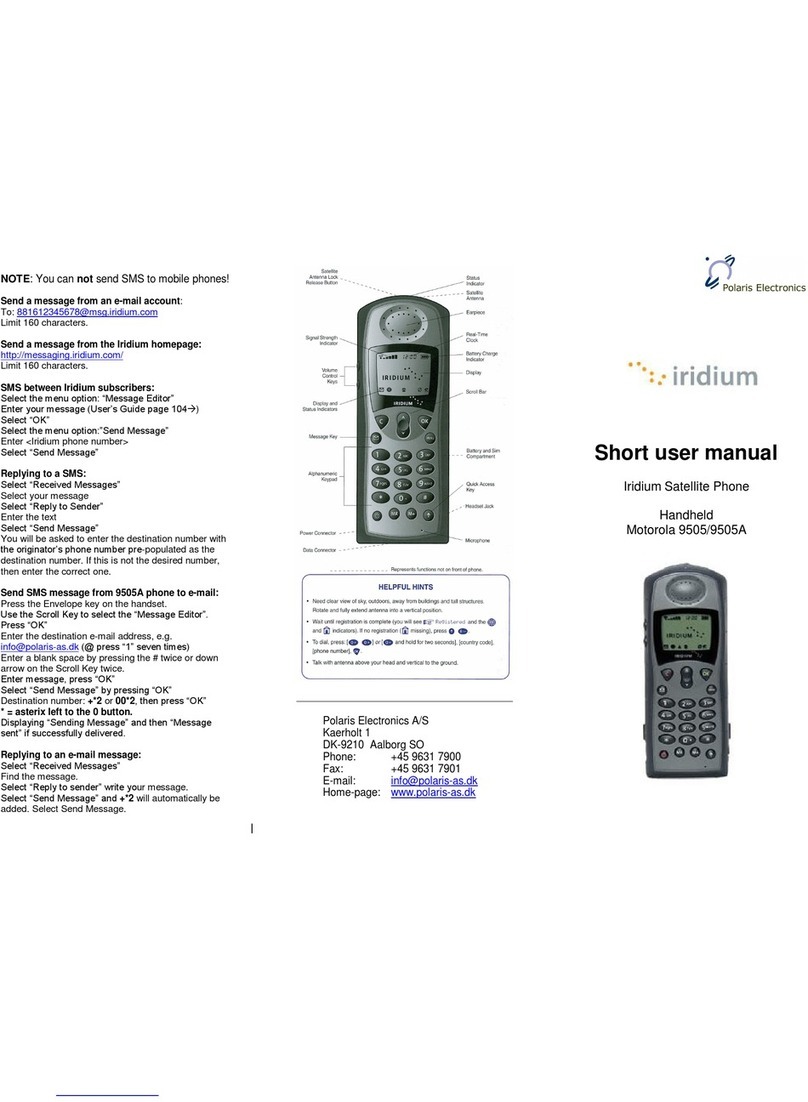Pivotel makes your Iridium satellite phone as easy to use as a mobile phone,
with standard Australian mobile numbers removing the need for complex
dialling codes. This guide will help you quickly and easily start using your
Pivotel Iridium service. Before using your phone, please refer to the user
manual provided to ensure the SIM is installed, the battery is charged and
the phone is outside with the antenna extended so it has a clear view of the
sky.
National Calls
To make a standard national call simply enter the area code and number –
for example to call a xed line number in Queensland simply dial 07 XXXX
XXXX and to dial a standard national mobile number, including a call to
another Pivotel Satellite number, simply dial 04XX XXX XXX.You can also dial
13, 1300 and 1800 numbers just as they are advertised without any special
codes to enter.
International Calls
To make an international call simply enter the number in the format +
<country code> <area code> <phone number>. Remember, if the area
code has a leading 0 then you must omit that when you enter the number –
for example to call the number 09 XXX XXXX in Auckland, New Zealand dial
+649XXXXXXX or to call the number 415 XXX XXXX in California, USA dial
+1415XXXXXXX.
Pre-set Number Entry
By default, your Iridium phone is pre-set so that whenever you make a call a
+ is automatically inserted - this is because most Iridium Service providers
do not support local numbers the way Pivotel does. You should disable this
setting so that you can easily enjoy the benets of Pivotel’s use of standard
mobile numbers. To remove the pre-set + go to Menu > Setup > Number
Entry > select ‘Do not prex’.
Storing Numbers
We recommend you store the contact numbers in your phone in the
international dialling format, so that you don’t experience diculties when
you use your phone outside Australia or use your SIM in another phone. For
example, to save a xed line number 07 XXXX XXX in Queensland you should
store the number in the format +617XXXXXXXX or to save a mobile number
04XX XXX XXX you should store the number in the format +614XXXXXXXX.
That way you will be able to dial the number successfully wherever you are
calling from.
Using Your Pivotel Iridium Service Outside Australia
If you are using your Pivotel Iridium service outside Australia and you are
dialling a number local to the country you are in, you must dial the number
in International format. For example if you are in New Zealand and you want
to dial the number 09 XXX XXXX in Auckland, New Zealand you must dial
+649XXXXXXX.
Voicemail
For Pivot Plan subscribers, Pivotel provides a voicemail service so you need
never miss a call. The voicemail number is +61424212121 – you can call this
number from your satellite phone to setup your voicemail and then to
retrieve your voicemail messages. To save this number in your phone for
easy access select Menu > Voicemail > Voicemail Settings > Number then
enter +61424212121 and select save.
For Classic Casual customers voicemail is not supported. Instead callers can
leave a short message that will be sent to the satellite phone as an SMS text
message.
SMS Text Messages
You can send SMS text messages from your satellite phone to standard
mobile numbers in Australia and overseas. To send a text message always
enter the mobile number in the international format, for example an
Australian mobile would be entered in the format +614XXXXXXXX, a New
Zealand mobile number in the format +642XXXXXXXX and a US mobile
number in the format +1XXXXXXXXXX.
SMS Service Centre Number
The correct SMS service centre number must be stored in your phone in
order to send SMS text messages successfully. This number is stored in your
Pivotel SIM and will normally transfer to the phone automatically when the
SIM is installed.
If you are unable to send SMS text messages please check the SMS service
centre number – select Menu > Messages > Settings > Service Centre. The
number displayed should match the number in the table below for your
Pivotel Service Plan. If the correct number is not displayed you can edit the
number by pressing the ‘Clear’ until the number is cleared, entering the
correct number and selecting ‘OK’. If the correct number is displayed and
you are still unable to send SMS text messages please call Pivotel Customer
Care on 1300 882 448.
SMS Service Centre Numbers
Emergency Button Settings (Iridium Extreme Only)
The Iridium Extreme satellite phone is equipped with GPS and a dedicated
Emergency button, the Emergency button is located under the safety cover
on the top side of the phone.
The instructions are based on Iridium Extreme rmware version HL15002 or
above. If your Iridium Extreme is using older rmware, please contact Pivotel
Customer Care on 1300 882 448.
You may choose what happens when the Emergency button is pressed:
1) You may choose your own personal recipients to receive calls and/or text
messages when you press the Emergency button (for example a family
member or co-worker) OR;
2) You may choose to access the global emergency support services of the
GEOS Alliance International Emergency Response Centre operated by Travel
Safety Group Limited. The GEOS Alliance services are provided by Iridium at
no additional cost – before you can access these services you must register
at www.geosalliance.com/iridium
To congure your Iridium Extreme phone to contact your own
personal recipients when you press the Emergency button:
1.1) Select Menu > Setup > Location Options > Emergency Options > GEOS
Service > Select ‘Do not use’ > Select ‘OK’ to proceed with message ‘Please
conrm you do not wish to use the GEOS Service’.
1.2) Scroll up to select Emergency Actions > Select ‘Message and Call’,
‘Message only’ OR ‘Call only’ to choose the method you want to use to
communicate with your personal recipients when the Emergency button is
pressed.
1.3) Scroll down to select Call Recipient > Enter a number > Save.
Enter the number of your chosen Call Recipient in the international format –
for example, to save an Australian xed line number 07 XXXX XXXX you
would enter the number in the format +617XXXXXXXX. Numbers should be
tested prior to relying upon them for emergencies.
1.4) Scroll up to select Message Recipient > Options > Edit > Select ‘Enter
Number’ > Enter mobile number > OK.
Enter the number of your chosen Message Recipient in the international
format – for example to enter an Australian mobile number 04XX XXX XXX
you would enter the number in the format +614XXXXXXXX.
Note: This must be a mobile number as the message is sent by SMS. Mobile
numbers should be tested prior to relying upon them for emergencies.
A maximum of three message recipients is permitted.
1.5)
Press‘Back’ ve times to return to home page. Your setup is now complete.
To congure your Iridium Extreme phone to access the global
emergency response services of the GEOS Alliance International
Emergency Response Centre when you press the Emergency button:
Note: before you can access these services you must register at
www.geosalliance.com/iridium/.
If you are using a Pivot Plan, follow the steps 2.1- 2.5:
2.1) Select Menu > Setup > Location Options > Emergency Options > GEOS
Service > Select ‘Use’ > Select ‘OK’ to proceed with message ‘Please conrm
you have registered at www.geosalliance.com/iridium
2.2) Scroll up to select Emergency Actions > Select ‘Message and Call’.
2.3) GEOS Service call and message recipients are pre-loaded. No further
action is required unless you would like to add extra message recipients, see
step 2.4 below.
2.4) You may enter up to three extra message recipients if required. Scroll
down to select Message Recipient > Options > Edit > Select ‘Enter Number’
> Enter mobile number > OK.
Enter the number of your chosen Message Recipient in the international
format – for example to enter an Australian mobile number 04XX XXX XXX
you would enter the number in the format +614XXXXXXXX. Note: This must
be a mobile number as the message is sent by SMS. Mobile numbers should
be tested prior to relying upon them for emergencies.
2.5)
Press‘Back’ ve times to return to home page. Your setup is now complete.
If you are using the Classic Casual Plan, follow the steps 3.1 to 3.5:
3.1) Select Menu > Setup > Location Options > Emergency Options > GEOS
Service > Select ‘Do not use’ > Select ‘OK’ to proceed with message ‘Please
conrm you do not wish to use the GEOS Service’.
3.2) Scroll up to select Emergency Actions > Select ‘Message and Call’
3.3) Scroll down to select Call Recipient > Enter ‘+61420100003’ > Save. This
is GEOS service number.
3.4) Scroll up to select Message Recipient > Options > Edit > Select ‘Enter
Number’ > Enter ‘+61420100003’> OK.
You may enter up to two additional message recipients by number if
required. Enter the number of your chosen Message Recipient in the
international format – for example to enter an Australian mobile number
04XX XXX XXX you would enter the number in the format +614XXXXXXXX.
Note: This must be a mobile number as the message is sent by SMS. Mobile
numbers should be tested prior to relying upon them for emergencies.
3.5) Press‘Back’ ve times to return to home page.
Your setup is now complete.
GEOS Setup
Direct Internet Data
You can use your Iridium phone to connect to the Internet using the Iridium
Direct Internet Service.
Important: Iridium Direct Internet is much slower than normal
internet services. You should only use this service for text only
e-mail or similar very low data rate services.
To set up Direct Internet on your PC follow the instructions in your phone’s
User Manual. Once Direct Internet is set up on your PC you must use the
number +8816000025 in the dial-up window to connect to the Direct
Internet service. After set up, this number may be displayed in the dial up
window in the format 008816000025. If it is, you must change the number
to +8816000025 and save the change when prompted. All users of Direct
Internet must uninstall any versions installed prior to October 2016 and
install the latest Direct Internet version from the Iridium website.
SMS To Email
Pivotel Iridium users can send an SMS message to an email recipient. Simply
type your message with the e-mail address at the start of the message,
followed by a space, followed by the text you want to appear in the email.
For example, to send an email saying “We arrived at camp safely” to the
The message must be sent to the number shown below depending on your
Service Plan.
SMS To Email Number
Pivot Plan Users
61415011740
Classic Casual Plan Users
61418706700
Pivot Plan Users
2
Classic Casual Plan Users
+61410022033
Pivot Plan Users
GEOS Service: Use
Emergency Actions: Message and Call
Call Recipient: Preload GEOS Service
Message Recipient: Preload GEOS Service
Classic Casual Plan Users
GEOS Service: Do Not Use
Emergency Actions: Message and Call
Call Recipient: +61420100003
Message Recipient: +61420100003