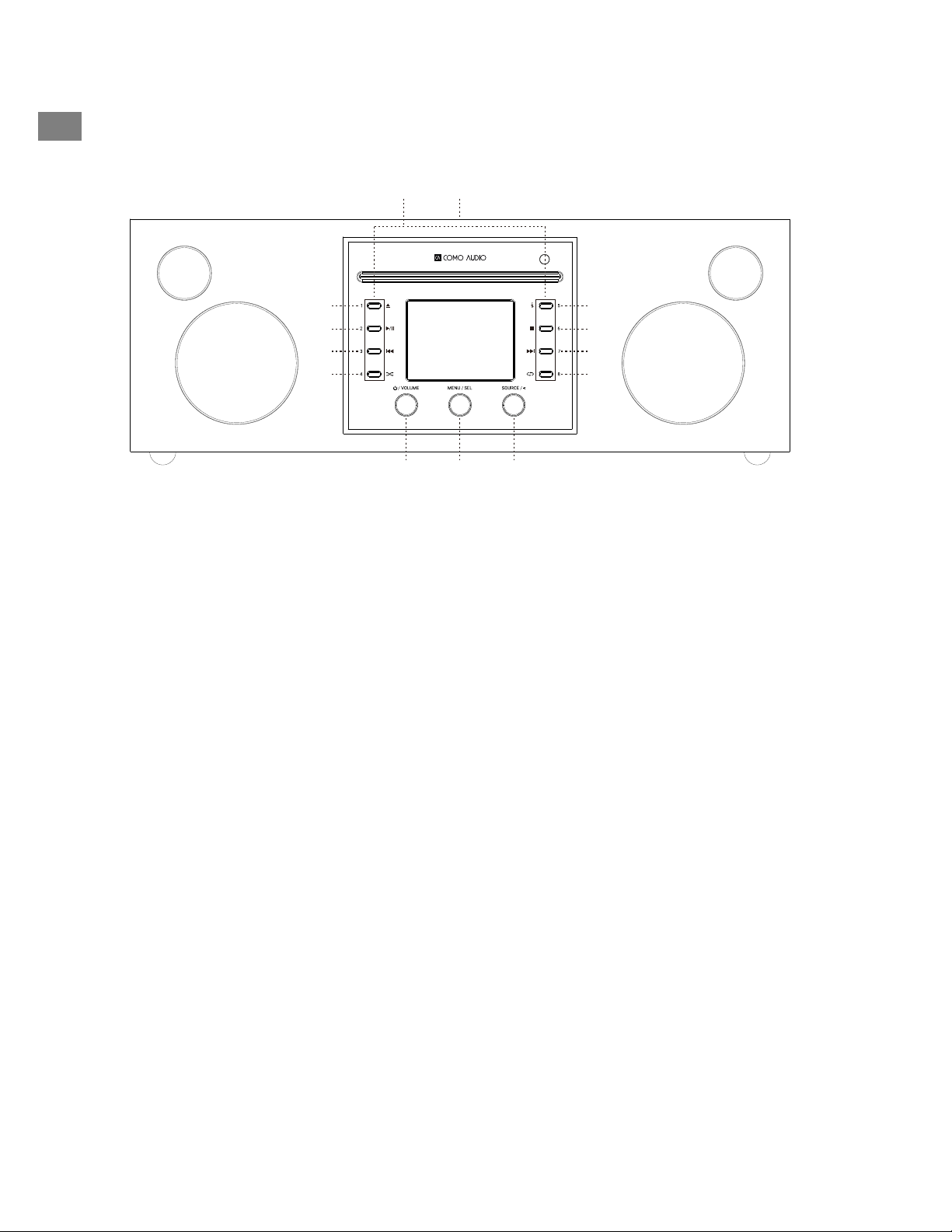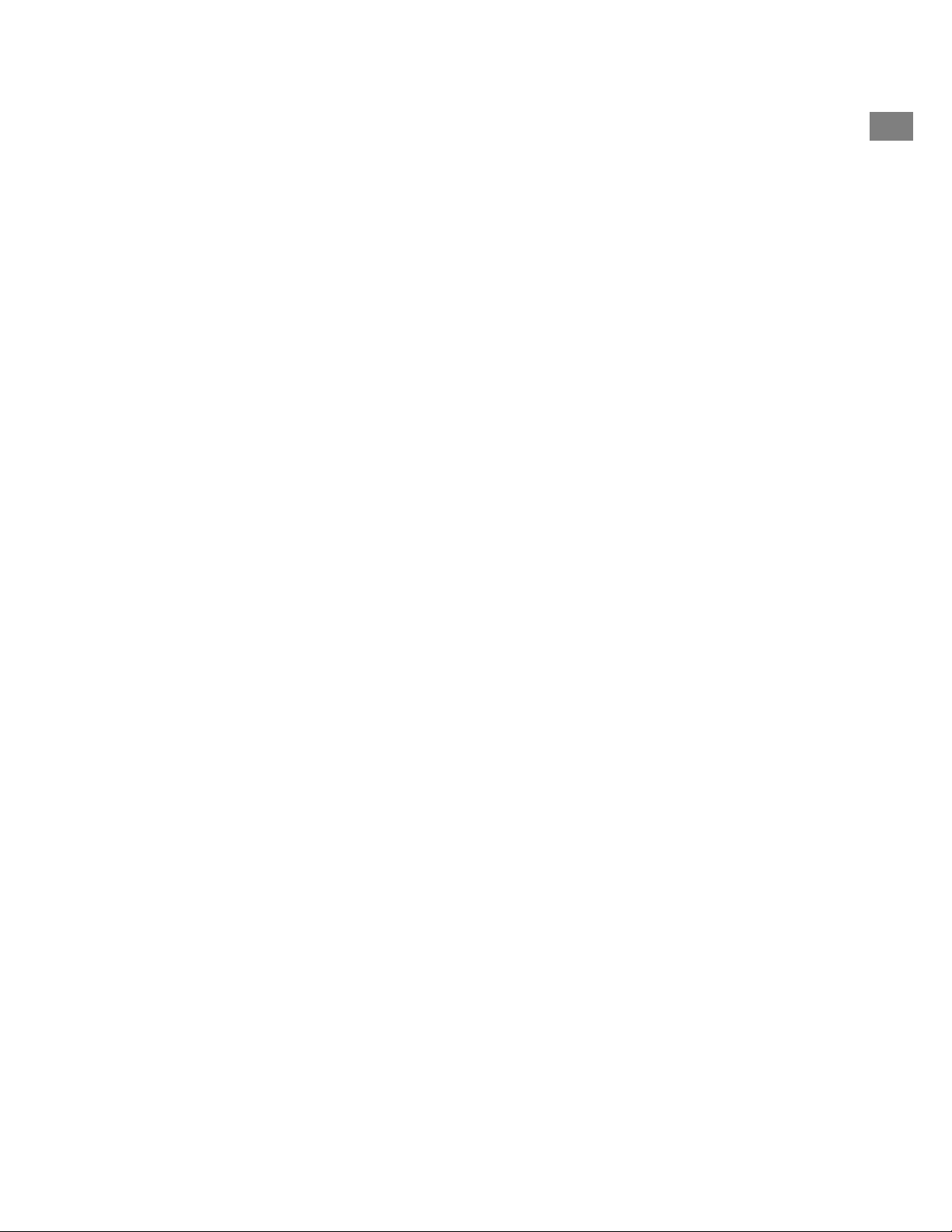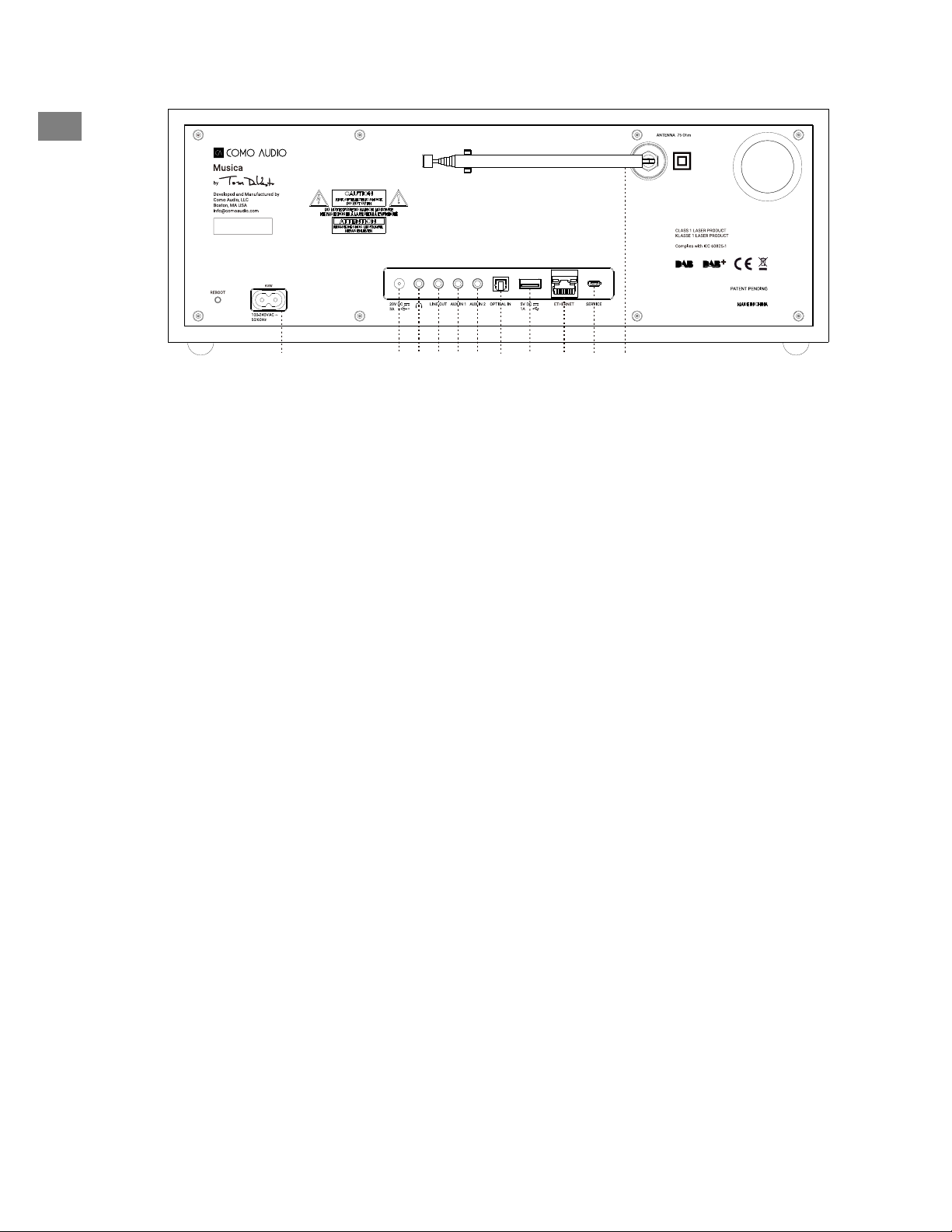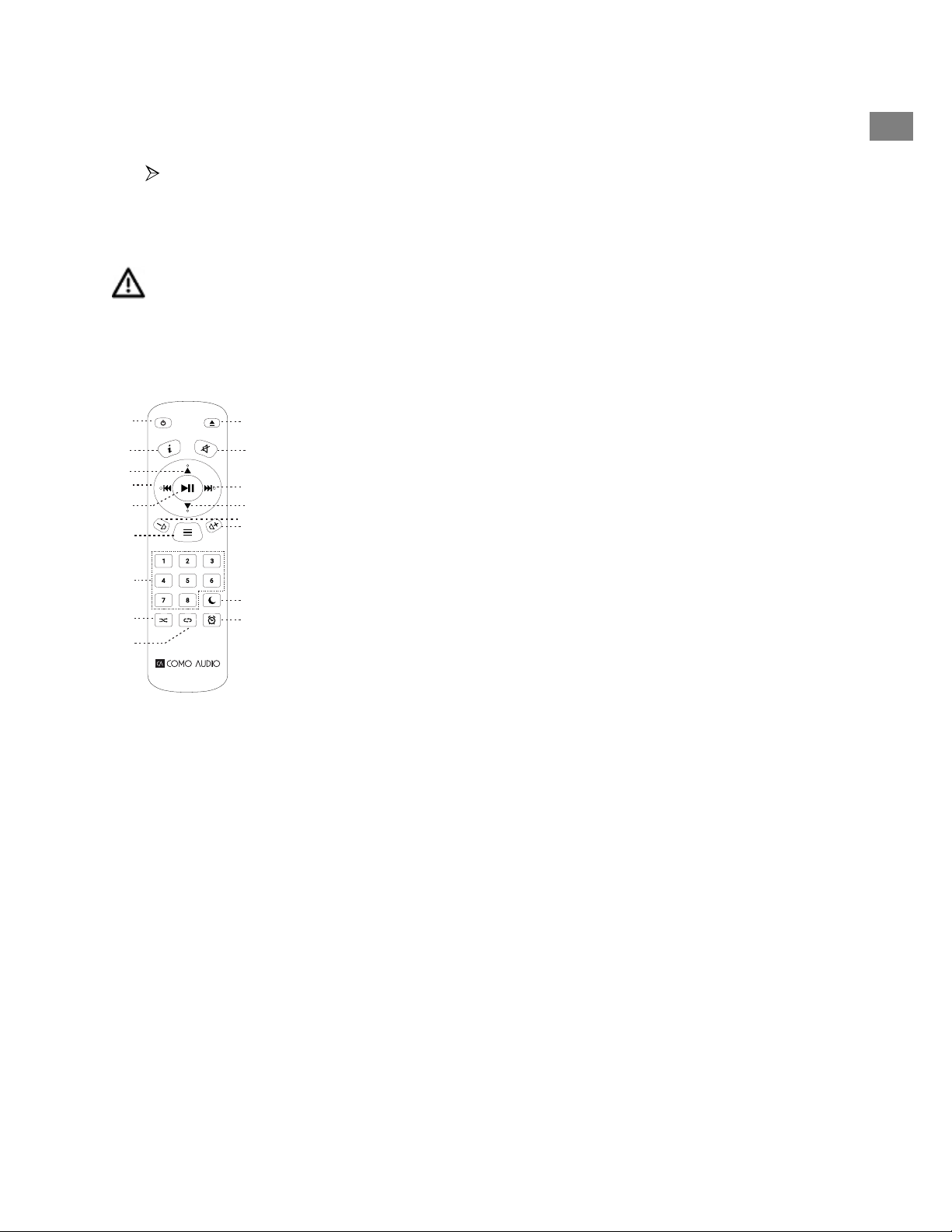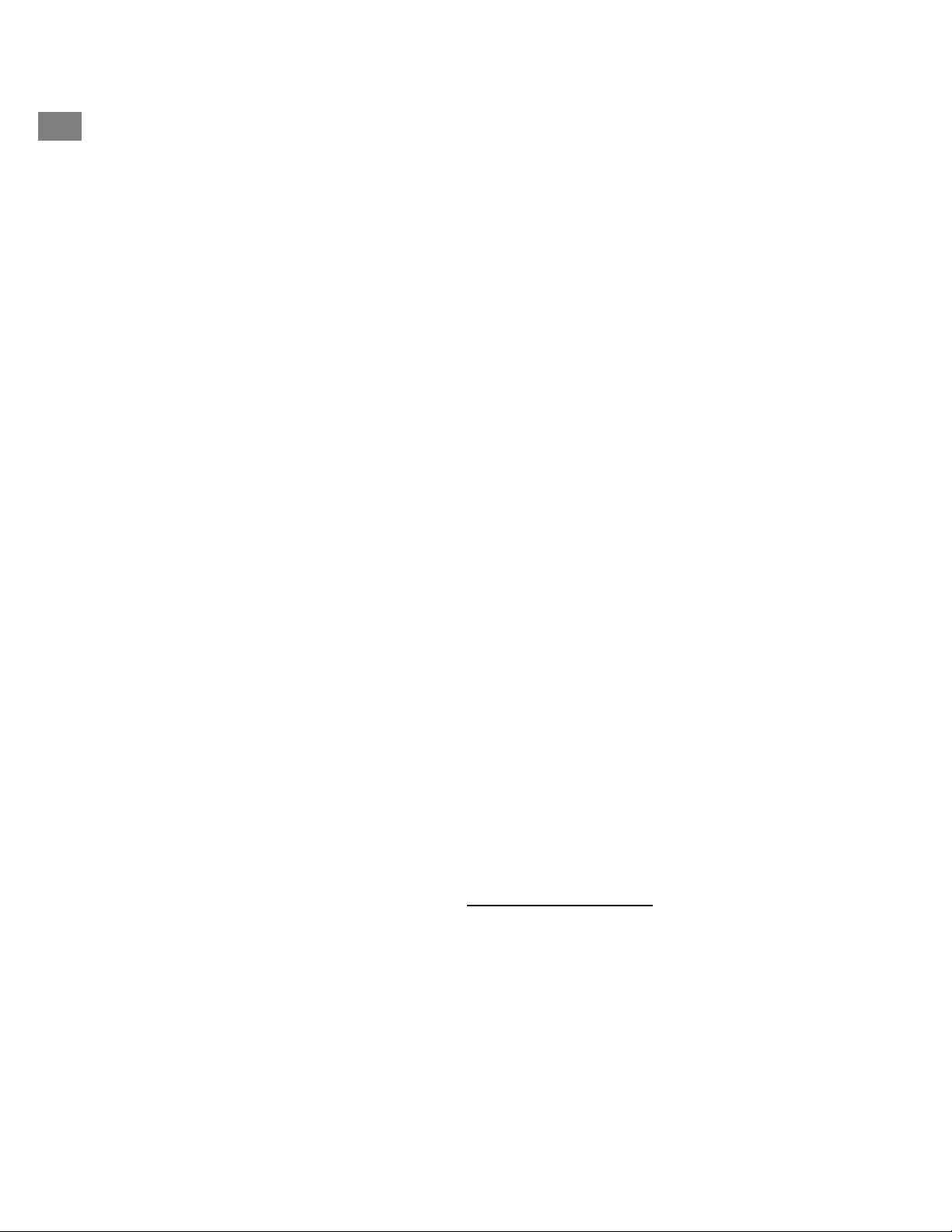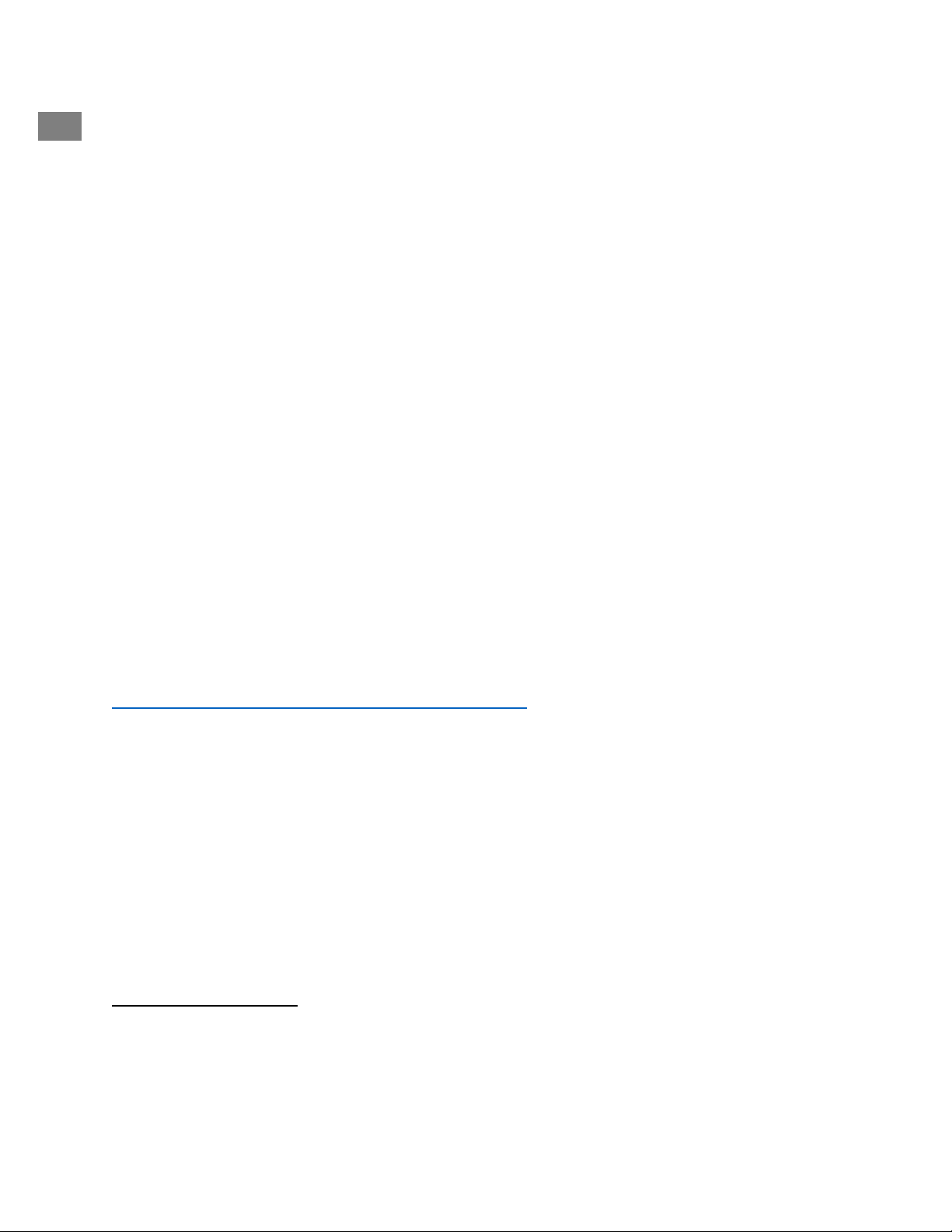6
➢Use a brand name CR2025 button cell battery when it comes time to replace the
remote’s battery. Dispose of the spent battery according to your country’s
regulations.
Display Off: Press any remote key twice except Power and Alarm in standby to toggle
the display off/on. When the display is off, press any key (except Power and Alarm) once
to turn the display on for 7 seconds. Once Musica is turned on, the display will reset to
the previous Backlight Menu setting when placed in standby again.
Setup Wizard
After turning Musica on for the first time, the Como Audio logo will be displayed,
followed by the Setup Wizard. Follow the on-screen instructions for each step. Rotate
the Menu knob and push in briefly to select, or use the Up/Down arrow and Play (which
doubles as “Select”) keys on the included remote control. If you are using an Ethernet
connecton, be sure the cable is properly plugged in.
When prompted, we highly recommend you choose “Keep network connected” to
maintain accurate time, receive prompt notification of software updates, use the Como
Control app, etc.
If your WiFi network requires a password, select “skip WPS” if prompted and enter your
password. While in the password screen, rotate the Menu knob continuously up or
down to access additional letters and characters and press it in briefly to select. You may
find the remote keys handier for entering a password than using the menu knob. After
completing your entry, navigate over to the three boxes on the right side and select
“OK” to enter your password. If the password screen is shown again it means you failed
to enter the password correctly.
If you are using an Ethernet cable, scroll to select “Wired” instead of a WiFi network.
If you make a mistake and need to start over again from the beginning, press and hold
the Menu knob, select System Settings, Network, and Network Wizard. If your WiFi
network is not shown, press and hold the Menu knob, select System Settings, then
Factory Reset, and start the Setup Wizard again.
For more detailed setup information, visit www.comoaudio.com to view the latest,
comprehensive user manual, FAQs, and “how-to” videos.
How to use Spotify Connect
Use your phone, tablet or computer as a remote control for Spotify.
Go to spotify.com/connect to learn how.