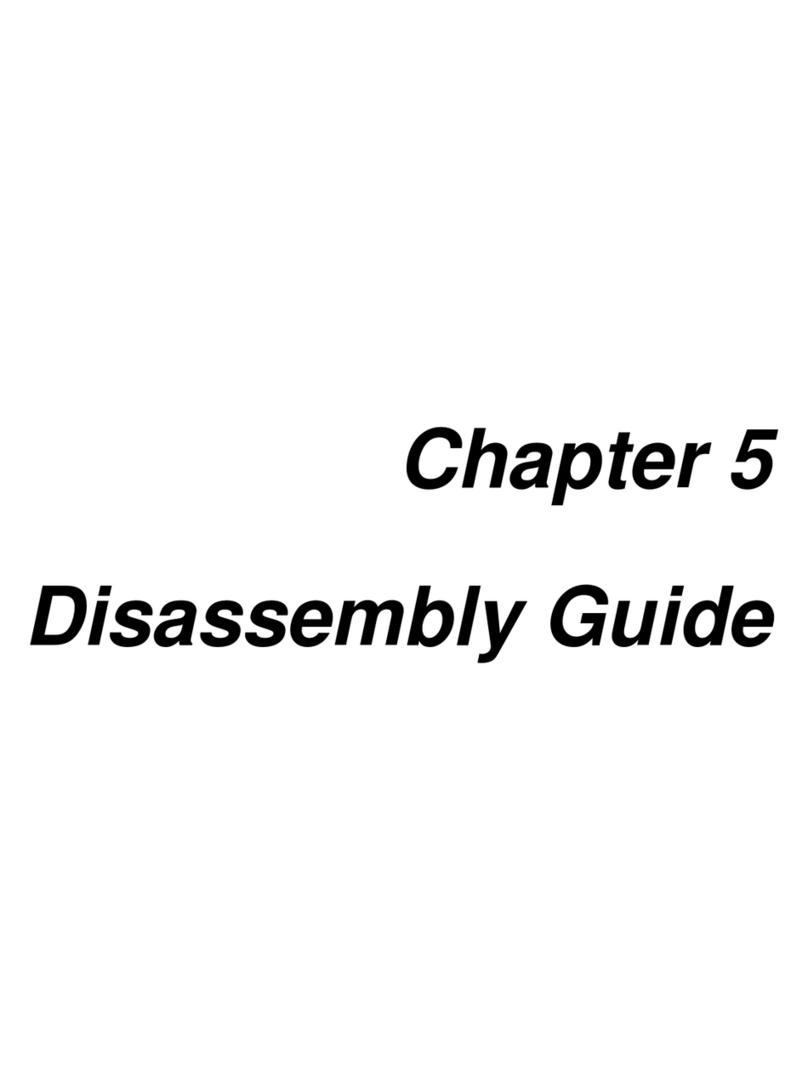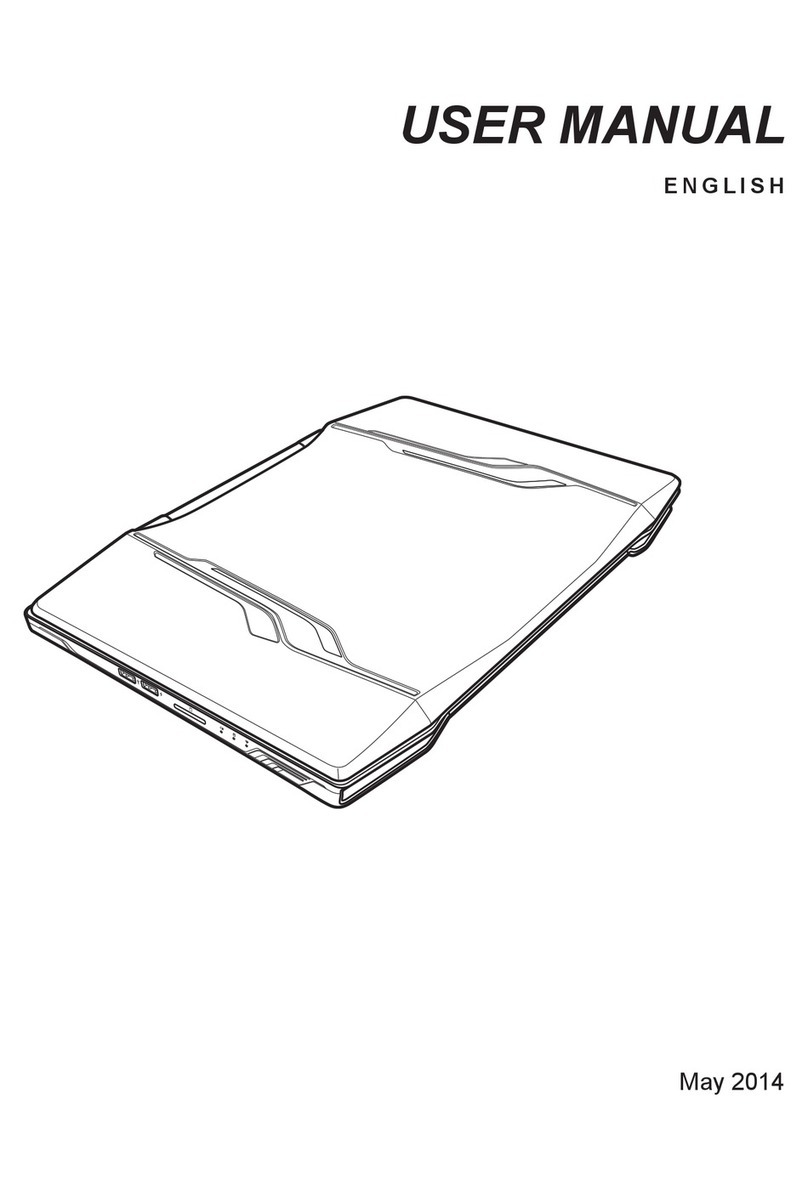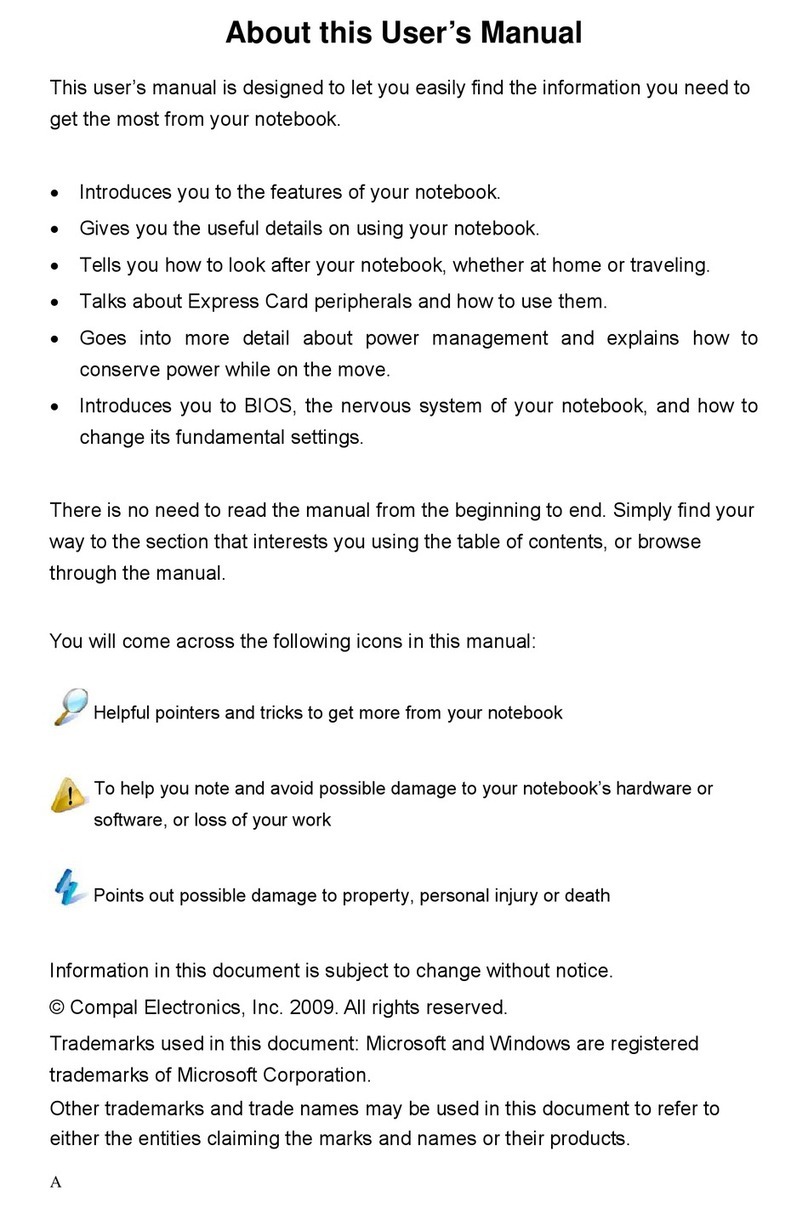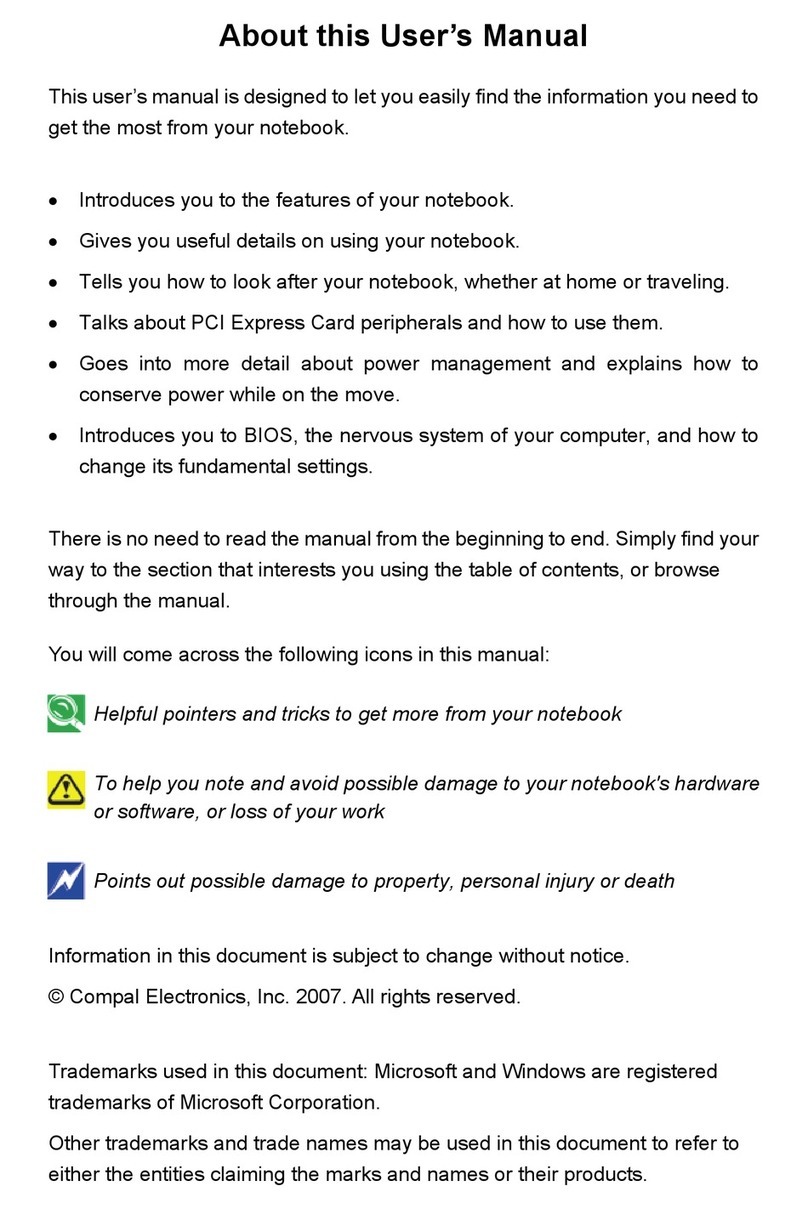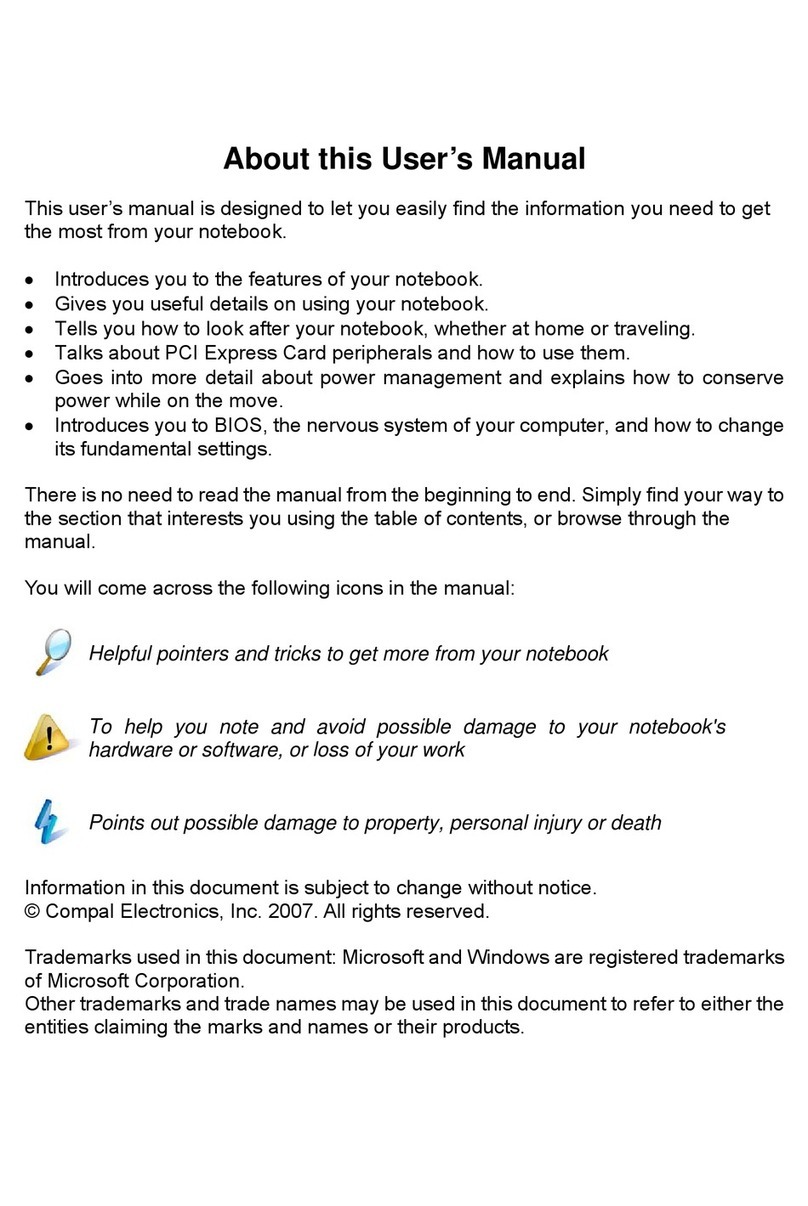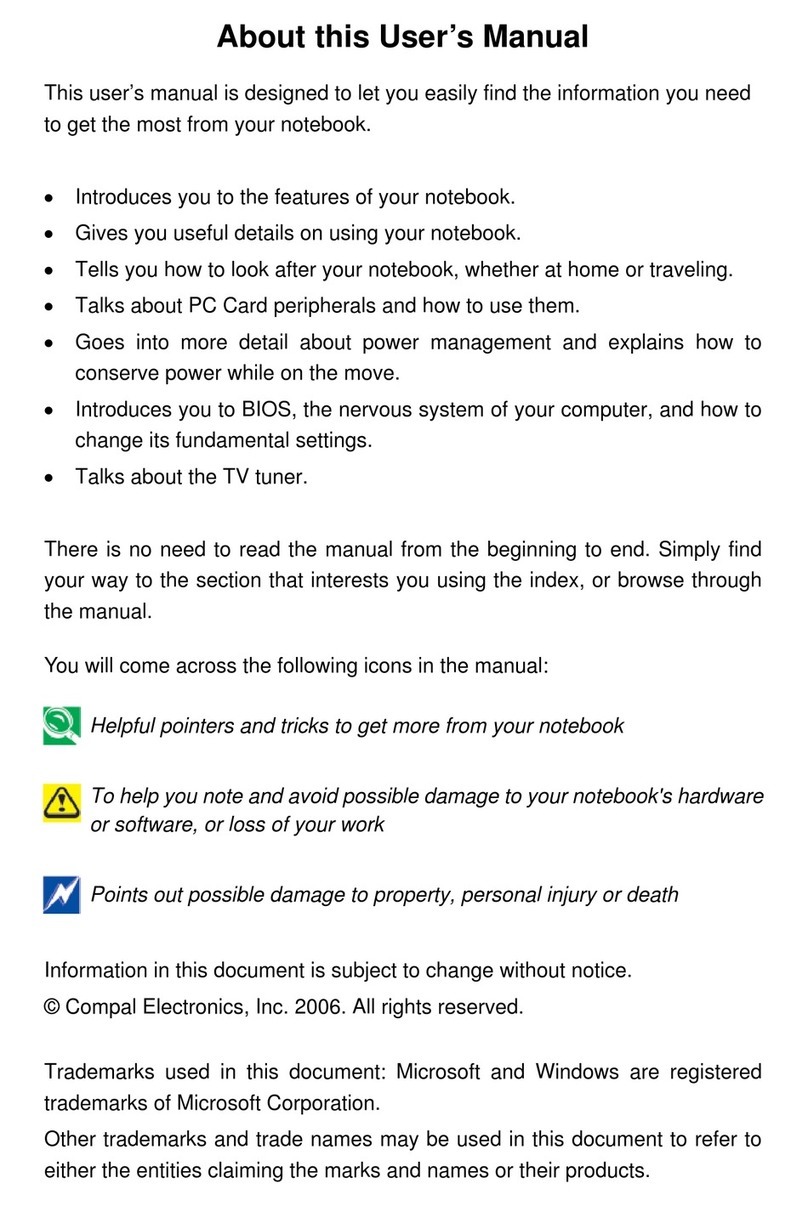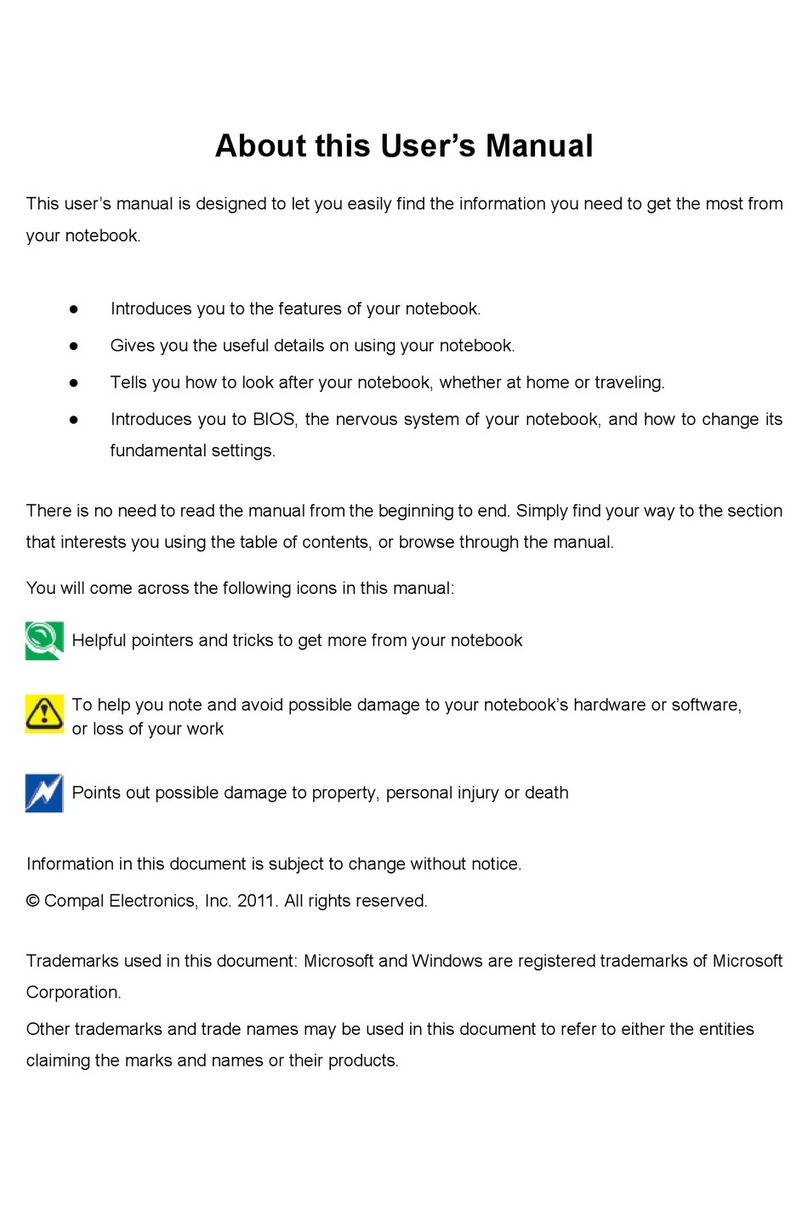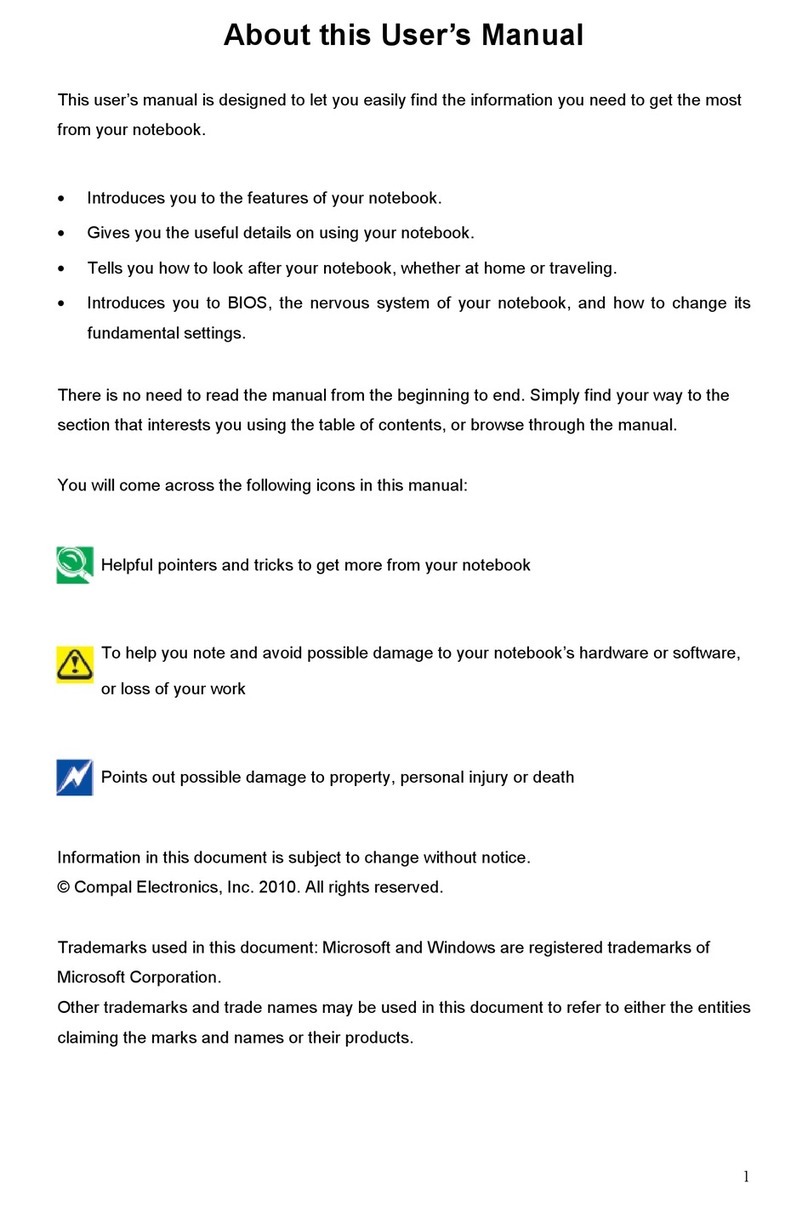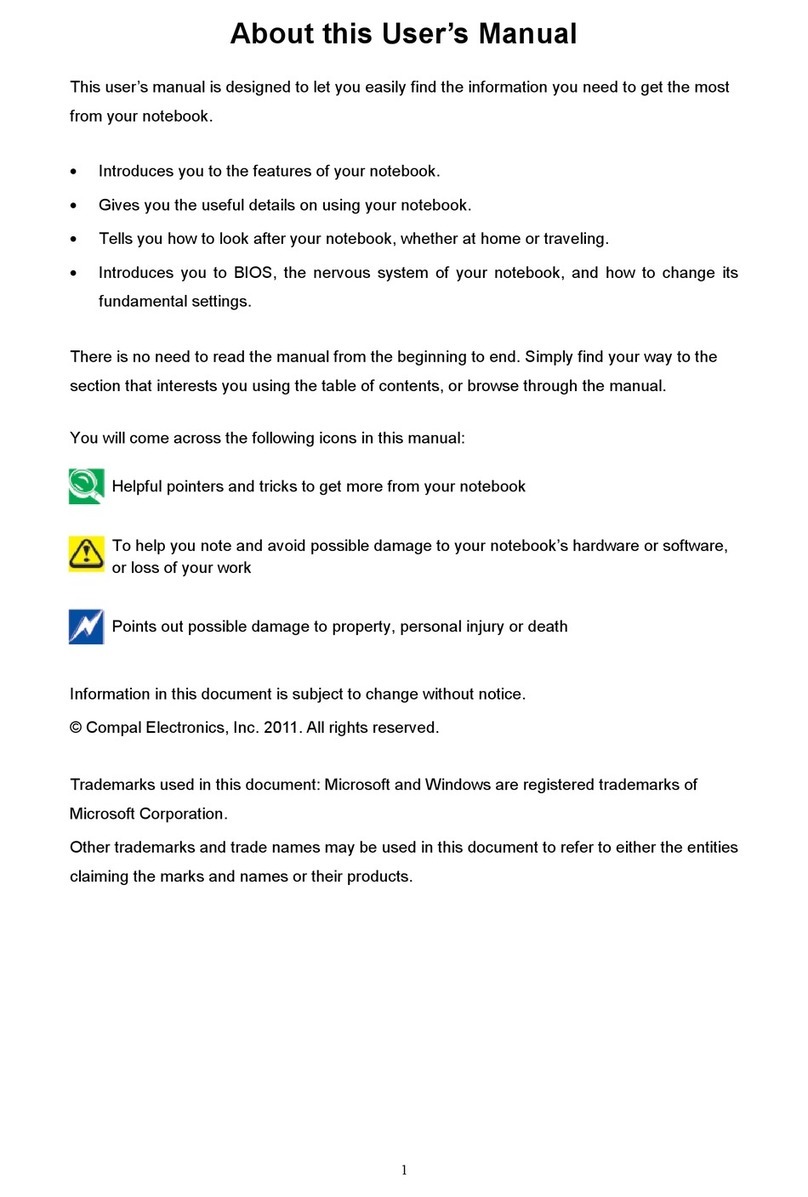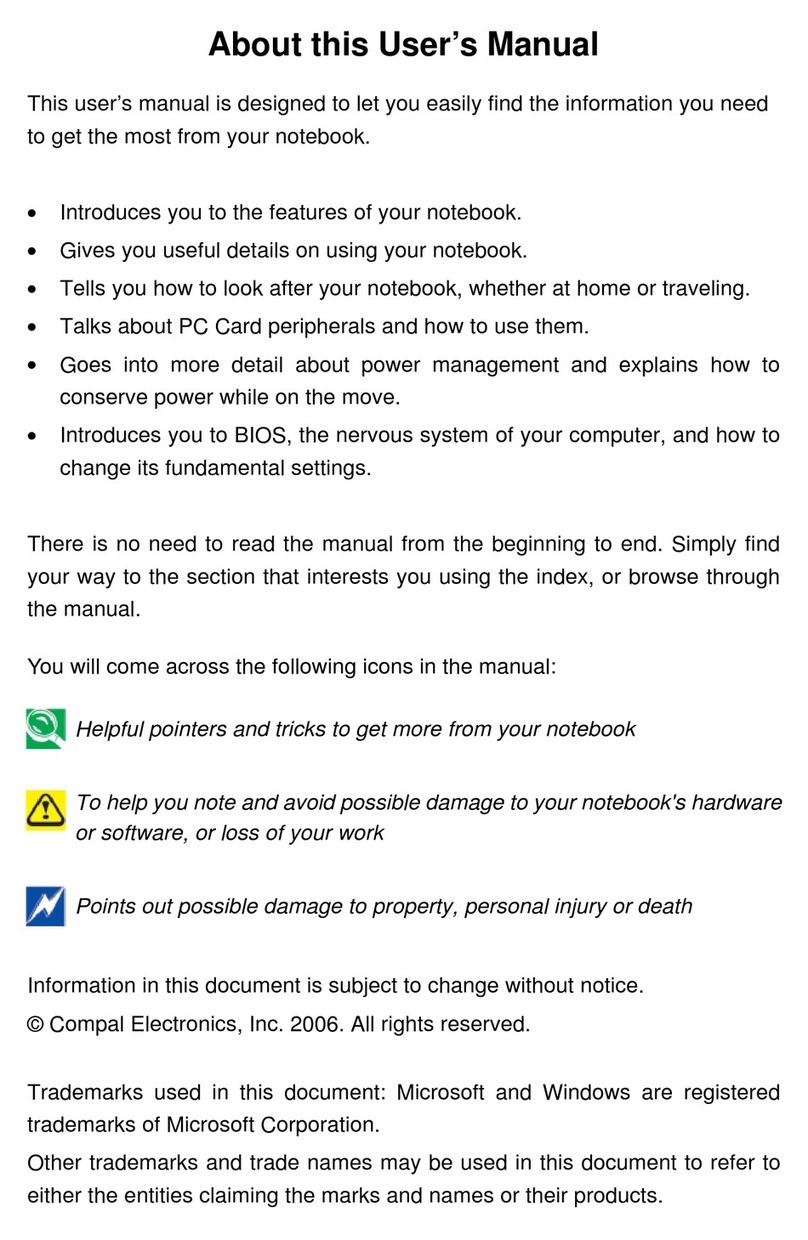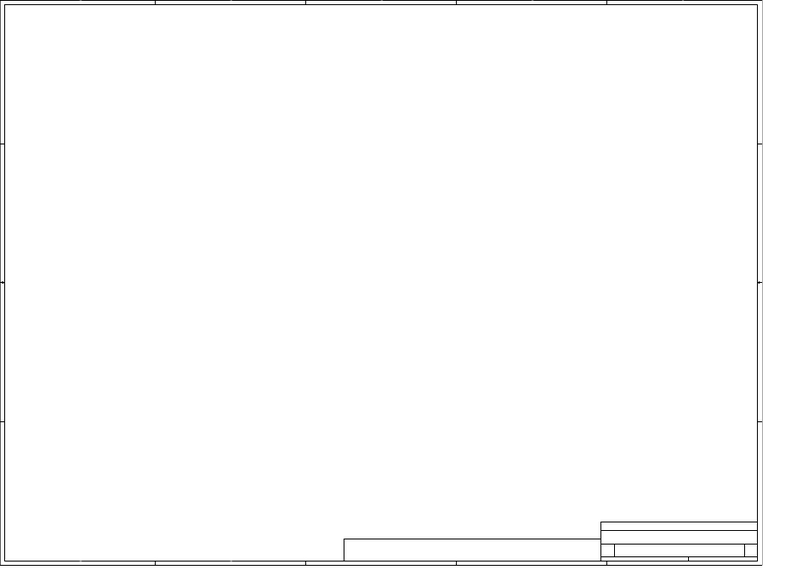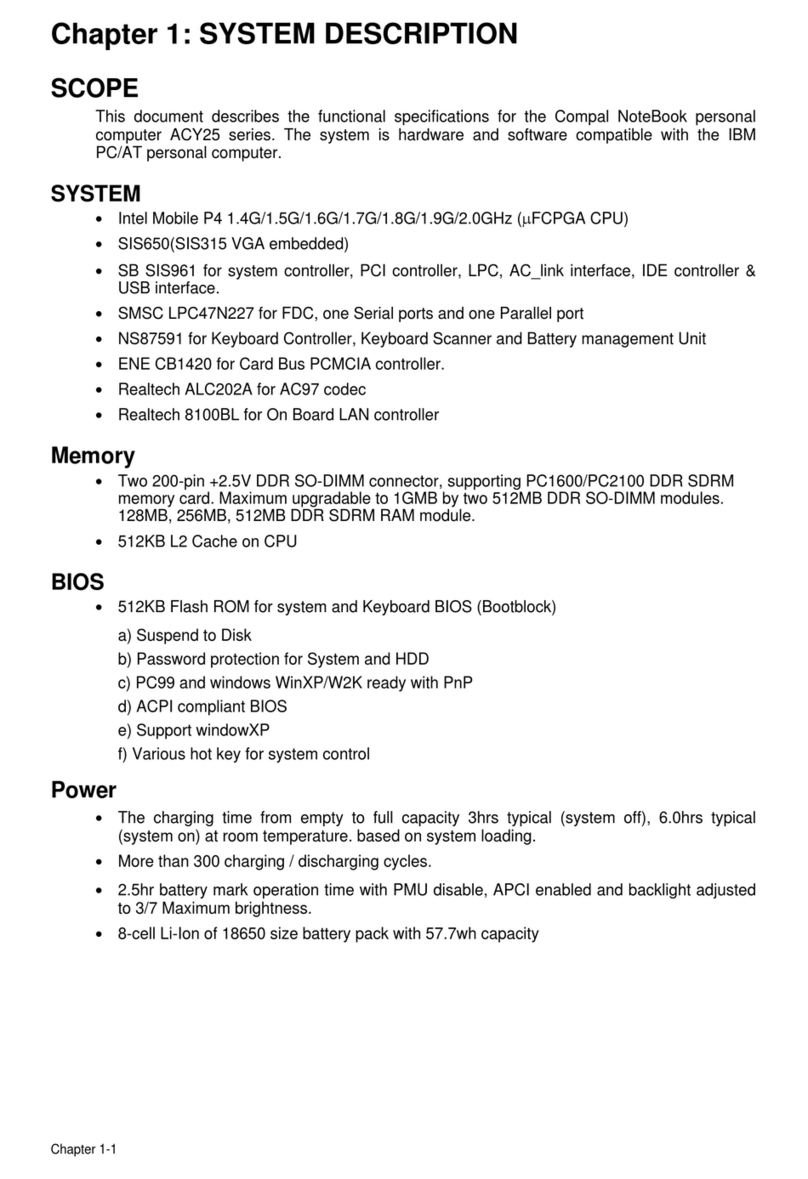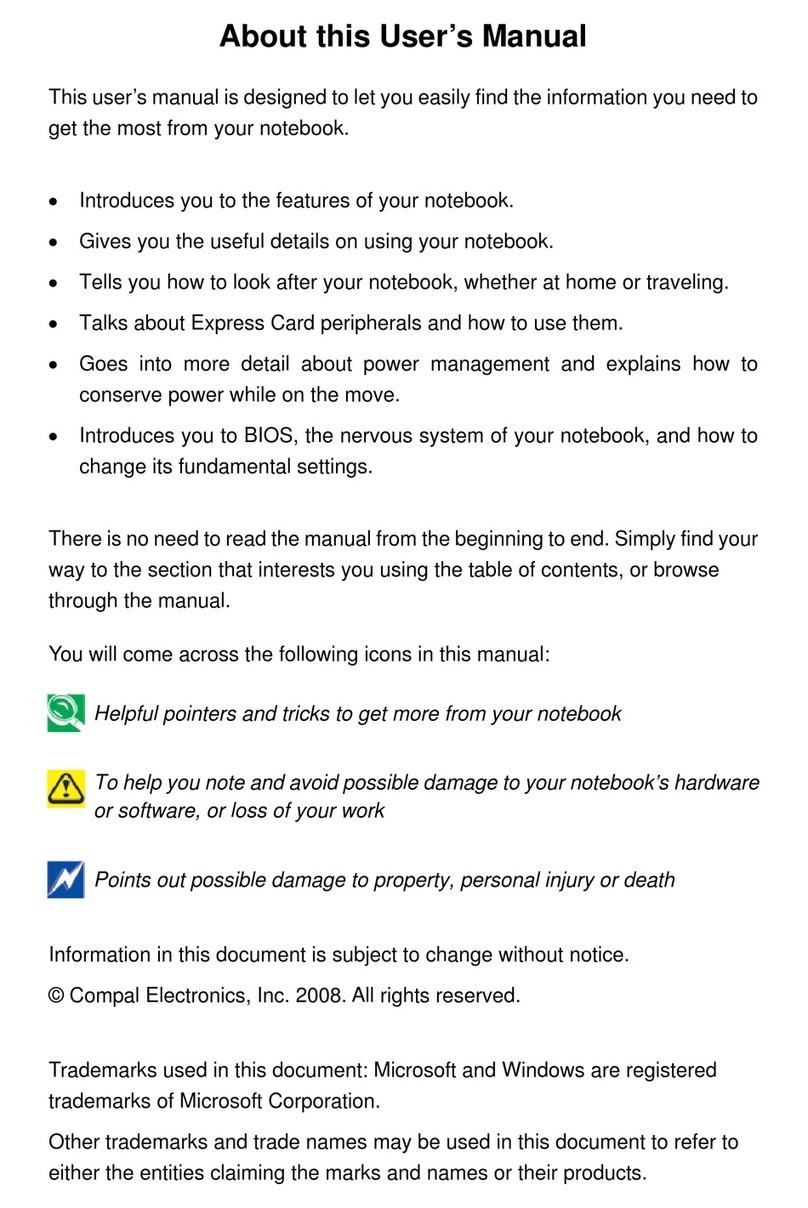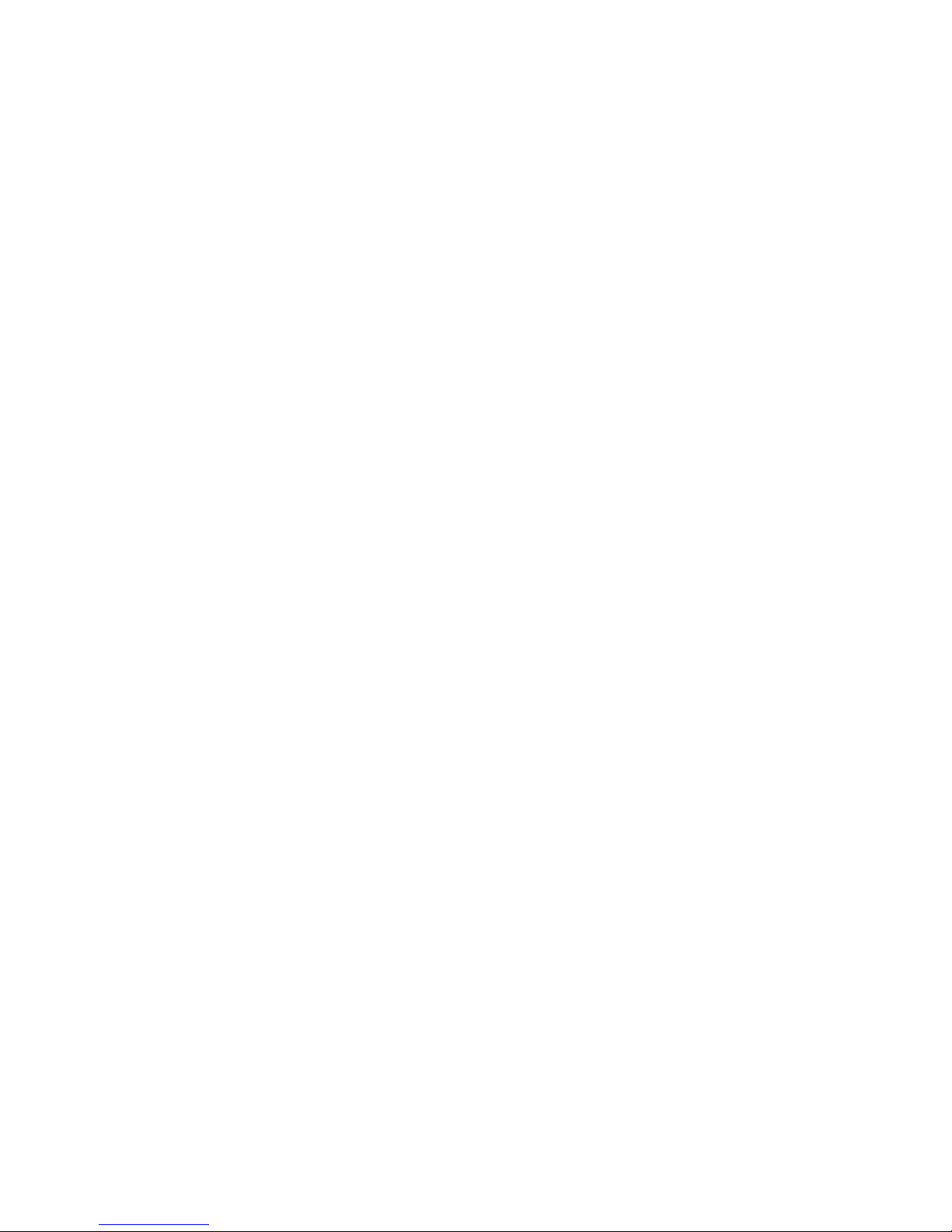4.1 Introduction................................................................................................................ 36
4.2 Navigating through the BIOS Setu Program ........................................................... 37
4.3 System Controls ........................................................................................................ 38
4.3.1Buttons............................................................................................................ 38
4.4 Core BIOS Features.................................................................................................. 39
4.4.1Multi Boot........................................................................................................ 39
4.4.2 Quiet Boot...................................................................................................... 39
4.4. 3 Boot Block .................................................................................................... 39
4.5 Thermal management ............................................................................................... 40
4.6 Power Management for ACPI mode.......................................................................... 41
4.6.1Introduction..................................................................................................... 41
4.6.2 System Time-outs.......................................................................................... 41
4.6.3 System Power Management ......................................................................... 41
4.6.4 Device Power Management .......................................................................... 42
4.6.4.1 CPU ower management ........................................................................... 42
4.6.4.2 Hard Disk.................................................................................................... 42
4.6.4.3 Dis lay Device............................................................................................ 42
4.6.4.4 System Wake U Sources.......................................................................... 42
4.6.5 Hibernation .................................................................................................... 43
4.7 ACPI (Advanced Configuration and Power Interface)............................................... 44
4.7.1Introduction..................................................................................................... 44
4.7.2 ACPI Slee Status......................................................................................... 44
4.7.3 Fast Resume ................................................................................................. 44
4.7.4 Power State Transition Diagram ................................................................... 44
4.7.5 Storage Devices and Batteries...................................................................... 45
4.7.6 Bootable Device ............................................................................................ 46
4.7.7 Embedded controller ..................................................................................... 46
4.8 PC2001 ..................................................................................................................... 46
4.9 Miscellaneous Features ............................................................................................ 47
4.9.1BIOS ROM...................................................................................................... 47
4.9.2 USB Su ort.................................................................................................. 47
4.9.3 Flash utility – one BIOS ROM only................................................................ 47
4.9.4 Crisis Recovery ............................................................................................. 47
4.9.5 VGA Su ort ................................................................................................. 48
4.9.6 Fast Boot ....................................................................................................... 48
4.9.7 Wireless Control ............................................................................................ 49
4.10 Customer S ecific Features .................................................................................... 50
4.10.1Dis lay of System Ty e and BIOS Version Number on Boot ...................... 50