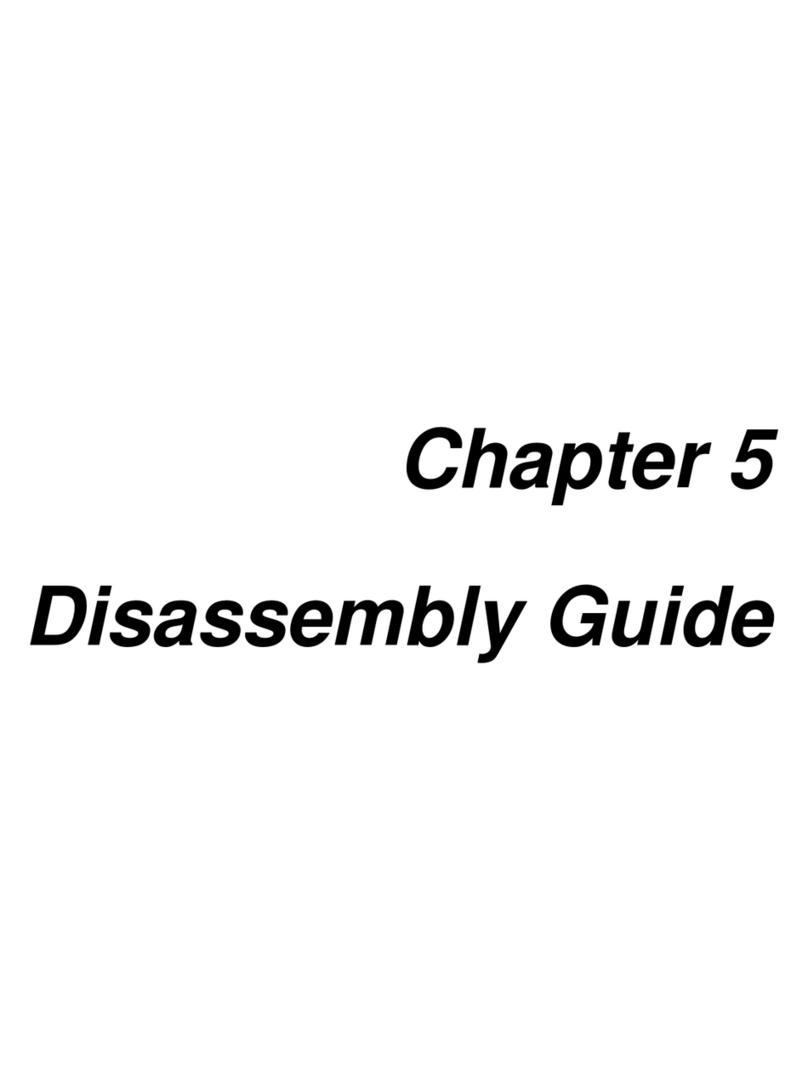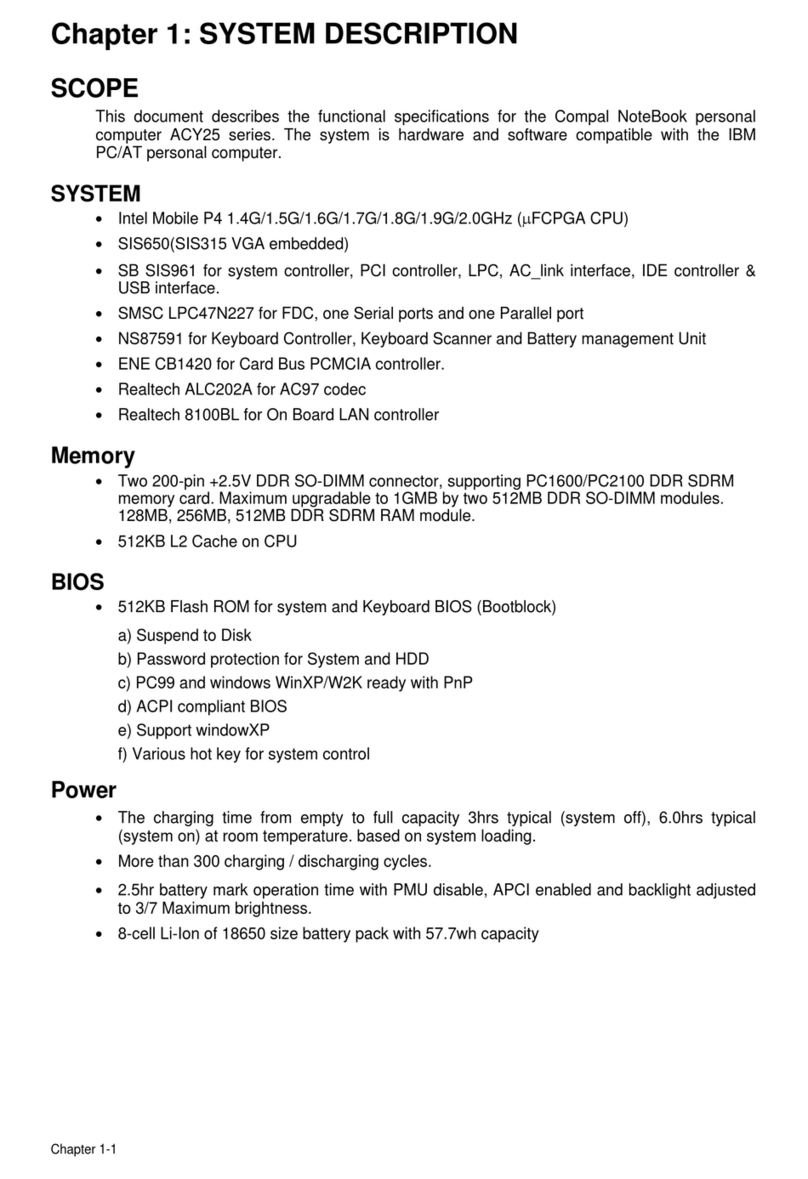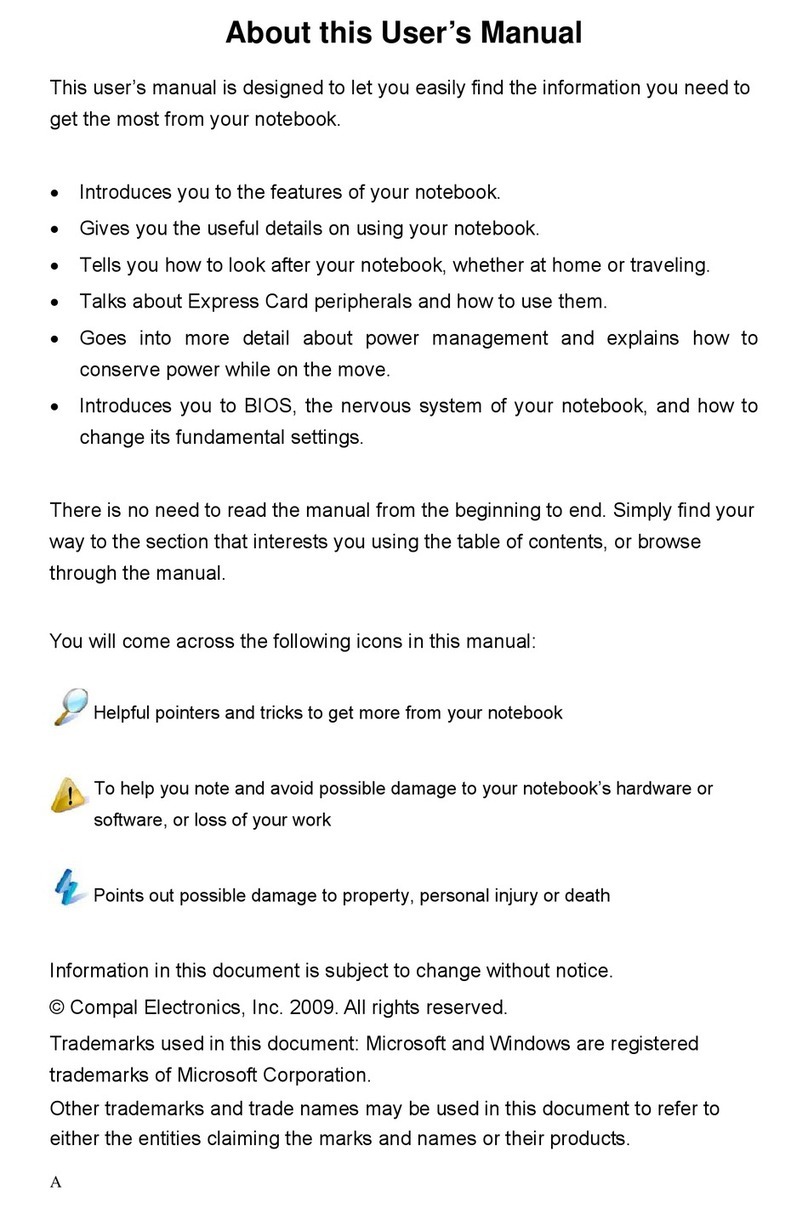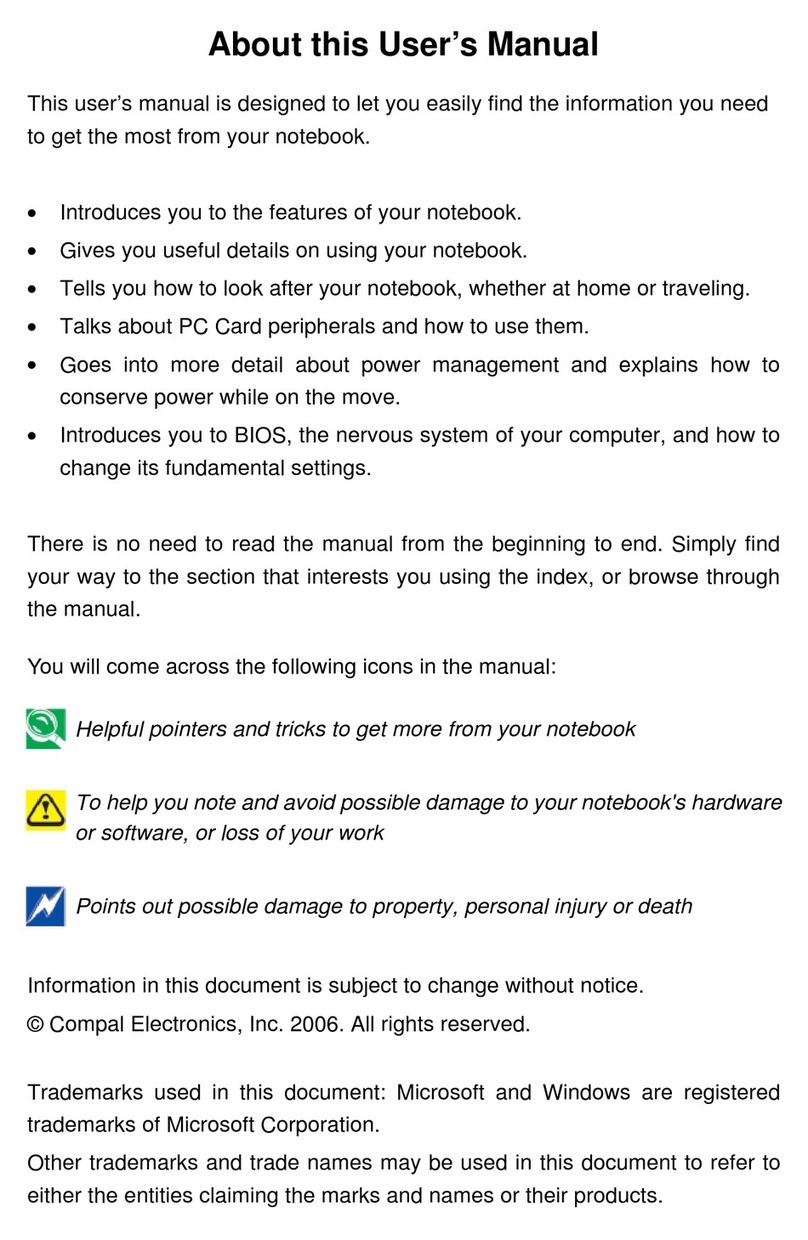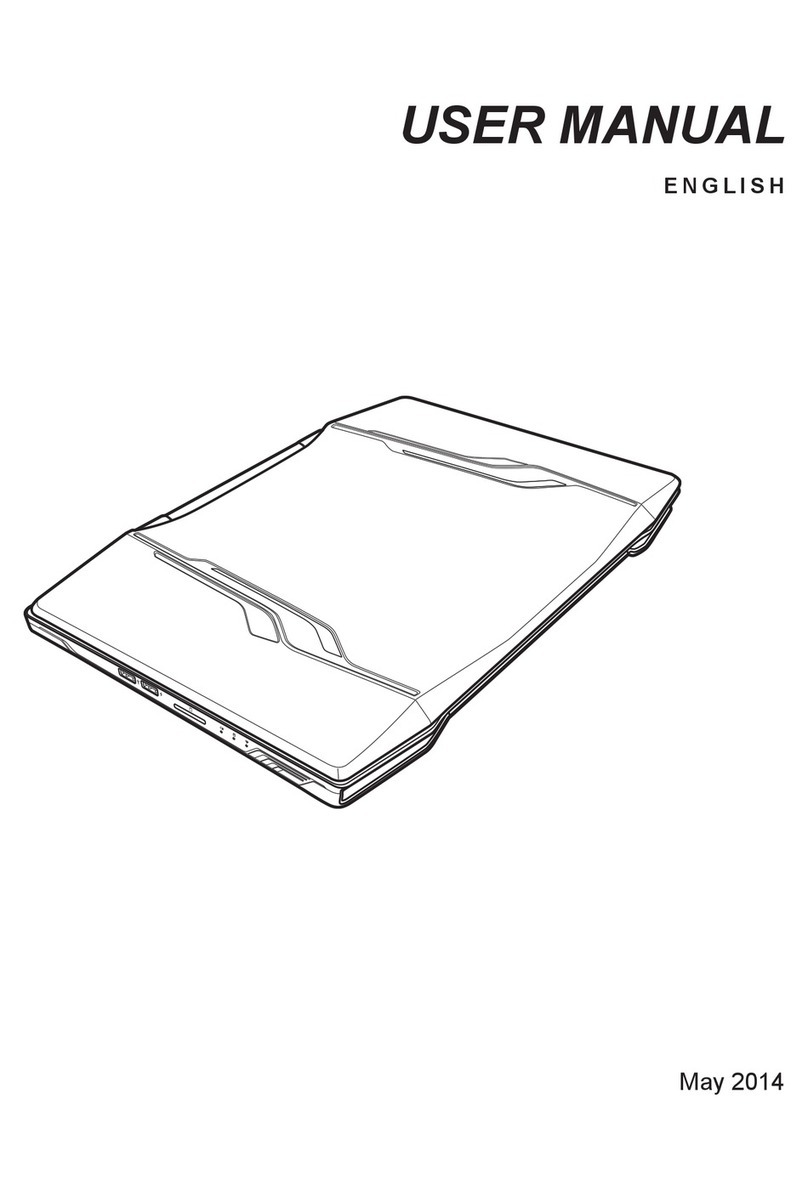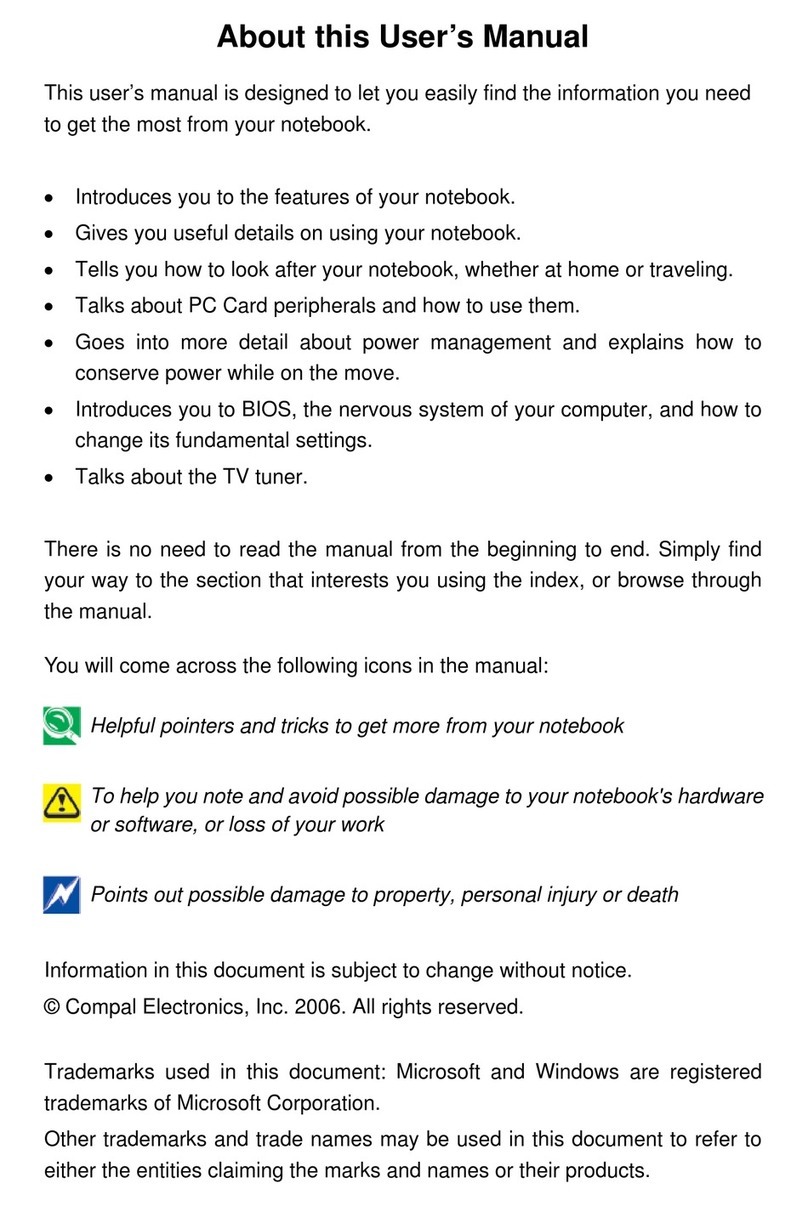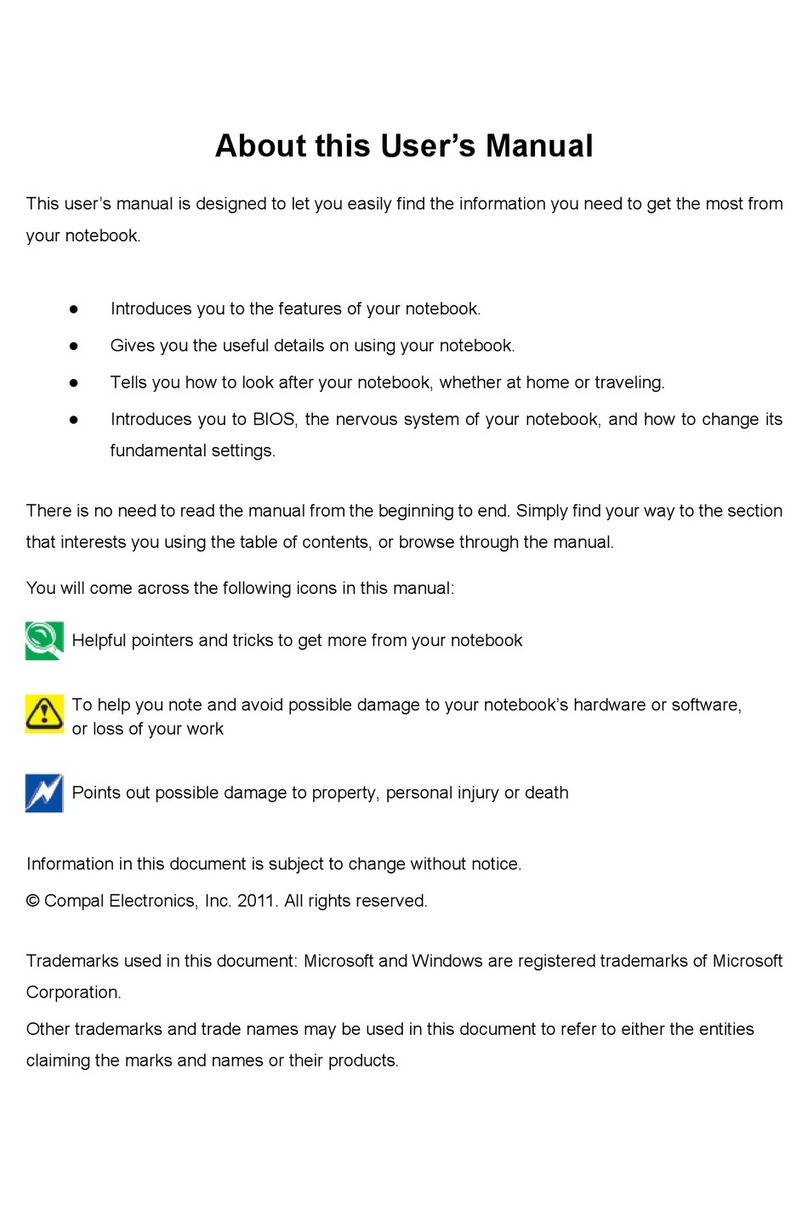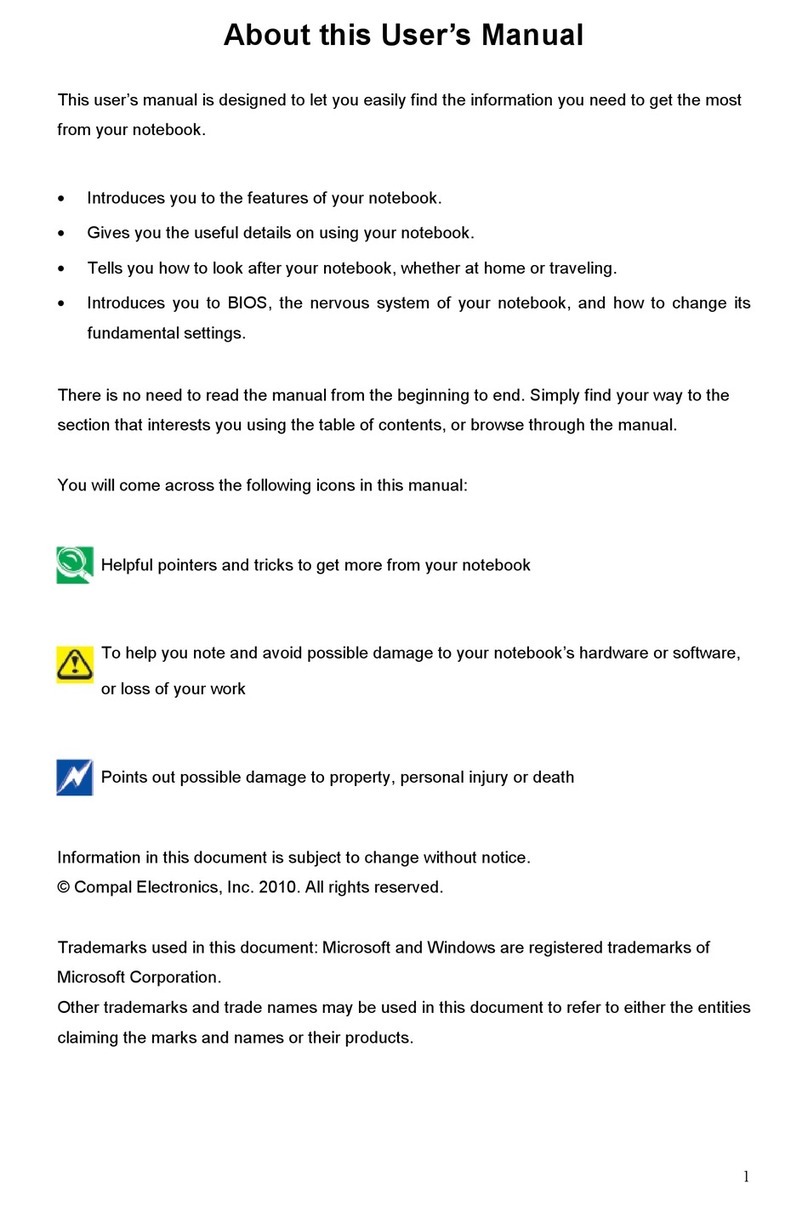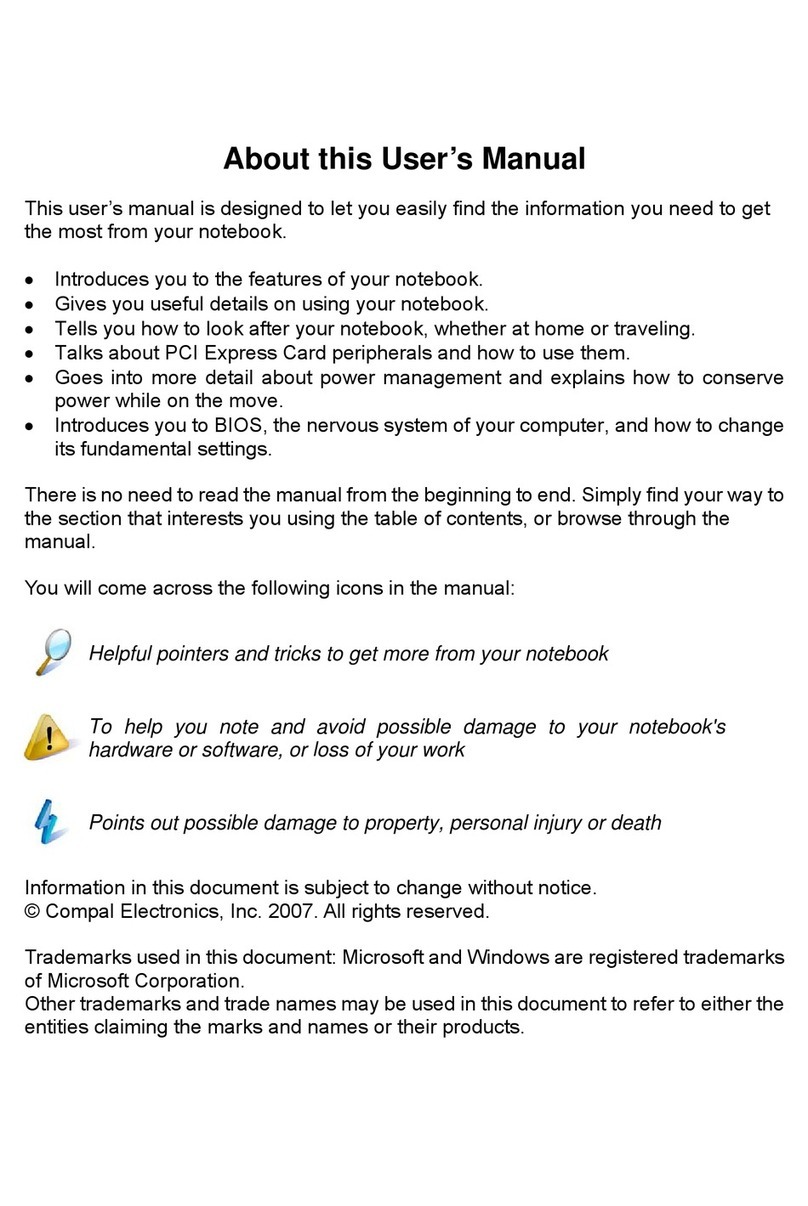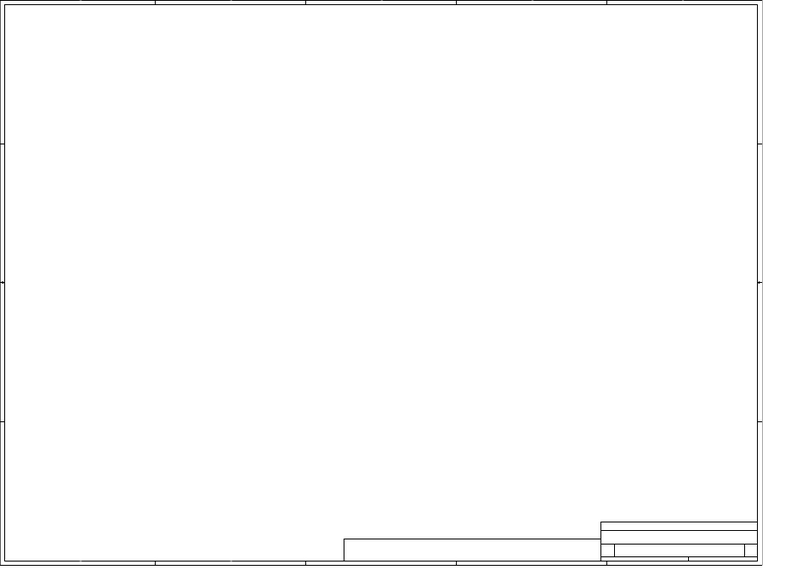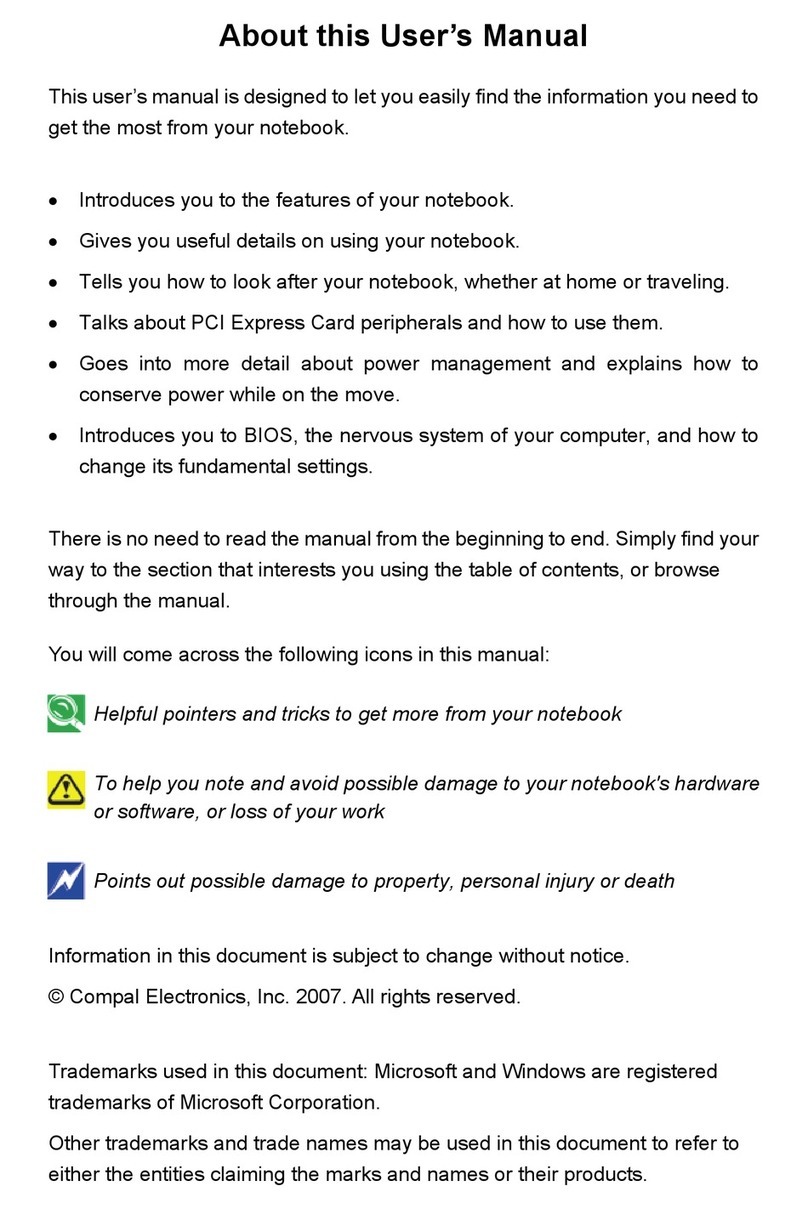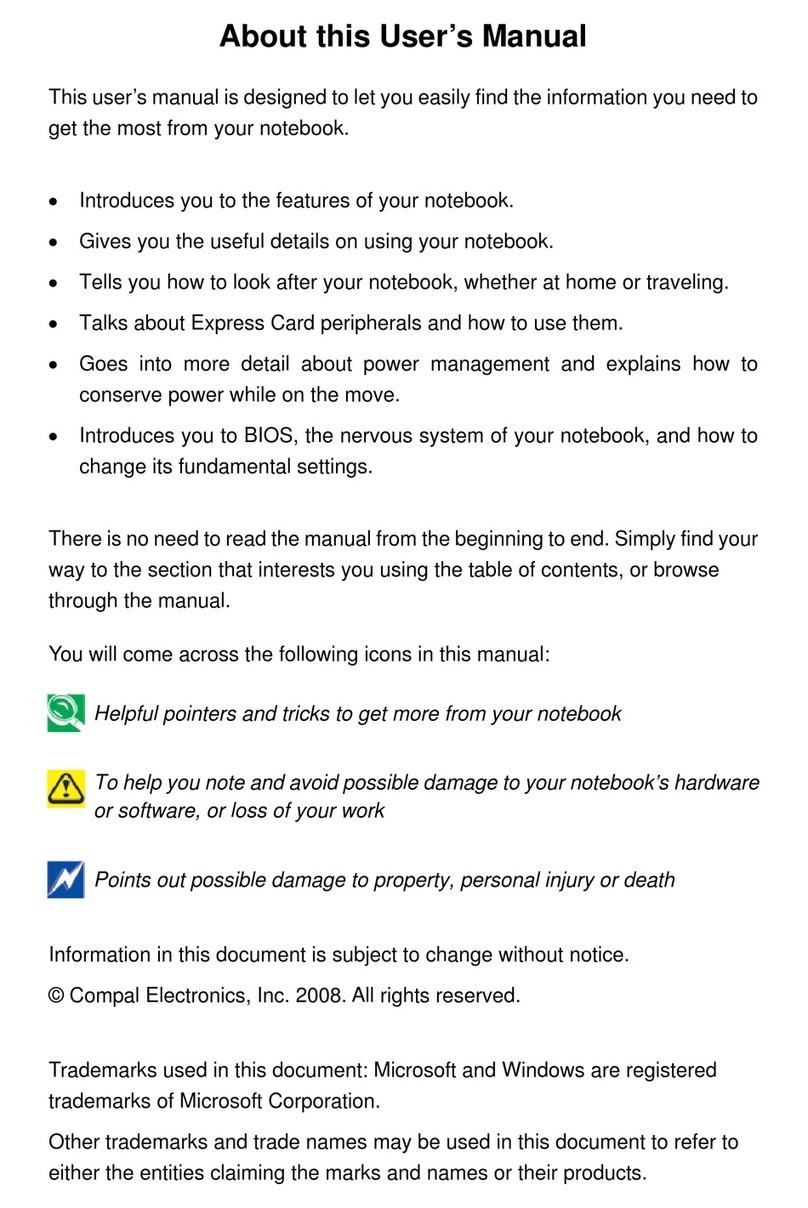2
About this User’s Manual........................................................................................................... 1
Safety Instructions ..................................................................................................................... 4
S ecifications............................................................................................................................11
Cha ter 1 Introducing Your Notebook ..................................................................................... 14
Front and Rear Side........................................................................................................ 15
1.1.1 Power Key Buttons ..................................................................................... 16
1.1.2 Power LED (White)..................................................................................... 16
1.1.3 Battery LED (Amber) ( ).......................................................................... 16
1.1.4 HDD accessing state Blue LED ( ) ......................................................... 16
1.1.5 Ca s Lock LED (White) .............................................................................. 16
1.1.6 TP Two-Finger Pivot Rotate........................................................................ 17
Left Side .......................................................................................................................... 18
1.1.7 AC Ada ter Connector................................................................................ 18
1.1.8 USB Ports ................................................................................................... 18
Right Side........................................................................................................................ 19
1.1.9 USB Ports ................................................................................................... 19
1.1.10 Kensington Lock ....................................................................................... 19
1.1.11 AC Ada ter Connector .............................................................................. 20
1.1.12 LAN (RJ-45).............................................................................................. 20
1.1.13 VGA Port................................................................................................... 20
Rear and Back Side ........................................................................................................ 21
Cha ter 2 Caring for Your Notebook ....................................................................................... 23
2.1 Caring for Your Notebook....................................................................................... 24
2.1.1 Cleaning Your Notebook and Keyboard ..................................................... 25
2.1.2 Cleaning the Dis lay................................................................................... 25
2.1.3 Cleaning the Touch Pad ............................................................................. 25
2.1.4 Cleaning the CD/DVD Drive ....................................................................... 25
2.1.5 Precautions................................................................................................. 26
2.2 Traveling................................................................................................................. 27
2.2.1 Identifying Your Notebook........................................................................... 28
2.2.2 Packing Your Notebook .............................................................................. 28
2.2.3 Travel Ti s .................................................................................................. 29
2.2.4 If Your Notebook is Lost or Stolen .............................................................. 29
Cha ter 3 Peri herals.............................................................................................................. 30
3.1 SD/MMC/MS Cards................................................................................................ 31
3.1.1 Installing a SD/MMC/MS Card.................................................................... 32
3.1.2 Remove a SD/MMC/MS Card .................................................................... 32
Cha ter 4 The BIOS Setu Program....................................................................................... 33
4.1 Introduction............................................................................................................. 34
4.2 Navigating through the BIOS Setu Program ........................................................ 35
4.3 System Controls ..................................................................................................... 36
4.3.1 Buttons........................................................................................................ 36
4.3.1.1 Power Button .................................................................................. 36
4.3.1.2 Power Button Over-ride .................................................................. 36
4.3.1.3 Lid switch ........................................................................................ 36
4.3.2 System status indicators............................................................................. 36
4.4 Core BIOS Features............................................................................................... 37
4.4.1 Multi Boot.................................................................................................... 37
4.4.2 Quiet Boot................................................................................................... 37
4.4. 3 Boot Block.................................................................................................. 37
4.5 Thermal management ............................................................................................ 38
4.6 Power Management for ACPI mode....................................................................... 38
4.6.1 Introduction ................................................................................................. 38
4.6.2 System Time-outs....................................................................................... 38
4.6.3 System Power Management ...................................................................... 38
4.6.4 Device Power Management ....................................................................... 39
4.6.4.1 CPU ower management ............................................................... 39
4.6.4.2 Hard Disk ........................................................................................ 39