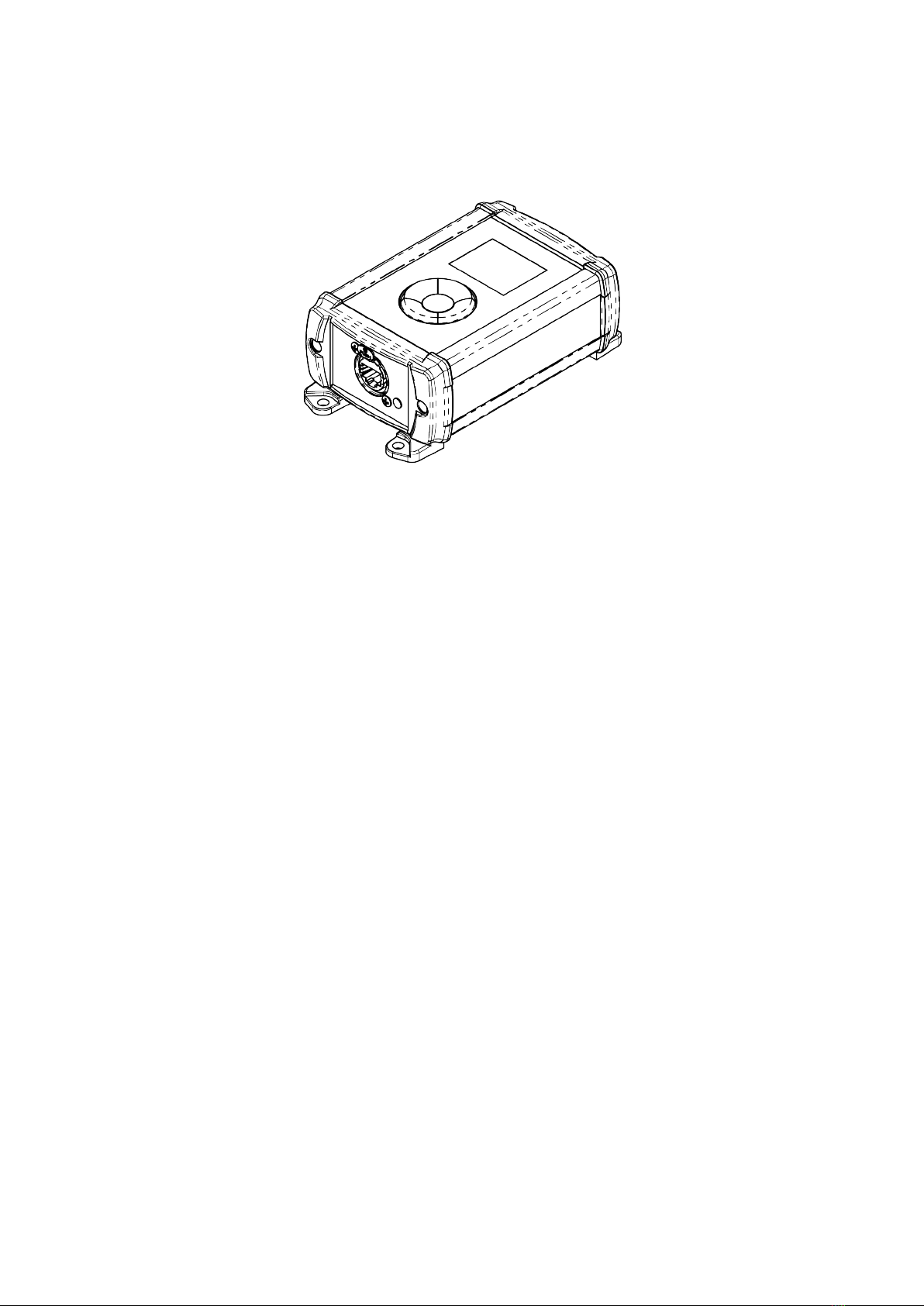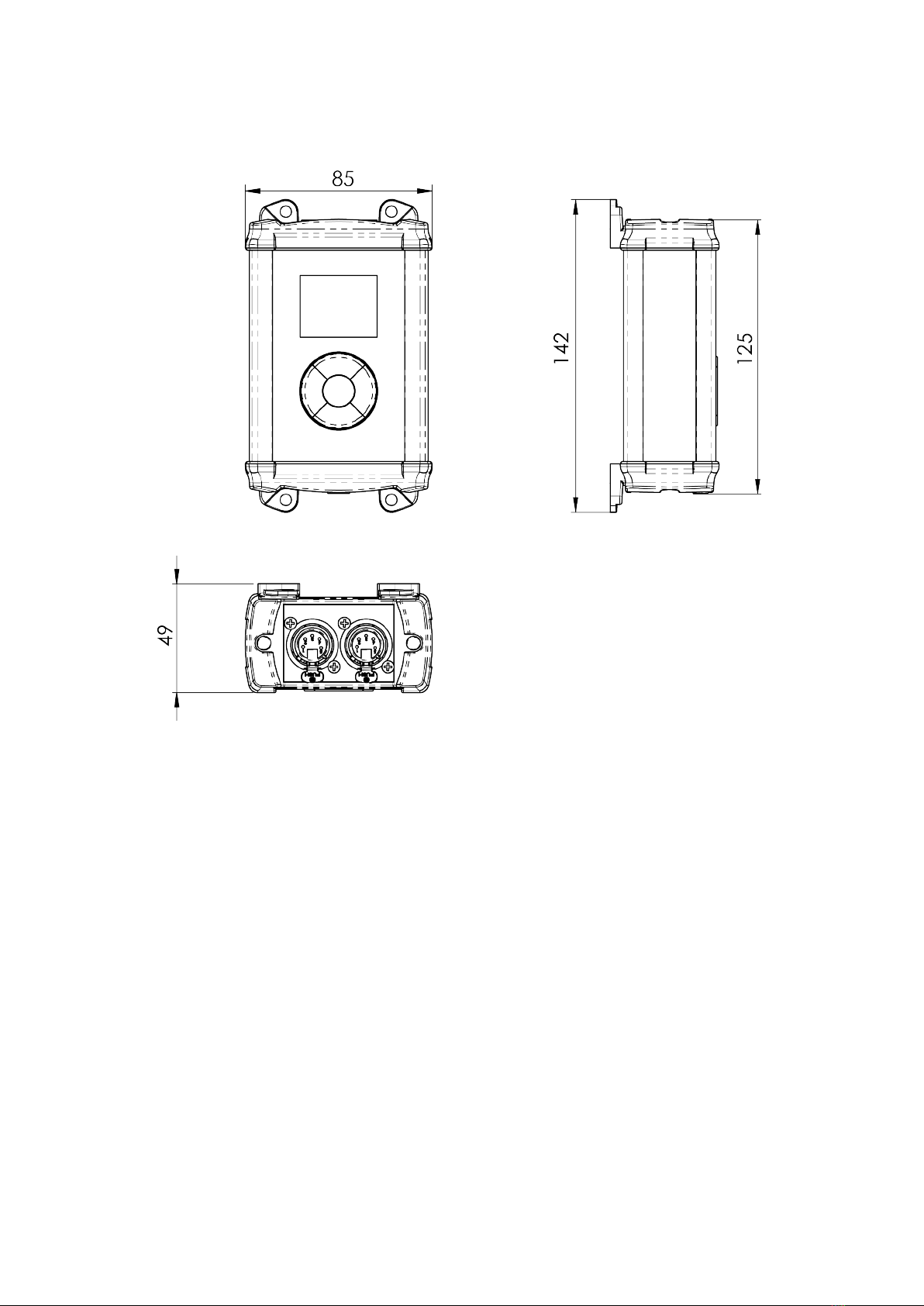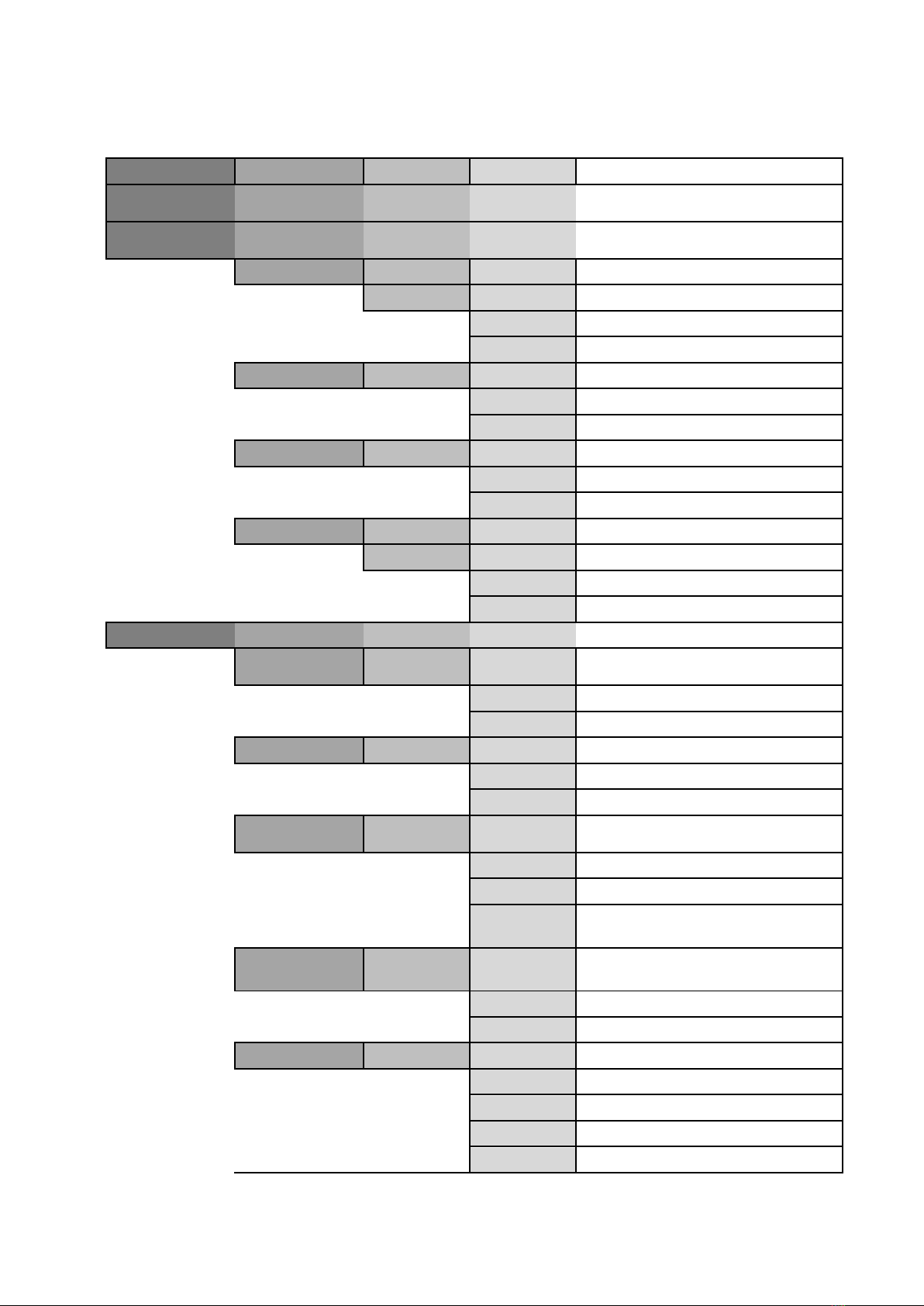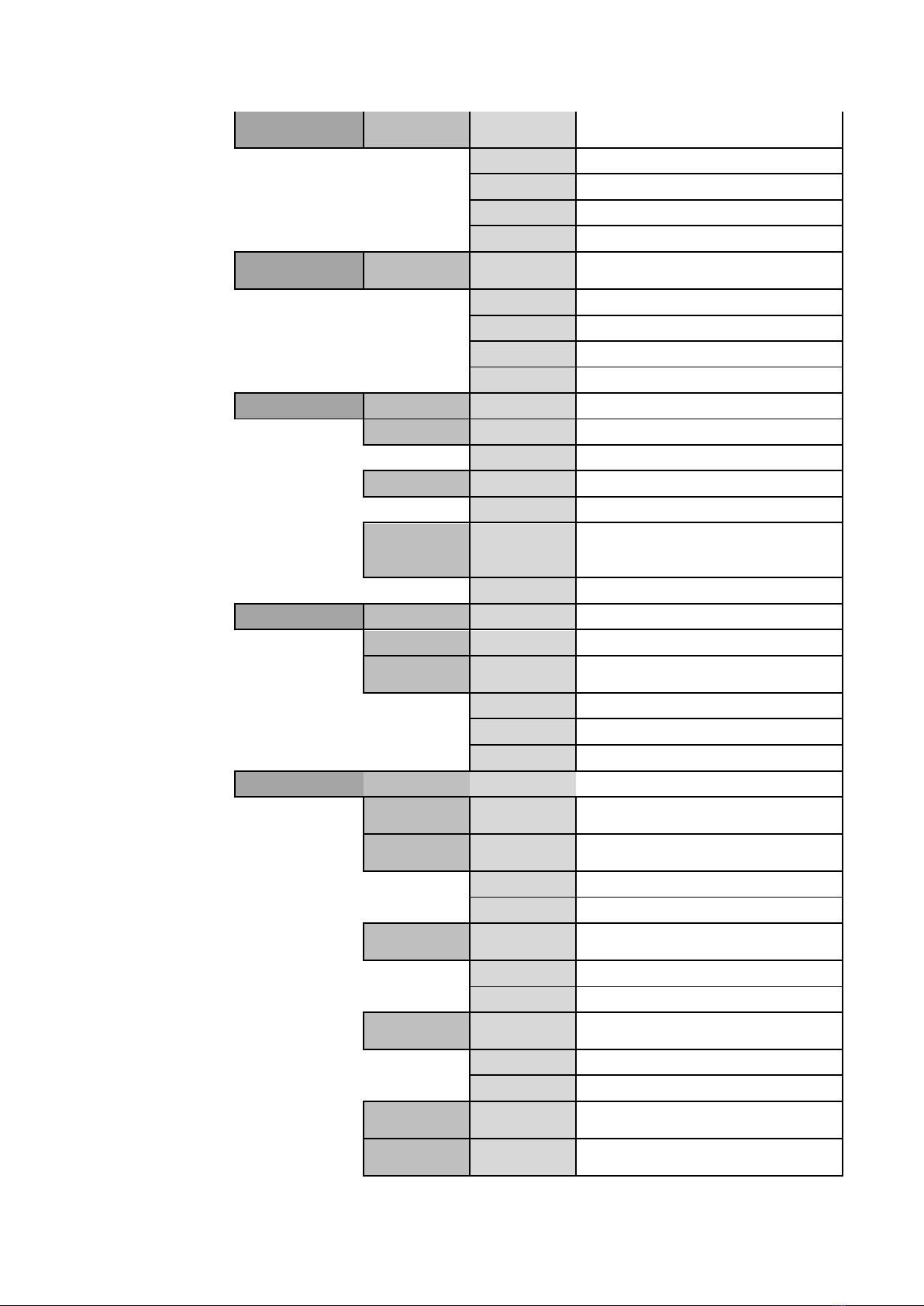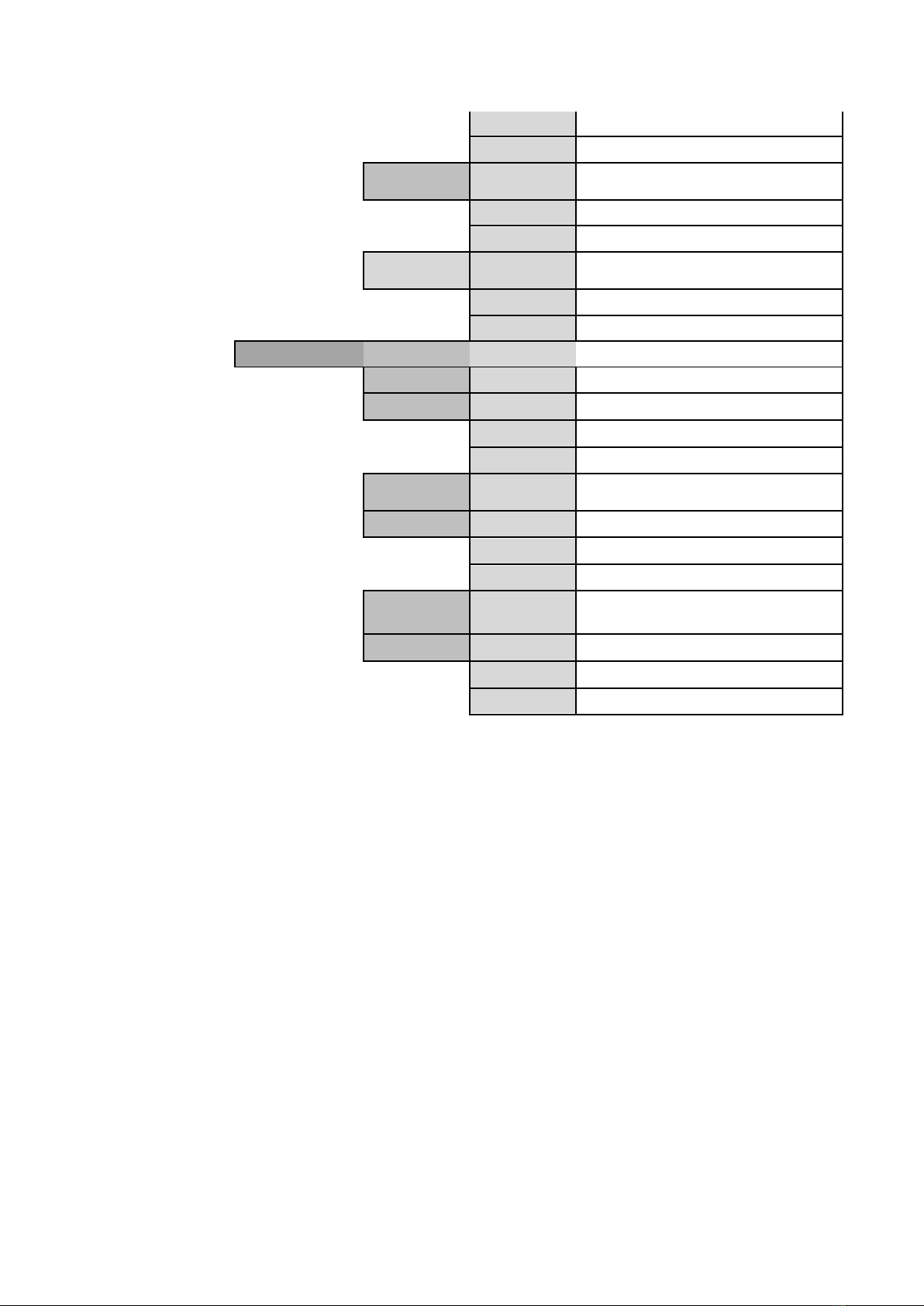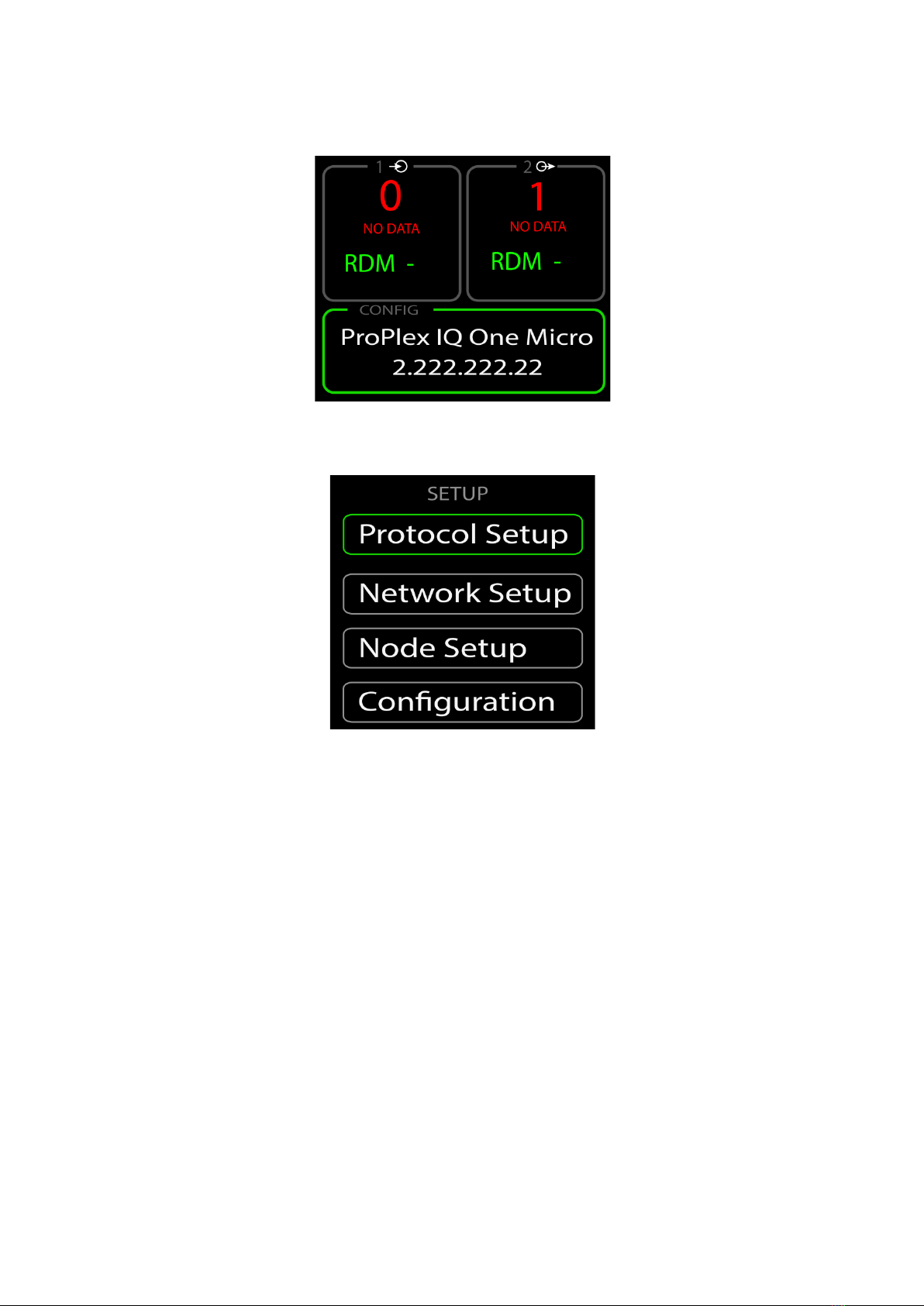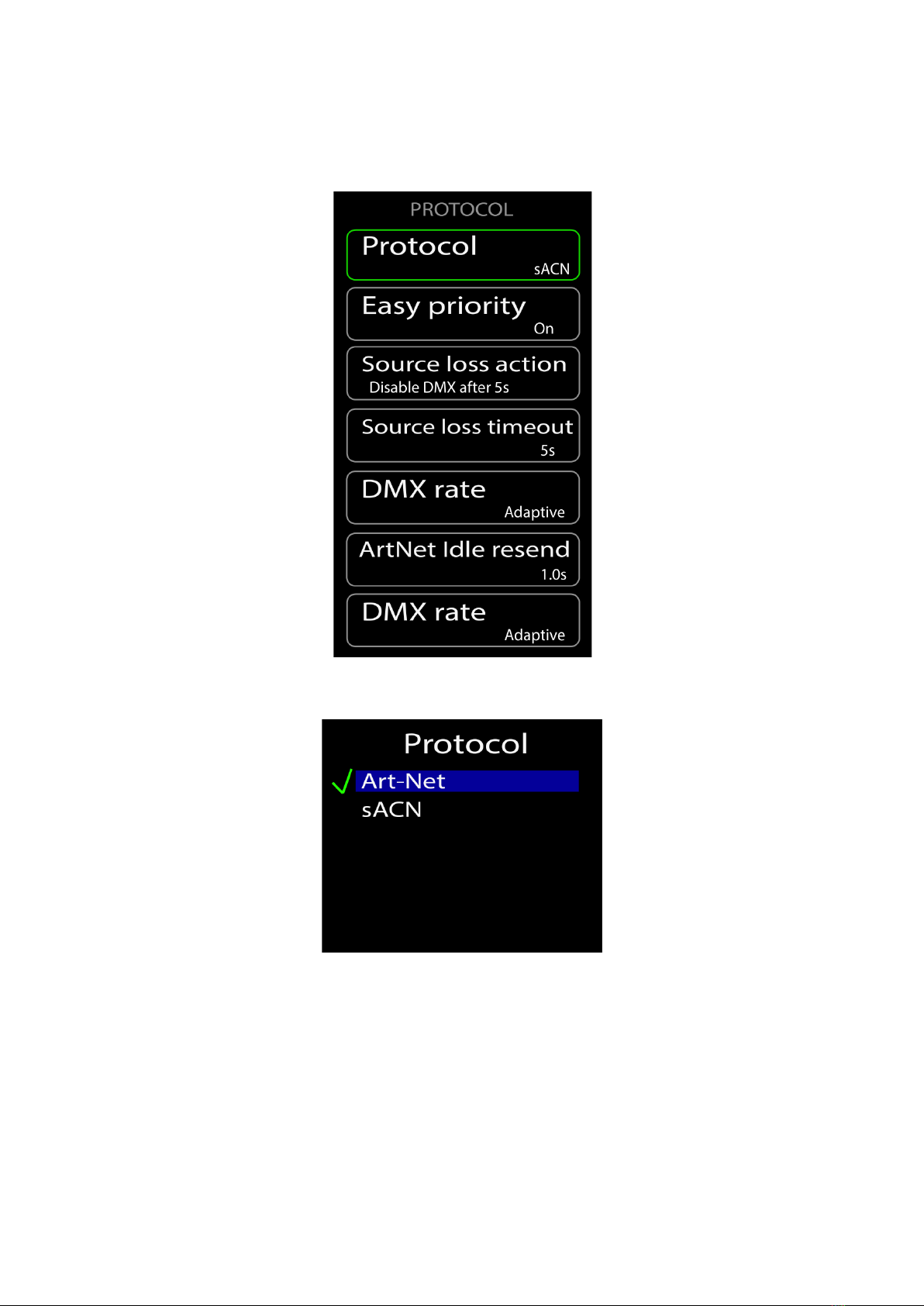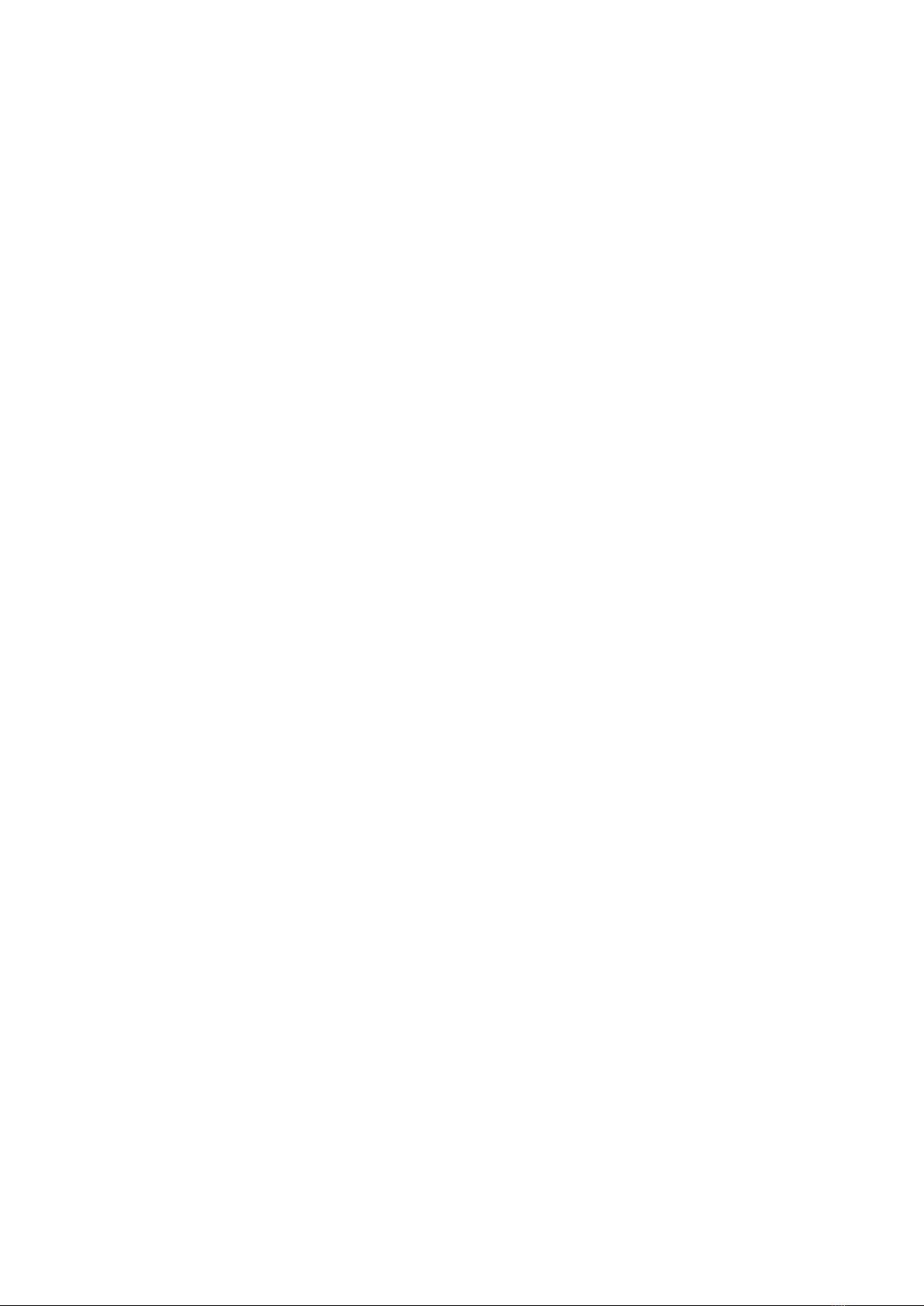What is Art-Net and what is sACN?
Art-Net is an Ethernet protocol based on the TCP/IP protocol suite. Its purpose is to
allow transfer of large amounts of DMX512 data over a wide area using standard
networking technology.
Streaming ACN (sACN) is a protocol to efficiently transport DMX universes over the
network. It is comparable to Art-Net in many aspects. An advantage of sACN is the
multicast option allowing very easy and efficient network and DMX universe
configuration. Streaming ACN (sACN) is a popular protocol to control large numbers
of universes and RGB dmx devices.
Both Art-Net and Streaming ACN are Ethernet based DMX protocols designed to
transport DMX universes over a network. Art-Net allows the RDM protocol to be
transported within the Art-Net Protocol. Streaming ACN is currently finishing their
addition of the RDM Protocol, however it is not finished, so RDM over sACN is
currently not supported. When the sACN is ratified to include the RDM protocol, a
simple software update of your Diginet Micro Node will add this functionality. The
sACN protocol does not allow a universe “0”, therefore the first selectable sACN
universe is universe “1”.
MERGING
What happens with more than one source of DMX, Art-Net or Streaming ACN?
The IQ series of nodes can merge multiple instance of the same universe number coming
from multiple sources.
The IQ Micro will automatically merge HTP, any universes coming from multiple sources that
have the same priority. Art-Net sources, by default have the same priority so they will be
merged HTP unless Easy Priority is set to ON. Streaming ACN has priority built into the
protocol by default. If the priority of two or more sources is the same, HTP merging will occur
unless Easy Priority is set to ON. DMX inputs have a “Port Priority” setting which can assign
priority to DMX ports in INPUT mode. If two or more ports have the same INPUT priority,
HTP merging will occur.