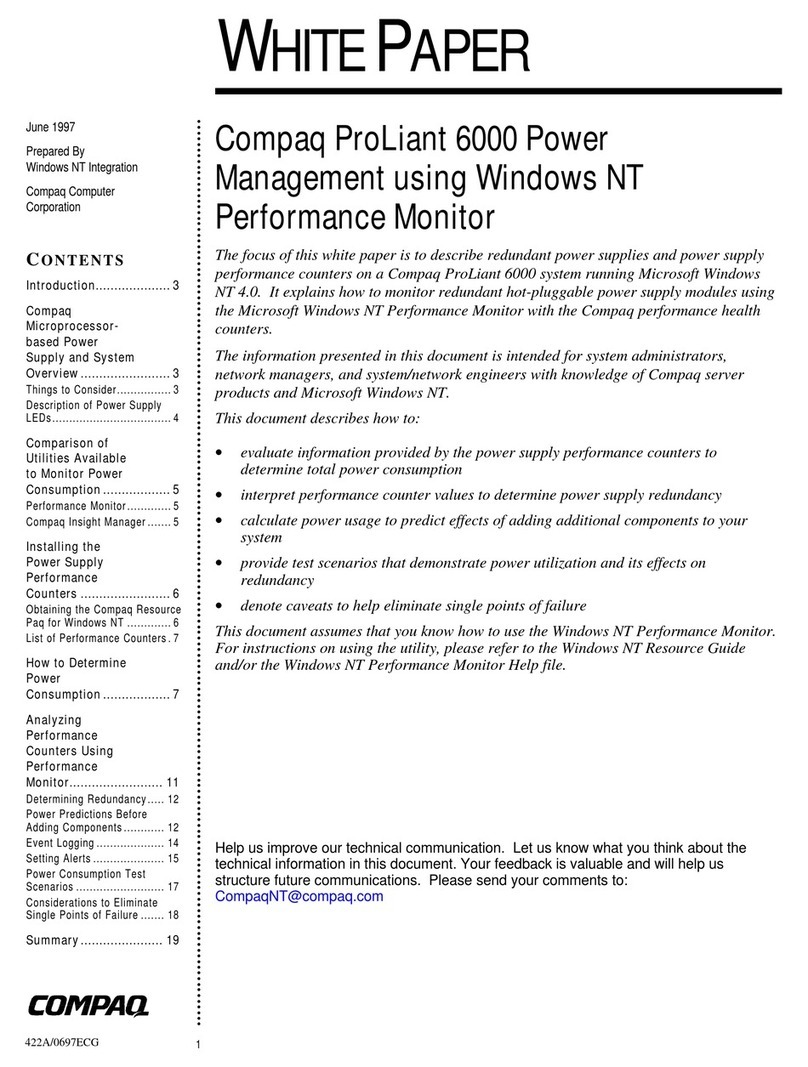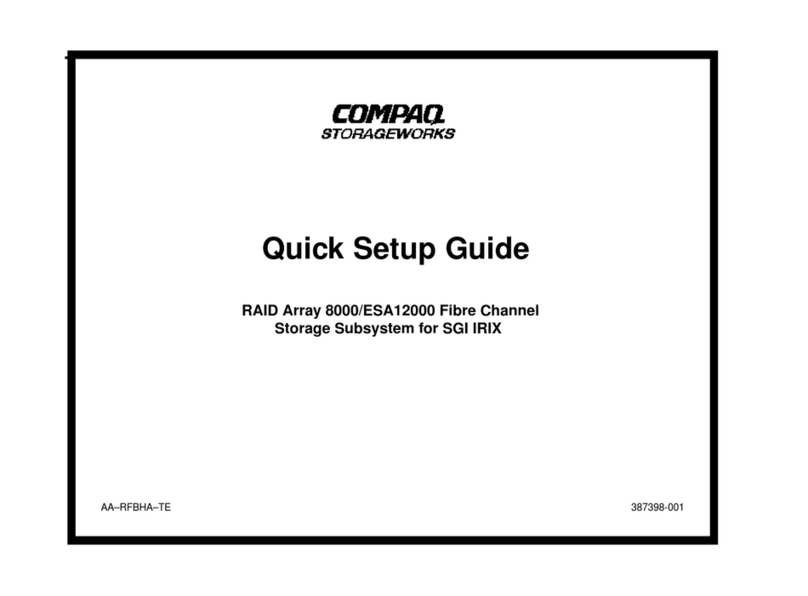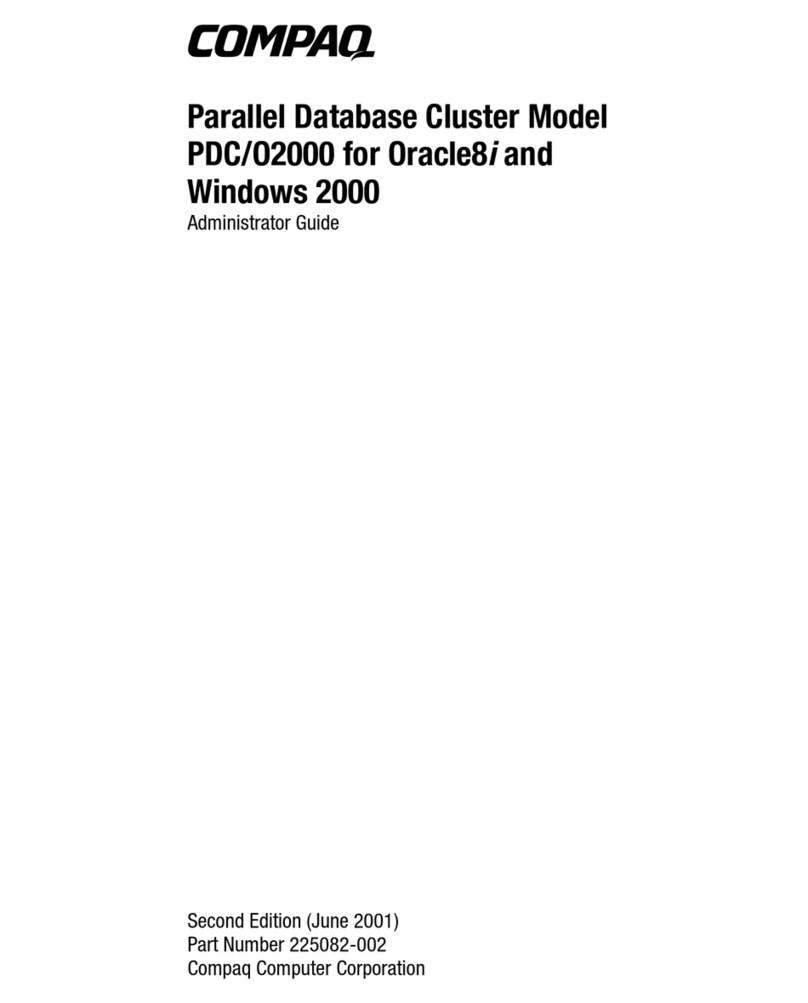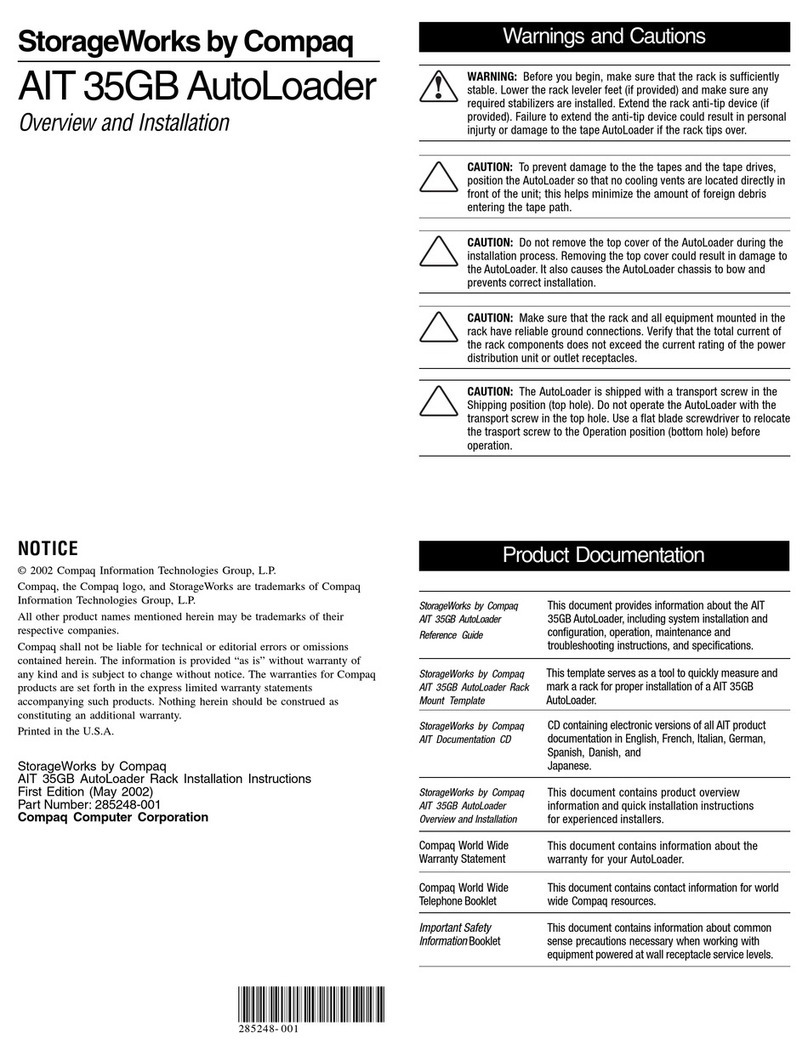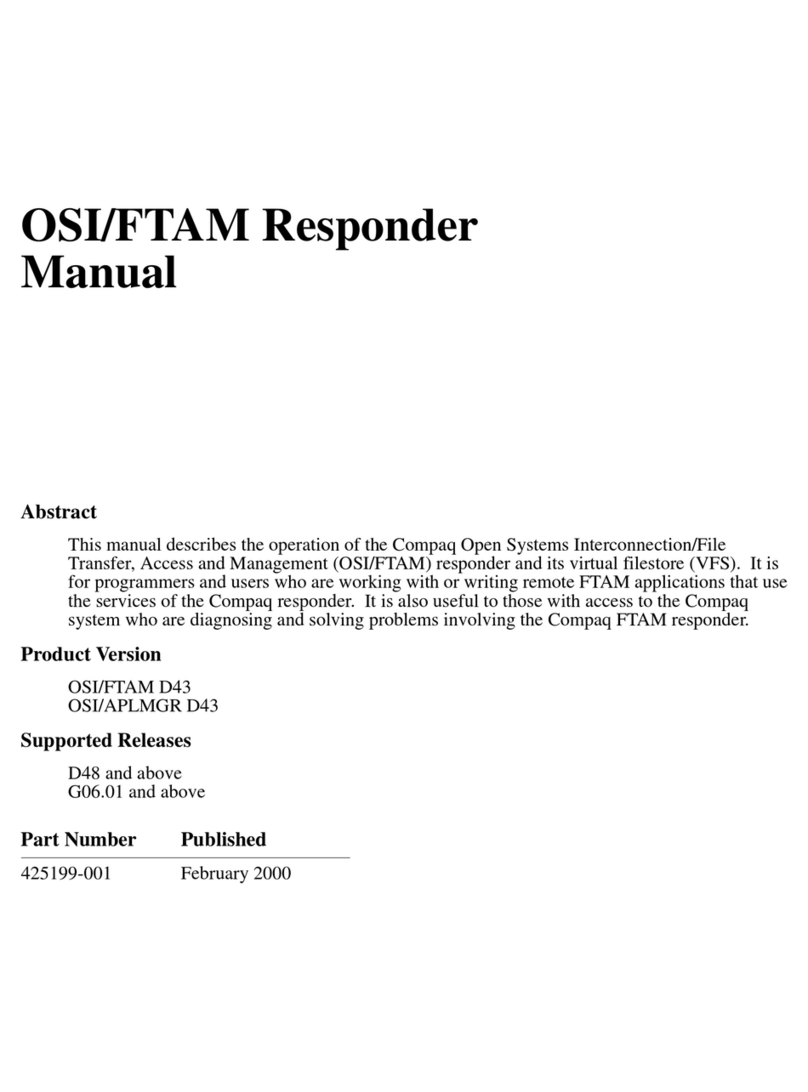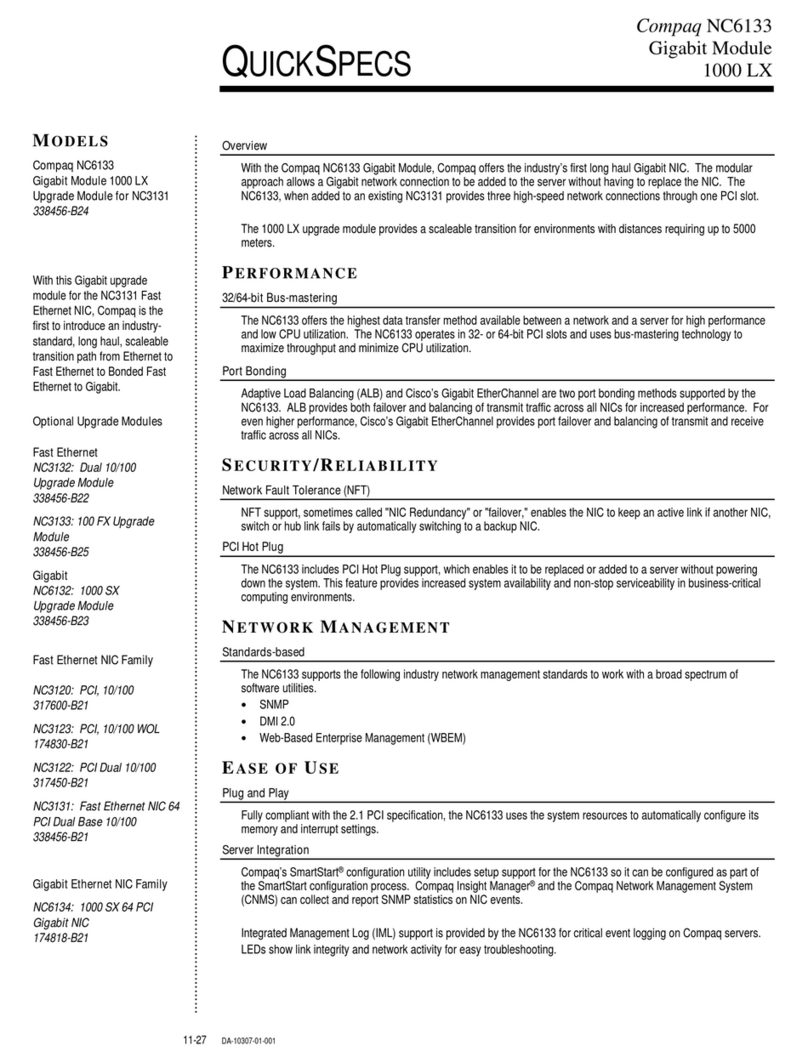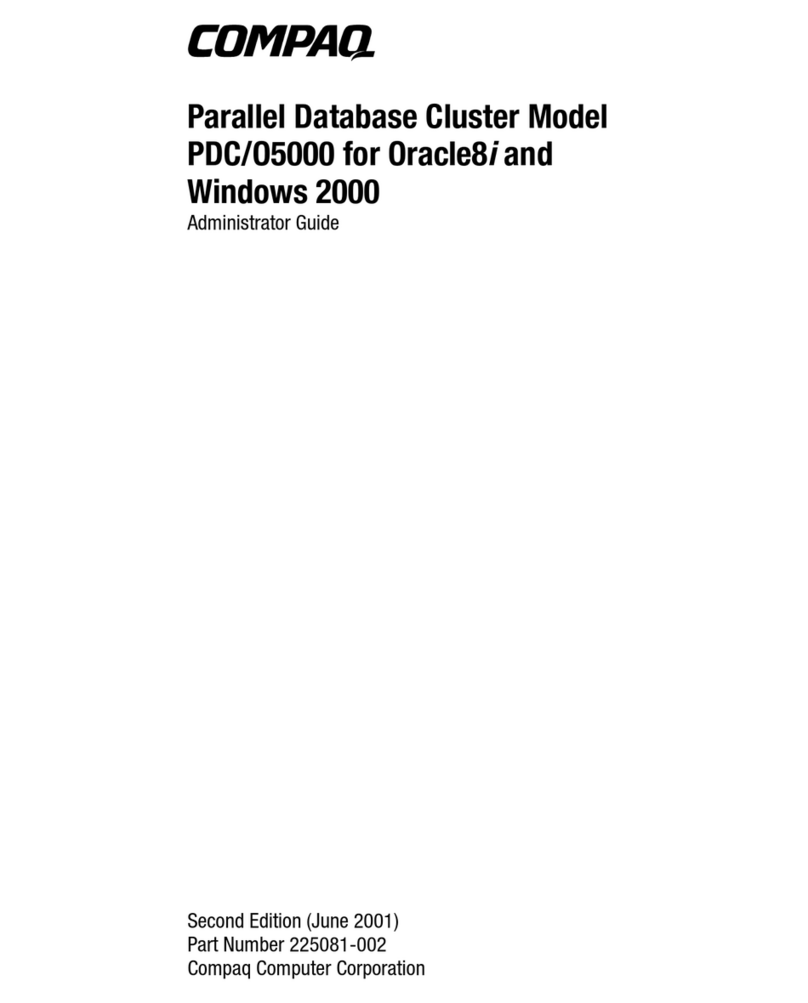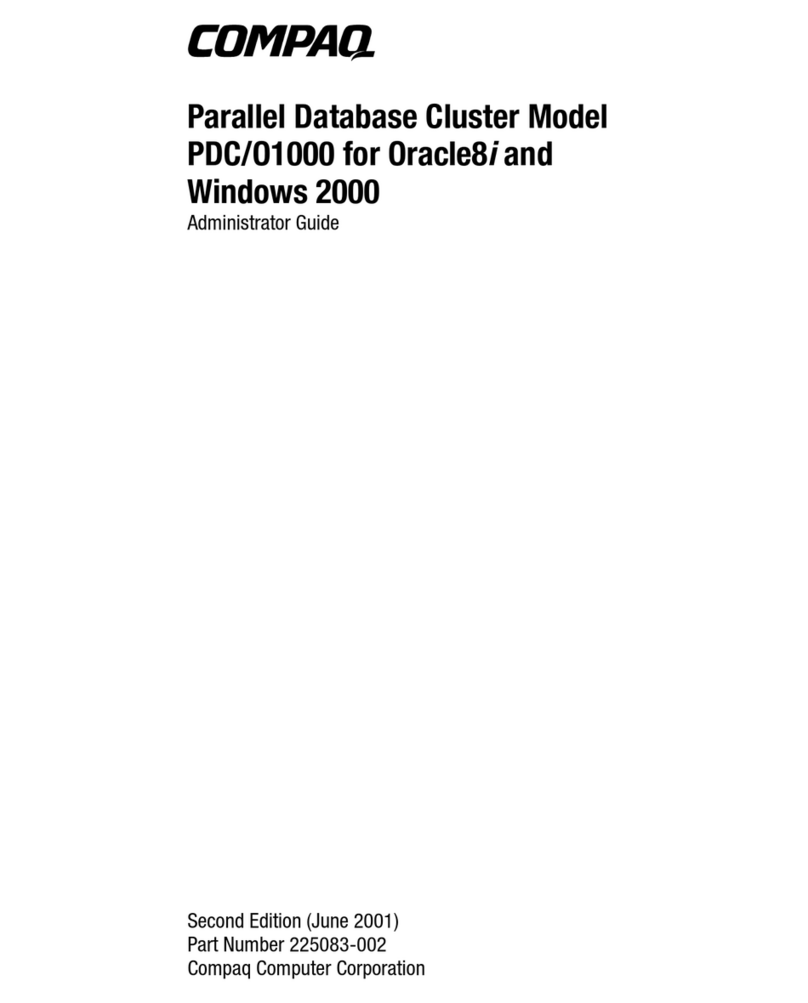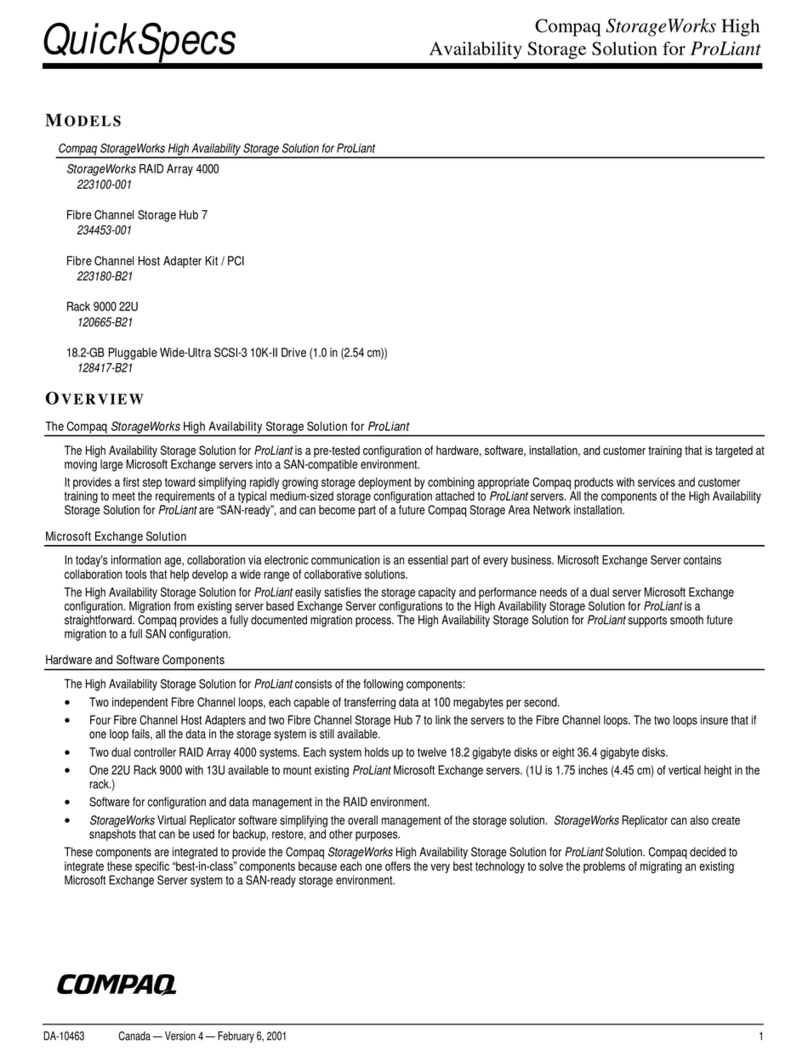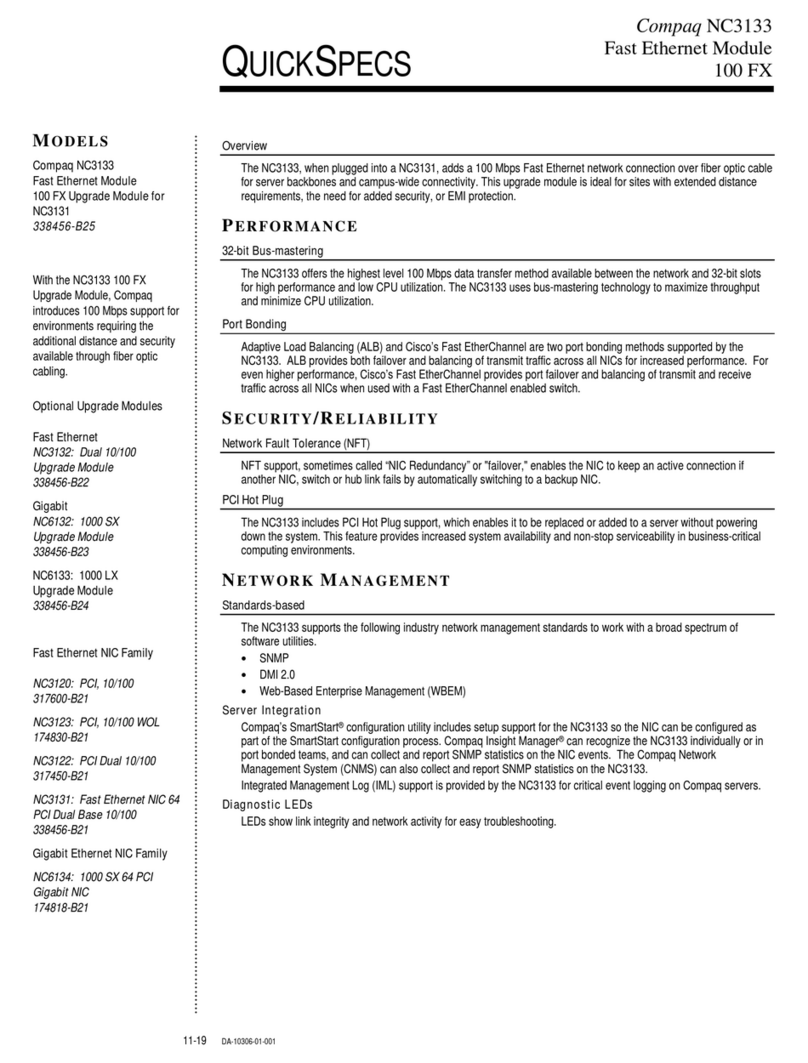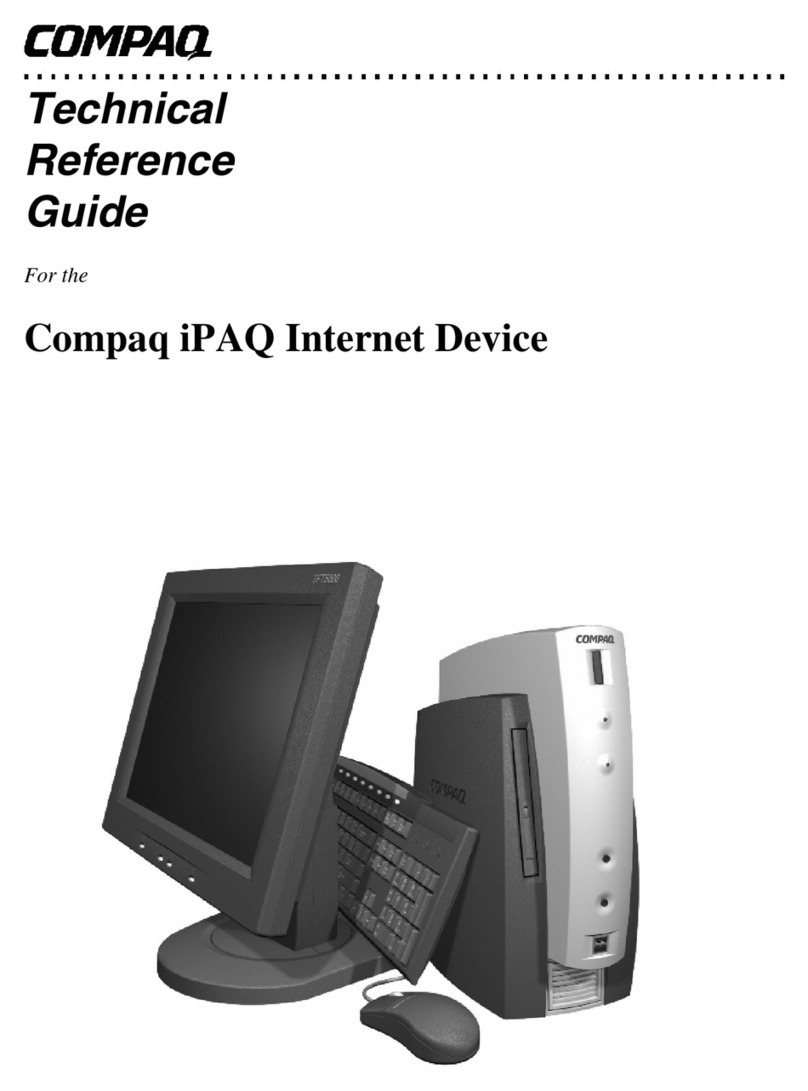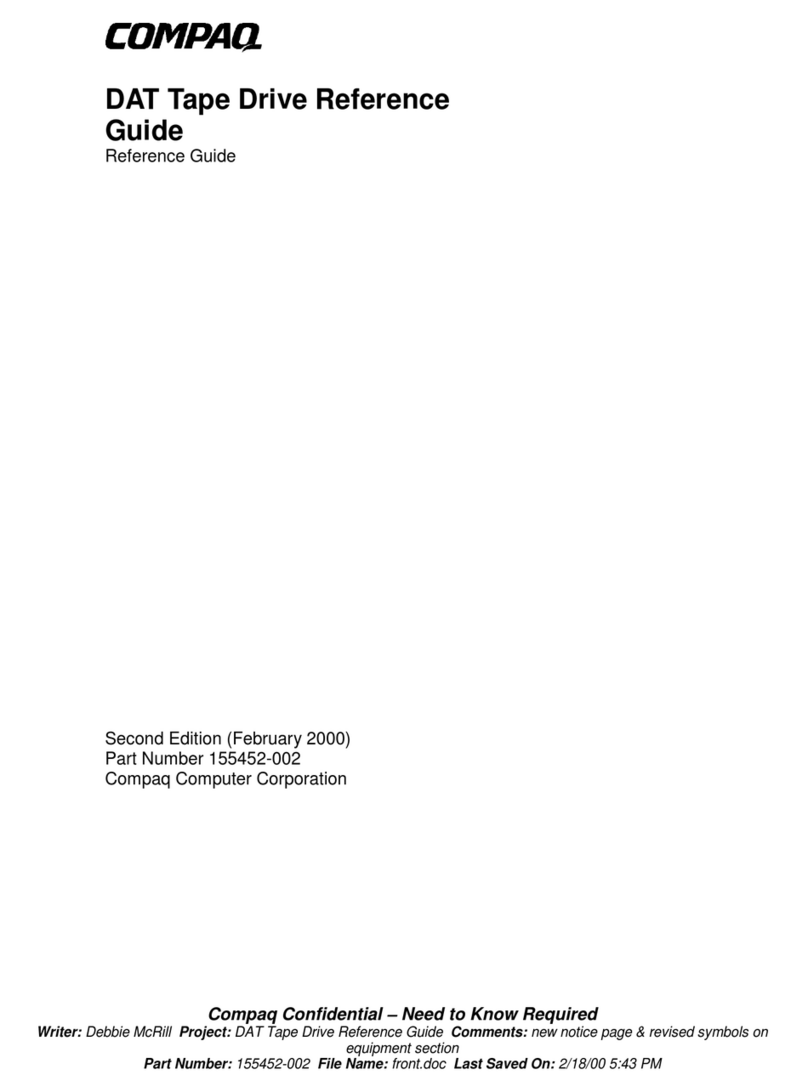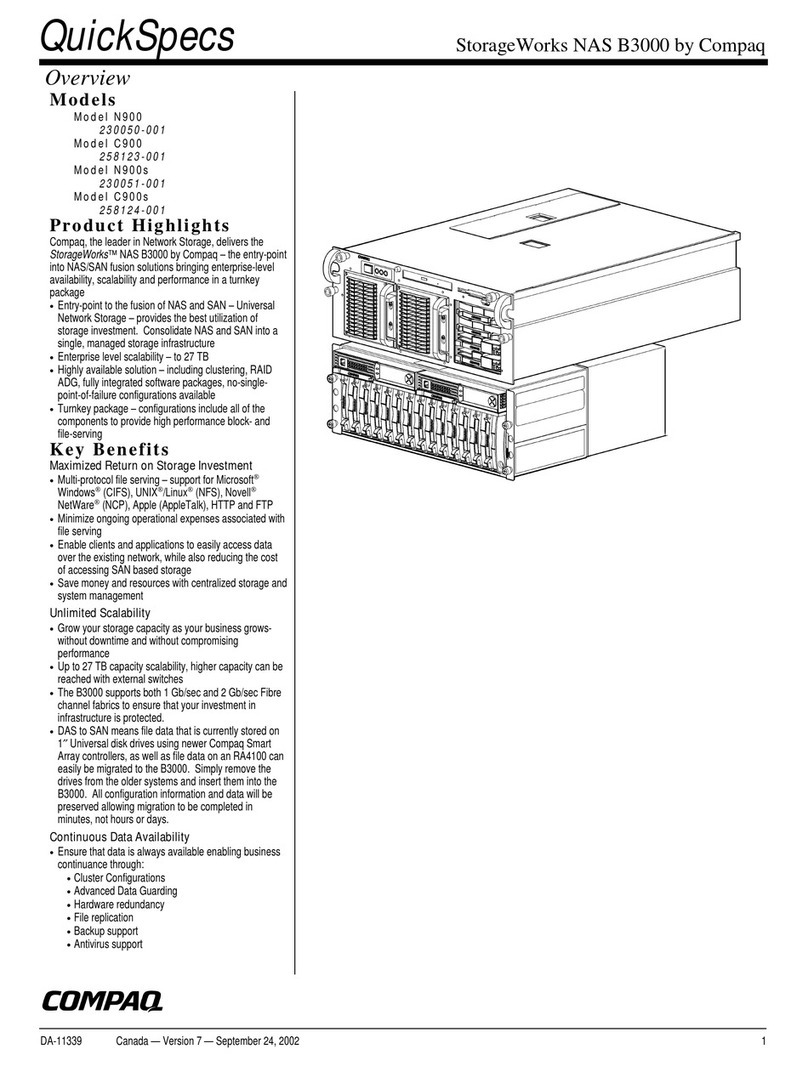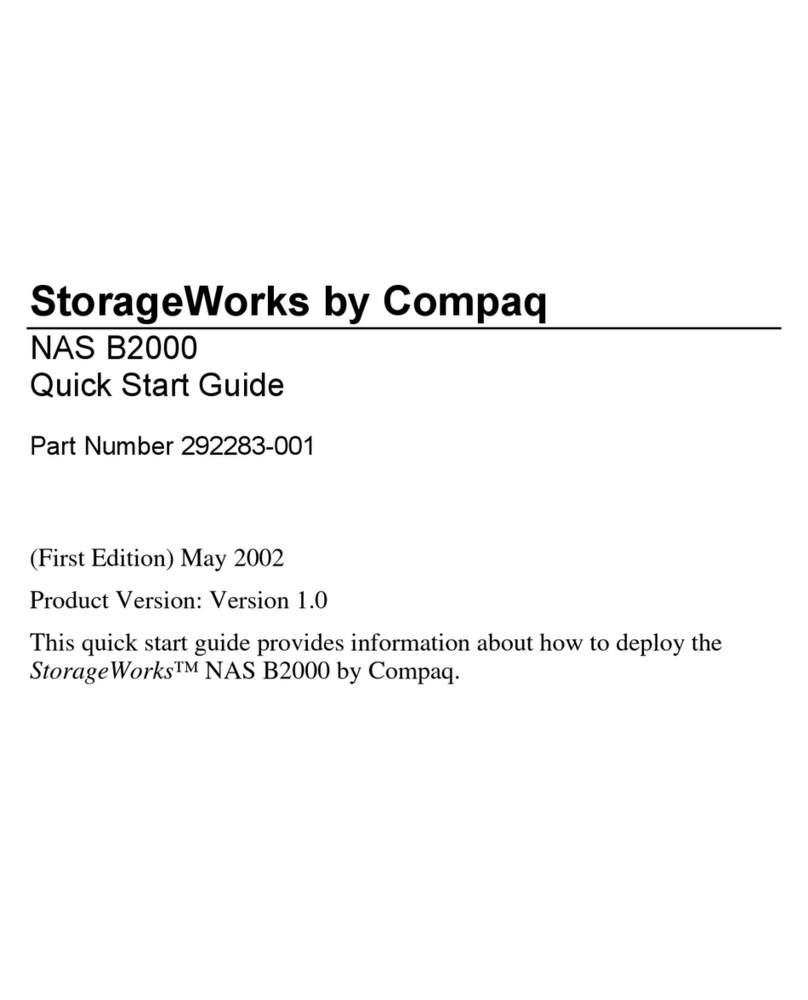Introduction 1-3
The AP Manager is primarily a tool for LAN administrators or system
supervisors. You can use the AP Manager program to configure Access Points
and to monitor the performance of your wireless network. It can be run on any
station in the network, either wired or wireless.
About 11Mbps Wireless LAN Access Points
The Access Points are identified by either one of the following MAC addresses:
■The universal MAC address of (one of) the Wireless Network Interface(s)
used by the Access Point, or
■The universal MAC address of the Ethernet Interface.
There are two 11Mbps Wireless LAN Access Points:
■WL410 Wireless SMB Access Point
■WL510 Wireless Enterprise Access Point
WL410 Wireless SMB Access Point
The WL410 Access Point is a transparent bridge device equipped with:
■An integrated Wireless Network Interface to connect Wireless Stations to a
(wired) network.
Note: The integrated Wireless Network Interface of the WL410 Wireless SMB
Access Point is called interface ‘A’ in this guide.
■A 10Base-T Ethernet Interface, that can be used to connectWireless
Stations to an Ethernet network.
WL510 Wireless Enterprise Access Point
The WL510 Access Point is a transparent bridge device equipped with two PC
Card slots A and B. Wireless Network Interfaces A and B are corresponding to
slot A and B ofthe WL510 Wireless Enterprise Access Point, into which WL110
PC Cards can be inserted.
For information concerning all Compaq products, please refer to the
documentation that was included with your product, or visit our website at: http:/
/www.compaq.com/support/files/networking/wlan/
About This User’s Guide
This guide describes how to use the 11MbpsWireless LAN tools to configure
and monitor wireless LANs built with 11MbpsWireless LAN products.
In this manual, you will find the following:
■chapter 1 “Introduction” describes the 11Mbps Wireless LAN tools and the
sources for finding more information.
■chapter 2 “Wireless Configurations” describes network scenarios that will
be used throughout this document.