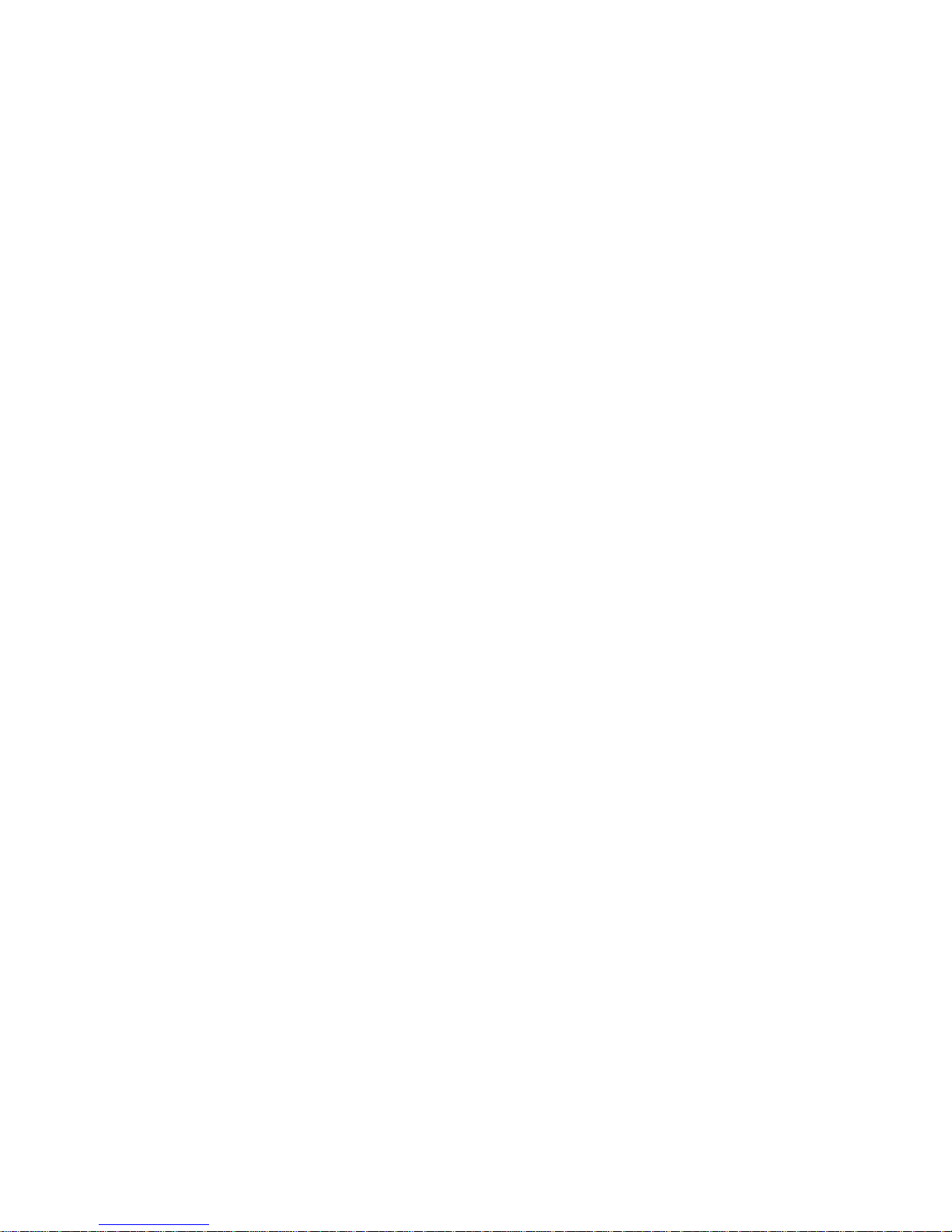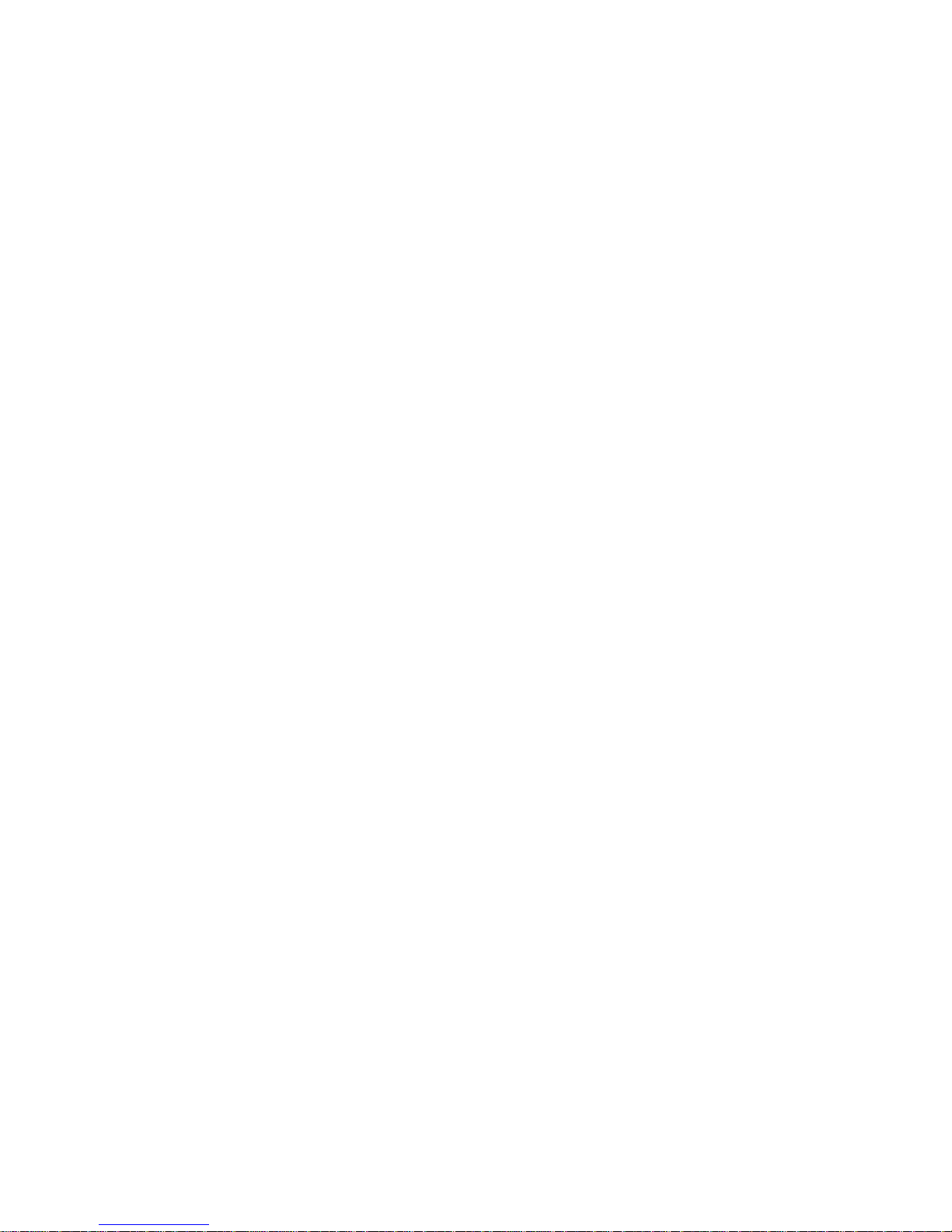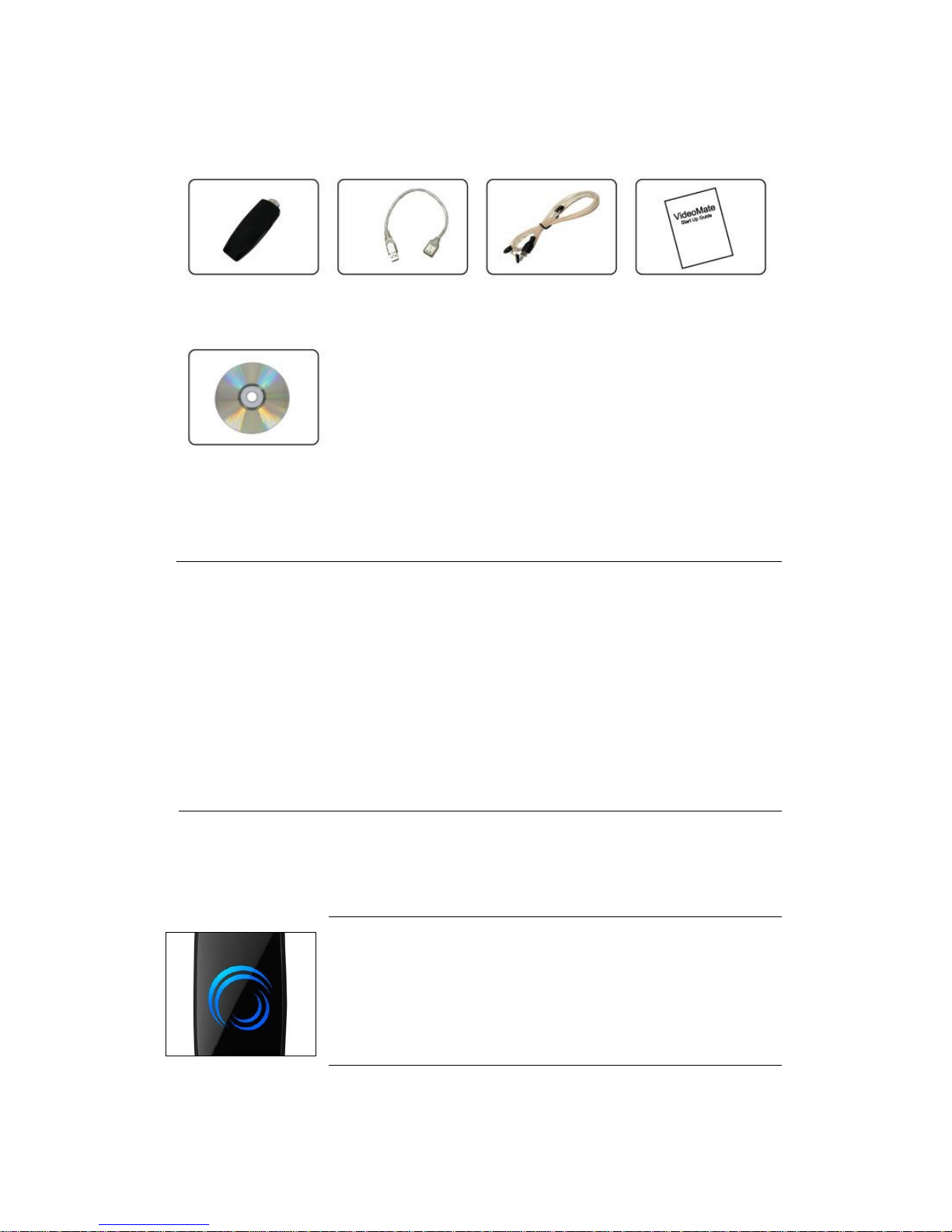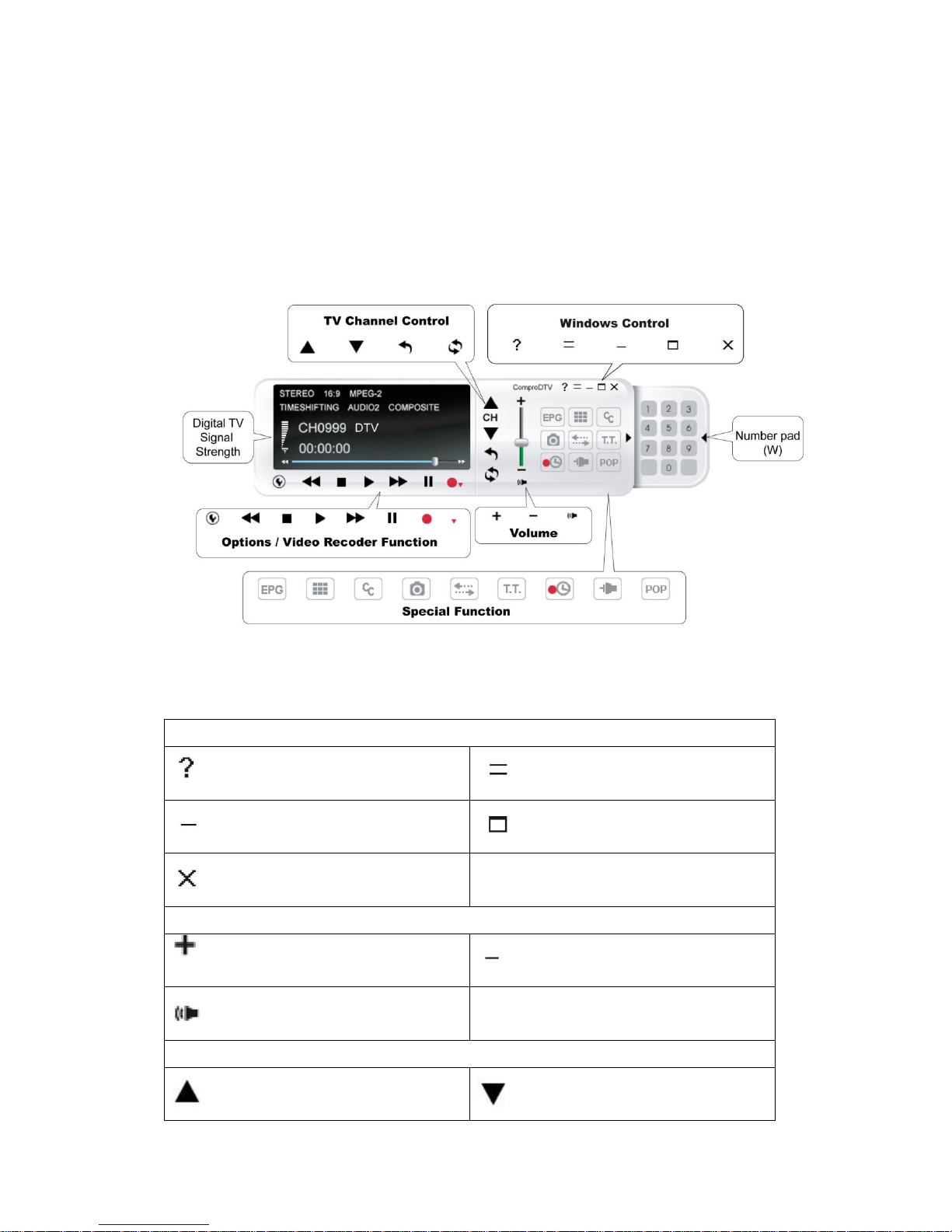Software Installation
Start the computer. Make sure VideoMate U620F is connected to your
computer and insert the installation CD into your CD drive.
Step 1. After restarting, Windows will detect a new device and start the
Add/Remove Hardware Wizard, please press Cancel and go to the
next step.
Step 2. Insert the installation CD into your CD drive. If you have Autorun
enabled, the installer will start automatically. (If Autorun is disabled,
double-click on “setup.exe” on the installation CD.) You can choose
Complete to install all necessary software (VideoMate U620F drivers,
ComproDTV, and ComproFM) or choose Custom to select item by
item. Compro recommends you choose Complete.
Step 3. Press Next to install ComproDTV, Windows Media Format 9 Series
Runtime
Step 4. After each program is successfully installed, press Finish to proceed.
Step 5. When installation completes, press Finish to restart computer.
Step 6. When computer is restarted, please start up ComproDTV. The
installation Wizard will guide you through the setup process.
ComproDTV Gadget Tool for Vista/Win 7
The Compro gadget tool is designed to provide the more convenient TV
experience in Windows Vista/7. It will be installed from the Compro installation
CD, and you can delete and add it from gadget setup.
Note
1. Gadget Tool is meant for Vista/Win 7 32 bit operation system only.
2. Gadget Tool needs the channel table from ComproDTV 4.5. Please
autoscan all the available digital channels in ComproDTV 4.5. Then you
can use the Gadget Tool.
3. If there is no picture when you click the live TV button, please right-click the
mouse button and select the video source you want.