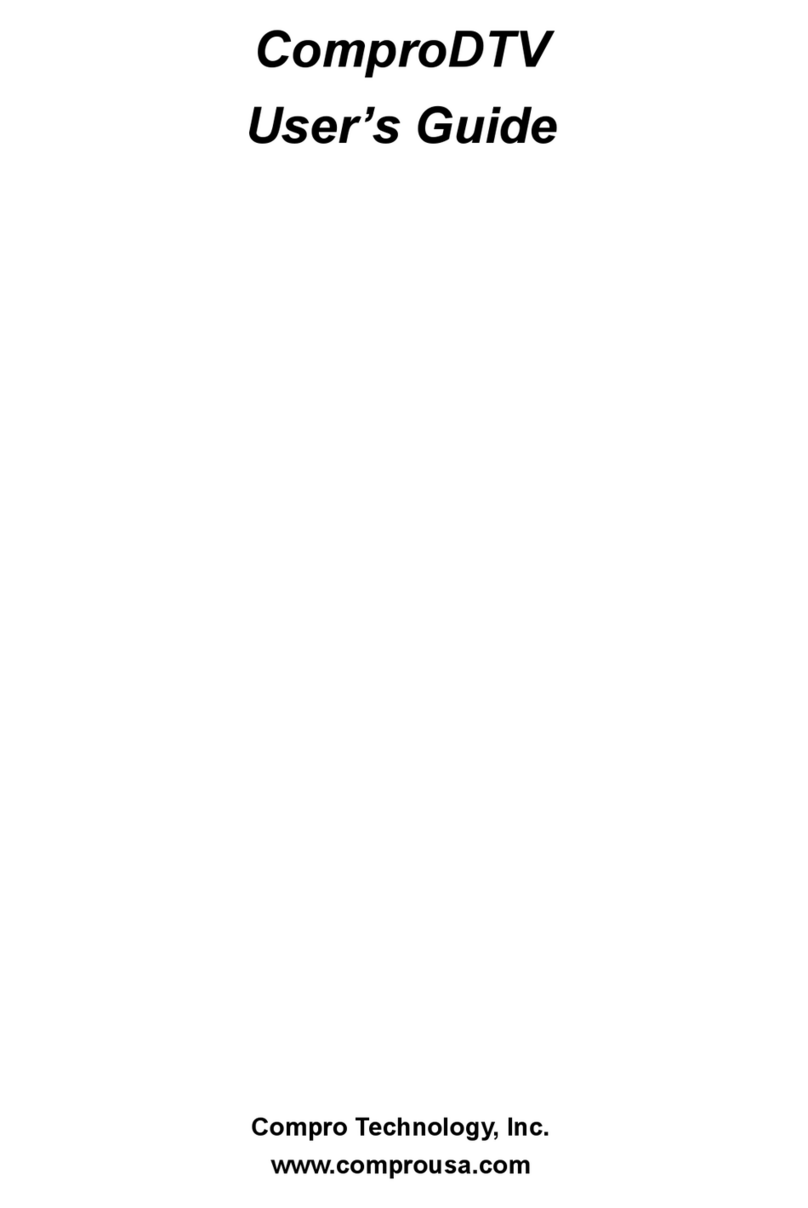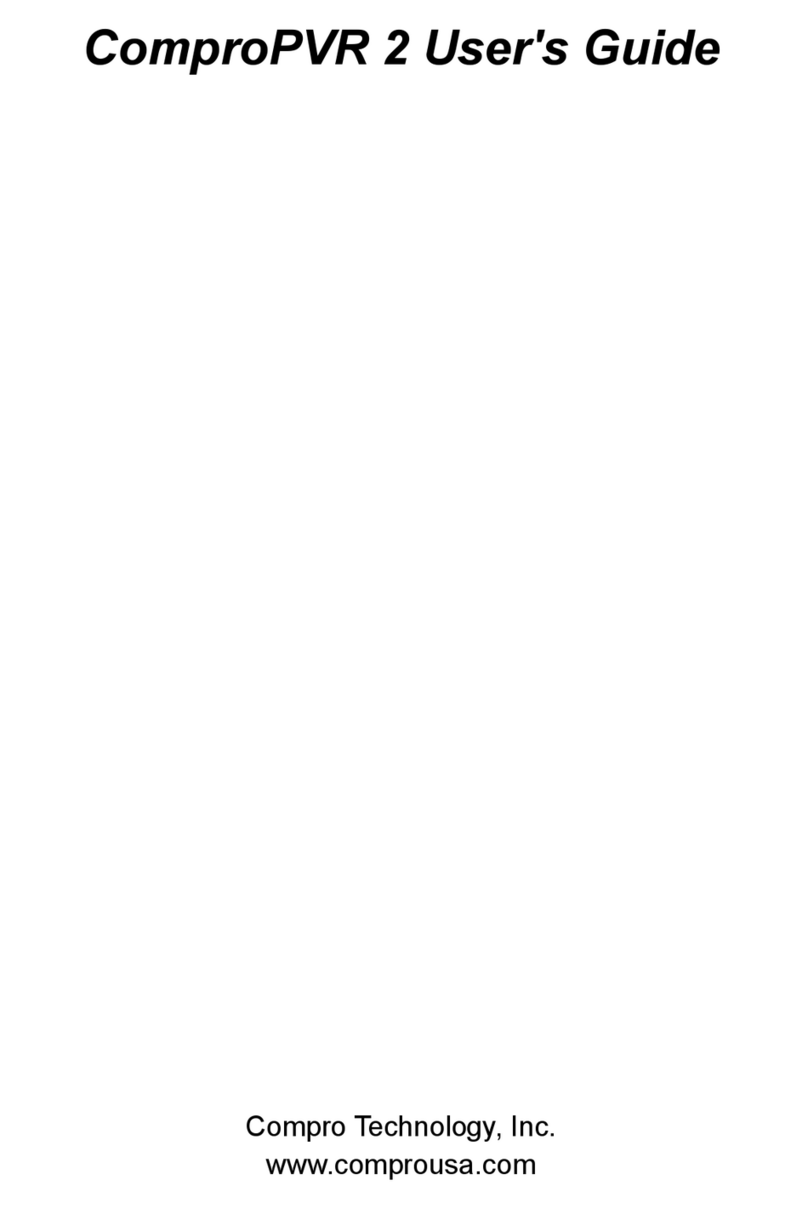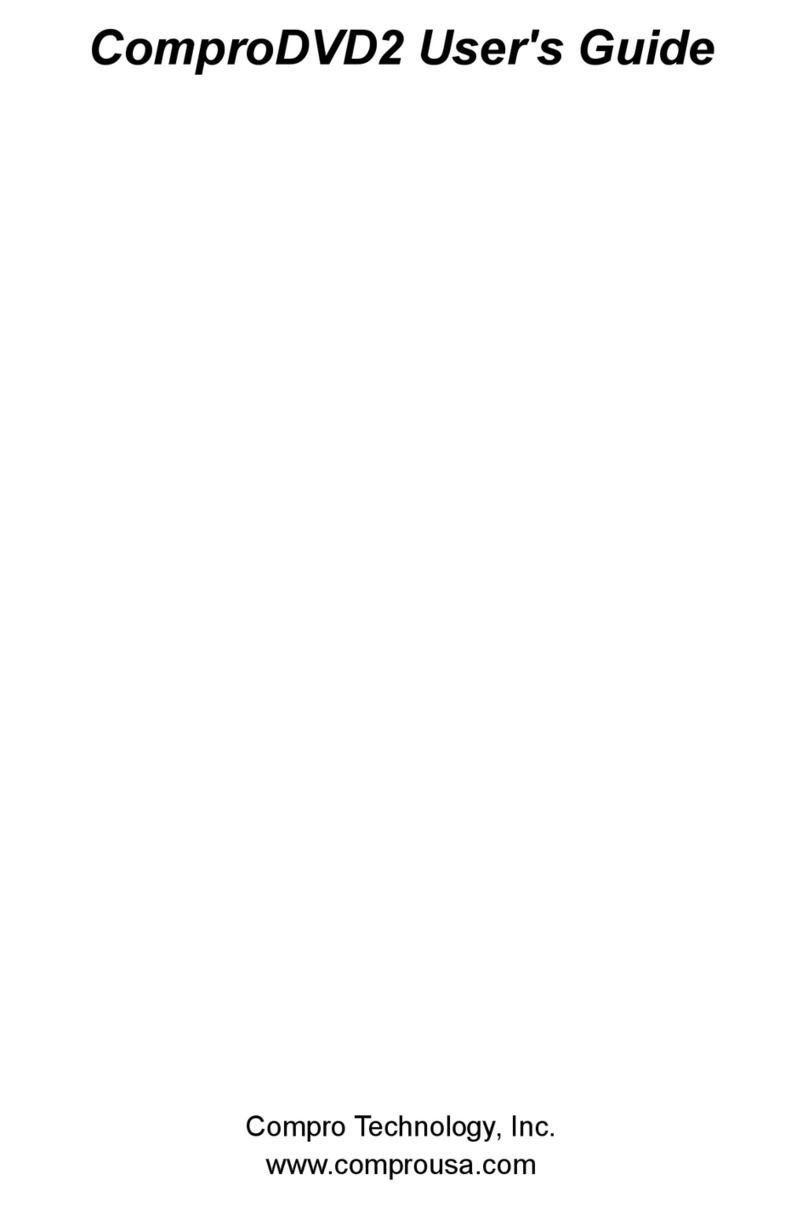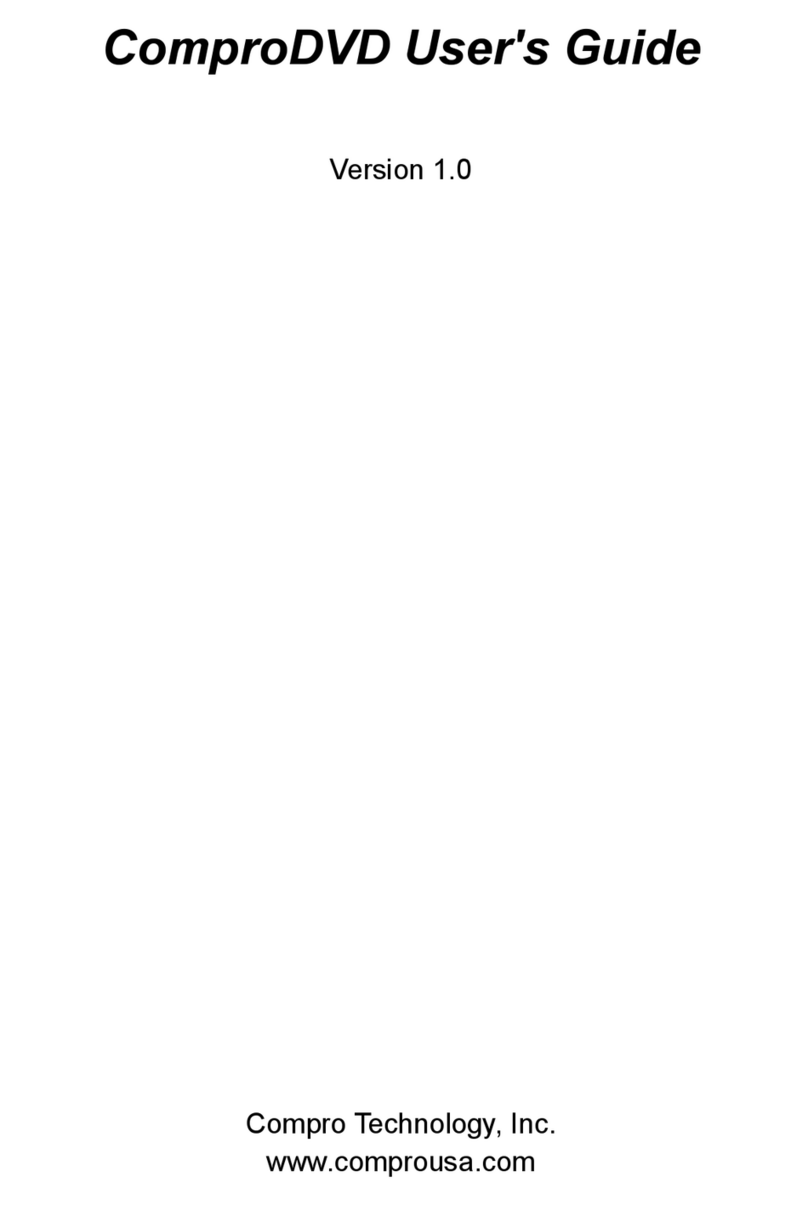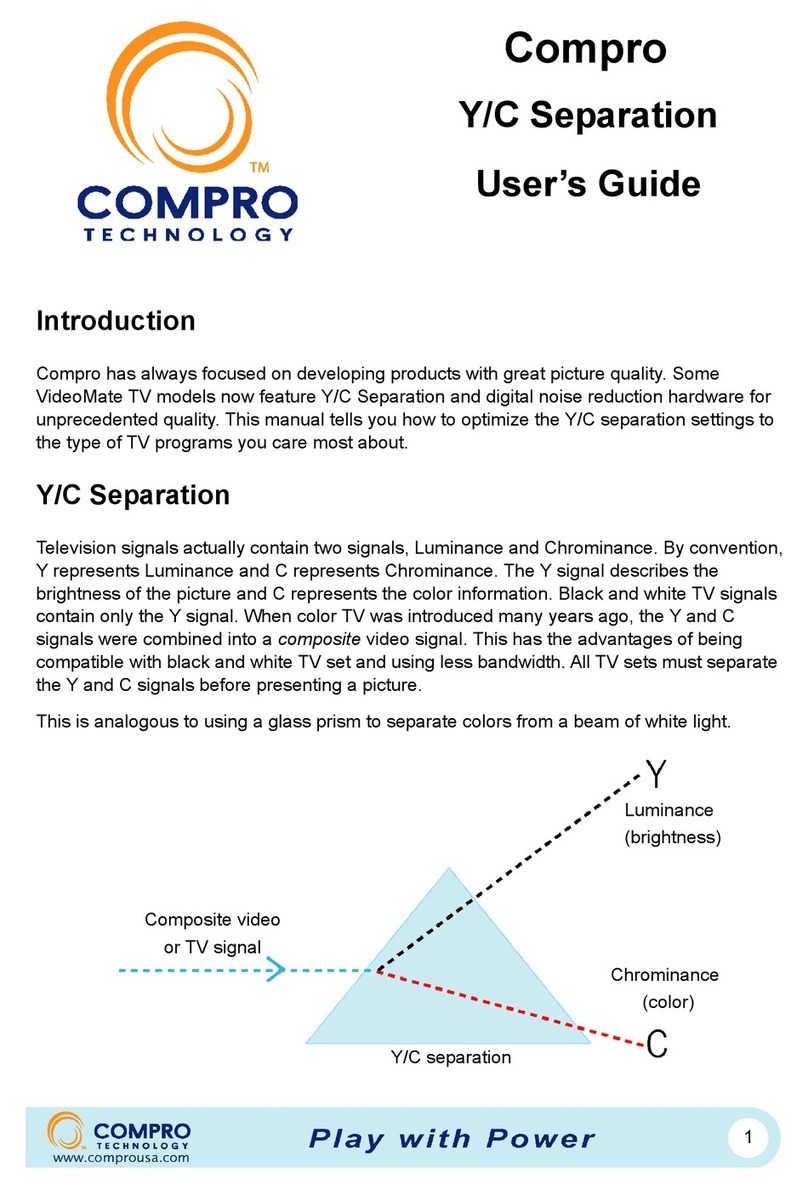Table of Contents
i
Table of Contents
1Introduction ................................................................ 1
Key Features................................................................ 2
Other Features............................................................. 2
Installation.................................................................... 3
Updates........................................................................ 3
Remove the Software...................................................3
2Remote Control .......................................................... 5
Definitions and Usage.................................................. 5
3ComproPVR User Interface.......................................9
Control Panel ............................................................... 9
Configuration.............................................................. 12
Channel Options....................................................12
Video/Audio Options.............................................. 15
Recording Options................................................. 18
System Devices Options ....................................... 21
4Using ComproPVR................................................... 25
Recording................................................................... 25
Scheduled Recording................................................. 25
Playback................................................................28
Still Image Capture ................................................28
Channel Surfing.....................................................28
Remote Shut Down.................................................... 30
Browse the Compro Support Web Page ............... 31
5Troubleshooting....................................................... 33
Driver Installation................................................... 33
Error Code: 0x1000006 .........................................33
Video OK / No Audio .............................................34
Video is not smooth...............................................34
Poor video quality..................................................34
Why cannot I choose DVD format for recording? ..34
Why cannot I choose MPEG-4 format for recording?
..............................................................................35
Why cannot I use SAP? ........................................35