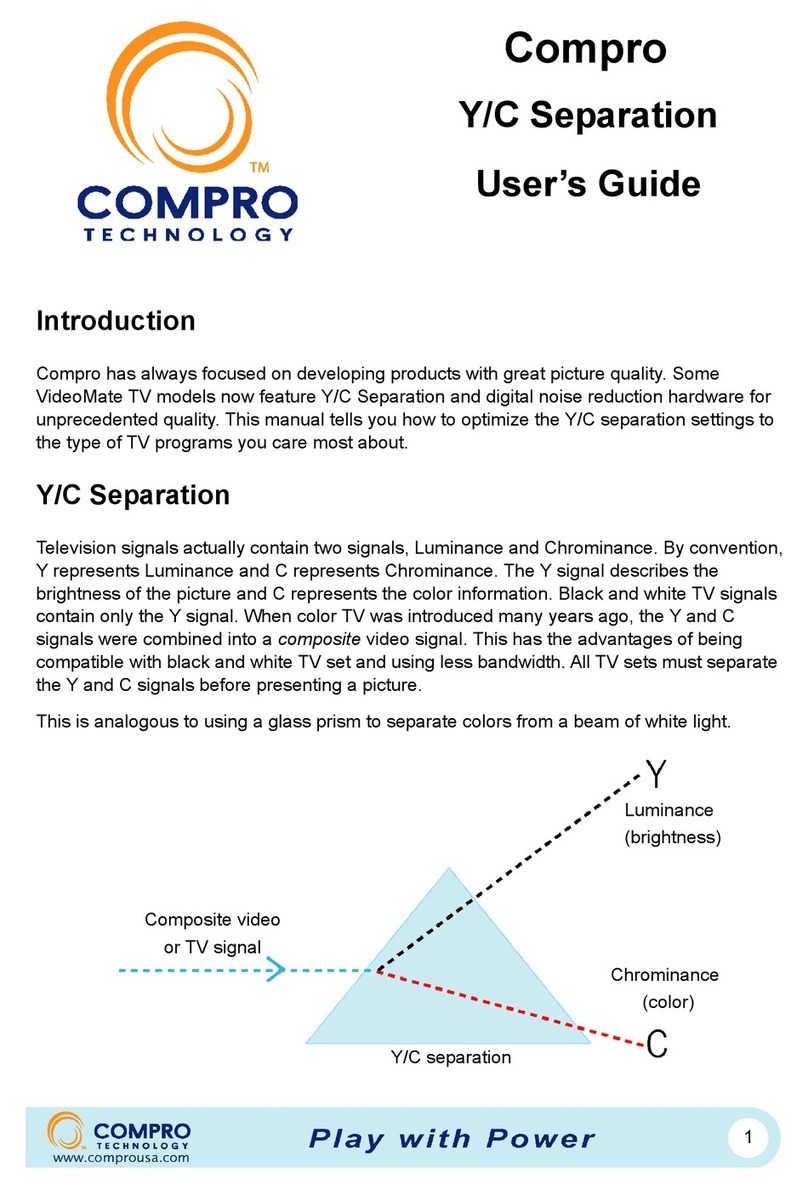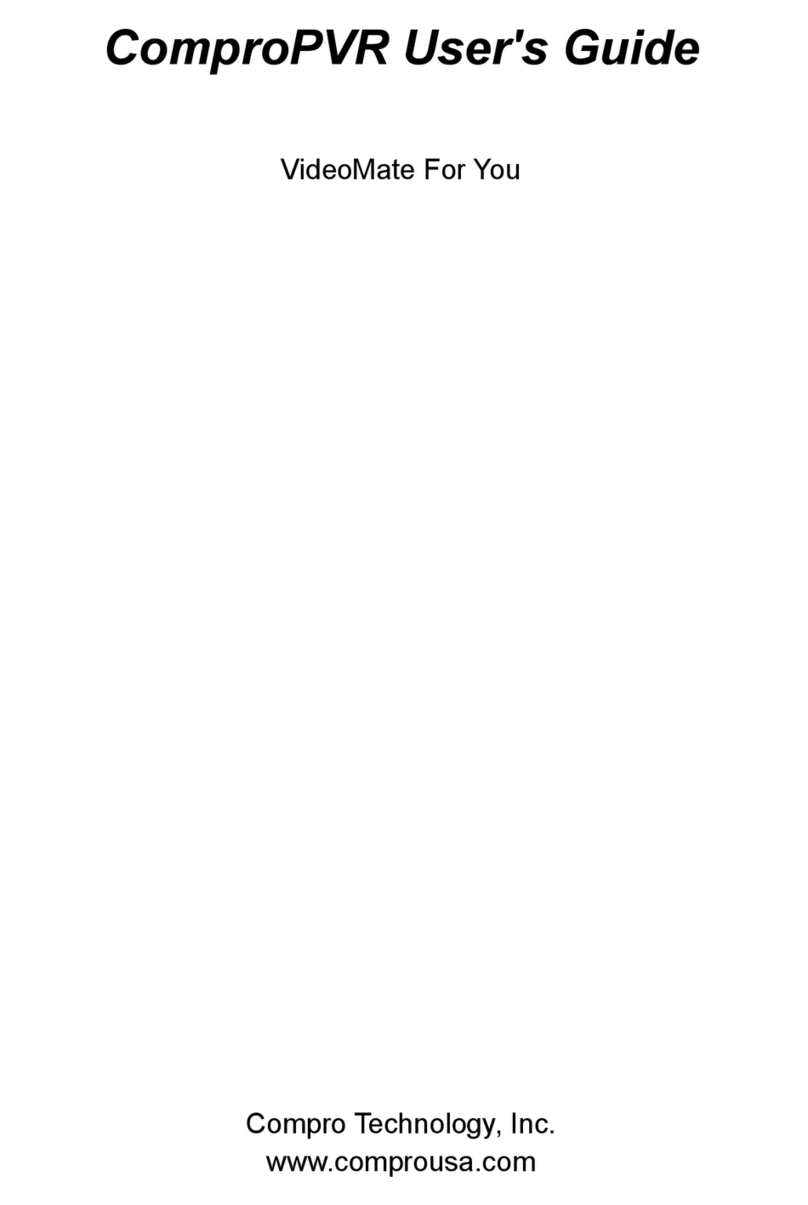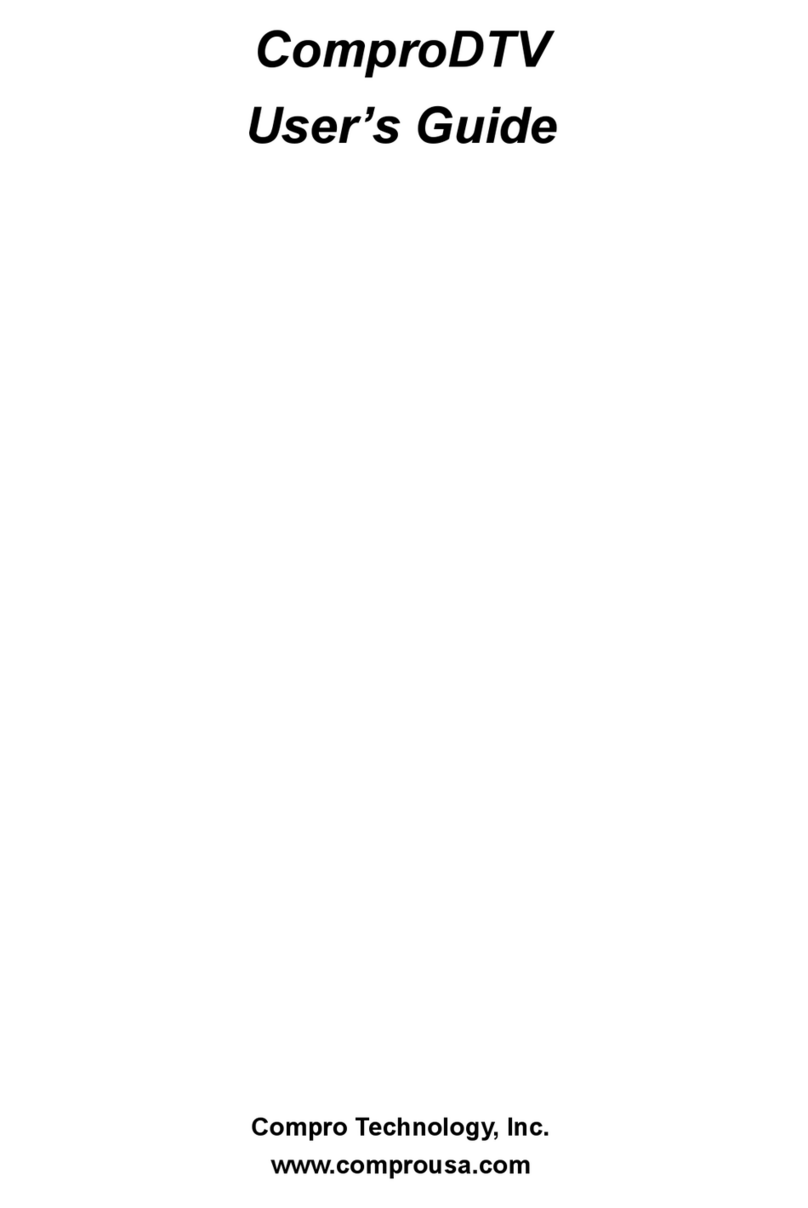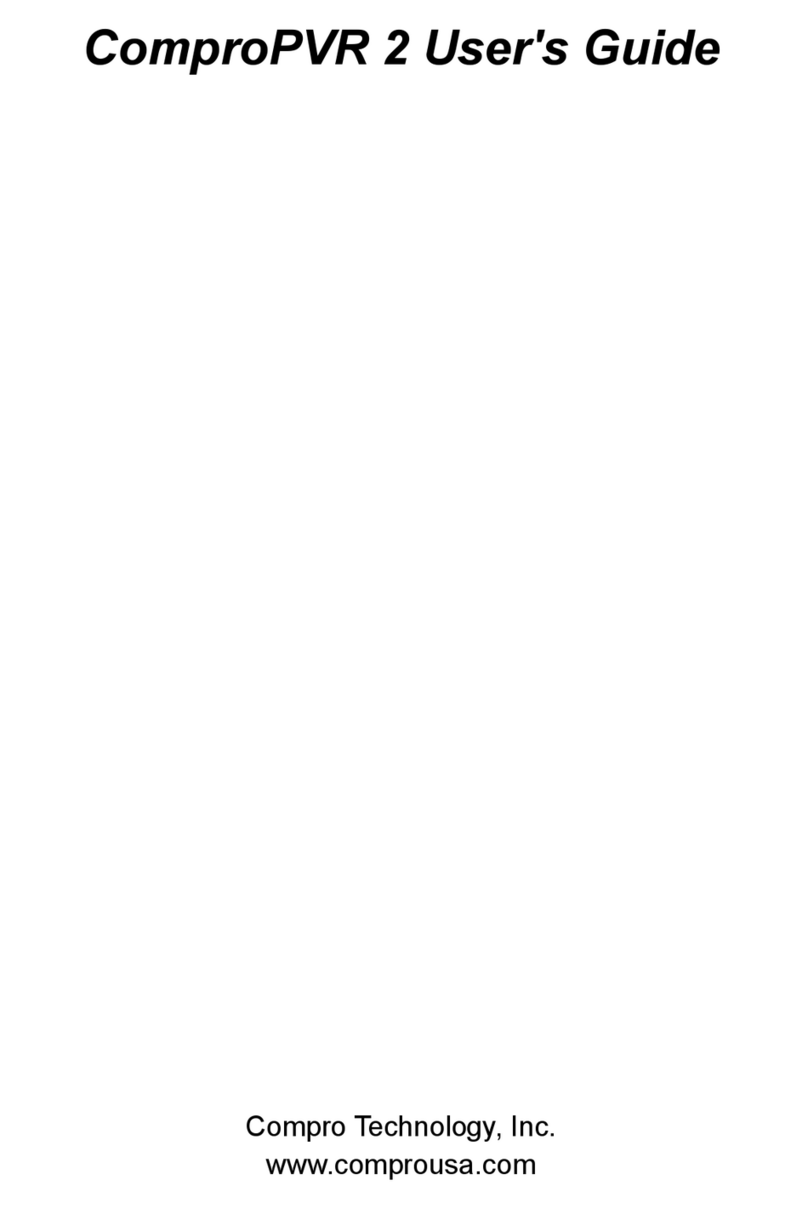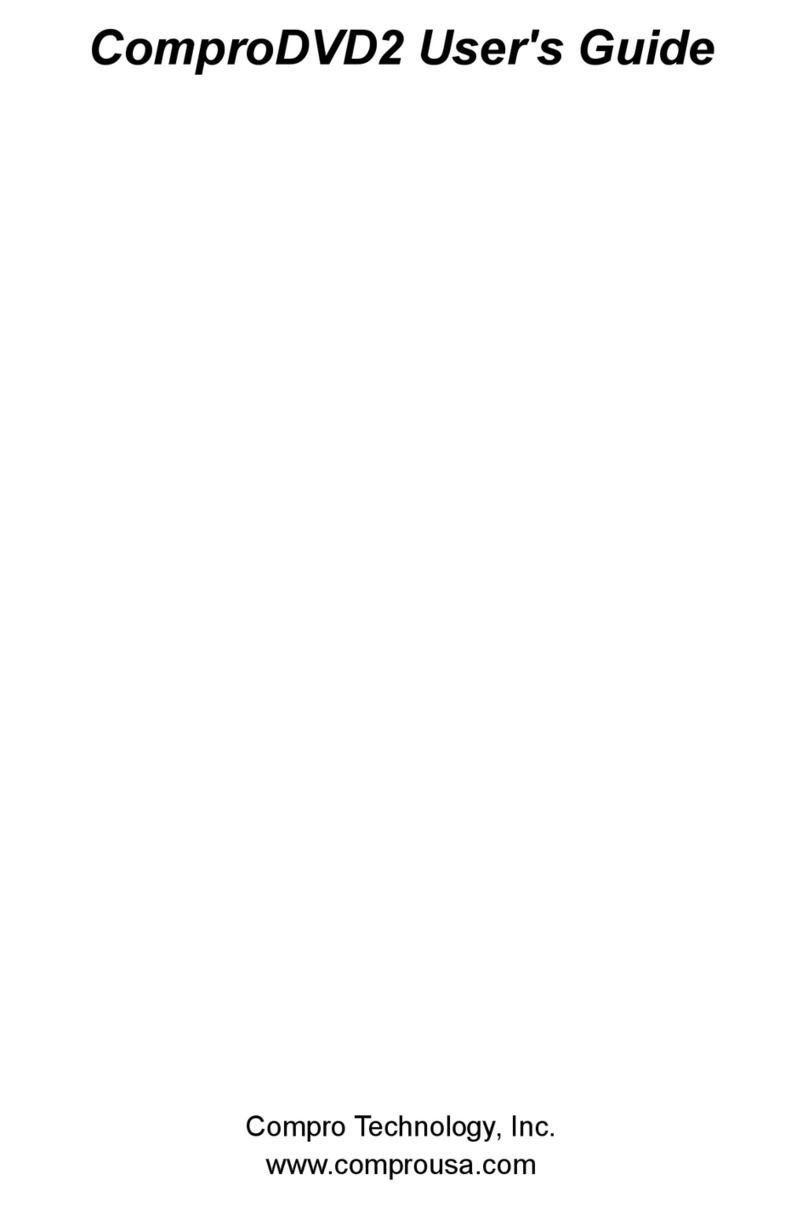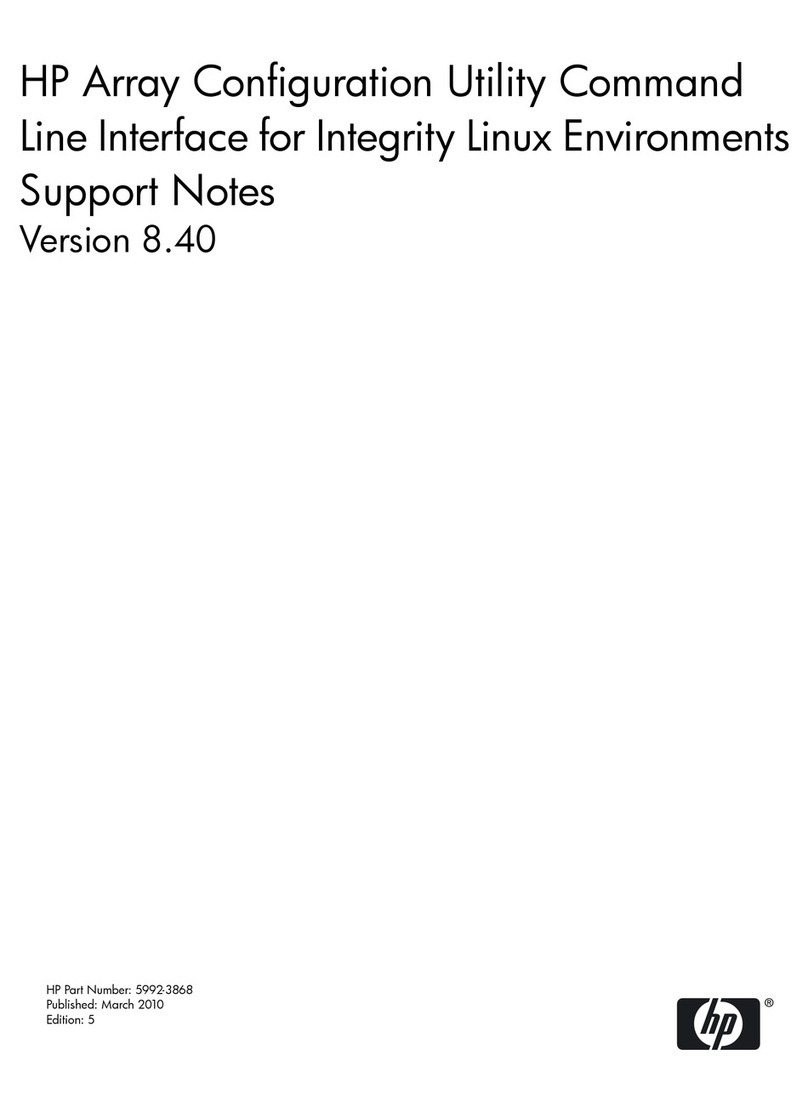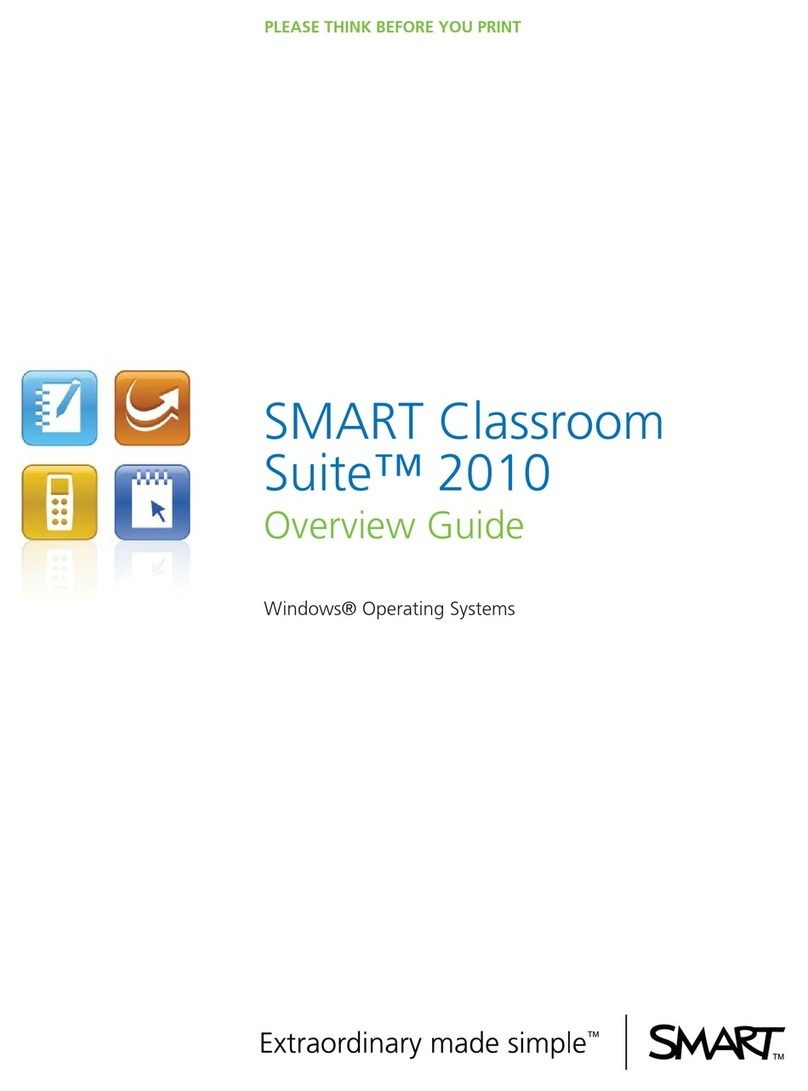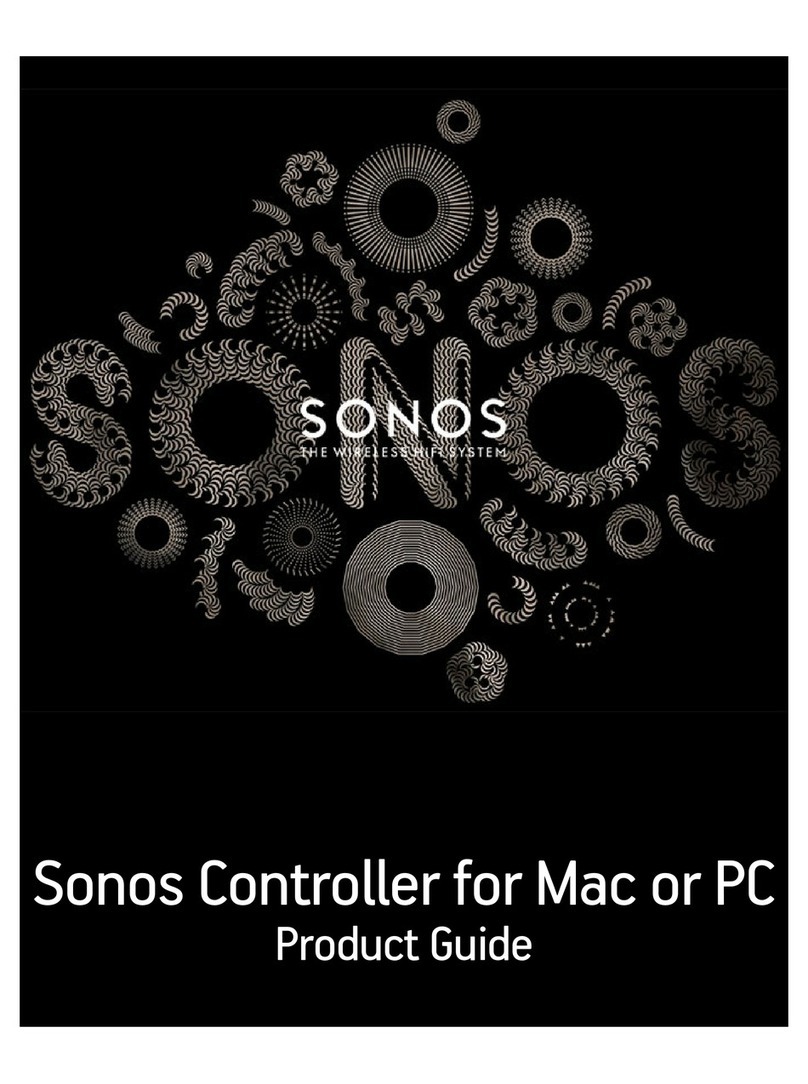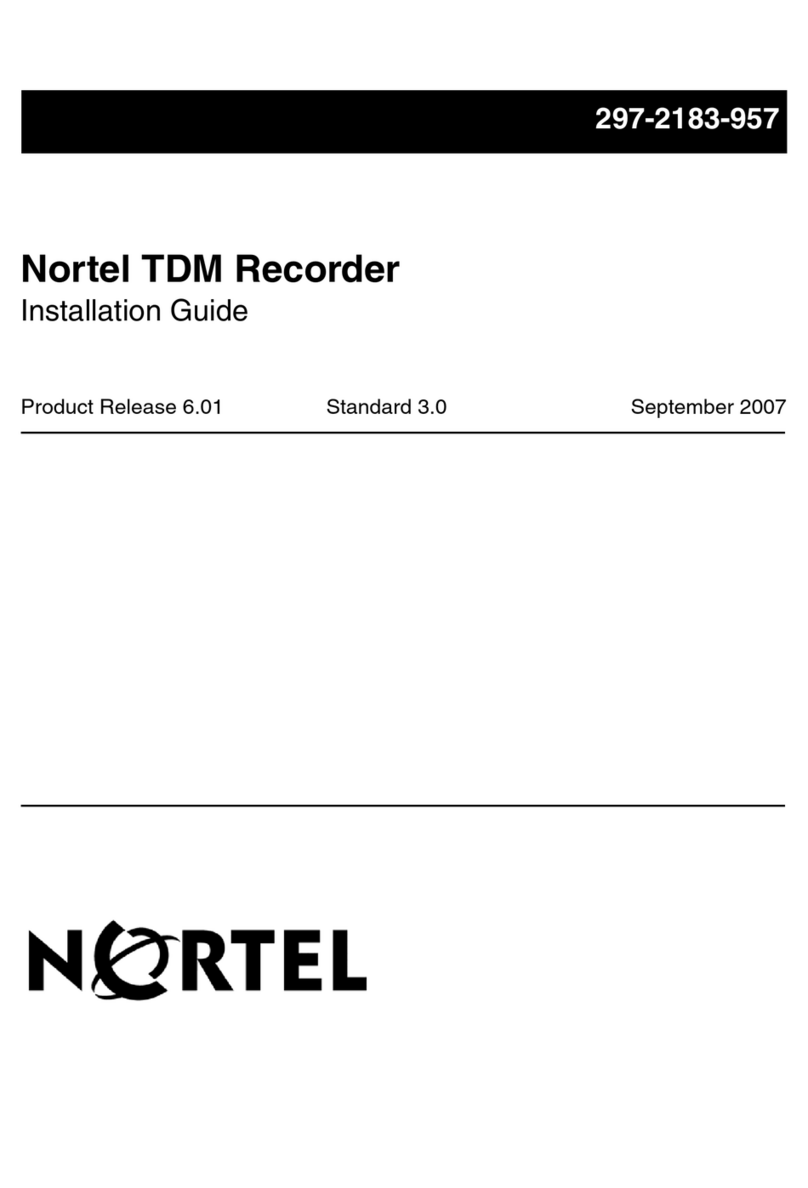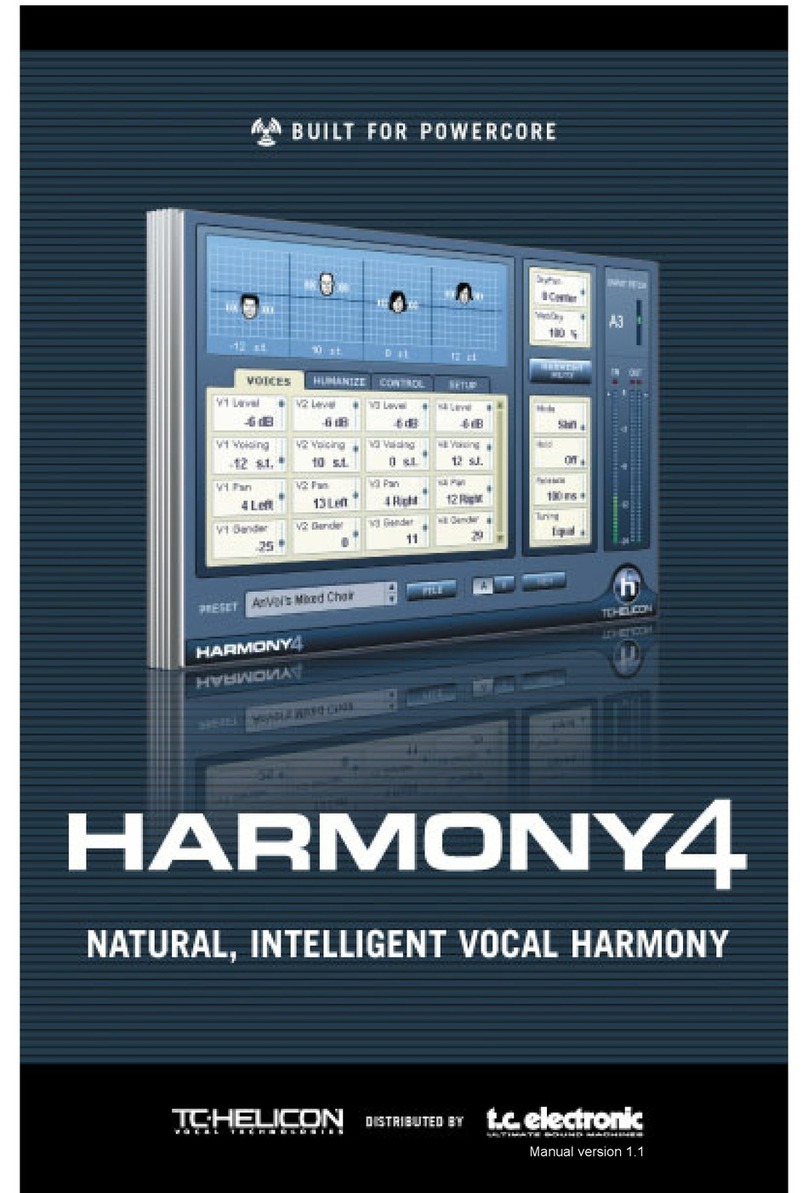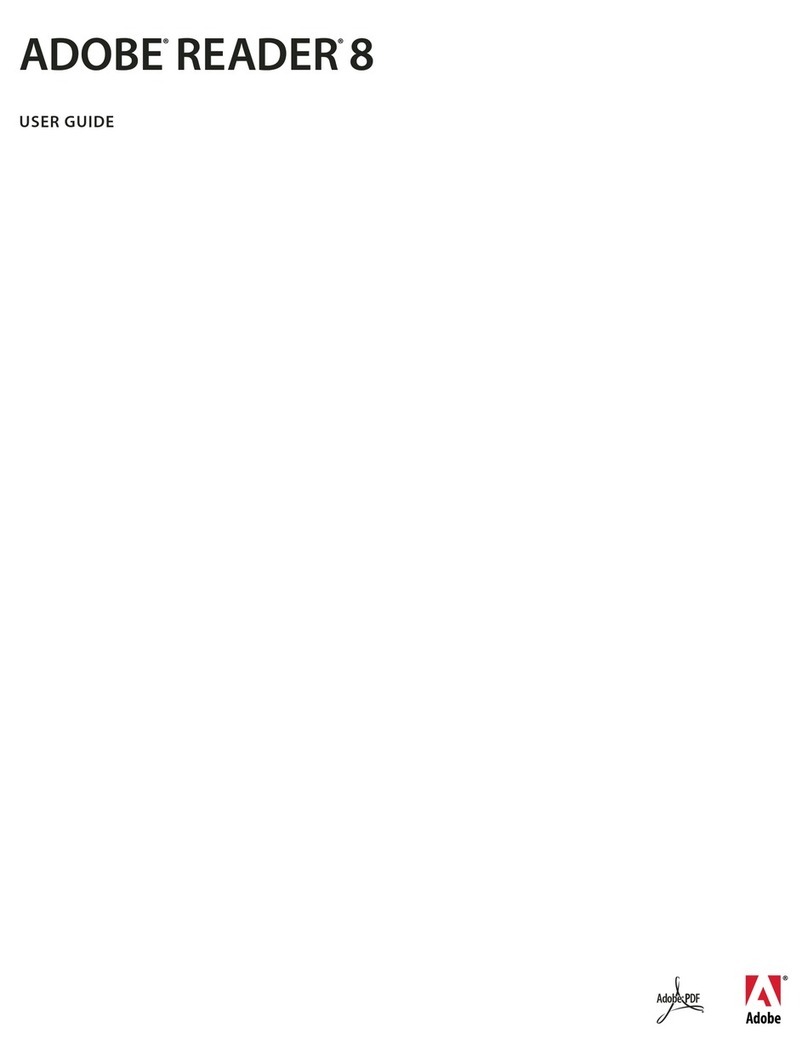COMPRO COMPRODVD User manual
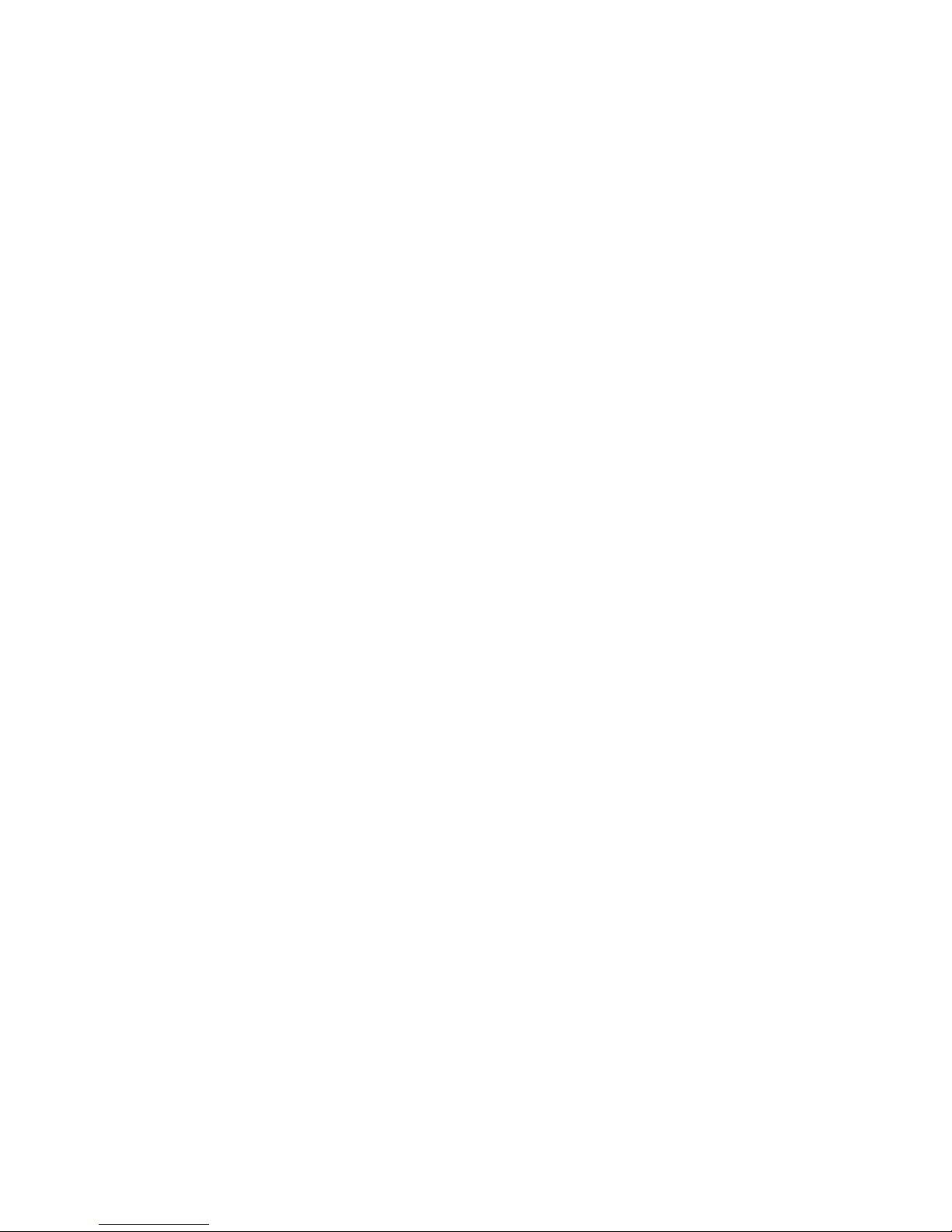
ComproDVD User's Guide
Version 1.0
Compro Technology, Inc.
www.comprousa.com

Copyright © 2001-2003. Compro Technology, Inc. No part
of this document may be copied or reproduced in any form
or by any means without the prior written consent of
Compro Technology, Inc.
Compro, VideoMate, Poladyne, Play with Power, and the
Compro logo are trademarks of Compro Technology, Inc.
Other names and marks are trademarks of their respective
owners.
COMPRO makes no warranties with respect to this
documentation and disclaims any implied warranties of
merchantability, quality, or fitness for any particular purpose.
The information in this document is subject to change
without notice. COMPRO reserves the right to make
revisions to this publication without obligation to notify any
person or entity of any such changes.
Compro Technology, Inc.
Tel. +886 2 2918 0169, Fax +886 2 2912 1465
3/F, No.12, Alley 6, Lane 45, Pao Shin Road
Hsintein City, Taipei, Taiwan, R.O.C.
www.comprousa.com
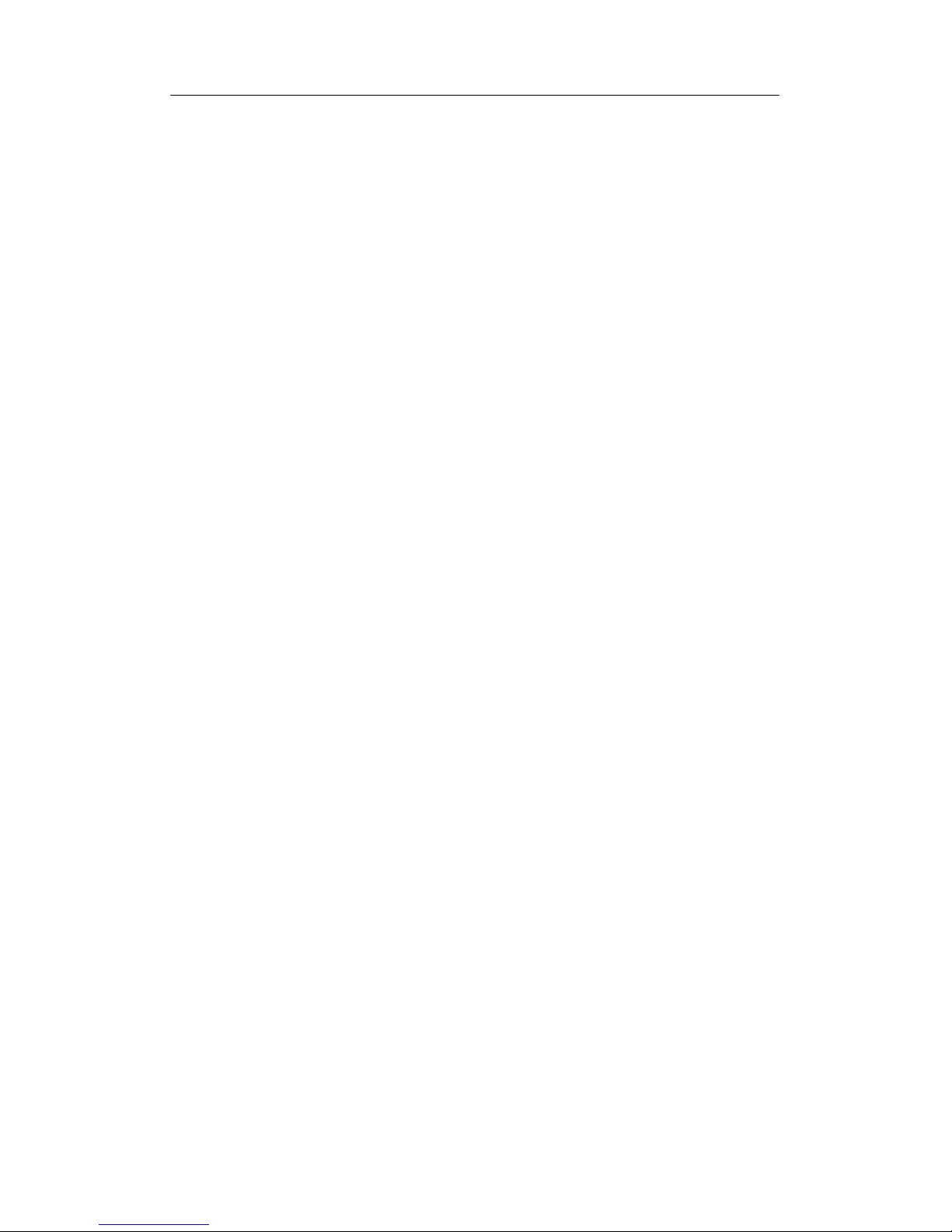
Table of Contents
Table of Contents
1Introduction ................................................................1
Main Features .............................................................. 1
Specifications (DVD Video Format).............................. 3
A Visual Overview ........................................................ 4
2Using ComproDVD.....................................................8
Region Code Settings ..................................................8
Playing Other Media Files............................................9
DVD Video Recording (VR) Format ...........................13
3Configuration ...........................................................15
General Configuration................................................15
Skin Configuration......................................................17
Video Configuration.................................................... 17
Advanced Video Configuration................................... 17
Audio Configuration ................................................... 17
Parental Control Configuration...................................17
Information Configuration...........................................18

Introduction
1
1 Introduction
Stability, simplicity, and superiority. ComproDVD
epitomizes these traits to the maximum and gives users all
they wish for in a DVD player.
ComproDVD features include importing and exporting
bookmarks, creating personal video profiles, support for all
rewritable DVD formats available on this planet,
automatically resuming from the last scene, your own
virtual surround system settings, LFE boost and much,
much more!
So continue your amazing DVD journey with ComproDVD,
an experience that you had never thought possible, nor
imaginable. Life just got better.
Note: This guide provide the basic instruction of how to
start and use the ComproDVD, for more detail information
about the functions in ComproDVD, please refer to the
on-line help.
Main Features
Supports full resolution video playback at 720x480 for
NTSC and 720x576 for PAL
Correct aspect ratio and deinterlaced video frame
capturing
Supports DVD (MPEG-2), DVD VR, VCD (MPEG-1),
SVCD, cDVD, cdDVD, miniDVD formats and DVD
files on hard disk drive (HDD) playback
Enriched playback smoothness and removal of
jitter/jerkiness
Certified Dolby Digital decoder (2-channels)
Supports MPEG-2 audio and LPCM (Linear Pulse
Code Modulation) decoding
Supports Microsoft DirectShow standard interface for
DVD Video or game play
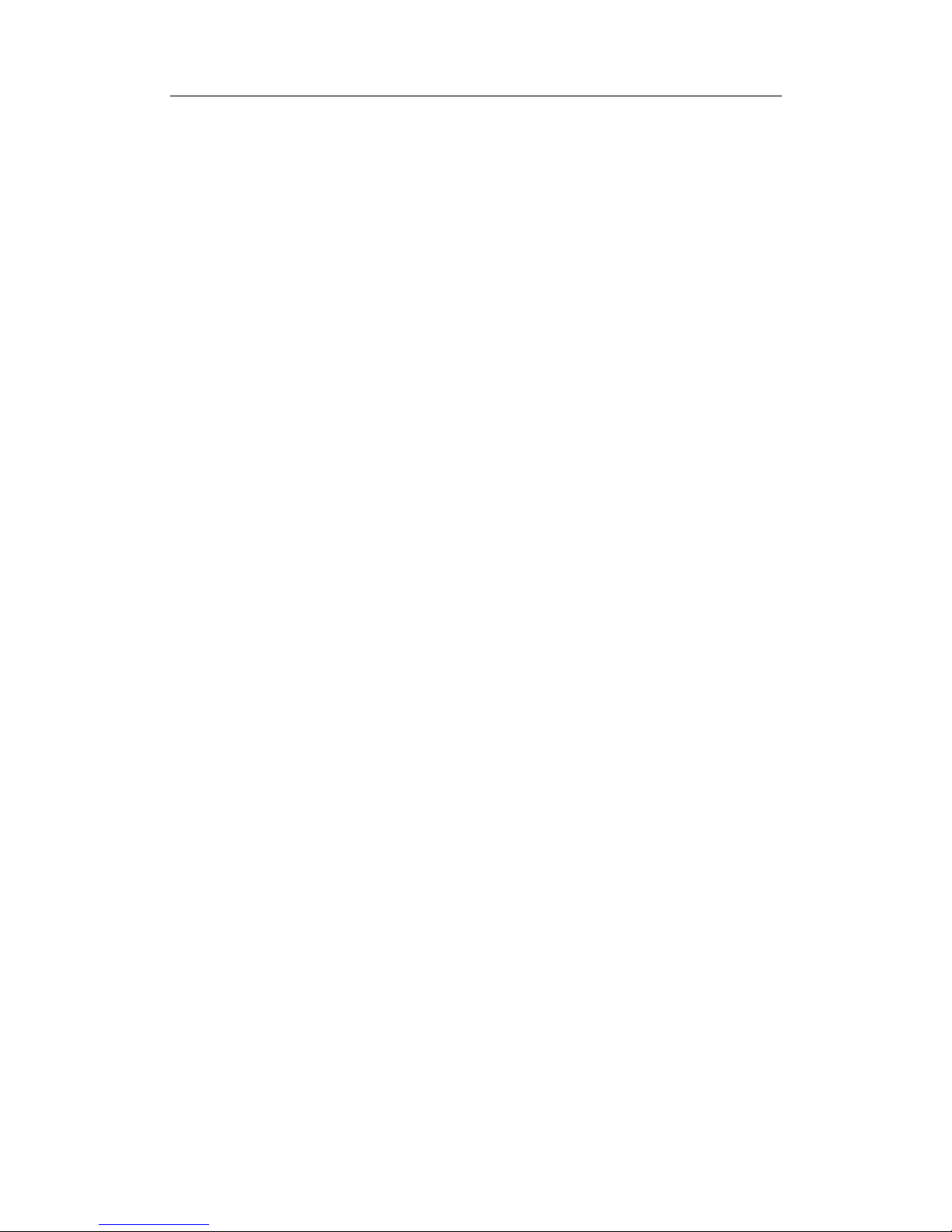
Introduction
2
Supports karaoke and MP3 playback
Titles and chapters navigation through numerous and
blazing fast methods
Navigation slider allows a direct and instantaneous
link to any scene
Step frame feature incorporating both forward and
backward directions
Proprietary dual subtitles capability
Closed captioning support
Language and subtitles selection
Supports all DVD Video and DVD Video Recording
formats
Customize your own toolbar
Place your virtual speakers anywhere
(A3D/DirectSound3D)
Auto-Resume continues exactly where DVD playback
had left off previously
Digital zoom at 4X or 9X equipped with location
indicator
A-B repeat function that lets you set your favorite
scenes for instant repeat to your heart's delight
Import and export your bookmarks
Bookmark viewer provides a visual display of all
bookmarked scenes
Create playlist along with shuffle and repeat functions
Implemented Analog Protection System (Macrovision)
that supports PC to TV display
Microsoft DirectX Video Acceleration WHQL certified
Supported video and audio file formats: MPG, VOB,
ASF, M1V, M2V, MOV, QT, AVI, WMV, DAT, VRO,
WAV, MID, WM, WMA, MP2, MP3, RMI
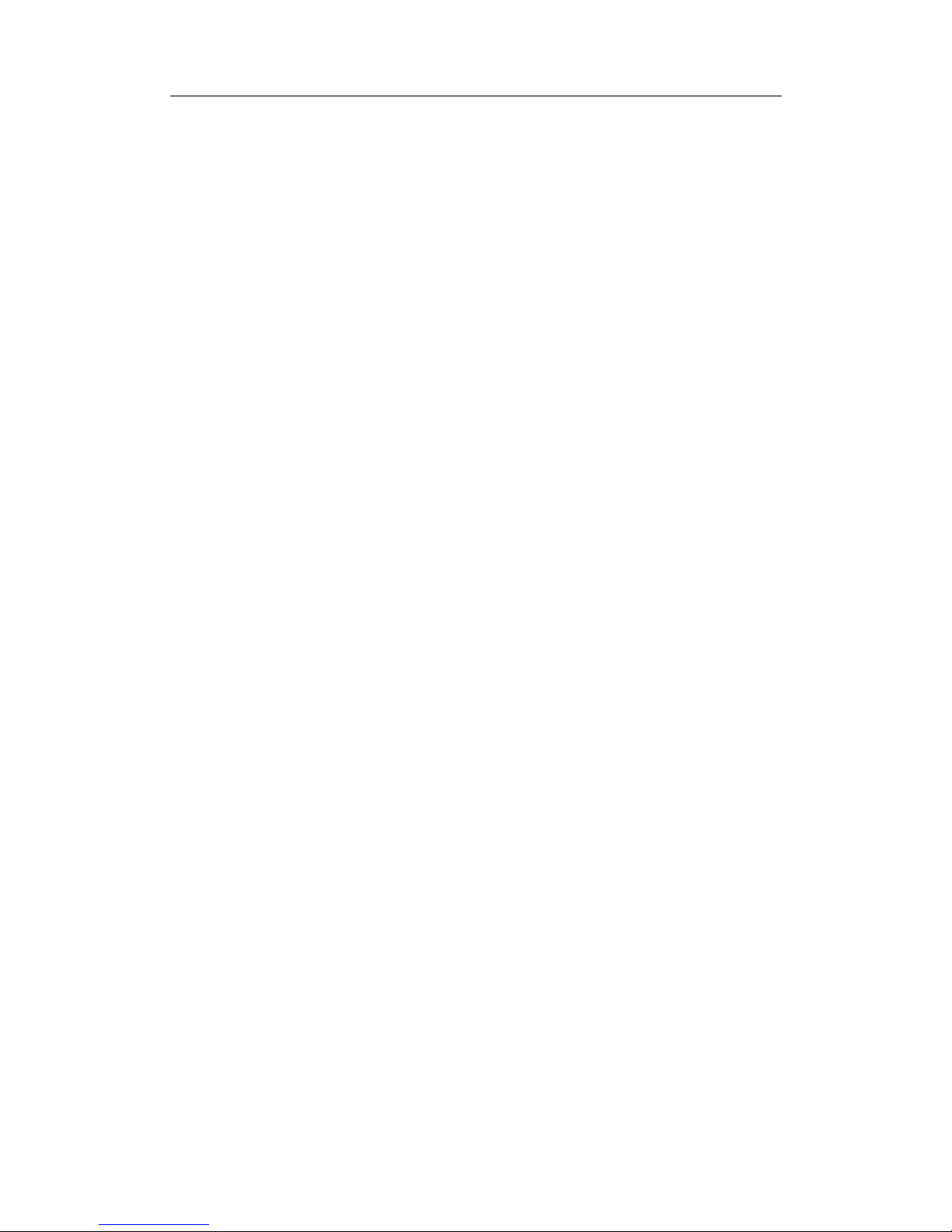
Introduction
3
Unrivalled Hardware Compatibility
Works with all sound cards, motherboards, and new
DVD-ROM, DVD-ROM/CD-RW combo, DVD-RAM,
DVD-RW, and DVD+RW drives with 1394, ATAPI, SCSI, or
Card Bus interface.
Specifications (DVD Video Format)
Video
MPEG-2 video streams comply with Main Profile at Main Level
and Simple Profile at Main Level
MPEG-1 video stream
Supports MPG, VOB, ASF, M1V, M2V, MOV, QT, AVI, WMV,
DAT, VRO video file formats
Audio
Dolby Digital (AC-3) audio support for DVDs
Sampling rates: 32, 44.1, and 48KHz
Audio channels: 2 channels
Linear PCM (LPCM)
Sampling rates: 48 and 96KHz
Quantization level: 16, 20 and 24 bits per sample
May be downmixed to 2 channels
MPEG Audio
Sampling rates: 32, 44.1, and 48KHz
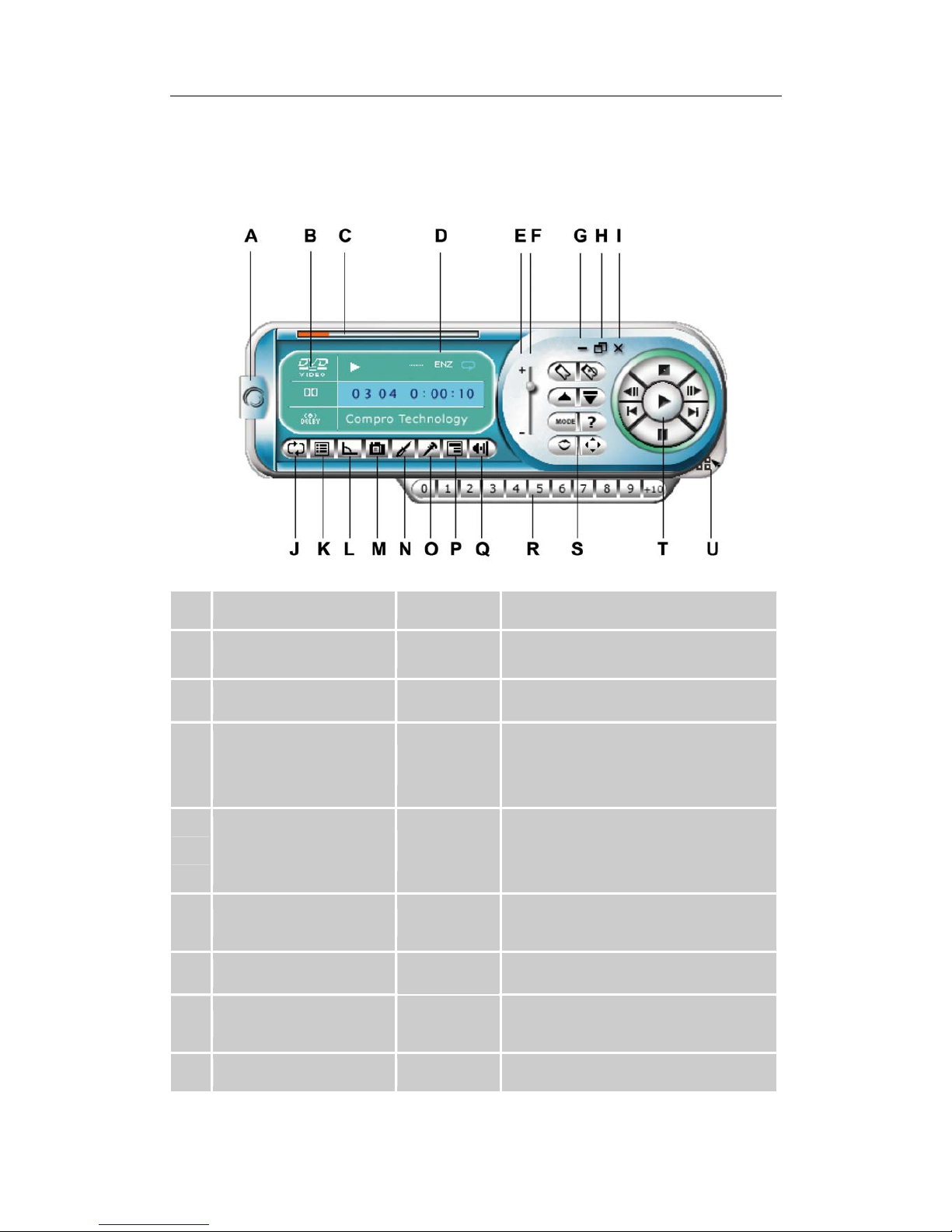
Introduction
4
A Visual Overview
Main Controls
Button/Icon Hot Key Description
A About Ctrl-A Displays information about
ComproDVD
B Current Media Type Display the current media type
C
Navigational Slider
Visually displays elapsed time.
Click along slider to jump to other
locations
D
Display Area
Displays current such as audio
coding, audio mode, language, and
subtitles
E Volume Control +, - Control volume level by click the +
and -
F Volume Level Displays volume level
G Minimize Ctrl-N
Minimizes user interface to taskbar
H Full Screen Z Selects full screen mode

Introduction
5
I Power Off Ctrl-X Exits ComproDVD
J Repeat Ctrl-R Repeat playing tracks on playlist
K Menu L Open the playlist dialog box
L Angle A Switches among available viewing
angles if any
M Capture Frame C Captures video content as bitmap
image files
N Configuration Ctrl-C Configuration settings are all
located here
O Karaoke K Switches among karaoke modes
P Subtitles U Switches among available subtitles
during playback
Q Mute Mute the volume
R Number Pad For entering numeric data
S Advanced Select Refer to “Advanced Select” page
T Control Wheel Refer to “Control Wheel” page
U Show/Hide Number
pad Ctrl-T Display or hide number pad
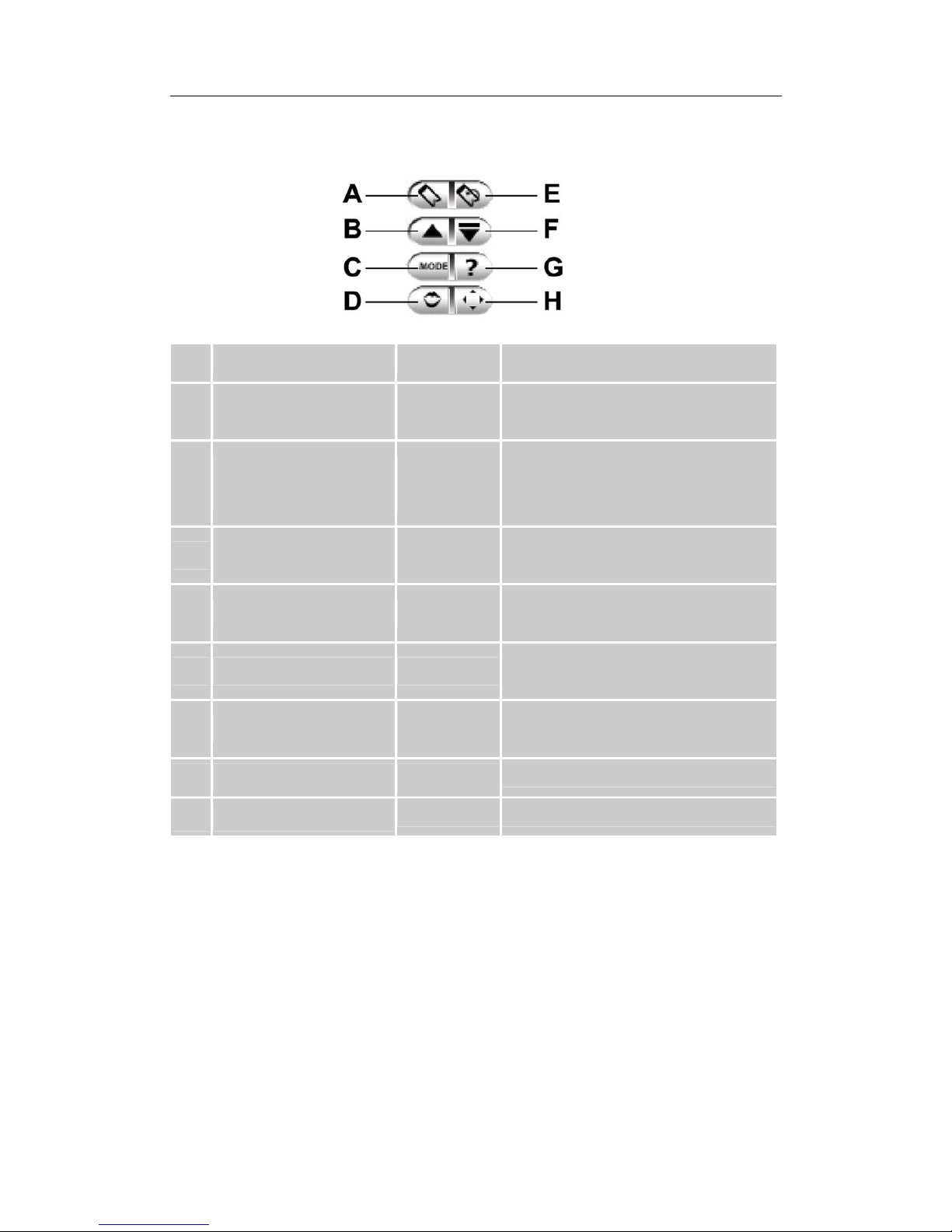
Introduction
6
Advanced Select
Button/Icon Hot Key Description
A Bookmarks
Ctrl-F2
Adds current scene to
bookmark list
B Go Up
R
Goes up to previous section
when navigating DVD title
menu selection
C Mode
Ctrl-O
Selects media source for
playback (from disk or file)
D Audio Stream H Select audio stream
(languages)
E Go to Bookmarks F2 Directly goes to bookmarked
scenes
F Eject Ctrl-E
Ejects discs from
CD/DVD-ROM drive
G Help F1 Accesses online help
H Shuffle Random playing mode

Introduction
7
Control Wheel
Button/Icon Hot Key Description
A Stop S Stops playback
B Step Backward Ctrl-B Goes to previous frame
C Previous P Returns to previous chapter
D Pause Space Bar Pauses playback
E Step Forward T Goes to next frame
F Play Enter Plays media
G Next N Jumps to next chapter

Using ComproDVD
8
2 Using ComproDVD
Region Code Settings
Most of the DVD titles in today's markets are governed by a regional
code that divides the world into six separate regions. This ensures
maximization of revenues for motion picture studios' theatrical and
home releases, which times and dates vary from region to region.
1. Upon inserting your DVD, note the dialog box of region control,
select the region code number that the DVD you want to see.
(Usually the region code is shown on the back of your DVD box.
2. Click OK. After the region has been set, this dialog box will no
longer prompt you unless an encoded DVD title from another
region is inserted.
CAUTION: ComproDVD and some DVD drives will only allow you to
set the regional settings five times. After that the region code will be
permanently fixed. Subsequently, playback of DVD titles will be
limited to one region. Note: Some DVD titles are not being
region-specific.
Playing DVDs
Now you are ready to play DVD Video titles.
1. Insert your DVD disc and click Play. Be sure that the source is
correct. If not, click Mode to choose the right drive.
2. A warning message or copyright information may appear.
Usually, this content cannot be skipped.
3. After the promotional content, you will be presented with the
main menu. With your mouse, select by clicking once.
4. The DVD will begin playing.

Using ComproDVD
9
Navigating During Playback
If you would like to skip over certain chapters or return to more
exciting scenes, ComproDVD provides quick methods of navigation.
Jump Functions
During playback, click Next and Previous during playback or in
pause mode to skip a chapter or return to the previous one.
Step Frame Functions
These functions are available anytime.
1. During playback, click Step Forward to go to the next frame or
for the previous frame, click Step Backward.
2. After you have clicked on any of the Step functions, playback
will be paused.
Note: This function steps backward but will only return to the
I-frames within a group of frames. In other words, stepping forward
will result in a greater number of frames than stepping backward. An
I-frame makes up the reference frame within a group of pictures
(GOP), which is a technology that forms the basis of MPEG
technology.
Playing Other Media Files
Playing VCD/SVCD
ComproDVD allows you to play practically anything with digital
content, and this includes VCD formats (Video CD and Super Video
CD) or audio CD. Of course, because of VCD/SVCD’s inherent
limitations, it will not be able to fully utilize all DVD functions.
Keep in mind that SVCD is relatively a new format, and like VCD,
the authoring will be different title from title.
1. Insert the VCD/SVCD and start ComproDVD. Click Play. Be

Using ComproDVD
10
sure that the source is correct. If not, click Select MODE and
choose the right drive.
2. The VCD/SVCD will begin playing. Depending on the
VCD/SVCD title, some may offer a title menu. Depending on
your title, the on screen menu selection can be clicked on
directly or use the Number Pad to select.
All VCD/SVCDs will have the capability of navigating, so
put the navigational slider to full use and navigate as you
like.
Click Next or Previous to skip or return to chapters
depending if your title supports it.
Configuration Options for VCD/SVCD
VCD and SVCD programming varies greatly among titles. Therefore,
not all ComproDVD features are available. Primarily, if a selection is
grayed out, it is not available for that specific title. Most of the
functions in the Main Controls will not be available for SVCD/VCD.
Here is a list of unavailable configuration tabs:
General > Bookmarks
Parental Control
Angle, Subtitles and Language Select
Playing Files
When you feel like playing files or audio CDs, simply follow the
instructions below to conveniently drag ‘n’ drop files or to select,
assemble, save, and rearrange playlist as your desired.
Drag ‘n’ Drop for Playback
The simplest way is to drag ‘n’ drop a file directly onto the
ComproDVD user interface and it will play right away. This includes
all media file types that are supported by ComproDVD and playlist
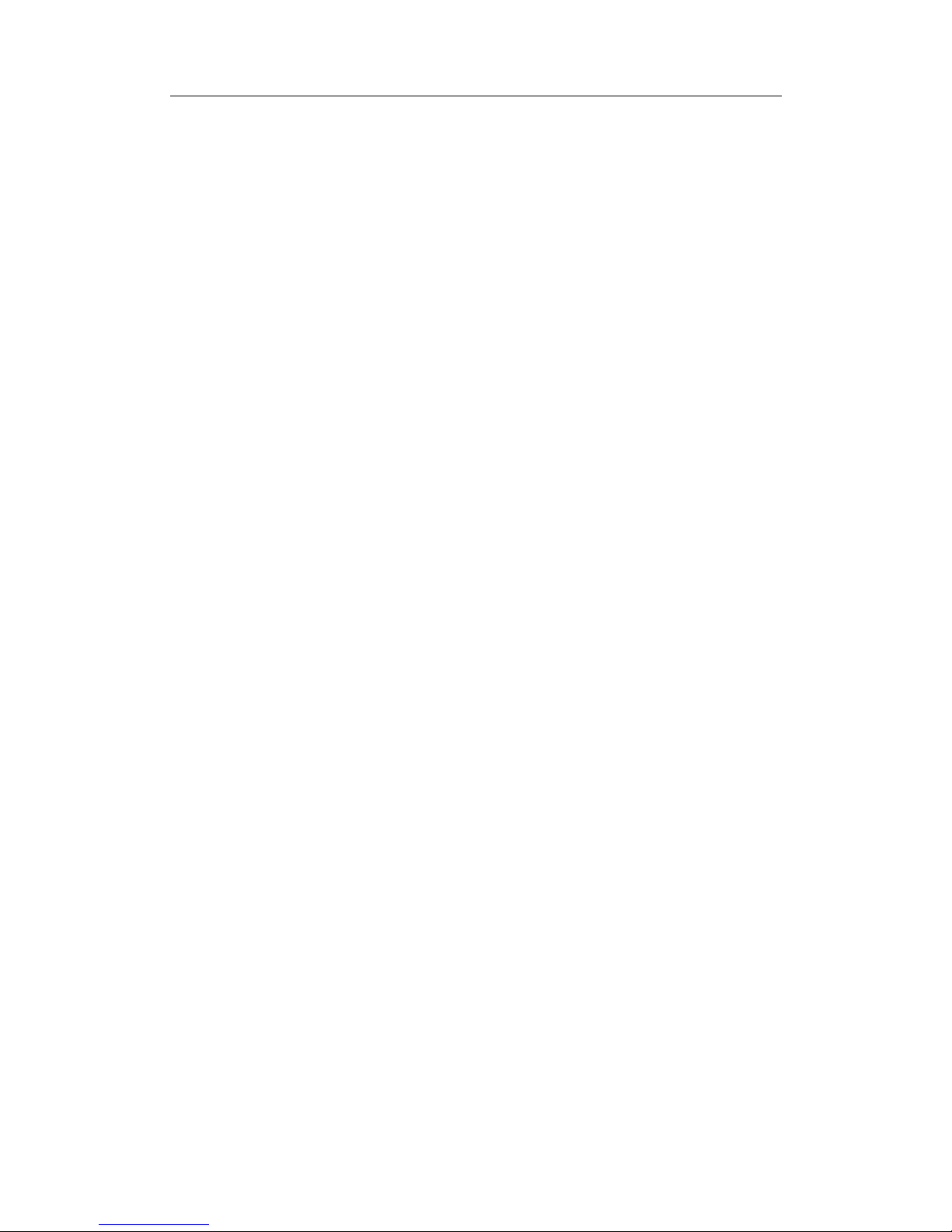
Using ComproDVD
11
formats (.m3u and .pls).
1. Start ComproDVD and open the Windows Explorer (or any
folder).
2. Now, for any drag ‘n’ drop assignment, it is best to resize your
Windows Explorer window so that the ComproDVD icon is
visible.
3. Find your file, click it, drag it over to the ComproDVD user
interface, and then drop it.
4. ComproDVD will begin playback.
Creating Playlists
1. First click on the Select MODE button on the user interface and
select Open Media Files.
2. Click Menu for the Playlist dialog box. Begin selecting your
file(s) by exploring your hard disk drive (left side) and selecting
folders that have video and audio content.
3. Select files in the upper right hand window, labeled “Path:,” and
click Add to add to your playlist. To remove, select the file from
your lower right hand, labeled “Playlist,” and click Remove.
Tips: If playing more than one file, be sure to consider the order in
which you add to the playlist, for this order will be final unless you
use the shuffle or repeat functions.
Click on the File Types tab (default is Browser) for the left
hand window and select the desired files to be displayed
so as to speed up your search.
Click Clear All to reset your file types or Select All to
select all possible file types. You may also enlarge your
window by pointing to the right corner and resizing the
dialog box accordingly by clicking and dragging.
Click Load List... if you have playlists in .PLS or .M3U
format. This function will replace all previously loaded files.
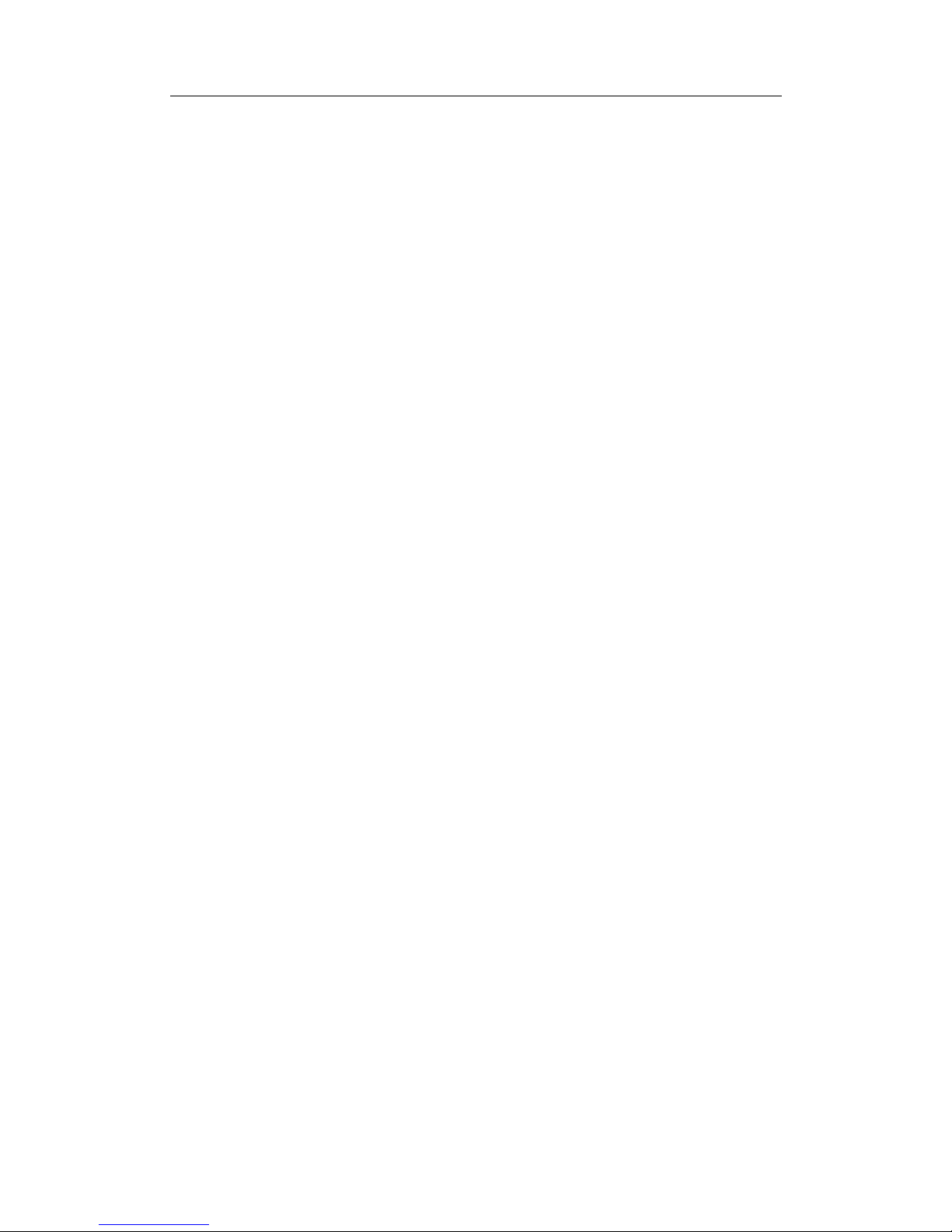
Using ComproDVD
12
However, after loading this playlist file, you may add extra
files to the list without altering the original playlist file.
If you would like to save your newly created or edited
playlist, click Save List... after you are done. Choose a
location and click Save.
4. Click OK if you are satisfied with your current list.
5. Now, to play your playlist, click Play. Use the Shuffle
(explained below), Repeat, or Number Pad functions for added
convenience.
Shuffling
To spice up your playlist and to play files randomly, you may enable
the shuffle command.
1. After creating a playlist with more than one file, click Shuffle.
2. Click Play. Files will then be played randomly.
Playing Audio CD
For playing audio CDs, through Select MODE you may select the
proper drive or play your CD by selecting Open Media Files. Please
refer to "Parental Control" on page 72 for more information.
1. Start ComproDVD, insert your audio CD and click Play.
2. To alter your Audio CD playlist, click Menu during playback or
during pause mode.
3. For the default setting, your playlist will duplicate all the tracks
available on your audio CD, from the left window. Click Clear to
clear your playlist or Reset to return to the default setting.
4. Select tracks and click Add at once to add to your Playlist. For
adding multiple tracks, depress <CTRL> when selecting or
depress <SHIFT> to select adjacent tracks.
5. Click OK when you are finished.

Using ComproDVD
13
DVD Video Recording (VR) Format
Rewritable DVD discs have emerged in the form of CD-R and
CD-RW. As media files increase in size and the demand for
recording high quality video on rewritable discs displaces the
current trend of audio recording with CD rewritable discs, DVD
technology will finally be utilized to its maximum. Rewritable DVD
discs, such as DVD-RW or DVD-RAM, can store as much as 7X
more data than recordable CDs.
ComproDVD allows you to read and play DVD-RW or
DVD-RAM discs. The features listed below coincide with
the same feature as normal DVD-ROM or titles for both
formats:
Capturing frames
Bookmarks
Repeat
Step forward or backward
Subtitles (if available)
Audio streams (if available)
Audio channels (if available)
DVD VR Introduction
As with any technology, formats that may seem similar can be
radically different as they undergo transformations in the quest for
compatibility. DVD-RW and DVD-RAM are no different. Thus, the
aforementioned technologies and their associated recording
hardware devices will differ in many respects, which will affect the
features the disc will contain. Listed below are features that are not
universally supported:
Playlists
Subpictures (or subtitles)
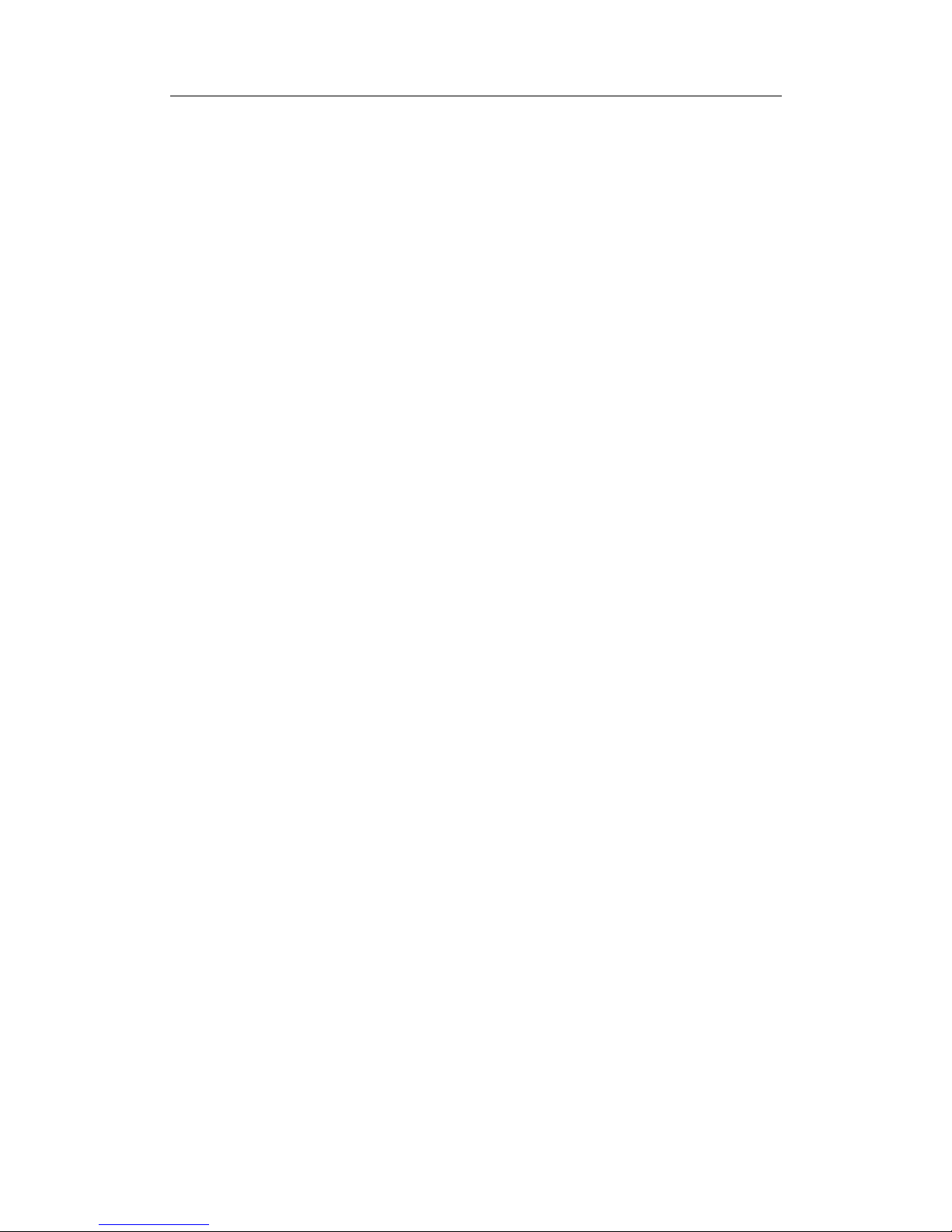
Using ComproDVD
14
Still pictures with no audio
Still pictures with snapshot and audio
Still pictures with additional audio
Keep in mind that authoring or editing may occur after the initial
recording.
DVD VR Basics
All the recorded content found on DVD-RW or DVD-RAM discs is
called a Program Set, which consists of a maximum of 99 programs
per disc. Each program consists of cells. One or more cells makes
up a program. In essence, if compared to DVD Video titles, a
program could be seen as a title while a cell can be seen as a
chapter.
The original program set is sometimes referred to as Original PGC.
Depending on the recording hardware, you may devise your own
playlists. These playlists are also referred to as User Defined PGCs.
Playing DVD VR Discs
1. Insert your disc.
2. Click Play. The DVD will begin playing.
3. You may also right click on Play for the Playback Menu.
Simply select a program and then the available cells will appear.
Click once on the desired cell.
4. To Stop or Pause, click them accordingly.
Navigating between Programs and Cells
Navigation as compared to DVD Video discs are similar except that
the terms “Titles” and “Chapters” are not used but instead replaced
with “Programs” and “Cells”.

Configuration
15
3 Configuration
Click on the configuration button displays the tabbed
configuration menus. Select among the tabs.
General Configuration
General configuration lets you set the most common DVD
preferences.
1. If you have multiple drives, the Default CD/DVD Drive option
lets you select your preferred drive. Otherwise, the default
setting should be correct and will display the title of the current
disc.
2. The next sections are for certain behaviors that you may turn
on or off.
Check the Play automatically upon inserting disc if you
would like ComproDVD to automatically play discs
whenever they are inserted.
Check the Show warning messages if you would like to
see warnings and additional cautions.
Show icon in system tray when minimized displays the
ComproDVD icon in the system tray (lower right corner of
your screen area by the time display) when minimized so it
increases accessibility.
When Run ComproDVD automatically at the Windows'
startup is checked, every time you turn on your computer,
ComproDVD will start (in Windows OS mode) and then
reside in the system tray.
Show tooltips will display a hint, in the form of a yellow
text box, which will reveal what the function is whenever
your cursor is positioned over a specific function or feature.
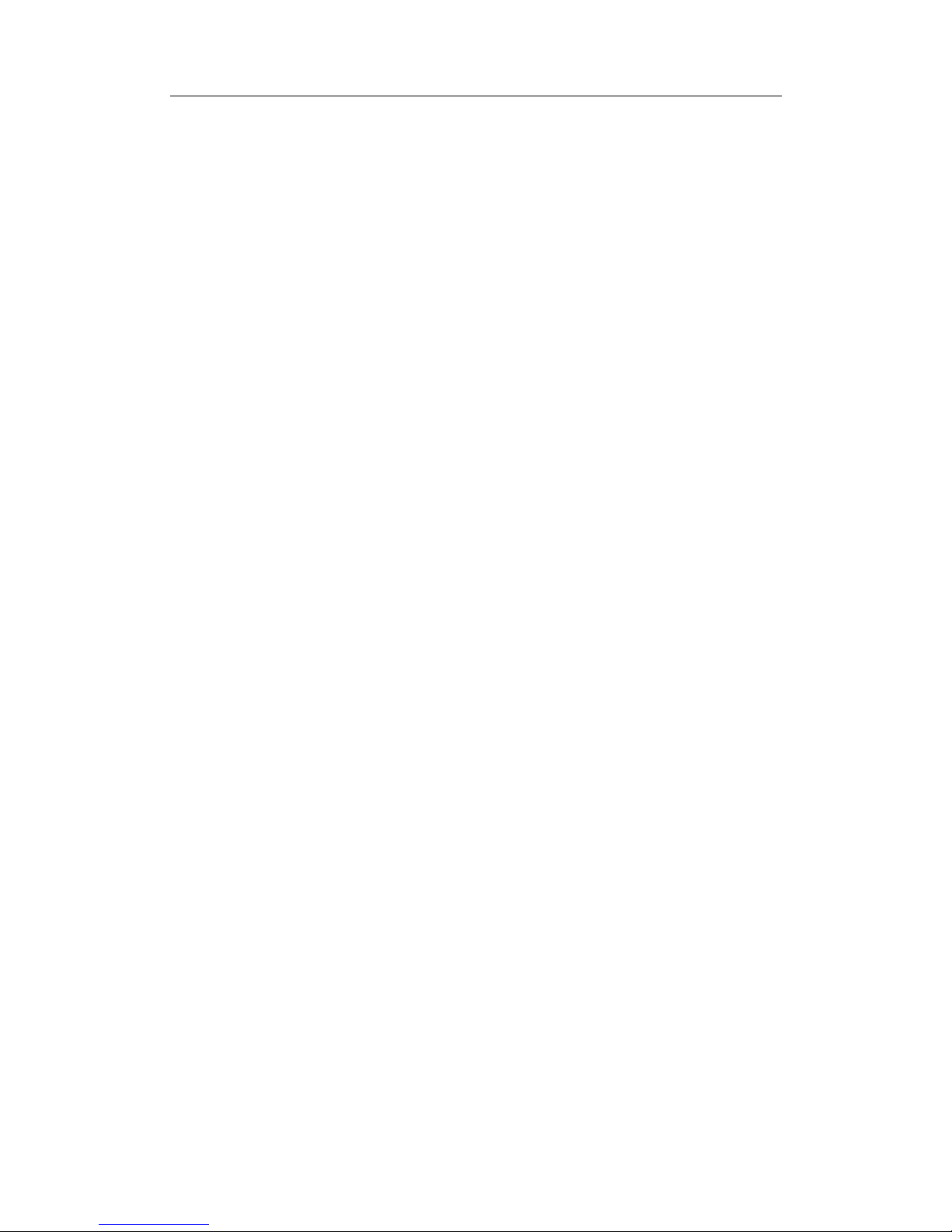
Configuration
16
3. The last section is the DVD Auto-Resume Settings. If you click
Stop or Exit during playback, and even play other files or DVDs
immediately afterwards, the next time you click Play for that
specific DVD title, users have the option of resuming from the
last scene. The Auto-Resume feature remembers exactly
where you left off and allows users great leeway when playing
multiple discs at a time or if prematurely exiting ComproDVD.
Select an option from below.
The Always play DVD title from beginning selection does
not utilize the Auto-Resume feature.
The Resume playback from the last scene utilizes the
Auto-Resume feature.
If you want flexibility in choosing, select Prompt user before
playback resumes. Thus, whenever playback will resume,
a prompt will allow users to select if they want to play from
the beginning or from the last scene.
4. Click OK when you are done.
5. If you would like to configure additional settings, select one of the
other configuration tabs or click Advanced to access more
General configuration. Advanced General Configuration
includes following tabs:
Mouse and Keyboard Setting
Bookmarks
Toolbar
OSD Setting
Capture Configuration
Please see the on-line help for more information.

Configuration
17
Skin Configuration
There is only one skin available in this version of ComproDVD.
Video Configuration
The first section is Hardware Accelerator. Check Enable if you
would like to activate Motion Compensation. By enabling this option,
some features will be unavailable. (Refer to on-line help for more
information)
Advanced Video Configuration
When in Configuration under the Video tab, click Advanced to
access extra settings. Then, select one of the following tabs:
Screen
Color
Please see the on-line help for more detail.
Audio Configuration
This version of ComproDVD only support 2-channels mode. For
more information and advanced audio configuration. Please see the
on-line help for more detail.
Parental Control Configuration
After installing ComproDVD, the default operation mode is a
single-user mode that grants you the privilege to access all levels of
DVD titles. ComproDVD's Parental Control configuration restricts
Table of contents
Other COMPRO Software manuals
Popular Software manuals by other brands
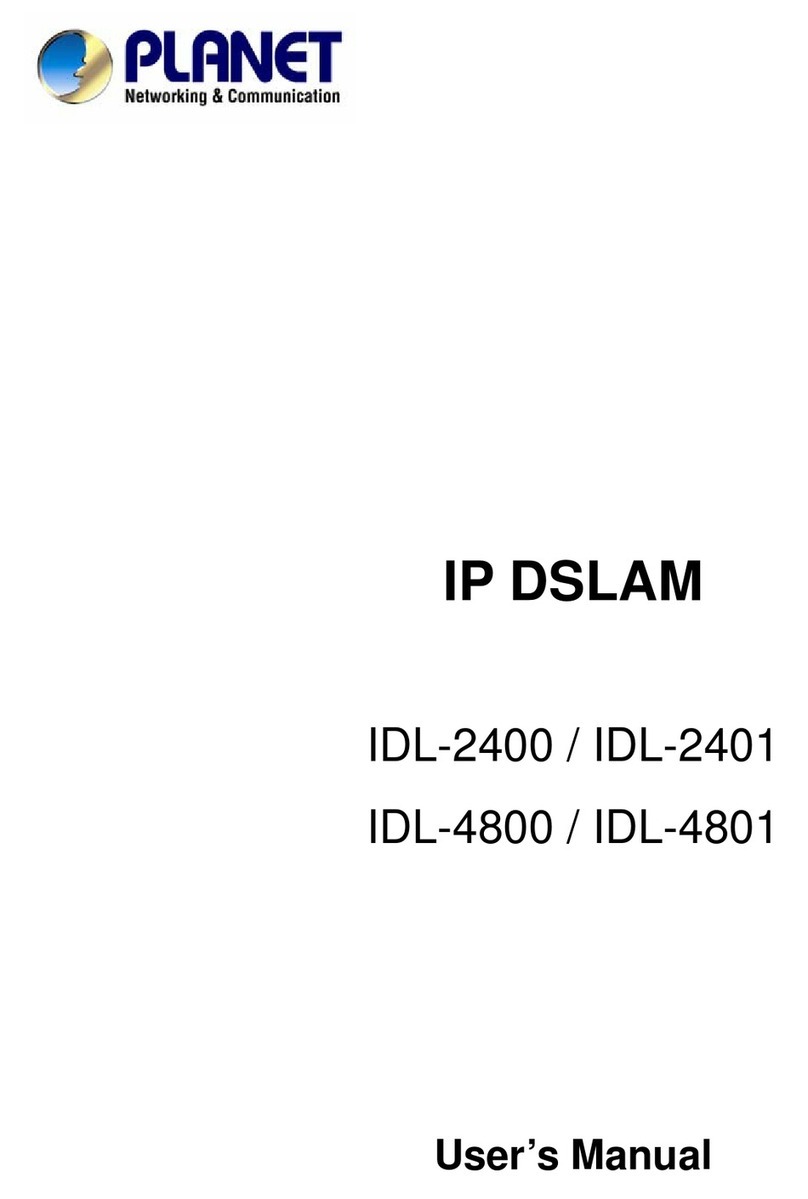
Planet
Planet IP DSLAM IDL-2400 user manual

Blackbe;rry
Blackbe;rry NEWS FEEDS - RELEASE NOTES 1.0 release note
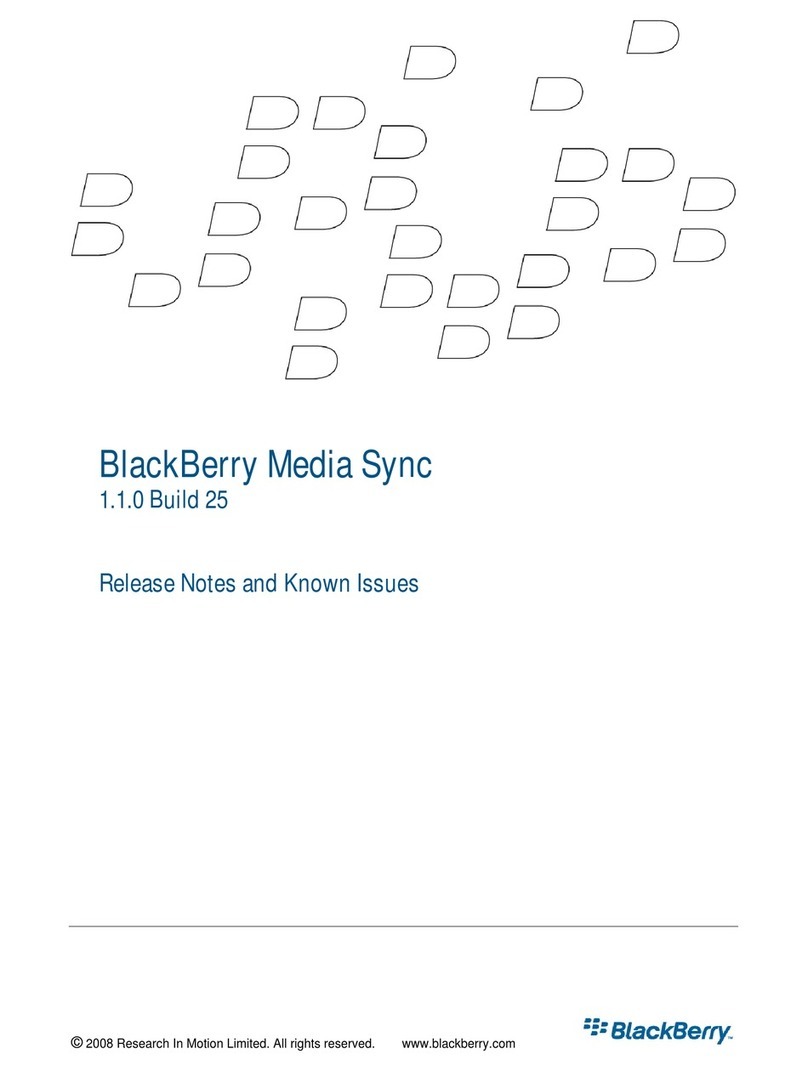
Blackbe;rry
Blackbe;rry MEDIA SYNC - - RELEASE NOTES release note

Extron electronics
Extron electronics AVT 100 user manual
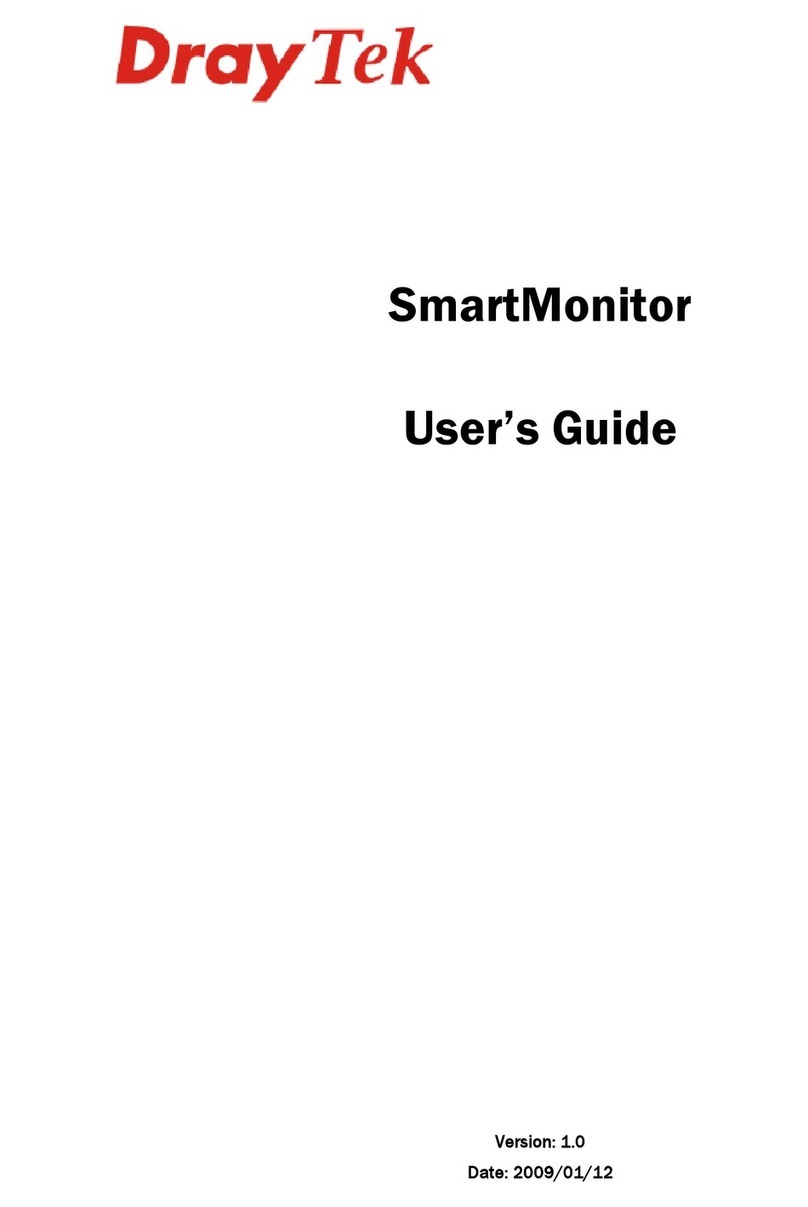
Draytek
Draytek SmartMonitor user guide
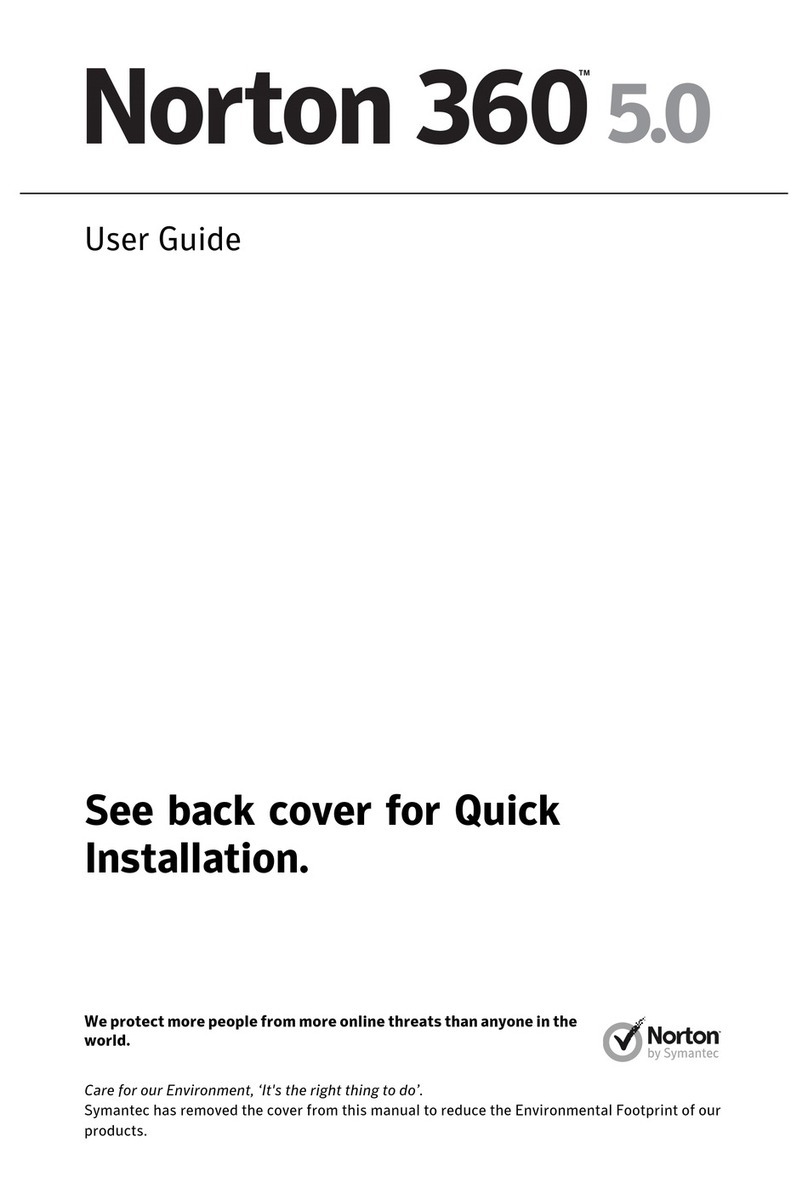
Symantec
Symantec NORTON 360 5.0 user guide