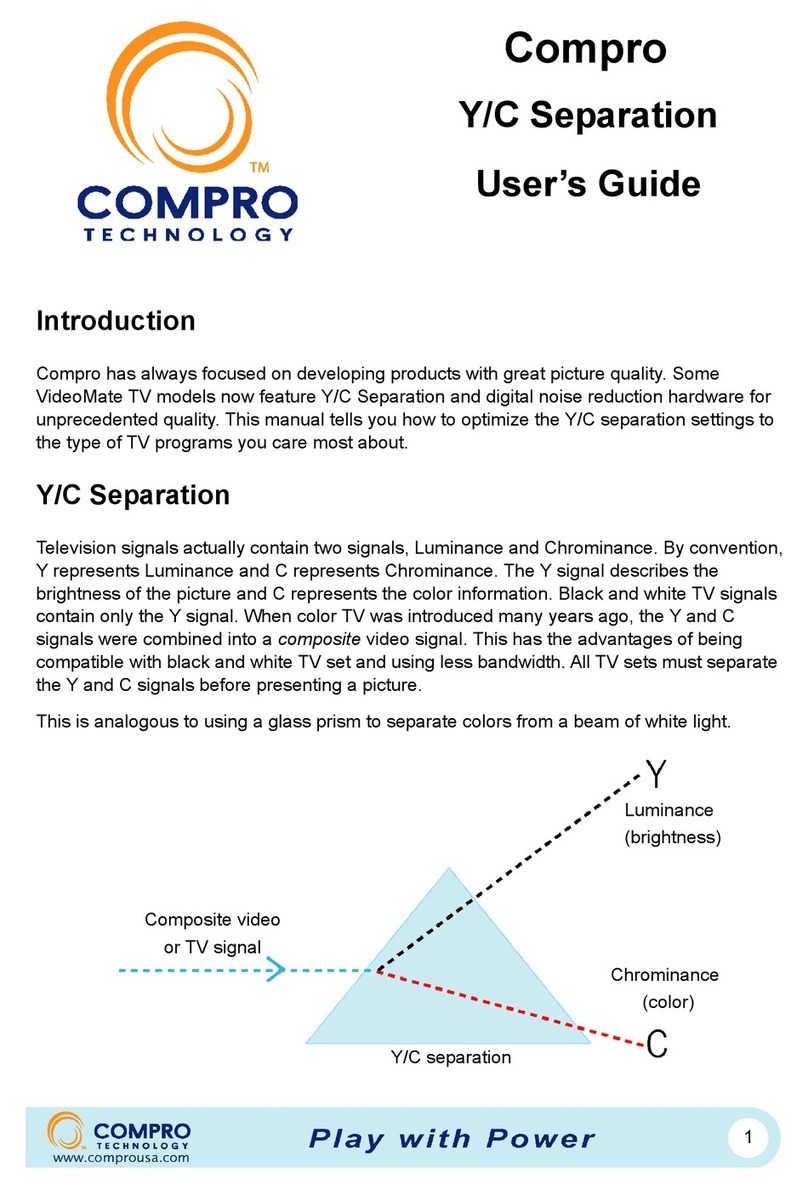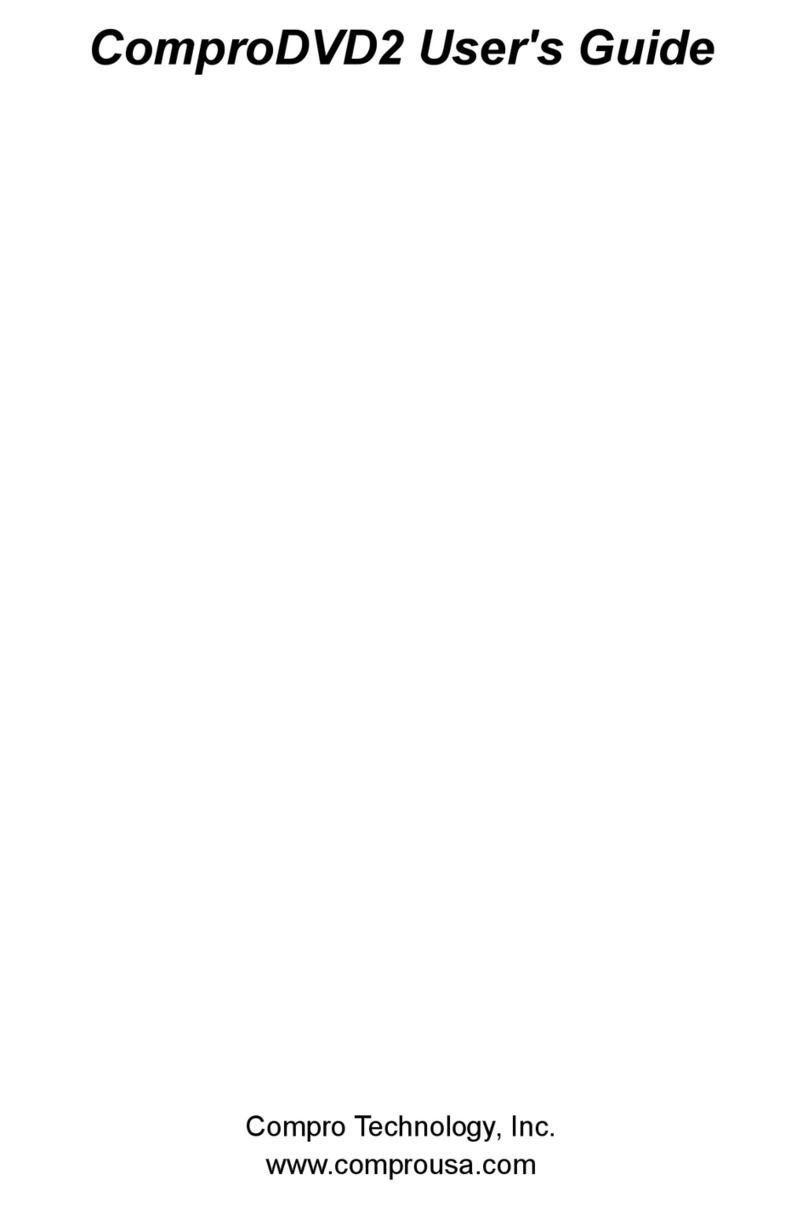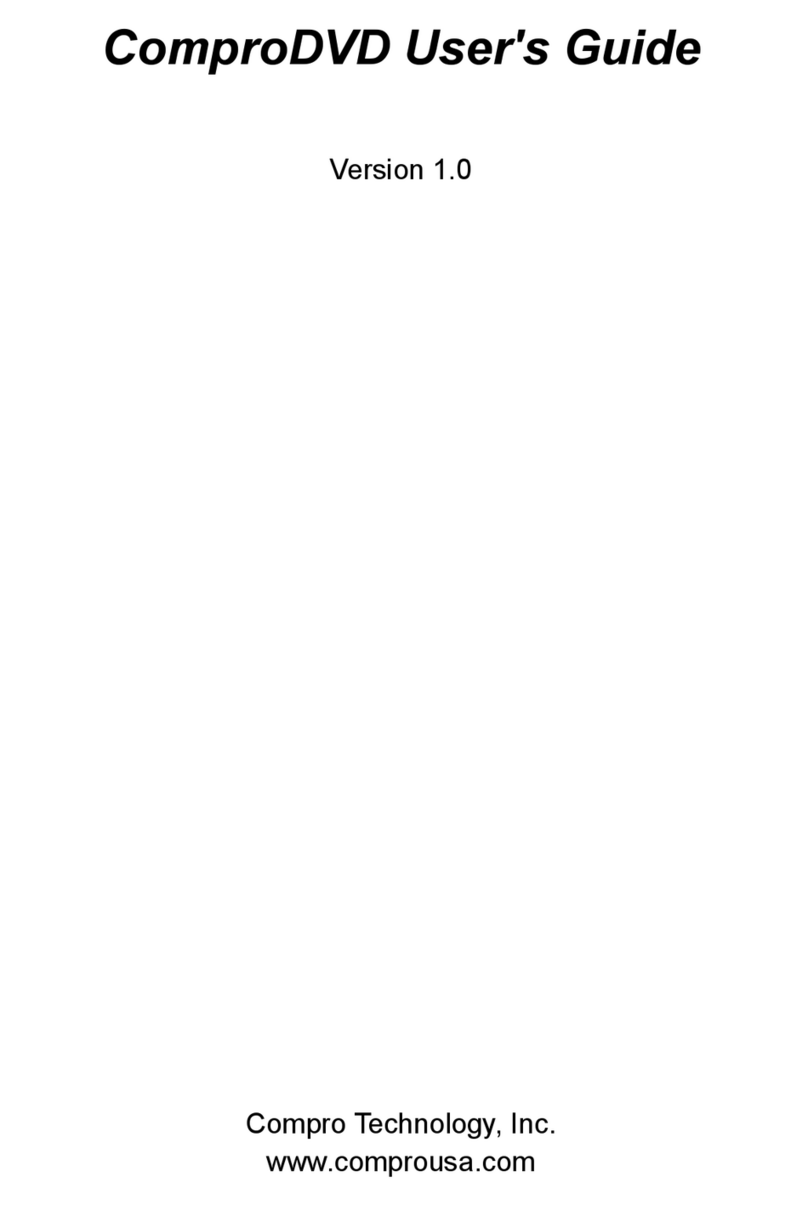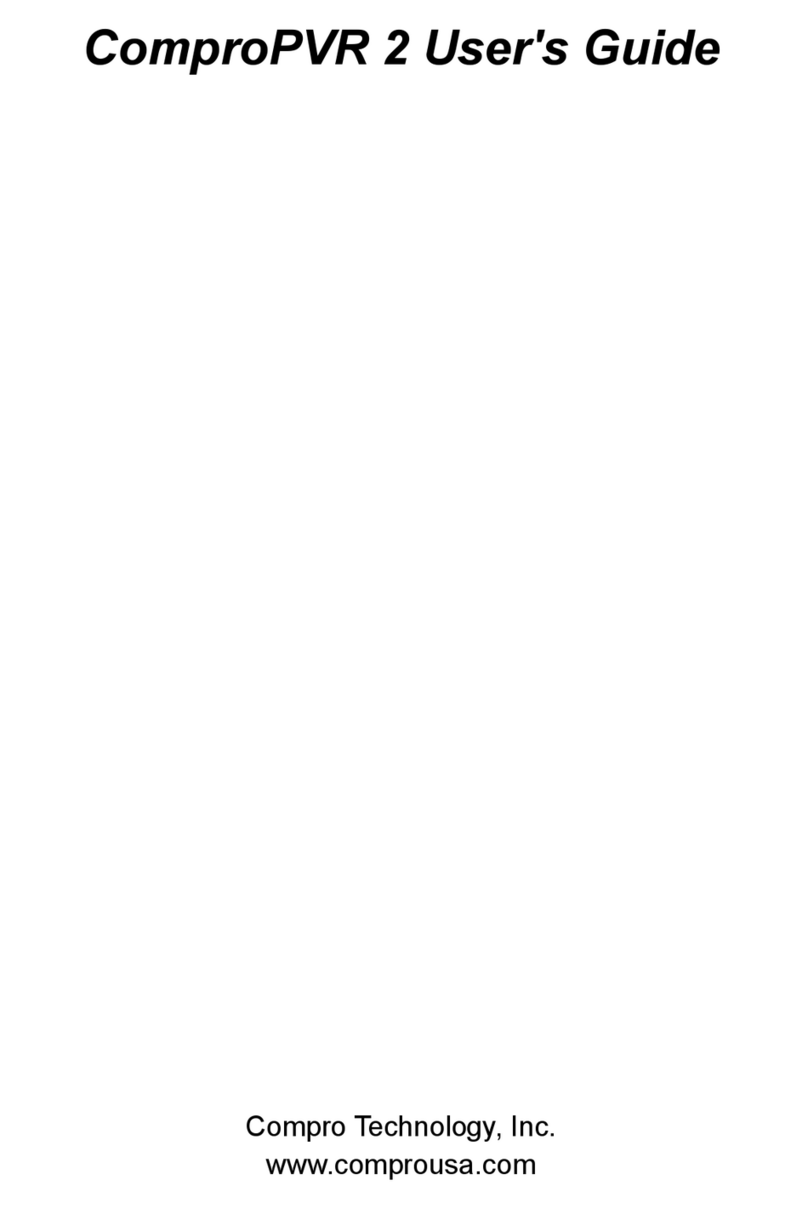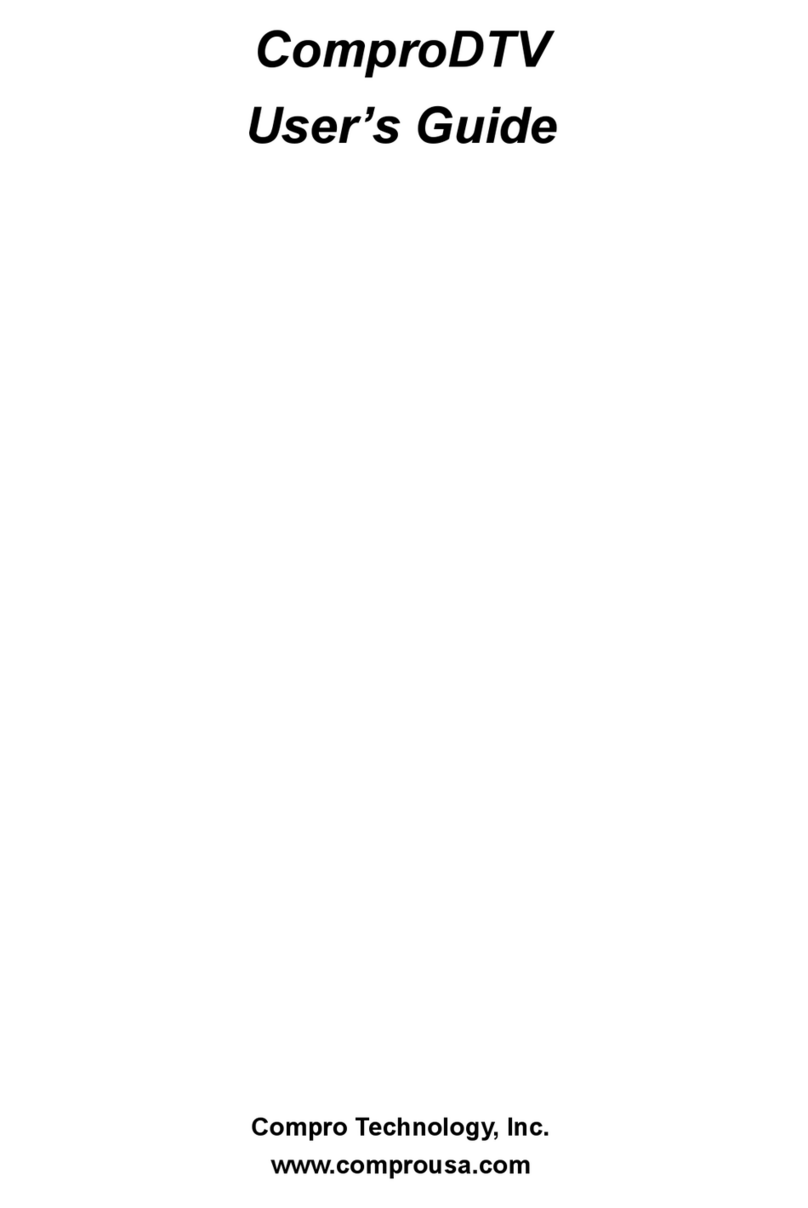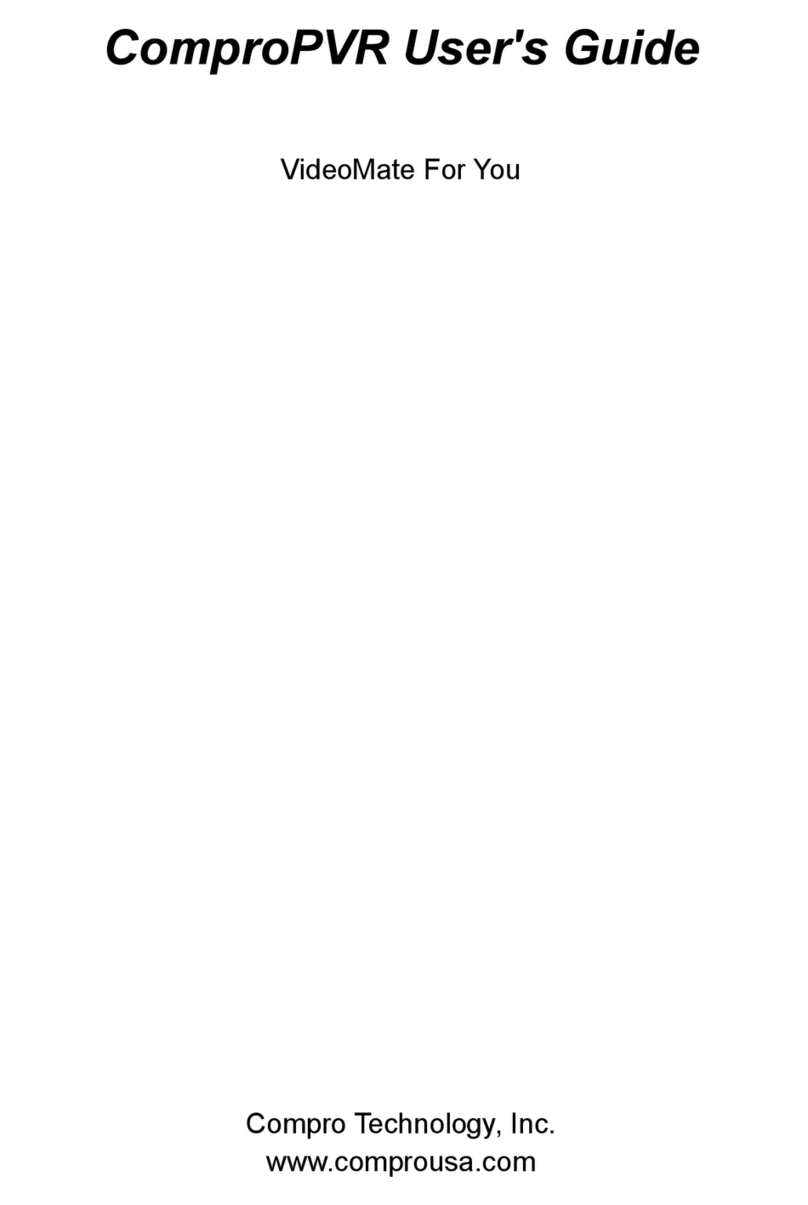Table of Contents
i
Table of Contents
1Introduction ................................................................ 1
Key Features................................................................ 2
Installation.................................................................... 4
Updates........................................................................ 4
Remove the Software...................................................4
2Remote Control .......................................................... 5
Definitions and Usage.................................................. 5
3ComproPVR User Interface.......................................9
Control Panel ............................................................... 9
Configuration.............................................................. 11
Channel Options.................................................... 11
Video/Audio Options..............................................16
Recording Options.................................................19
Timeshifting Options..............................................23
User Interface........................................................ 25
System Devices Options .......................................28
4Using ComproPVR...................................................31
Watching .................................................................... 31
Recording................................................................... 34
Scheduled Recording................................................. 36
Timeshifting................................................................ 42
Still Image Capture..................................................... 44
Playback................................................................ 45
Closed Captioning (USA only)............................... 45
Teletext (PAL TV systems only) .............................45
5Troubleshooting....................................................... 47
OS requirement .....................................................47
Driver Installation................................................... 47
Video OK / No Audio ............................................. 47
No audio on the recorded file ................................48
Recorded file cannot be played............................. 48
Recorded file lags while playing back ...................48
Why can’t I choose MPEG-4 format for recording?49