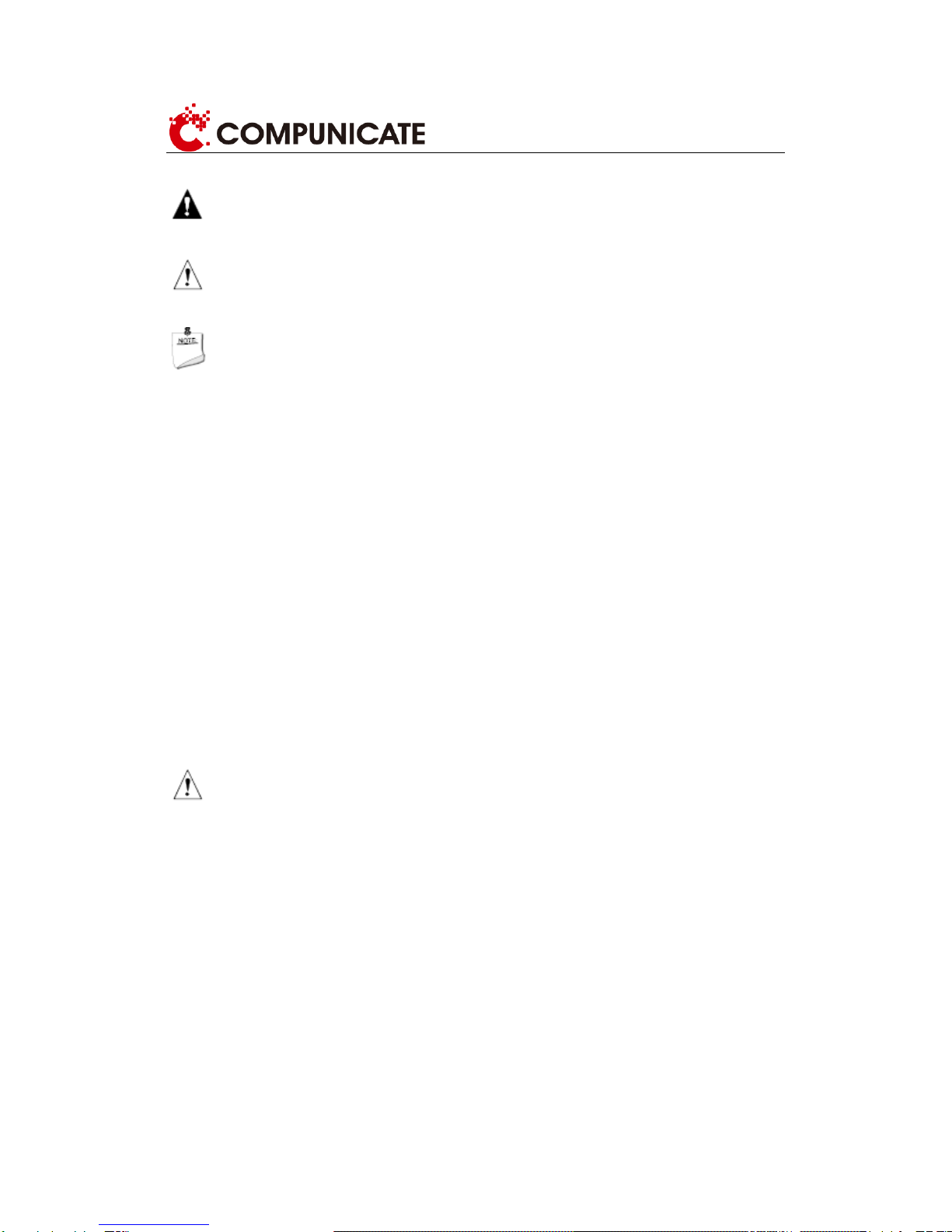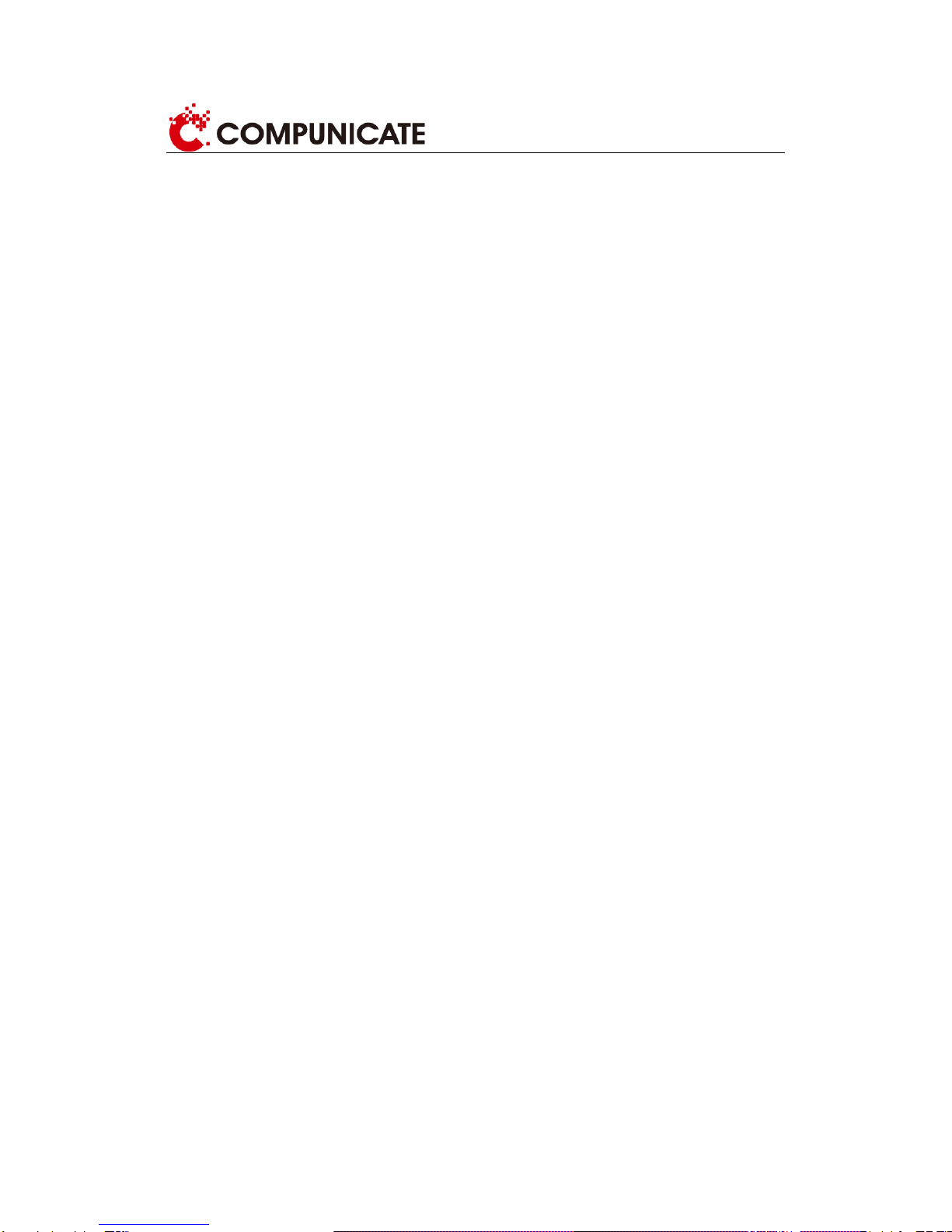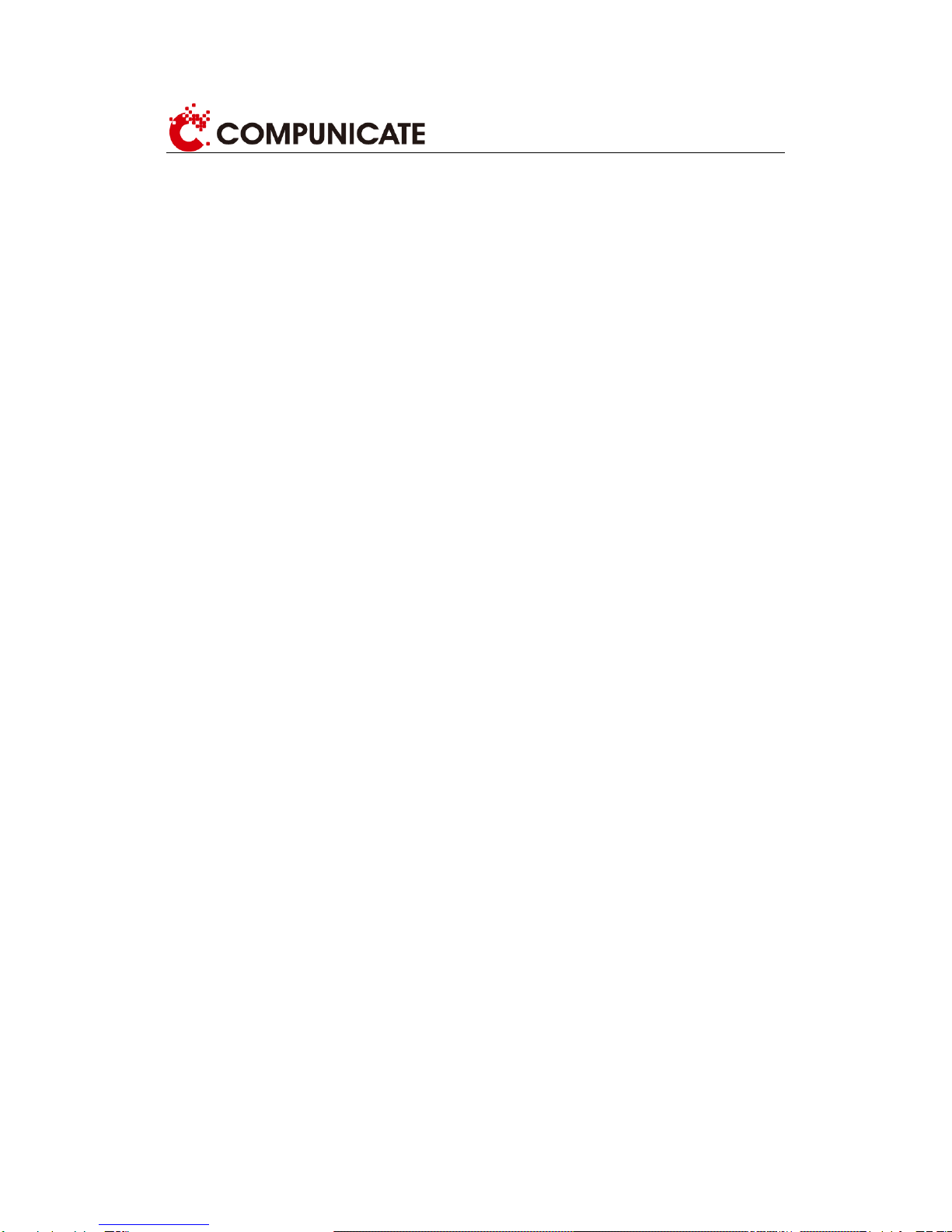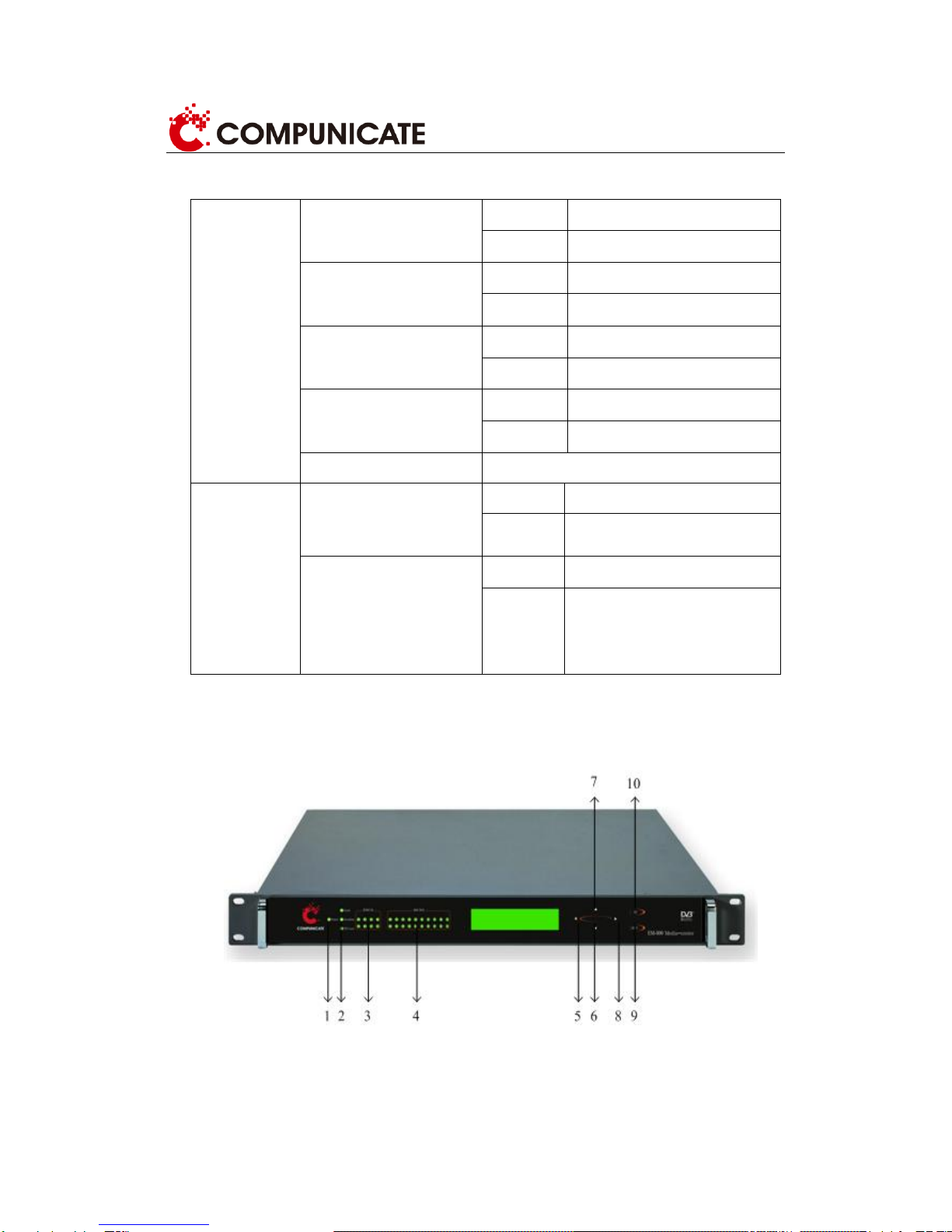2
Preface
Beijing Compunicate Technologies Inc. is China’s leading supplier of DVB head-end products
and solutions.
Compunicate was founded in January 1997 by several scientists, experts, Ph.D holders with
background in image compression and digital video broadcast technology. Since 1996,
Compunicate has begun to participate in the establishment of digital TV standards and the
research and development of corresponding products and systems, accumulating a wealth of
experience in the field of digital TV.
In recent years, we have been actively cooperating with related instruction departments of the
national digital television industry, and actively participating in the standards of Chinese digital
TV studies and settings, which include core technology standards such as Audio Video
Standard (AVS), Conditional Access (CA), Interactive TV Receiving.
Compunicate has established quality guarantee system according to the international
standard and has gained ISO9001 certificate, which increases the company’s
competitiveness and establishes a firm basis for its sustainable development.
Compunicate insists on the independent R&D. Its products include different parts of head-end
infrastructure and value-added service platforms of digital TV, including:
Encoder Digital Playout System
Multiplexer MosaicGenerator
Scrambler ObjectCarouselGenerator
QAMModulator DigitalProgramInserter
CAS DTVLogoInserter
PMM StillPictureBroadcasting
SMM KaraokeSystem
SI-EPGSystem DTV-MobileShortMessagePlatform
Our conditional access products are the ones which first meet the DVB Simulcrypt Standards
in China. And New Vision Mosaic System is the first global integrated navigation system with
whole functions. Our products hold the first market share compared with similar products.
With the birth and growth of China's digital television, Compunicate has formed a positive
engineer culture, which pursues innovation and excellence, pays attention to commitment
and practice. We are willing to cooperate with colleagues in the industry to promote a healthy
and orderly development in digital television industry.