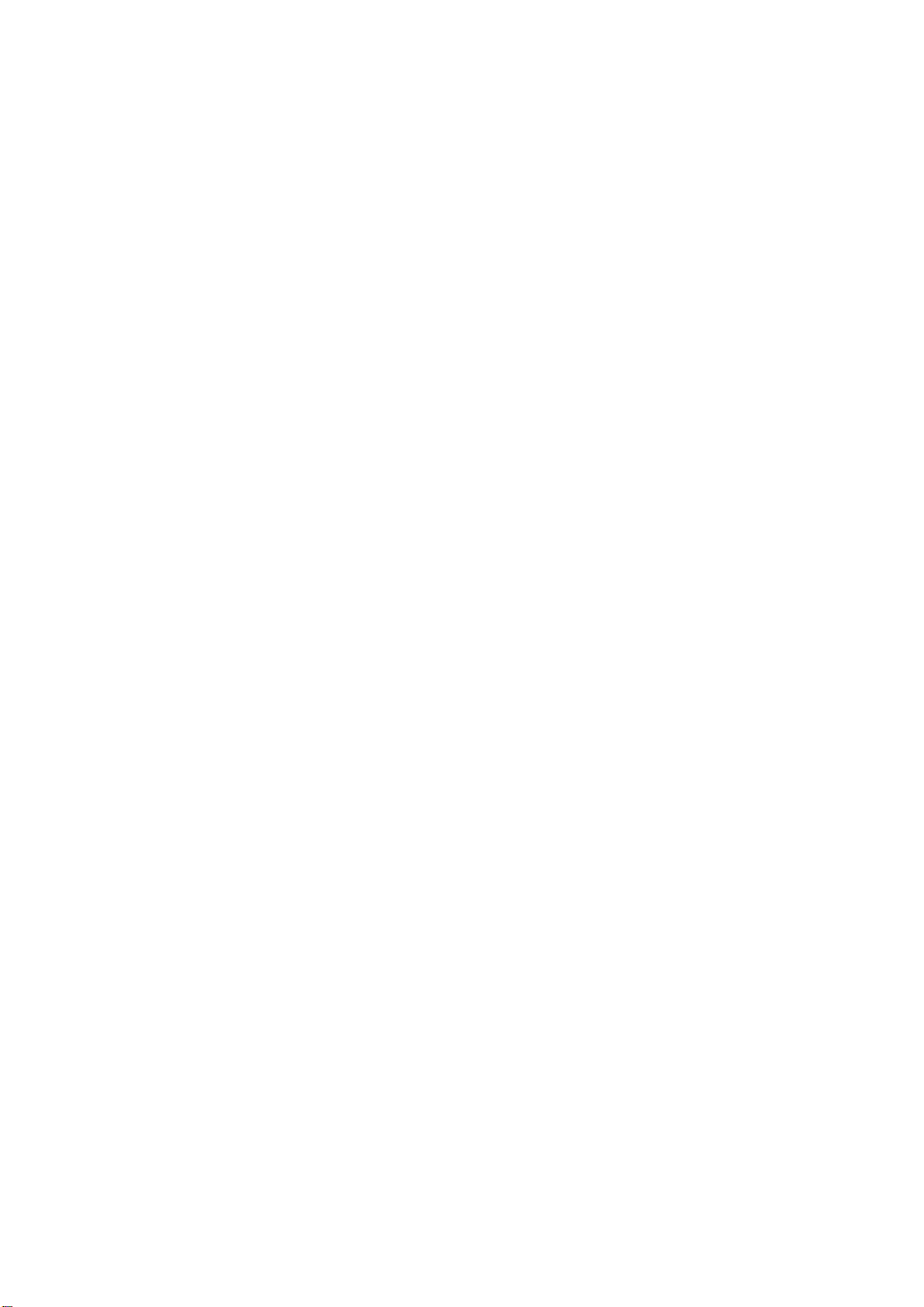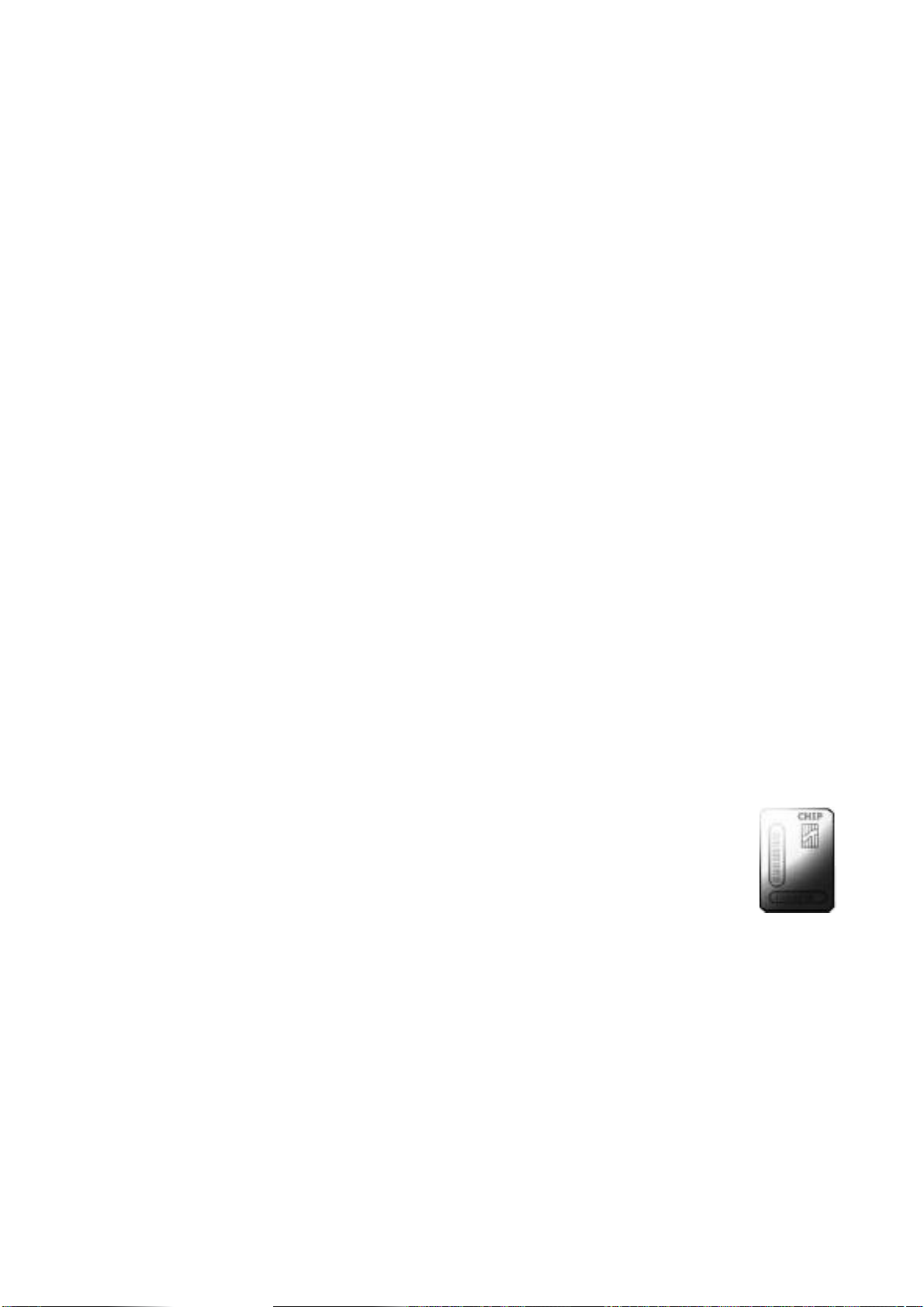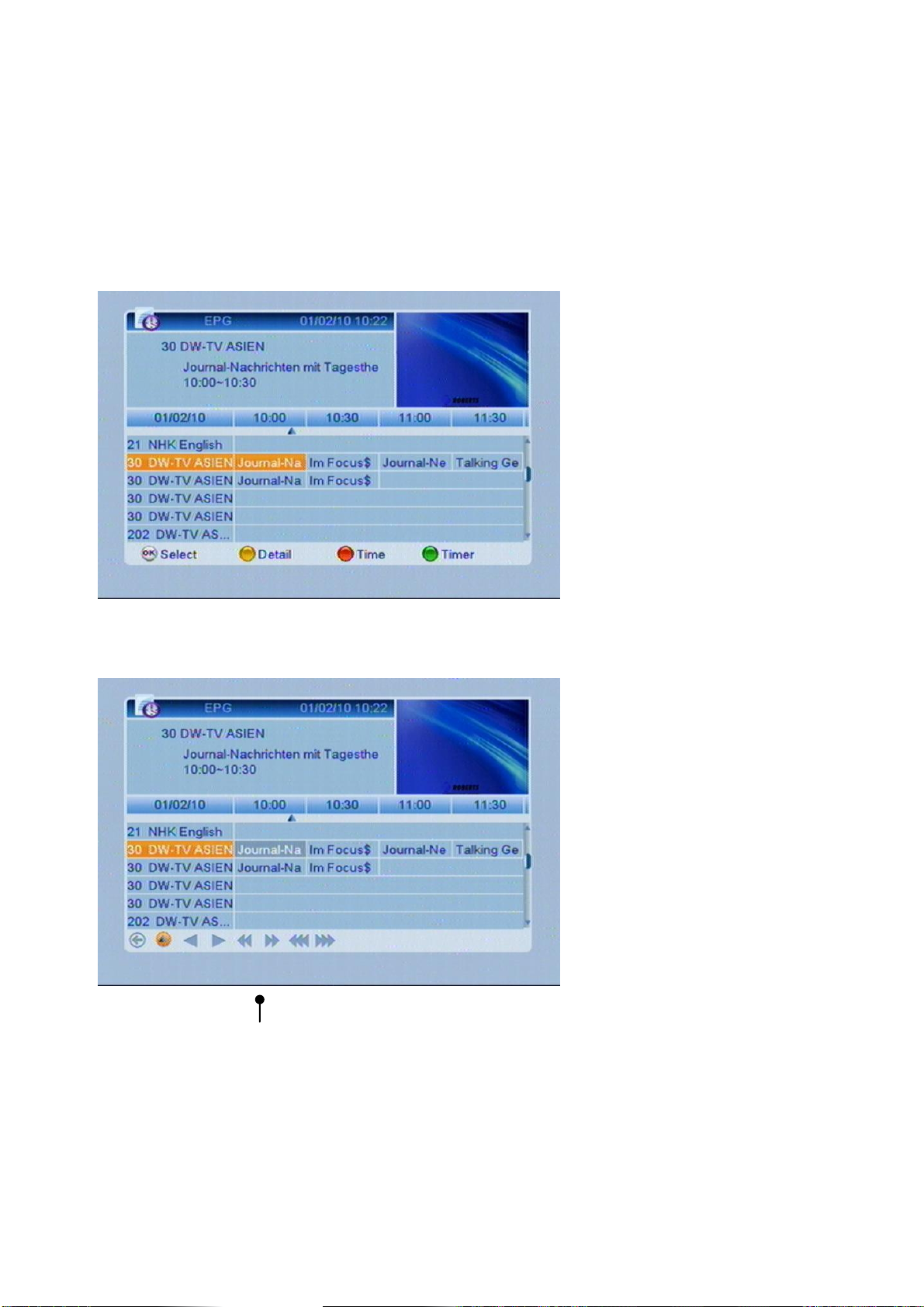CONTENTS
SAFETY PRECAUTION .......................................................................................................................................................II
1. RECEIVER DESCRIPTION & REMOTE CONTROL........................................................................................................2
2. BASIC OPERATIONS ......................................................................................................................................................5
2.1 Turn on STB ........................................................................................................................................5
2.2 Power...................................................................................................................................................5
2.3 CH ................................................................................................................................................5
2.4 VOL ...............................................................................................................................................5
2.5 Channel Number..................................................................................................................................5
2.6 Mute.....................................................................................................................................................5
2.7 Pause...................................................................................................................................................5
2.8 Recall...................................................................................................................................................5
2.9 FAV......................................................................................................................................................5
2.10 Audio....................................................................................................................................................6
2.11 INFO....................................................................................................................................................6
2.12 EPG (Electronic Program Guide).........................................................................................................7
2.13 TV/Radio..............................................................................................................................................8
2.14 OK........................................................................................................................................................8
2.15 LNB short circuit...................................................................................................................................9
2.16 Zoom....................................................................................................................................................9
2.17 Menu....................................................................................................................................................9
2.18 Format ...............................................................................................................................................10
2.19 Exit.....................................................................................................................................................10
3. MENU..............................................................................................................................................................................11
3.1 Programs:..........................................................................................................................................11
3.1.1 TV Channel List .................................................................................................................................11
3.1.2 Radio Channel List.............................................................................................................................14
3.2 DVR Management .............................................................................................................................15
3.2.1 Record Manager................................................................................................................................15
3.2.2 HDD Format.......................................................................................................................................16
3.2.3 DVR Configuration.............................................................................................................................16
3.2.4 Jump..................................................................................................................................................16
3.2.5 USB ...................................................................................................................................................16
3.2.6 Remove USB Device safely...............................................................................................................19
3.3 Games...............................................................................................................................................19
3.3.1 Tetris..................................................................................................................................................19
3.3.2 Othello ...............................................................................................................................................19
3.3.3 Soduku...............................................................................................................................................20
3.4 User Options......................................................................................................................................20
3.4.1 Language...........................................................................................................................................20
3.4.2 TV System.........................................................................................................................................20
3.4.3 Display setting ...................................................................................................................................20
3.4.4 Local Time Setting.............................................................................................................................21
3.4.5 Timer Setting .....................................................................................................................................21
3.4.6 Parental Lock.....................................................................................................................................21
3.4.7 OSD Setting.......................................................................................................................................22
3.4.8 Favorite..............................................................................................................................................22
3.4.9 Firmware Information.........................................................................................................................22
3.4.10 CAS information.................................................................................................................................22
3.4.11 Restore default values:......................................................................................................................22
3.5 Installation..........................................................................................................................................22
3.5.1 LNB Selection......................................................................................Error! Bookmark not defined.
3.5.2 Satellite list.........................................................................................................................................23
3.5.3 TP-List ...............................................................................................................................................23
3.5.4 Services Search.................................................................................................................................24
3.5.5 Factory Setting...................................................................................................................................24
3.5.6 Software upgrade by OTA .................................................................................................................25
3.5.7 Updated by USB................................................................................................................................25
3.5.8 Delete all............................................................................................................................................25
3.5.9 Installation Password.........................................................................................................................25
TECHNICAL SPECIFICATION:..........................................................................................................................................26