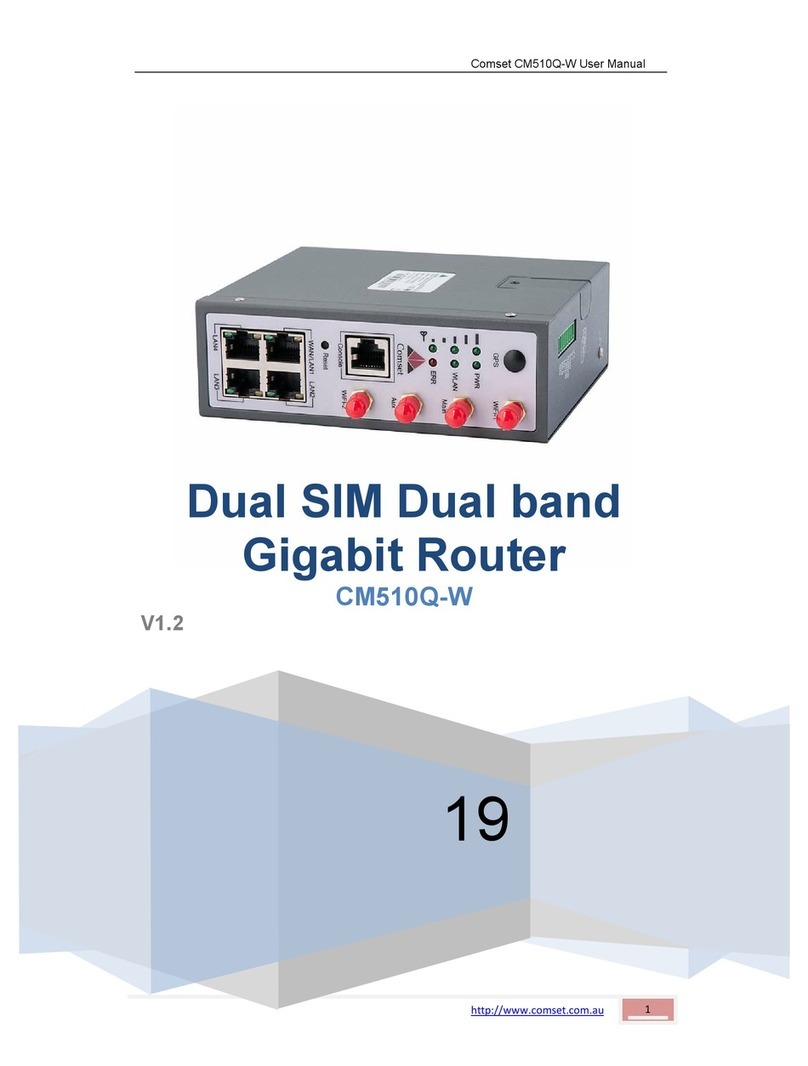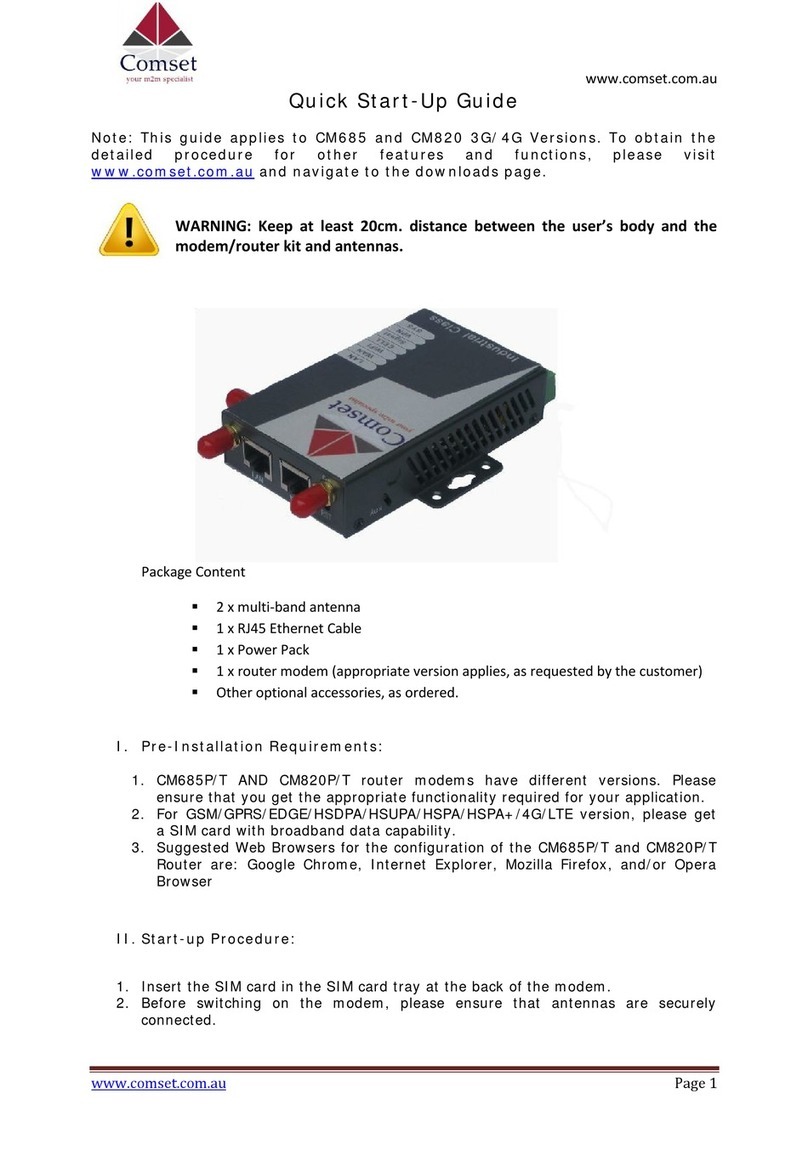Comset CM550W User manual
Other Comset Network Router manuals

Comset
Comset CM685V-4 User manual

Comset
Comset CM685VX User manual
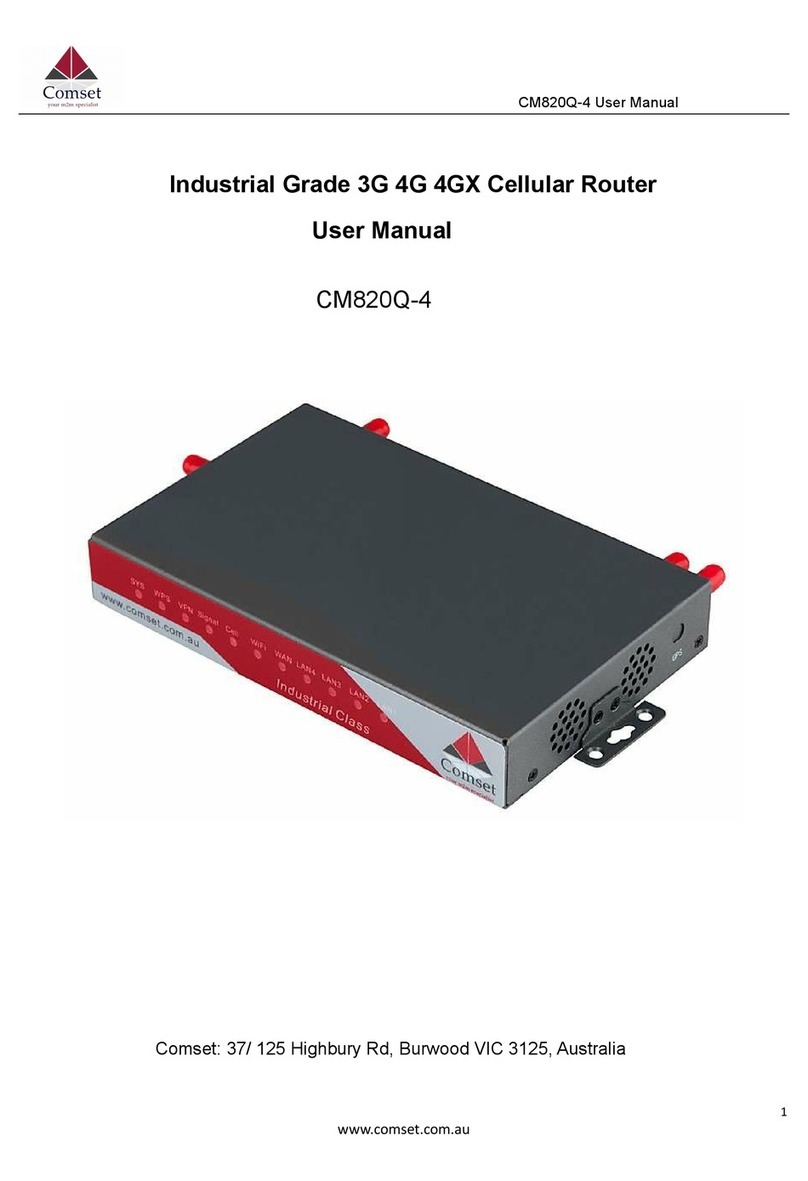
Comset
Comset CM820Q-4 User manual

Comset
Comset CM820V-4 User manual

Comset
Comset CM550W-POE User manual
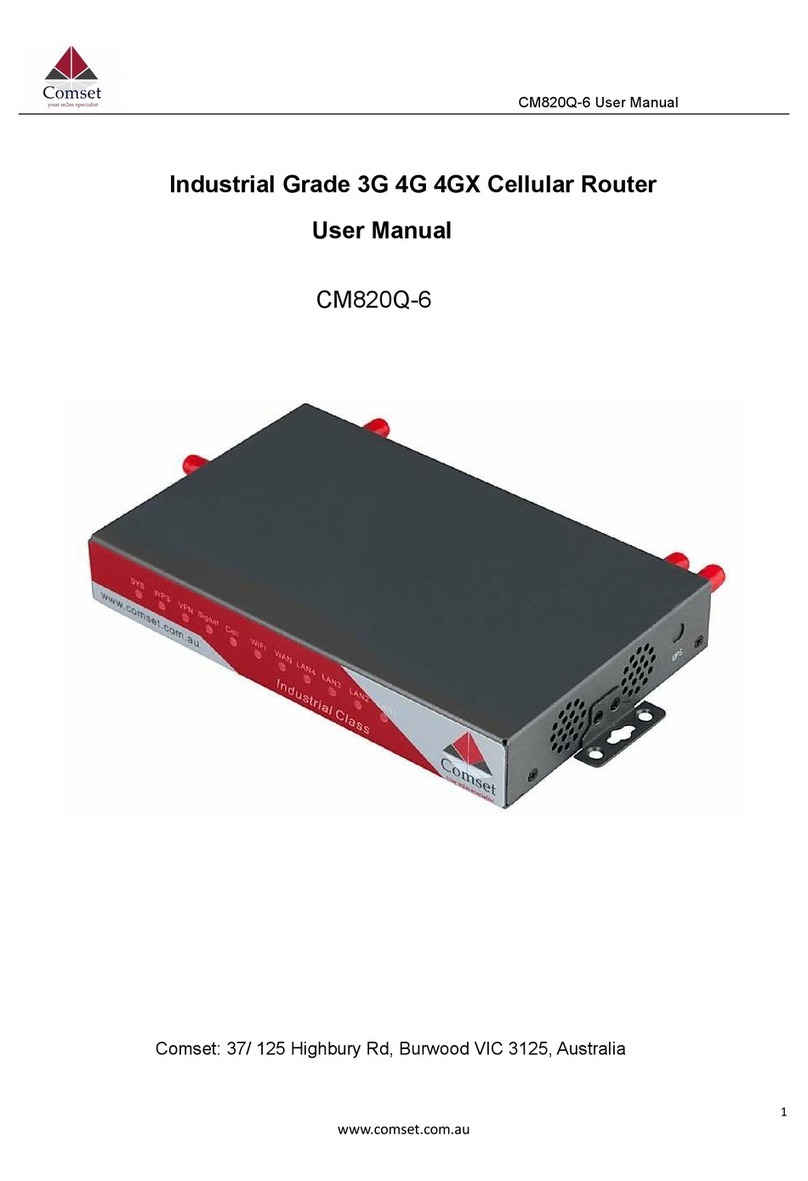
Comset
Comset CM820Q-6 User manual
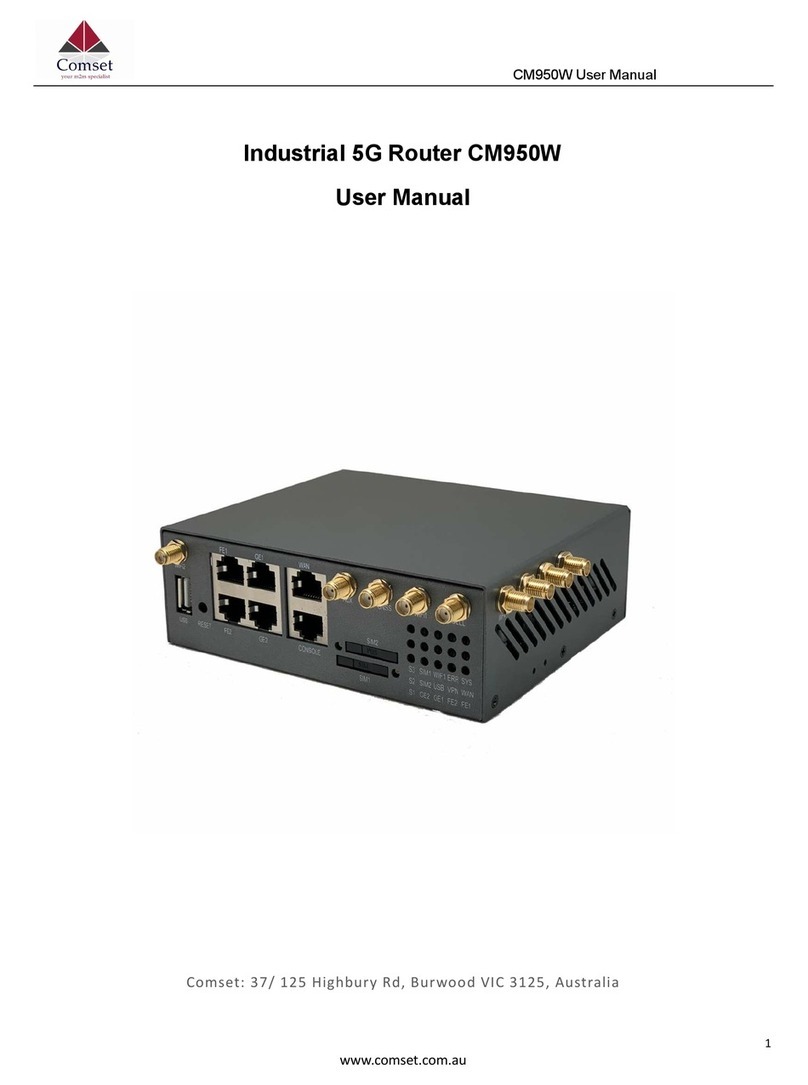
Comset
Comset CM950W User manual

Comset
Comset CM685V-1 User manual

Comset
Comset CM820V-W User manual

Comset
Comset CM685V User manual
Popular Network Router manuals by other brands

TRENDnet
TRENDnet TEW-435BRM - 54MBPS 802.11G Adsl Firewall M Quick installation guide

Siemens
Siemens SIMOTICS CONNECT 400 manual

Alfa Network
Alfa Network ADS-R02 Specifications

Barracuda Networks
Barracuda Networks Link Balancer quick start guide

ZyXEL Communications
ZyXEL Communications ES-2024PWR Support notes

HPE
HPE FlexNetwork 5510 HI Series Openflow configuration guide