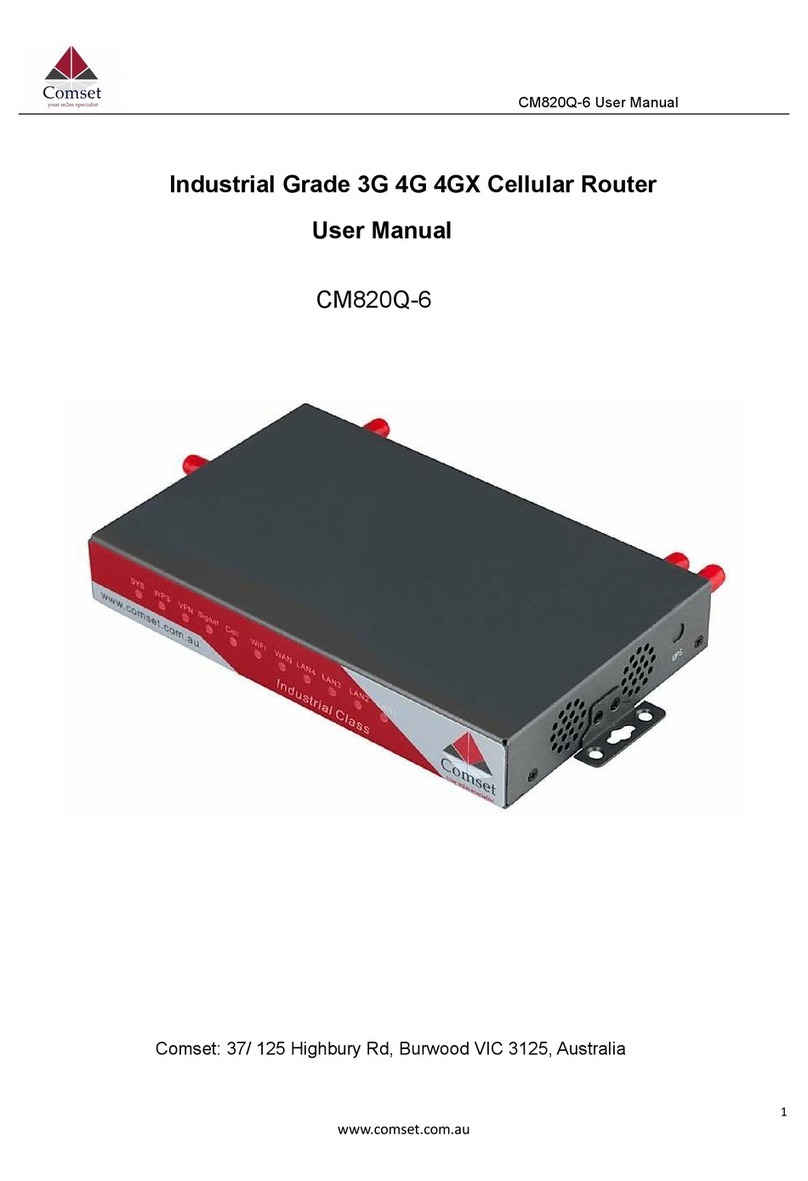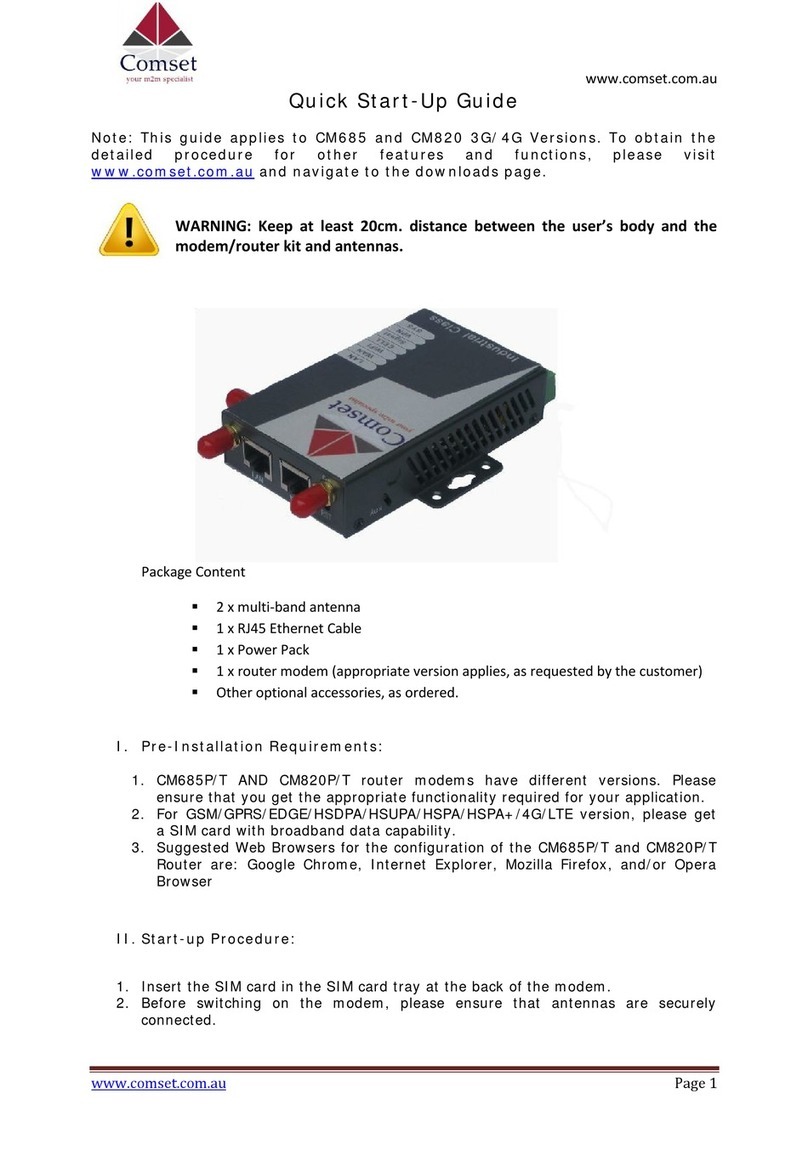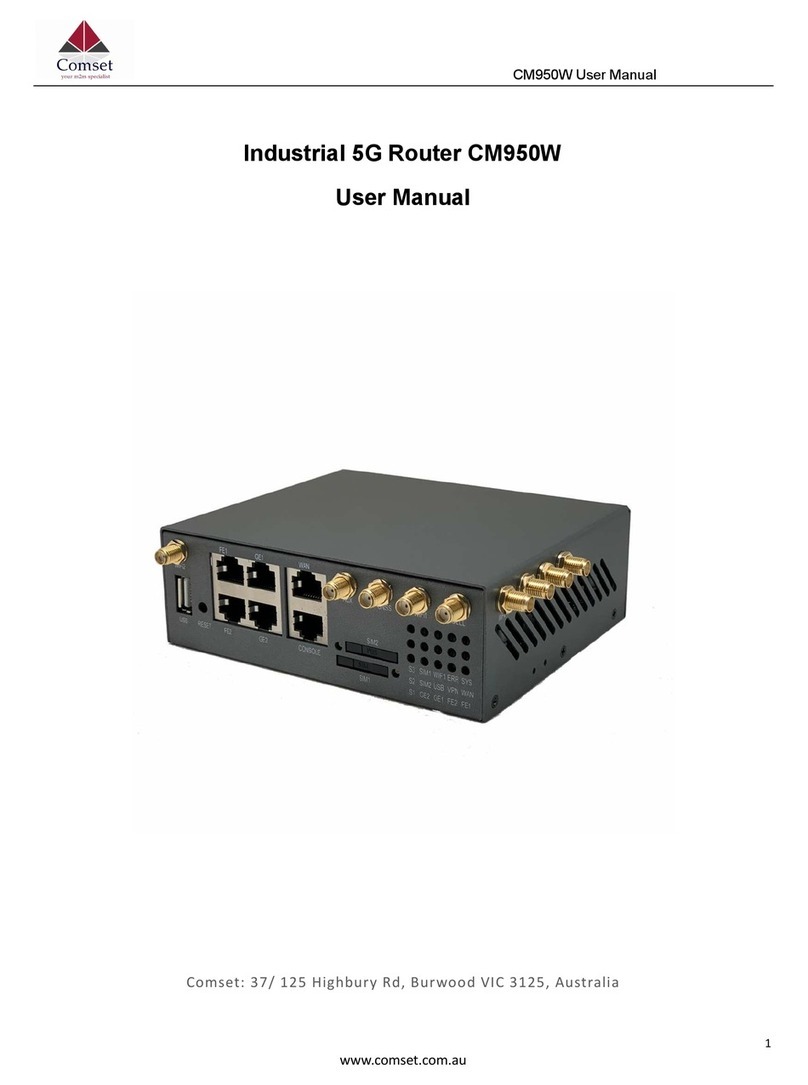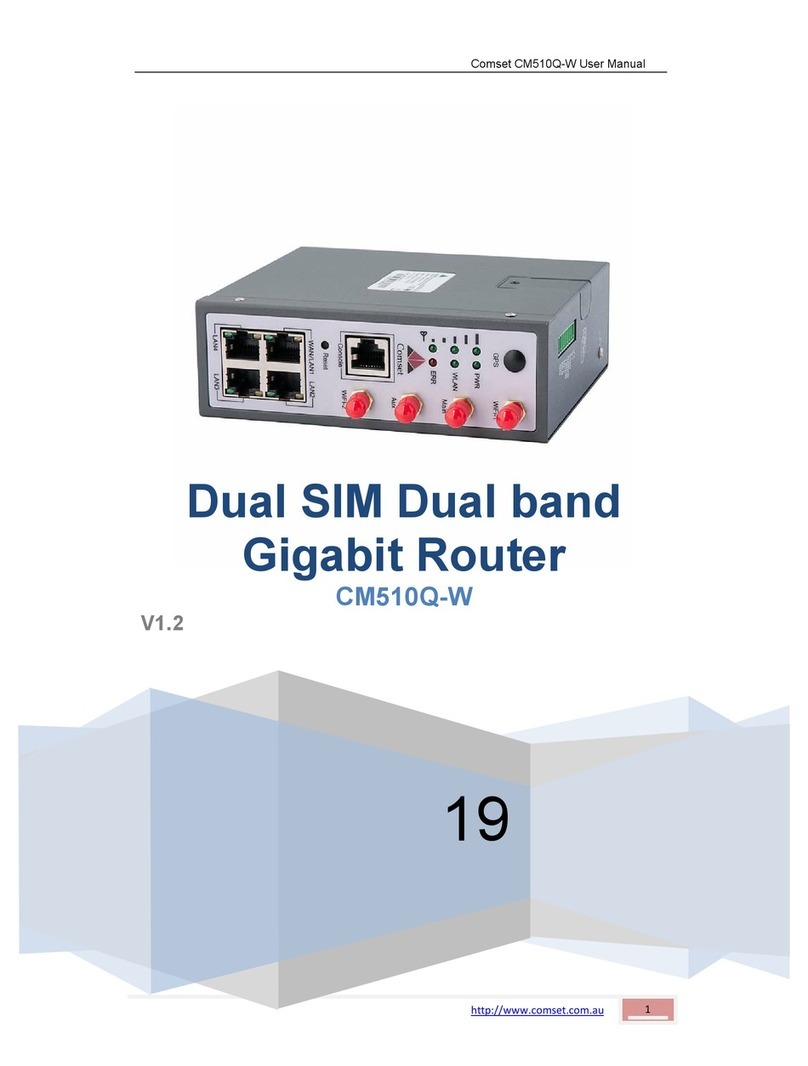CM820Q-4 User Manual
2
www.comset.com.au
Table of Contents
1 Product Introduction ·························································································································································· 5
1.1 Product overview ············································································································· 5
1.2 Typical Application Diagram ···································································································· 5
1.3 Features ····································································································································· 6
2 Hardware Installation ························································································································································· 7
2.1 Overall Dimensions ·················································································································· 7
2.2 Ports············································································································································ 8
2.3 Powering up the CM820Q-4···································································································· 9
2.4 SIM/UIM card ···························································································································· 9
2.5 Terminal block ························································································································· 10
2.6 Grounding ································································································································ 10
2.7 Power Supply ·························································································································· 10
2.8 LED Description ······················································································································ 10
3 Software configuration ···················································································································································· 12
3.1 Overview ·································································································································· 12
3.2 How to log in to the Router ···································································································· 12
3.3 Router status ··························································································································· 15
3.3.1 Status overview ··················································································································· 15
3.3.2 Network status ····················································································································· 16
3.3.3 Firewall status ······················································································································ 19
3.3.4 Routes ··································································································································· 20
3.3.5 System log ···························································································································· 20
3.3.6 Kernel log ······························································································································ 21
3.3.7 Realtime graphs··················································································································· 22
3.4 System Configuration ············································································································· 22
3.4.1 Setup wizard ························································································································ 22
3.4.2 System ·································································································································· 26
3.4.3 Password ······························································································································ 29
3.4.4 Software ································································································································ 30
3.4.5 Backup/Restore ··················································································································· 30
3.4.6 Upgrade ································································································································ 31
3.4.7 Reset ····································································································································· 32
3.4.8 Reboot ··································································································································· 32
3.5 Services configuration ············································································································ 33
3.5.1 ICMP check ·························································································································· 33
3.5.2 VRRP ···································································································································· 34
3.5.3 Failover (link backup) ·········································································································· 35
3.5.4 DTU ······································································································································· 37
3.5.5 SNMP ···································································································································· 39
3.5.6 GPS (optional) ····················································································································· 41