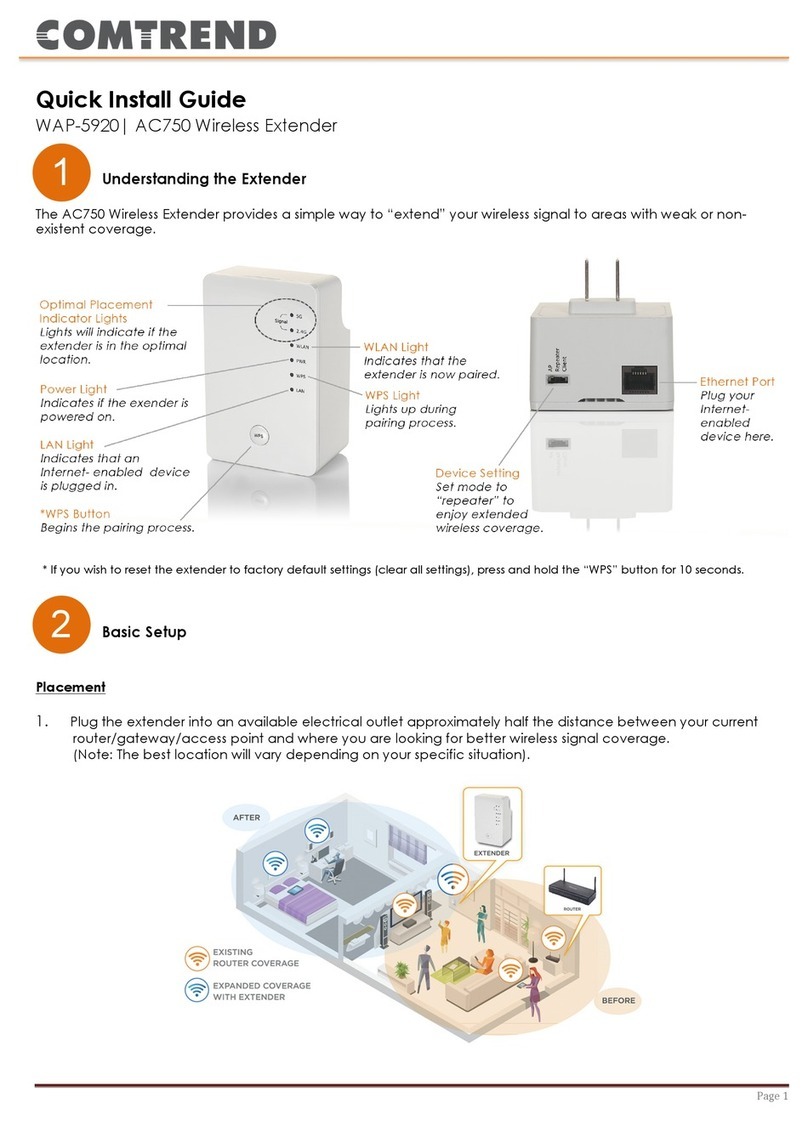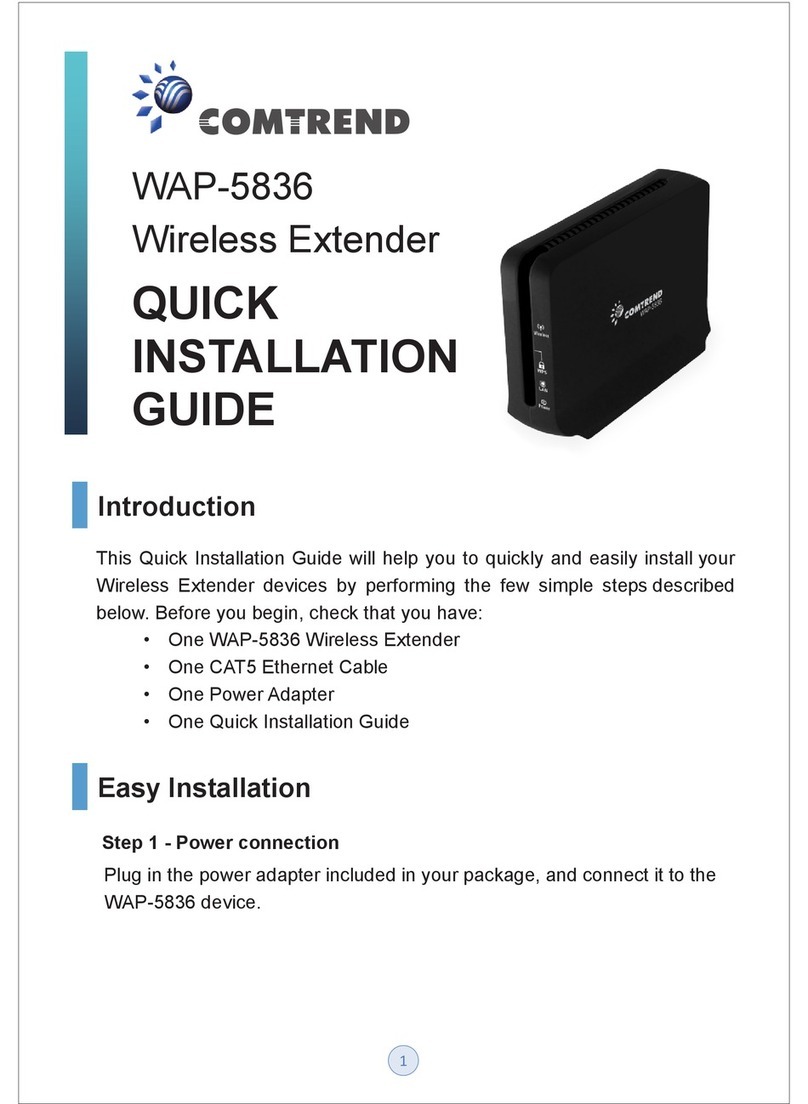Table of Contents
Chapter I: Product Information...................................................................... 1
1-1 Introduction and safety information................................................................1
1-2 System Requirements......................................................................................2
1-3 Package Contents.............................................................................................3
1-4 Get familiar with your new Wireless-N Range Extender................................4
CHAPTER II: Repeater Mode ..................................................................... 7
2-1 Repeater Mode Quick Installation Guide........................................................7
2-1-1 Hardware WPS button setup ........................................................................9
2-1-2 Web browser quick setup ...........................................................................11
2-2 Repeater mode Advanced Settings................................................................15
2-2-1 Setup IP address .........................................................................................15
Windows XP IP address setup: ....................................................................15
Windows Vista/7 IP address setup: ..............................................................16
2-2-2 Connect to web configuration menu ..........................................................18
2-2-3 Home..........................................................................................................20
2-2-4 Wireless Setup – SSID ...............................................................................22
2-2-5 Wireless Setup – Encryption ......................................................................24
2-2-6 Wireless Setup - WPS Setup ......................................................................26
2-2-7 Advanced Settings......................................................................................29
2-2-8 MAC Address Filtering..............................................................................33
2-2-9 System Utility.............................................................................................39
2-2-10 Configuration ...........................................................................................42
CHAPTER III: Client Mode.......................................................................45
3-1 Client Mode Quick Installation Guide...........................................................45
3-1-1 Hardware WPS button setup ......................................................................47
3-1-2 Web browser quick setup ...........................................................................50
3-2 Client Mode Advanced Settings....................................................................54
3-2-1 Setup IP address .........................................................................................54
Windows XP IP address setup: ....................................................................54
Windows Vista/7 IP address setup: ..............................................................55
3-2-2 Connect to web configuration menu ..........................................................57
3-2-3 Home..........................................................................................................58
3-2-4 Wireless Setup – SSID ...............................................................................59