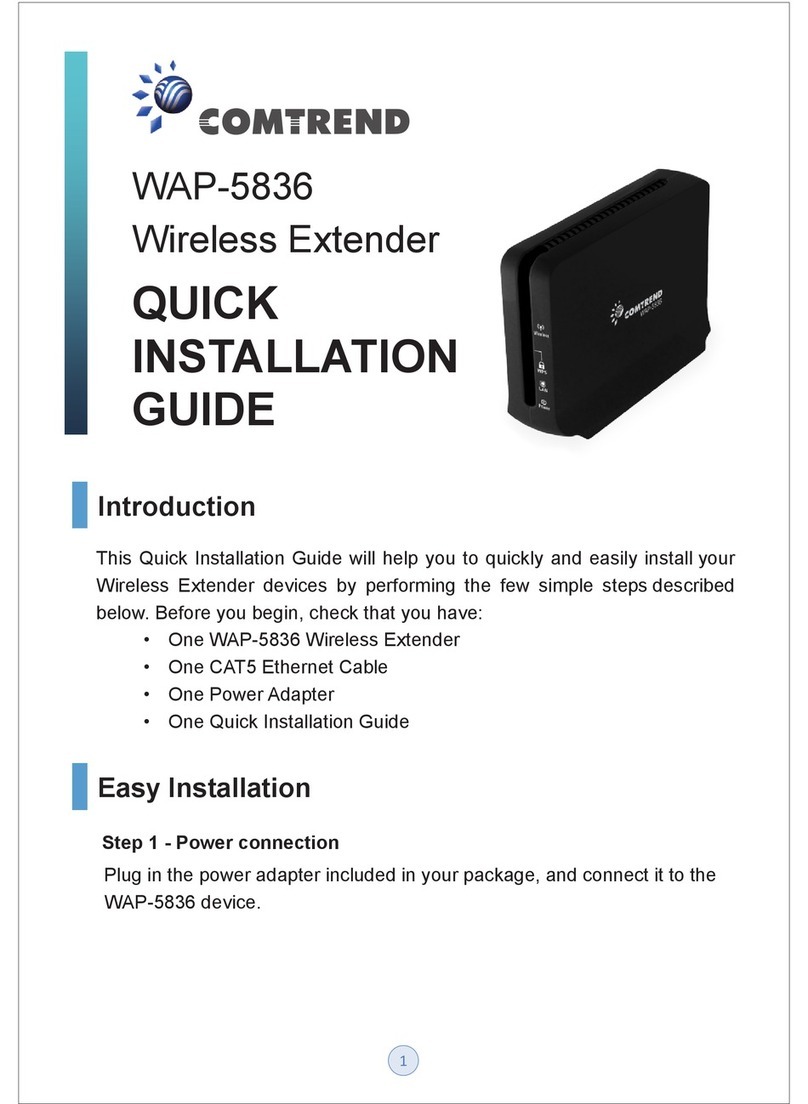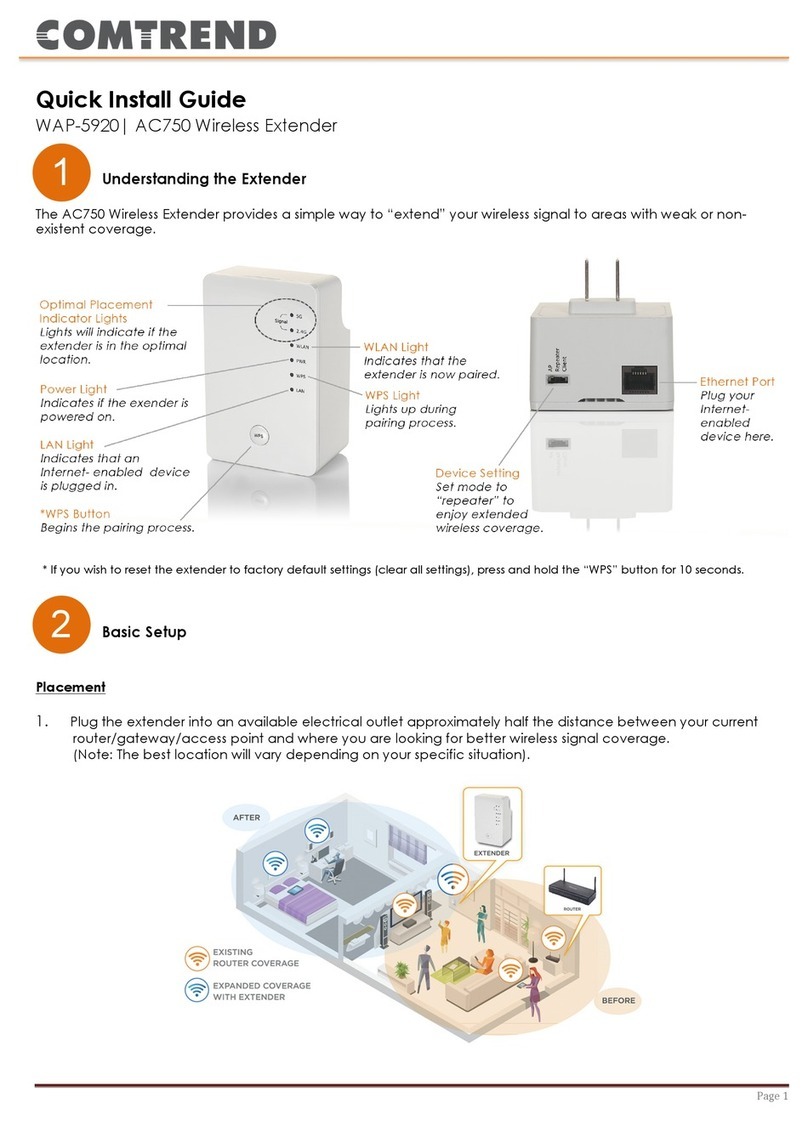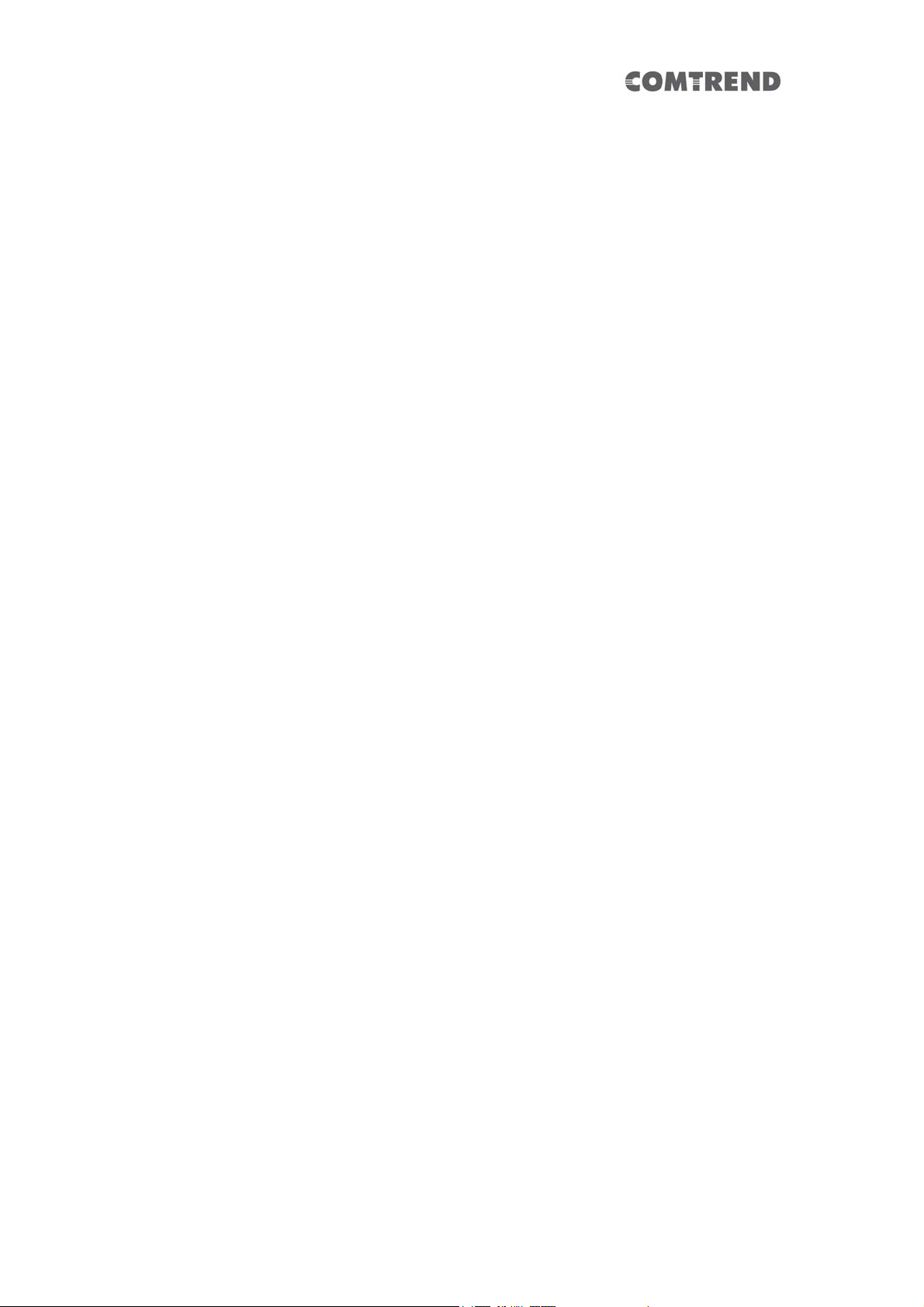7
TableofContents
Chapter 1 Product Information ..................................... 9
1.1 Introduction and Features ........................................ 9
1.2 System Requirements............................................. 10
1.3 Package Contents ................................................... 11
1.4 Get familiar with your Wireless Mesh Point ............ 12
Chapter 2 Mesh WiFi-Supported Installation............... 16
2.1 Device Setup........................................................... 16
2.1.1 WiFi Network Setup ............................................................ 19
Chapter 3 Repeater Mode............................................ 21
3.1 Repeater Mode Quick Installation Guide ................. 21
3.1.1 Hardware WPS button setup ......................................... 22
3.1.2 Web browser quick setup ................................................ 24
3.2 Repeater mode Advanced Settings.......................... 31
3.2.1 Connect to web configuration menu ........................ 31
3.2.2 Home ............................................................................................ 33
3.2.3 WPS Setting ............................................................................. 35
3.2.4 Advanced Settings ............................................................... 37
3.2.5 WLAN 2.4G settings ............................................................ 40
3.2.6 WLAN 5G settings ................................................................ 42
3.2.7 MAC Address Filtering ....................................................... 44
3.2.8 How to find the MAC address of your device ....... 46
3.2.9 System Utility ......................................................................... 50
3.2.10 Configuration ....................................................................... 52
Chapter 4 AP Mode...................................................... 56
4.1 AP Mode Quick Installation Guide ........................... 56
4.1.2 Web browser quick setup ................................................ 57
4.2 AP Mode Advanced Settings.................................... 62
4.2.1 Connect to web configuration menu ........................ 62
4.2.2 Home ............................................................................................ 63
4.2.3 WPS Setting ............................................................................. 65
4.2.4 Advanced Settings ............................................................... 67
4.2.5 WLAN 2.4G settings ............................................................ 71
4.2.6 WLAN 5G settings ................................................................ 73
4.2.7 MAC Address Filtering ....................................................... 74