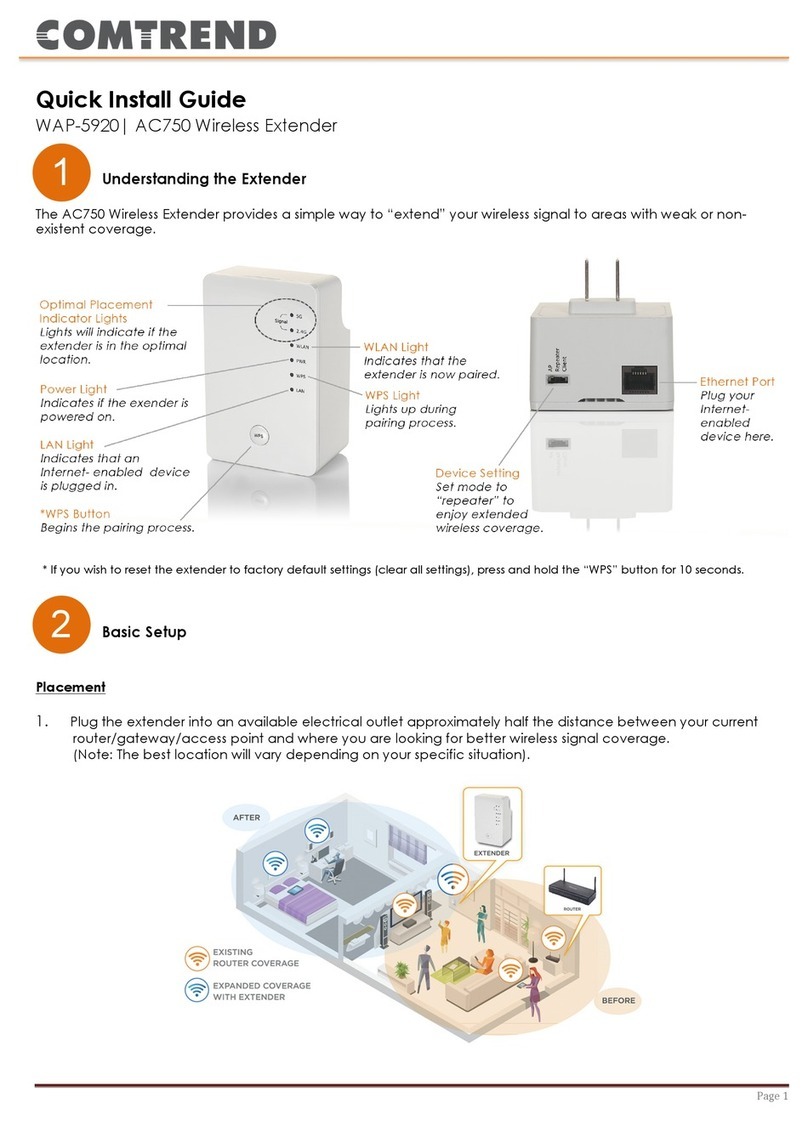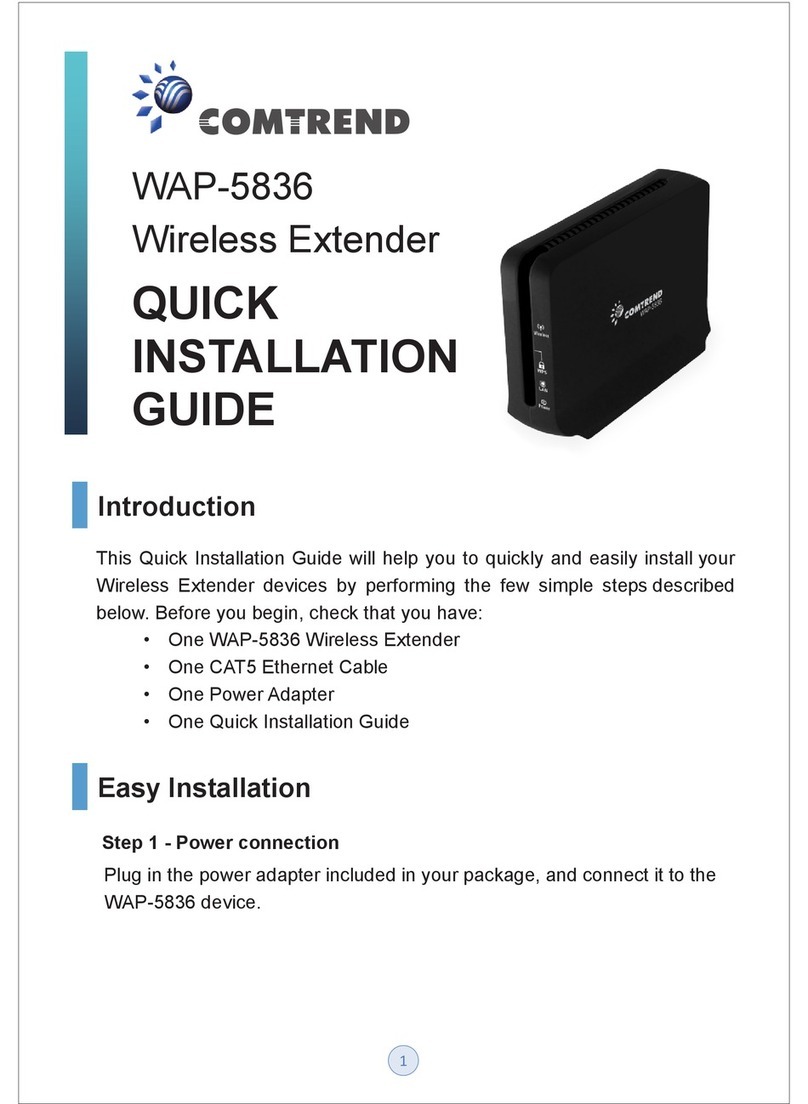4
Table of Contents
Chapter 1 Product Information............................................6
1-1 Introduction and Features.................................................... 6
1-2 System Requirements ......................................................... 7
1-3 Package Contents ............................................................... 8
1-4 Get Familiar with your new wireless extender......................... 9
CHAPTER 2 Repeater Mode .................................................................... 12
2-1 Repeater Mode Quick Installation Guide............................... 12
2-1-1 Hardware WPS button setup ................................................13
2-1-2 Web browser quick setup ......................................................16
2-2 Repeater mode Advanced Settings...................................... 23
2-2-1 Connect to web configuration menu .................................23
2-2-2 Home .............................................................................................25
2-2-3 WPS Setting ................................................................................27
2-2-4 Advanced Settings....................................................................29
2-2-5 WLAN 2.4G settings.................................................................32
2-2-6 WLAN 5G settings.....................................................................34
2-2-7 MAC Address Filtering.............................................................36
2-2-8 How to find the MAC address of your device.................38
2-2-9 System Utility.............................................................................42
2-2-10 Configuration ...........................................................................44
2-2-10-1 Configuration Tool......................................................44
2-2-10-2 WEB Upgrade ..............................................................46
2-2-10-3 Reset...............................................................................47
CHAPTER 3 Client Mode........................................................................... 48
3-1 Client Mode Quick Installation Guide ................................... 48
3-1-1 Hardware WPS button setup ................................................50
3-1-2 Web browser quick setup ......................................................53
3-2 Client mode Advanced Settings .......................................... 58
3-2-1 Connect to web configuration menu .................................58
3-2-2 Home .............................................................................................59
3-2-3 WPS Setting ................................................................................60
3-2-4 Advanced Settings....................................................................62
3-2-5 WLAN 5G(or 2.4G) settings..................................................64