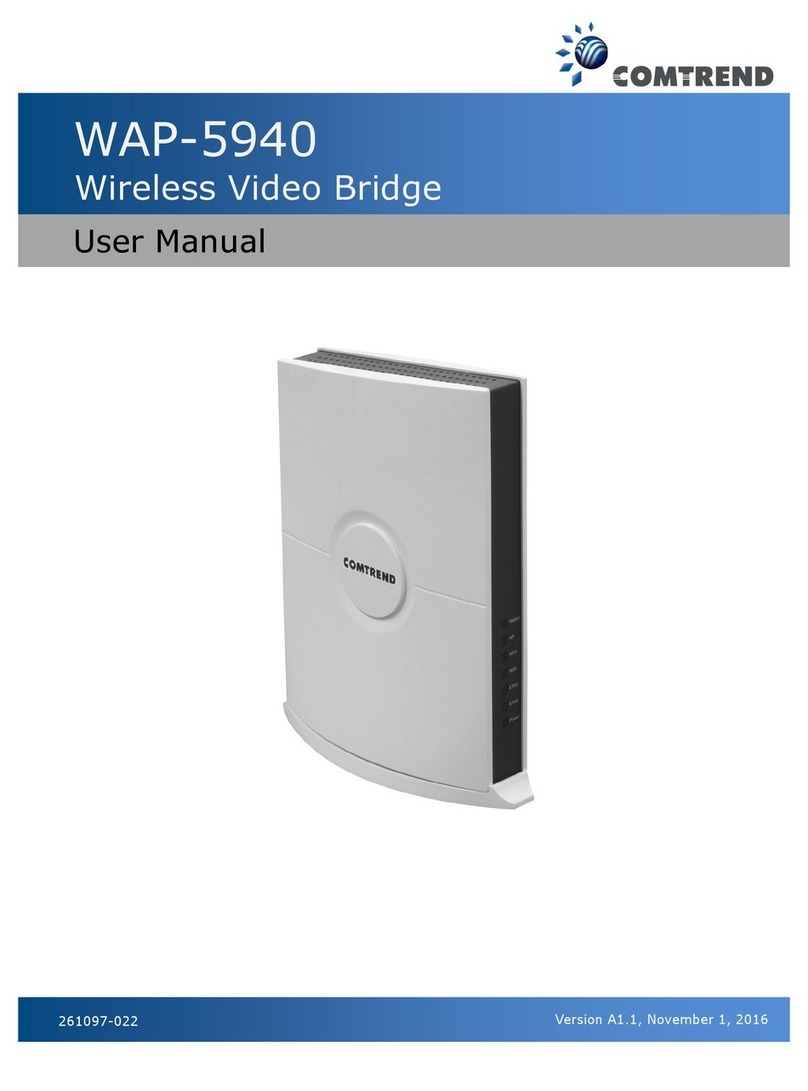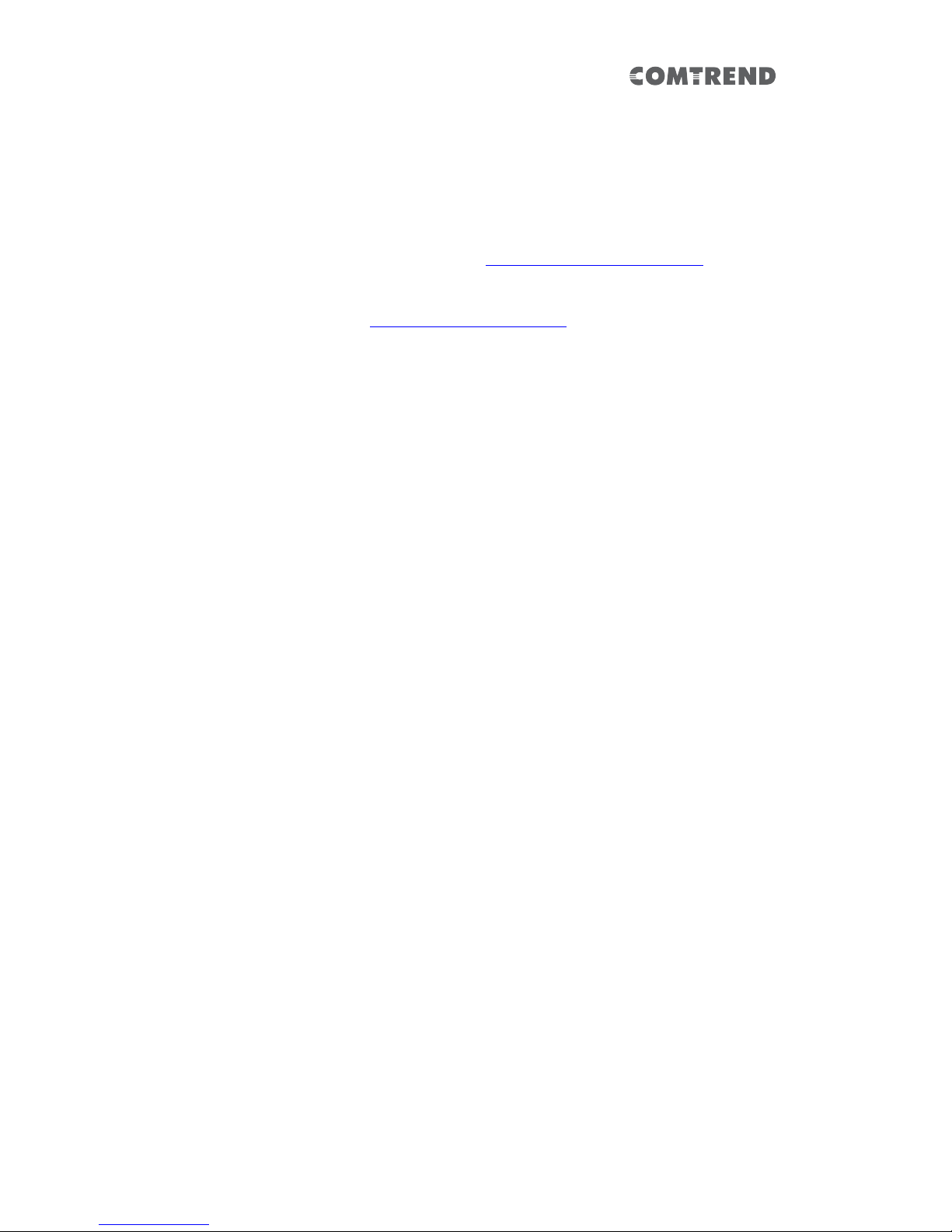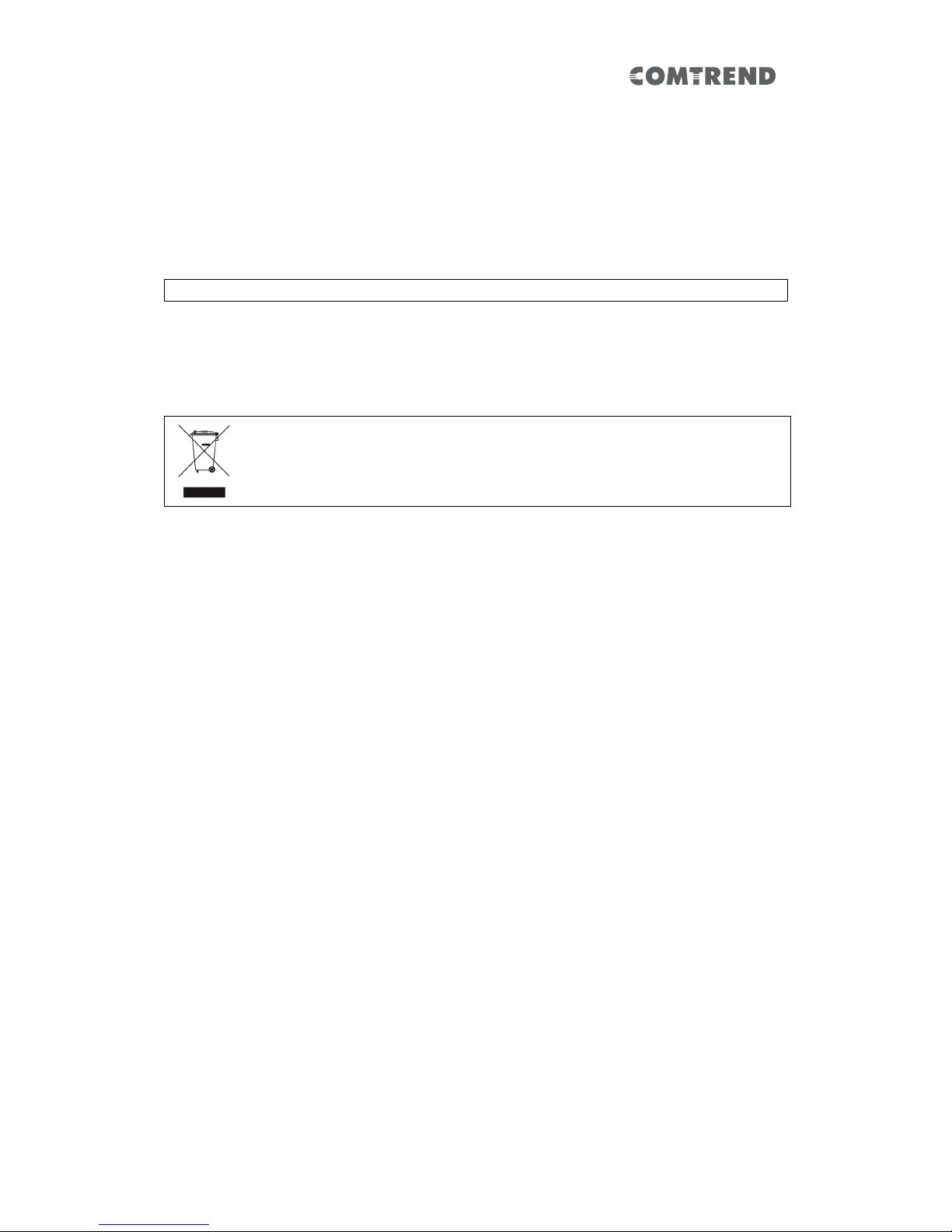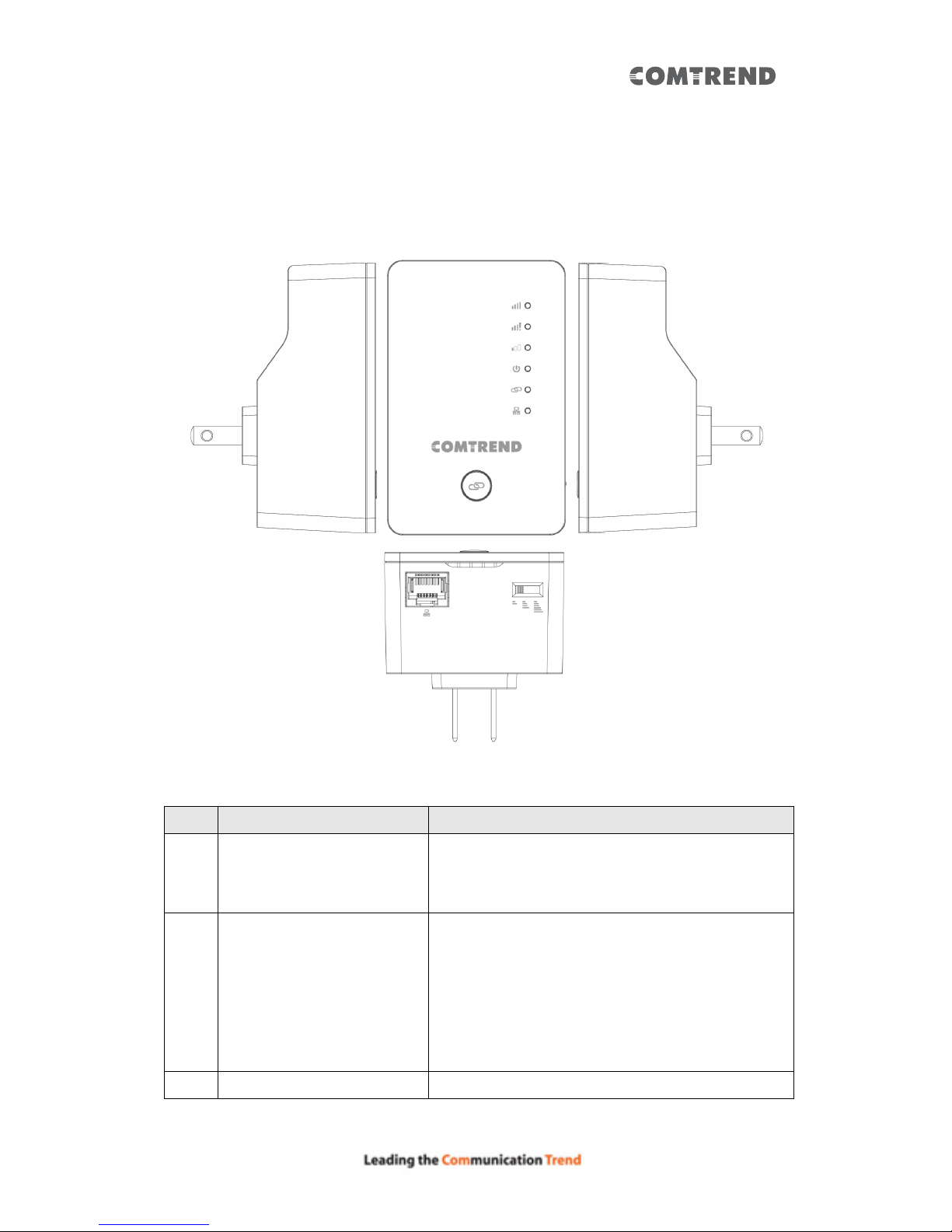3
Table&of&Contents&
!
Chapter 1 Product Information ..................................... 5
1.1 Introduction and Features ........................................ 5!
1.2 System Requirements ............................................... 6!
1.3 Package Contents ..................................................... 7!
1.4 Get familiar with your Wireless Mesh Point............... 8!
Chapter 2 Mesh WiFi-Supported Installation............... 12
2.1 Device Setup ........................................................... 12!
2.1.1 WiFi Network Setup............................................................15!
Chapter 3 Repeater Mode ........................................... 17
3.1 Repeater Mode Quick Installation Guide ................. 17!
3.1.1 Hardware WPS button setup.........................................18!
3.1.2 Web browser quick setup................................................20!
3.2 Repeater mode Advanced Settings.......................... 27!
3.2.1 Connect to web configuration menu ........................27!
3.2.2 Home............................................................................................29!
3.2.3 WPS Setting.............................................................................31!
3.2.4 Advanced Settings ...............................................................33!
3.2.5 WLAN 2.4G settings ............................................................36!
3.2.6 WLAN 5G settings ................................................................38!
3.2.7 MAC Address Filtering .......................................................40!
3.2.8 How to find the MAC address of your device.......42!
3.2.9 System Utility .........................................................................46!
3.2.10 Configuration .......................................................................48!
Chapter 4 AP Mode ..................................................... 52
4.1 AP Mode Quick Installation Guide ........................... 52!
4.1.2 Web browser quick setup................................................53!
4.2 AP Mode Advanced Settings .................................... 58!
4.2.1 Connect to web configuration menu ........................58!
4.2.2 Home............................................................................................59!
4.2.3 WPS Setting.............................................................................61!
4.2.4 Advanced Settings...............................................................63!
4.2.5 WLAN 2.4G settings ............................................................67!