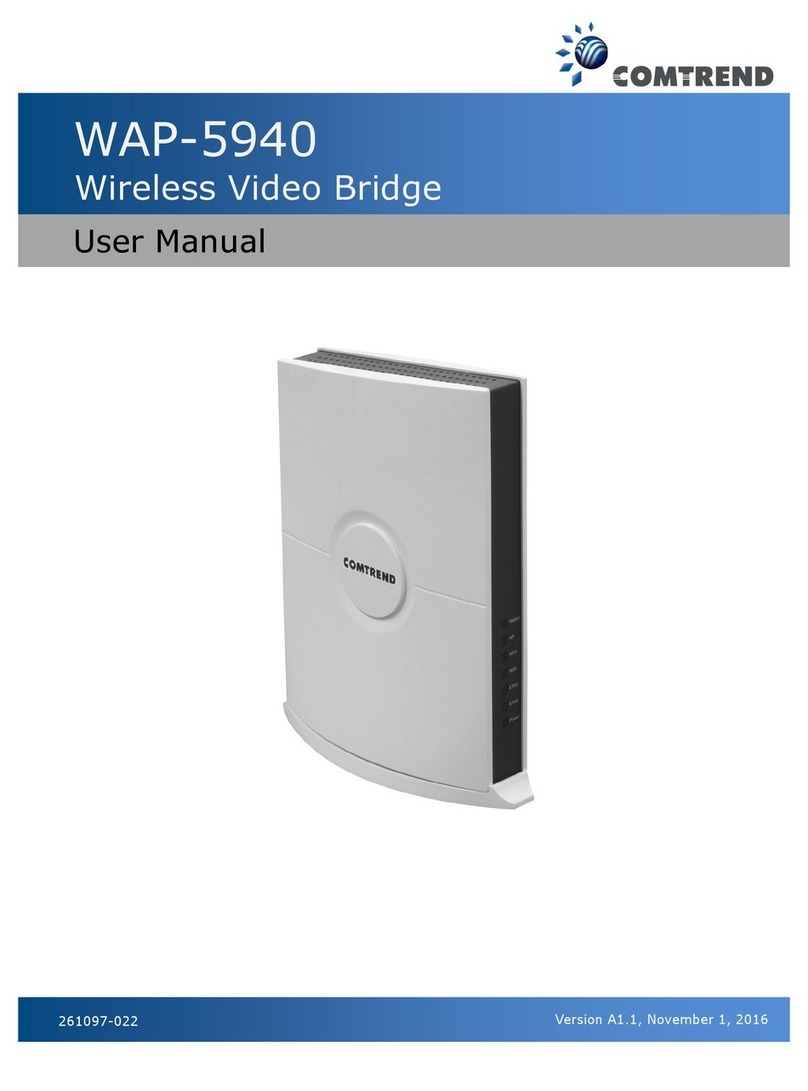! ! ! ! !Page 3
5. Disconnect the Ethernet Cablesand unplug the Mesh Points. Then find a suitable location for each Mesh Point with
an accessible power outlet. The Mesh Points should be placed in different directions between the Network Device
and the areas farthest from the Network Device.
NOTE: If you are not using a Comtrend WiFi Mesh-Supported Gateway,then you will need to leave one Mesh Point
connected via Ethernet to the Network Device.
6. Once the Mesh Points are plugged into their new locations, wait for the WPS/Grouping LEDs to light up solid. This
means they are grouped again and the WiFi Mesh System is ready to use.
7. To add new Mesh Pointsto the Mesh System, simply plug the new device(s) into an outlet and press the WPS
Button for 2-3 seconds. Within two minutes, press the WPS Button on a Mesh Point in the existing system. The
WPS/Grouping LED will light up solid.
8. If you are using a Comtrend WiFi Mesh-Supported Gateway, then the WiFi Mesh System will automatically use
the original WiFi settings on your Gateway. If you are using a Non-Comtrend WiFi-Supported Gateway, then
please reference the back of the Mesh Point that is connected to the Gateway for the default SSID and Password
WiFi settings.
If you would like to change your network’s SSID or Password please continue to section C.
WIFI NETWORK SETUP
1. You can now use your computer’s Wireless configuration
utility to search for a Wireless Network name such as: repeater0003.
(The default SSID of this Mesh point is ‘repeater0003’, and 0003 is
for reference. It will be the last 4 digits of the device’s MAC number.)
2. Open your Web browser, and input ‘http://comtrend.setup’ in the address bar.
3. The system will prompt you to input the username and password. Default username is ‘admin’ and password is
‘1234’. Click the ‘OK’ button to continue.