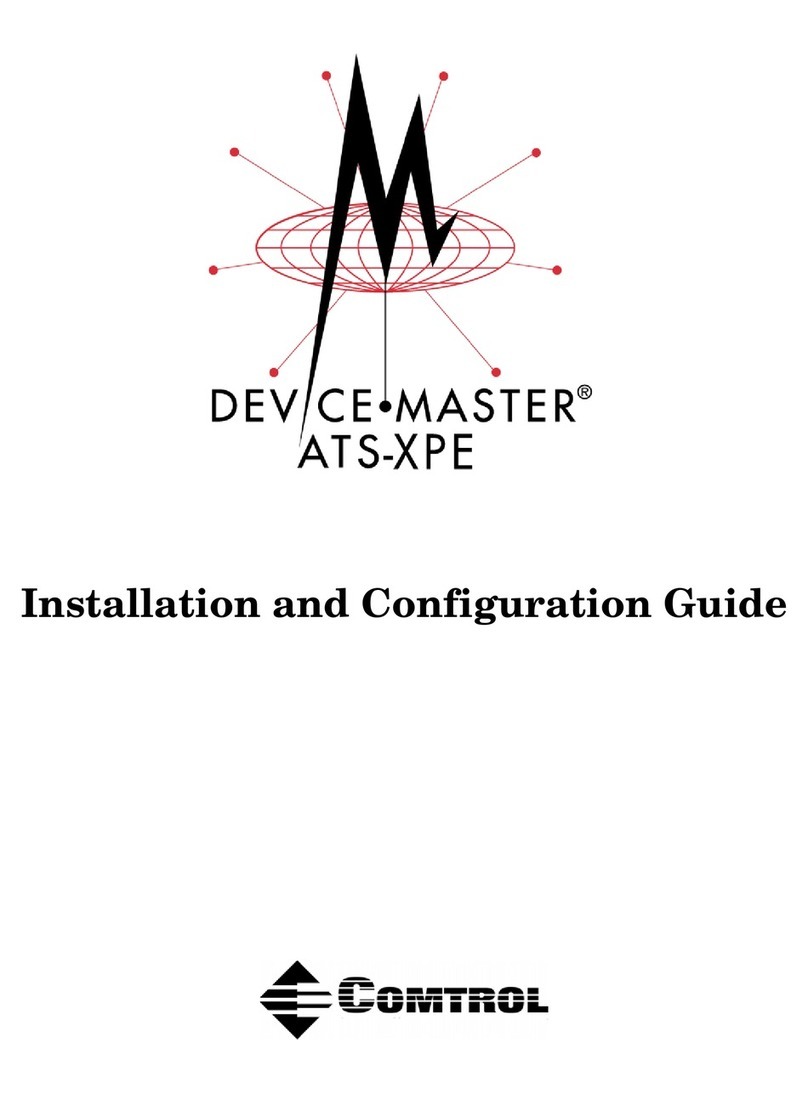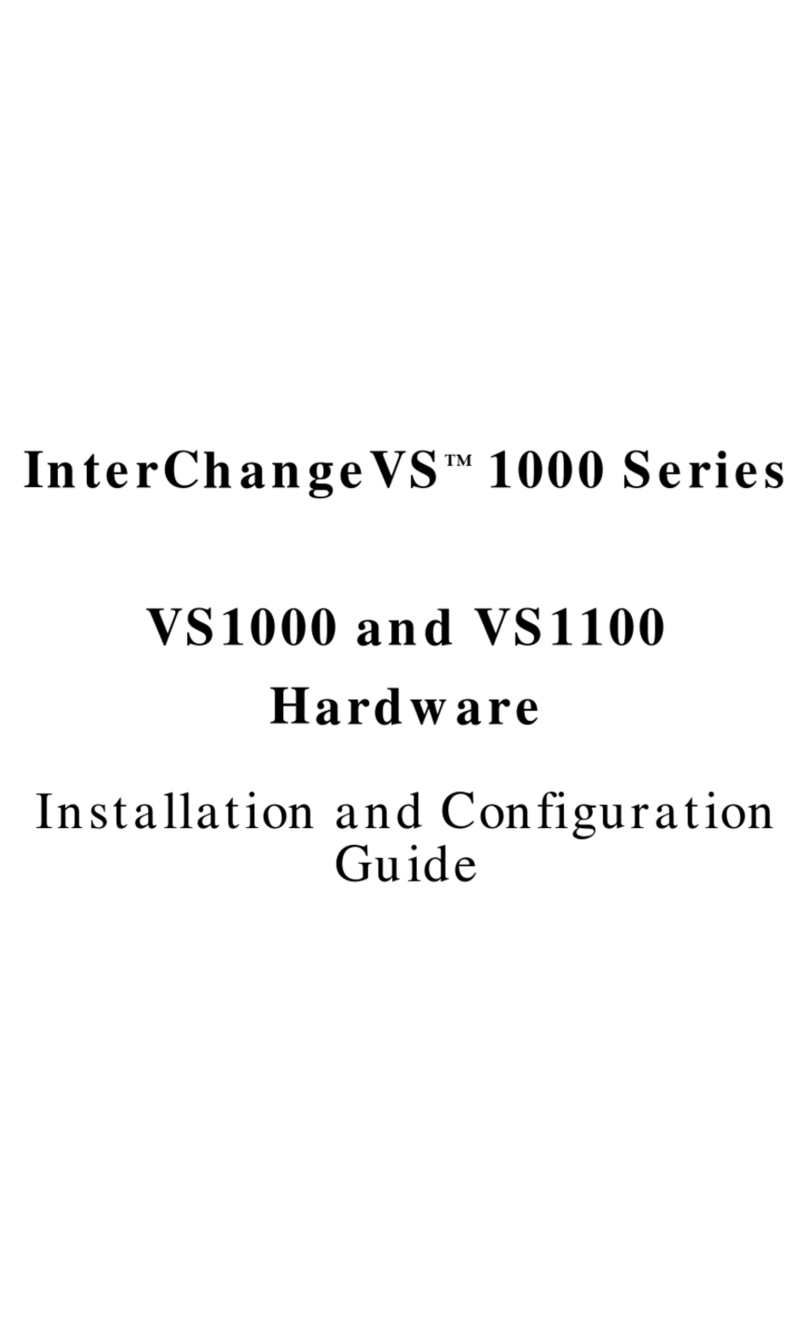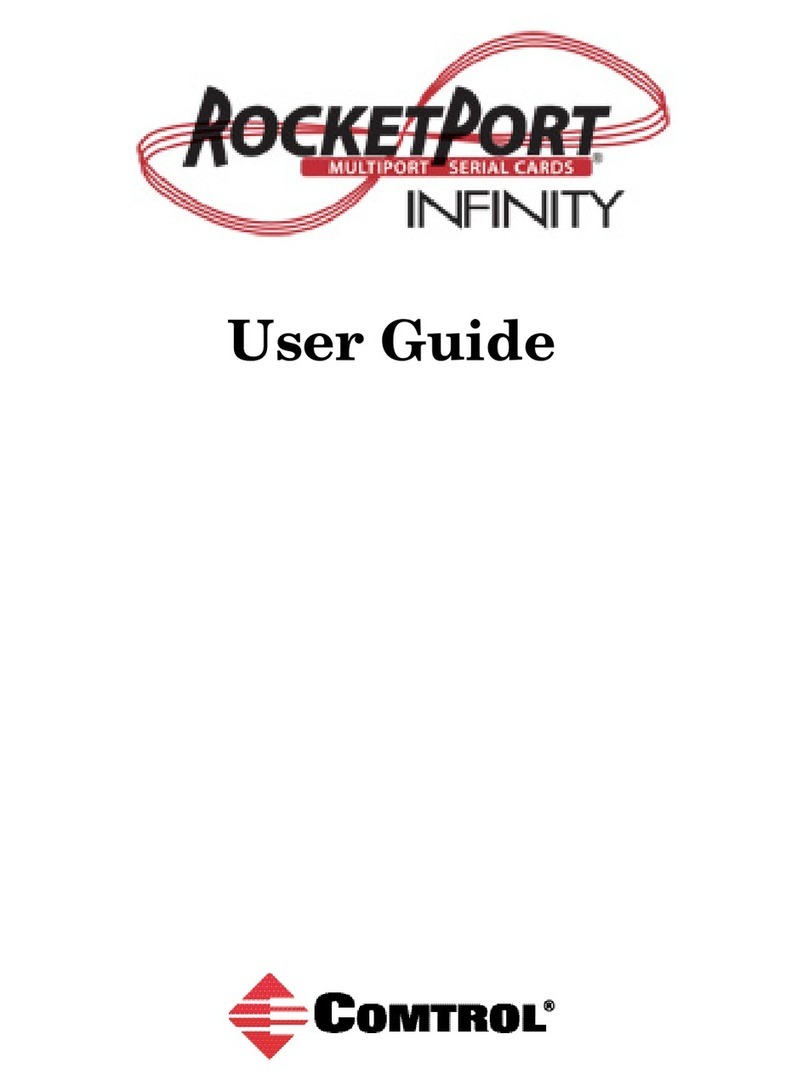3
Table of Contents
List of Tables........................................................................................5
Introduction.........................................................................................7
Product Overview...................................................................................7
Operating System Requirements....................................................7
Connectivity Requirements.............................................................7
Installation Overview.............................................................................8
Initial Installation............................................................................8
Installing VS-Link Software Updates.............................................8
Adding a VS1000 to an Existing Installation.................................9
Adding a VS1100 to an Existing Installation.................................9
“Hot-Swapping” a VS1000.............................................................10
“Hot-Swapping” a VS1100.............................................................10
Obtaining Software or Document Updates.........................................11
Comtrol Corporate Headquarters..................................................11
Comtrol Europe..............................................................................11
Technical Support.................................................................................12
Novell NetWare..................................................................................13
Overview................................................................................................13
Software Installation............................................................................14
Before You Begin............................................................................14
Extracting the Files........................................................................14
Creating an AIOVS1 Load Line...........................................................15
NetWare Connect Installation and Configuration..............................16
Adding VS1000 Virtual Servers....................................................21
Adding VS1100 Expansion Units..................................................21
NIAS/MPR Installation and Configuration.........................................22
Configuring Network Interfaces....................................................27
Configuring WAN Call Destinations.............................................28