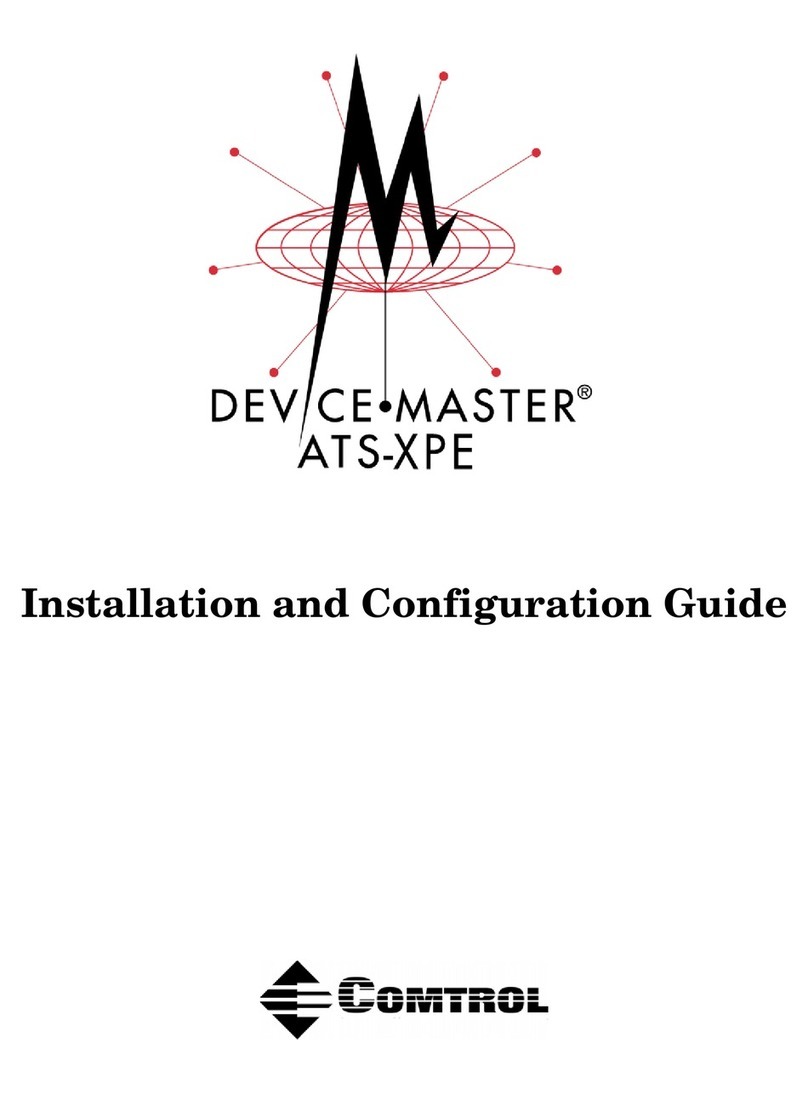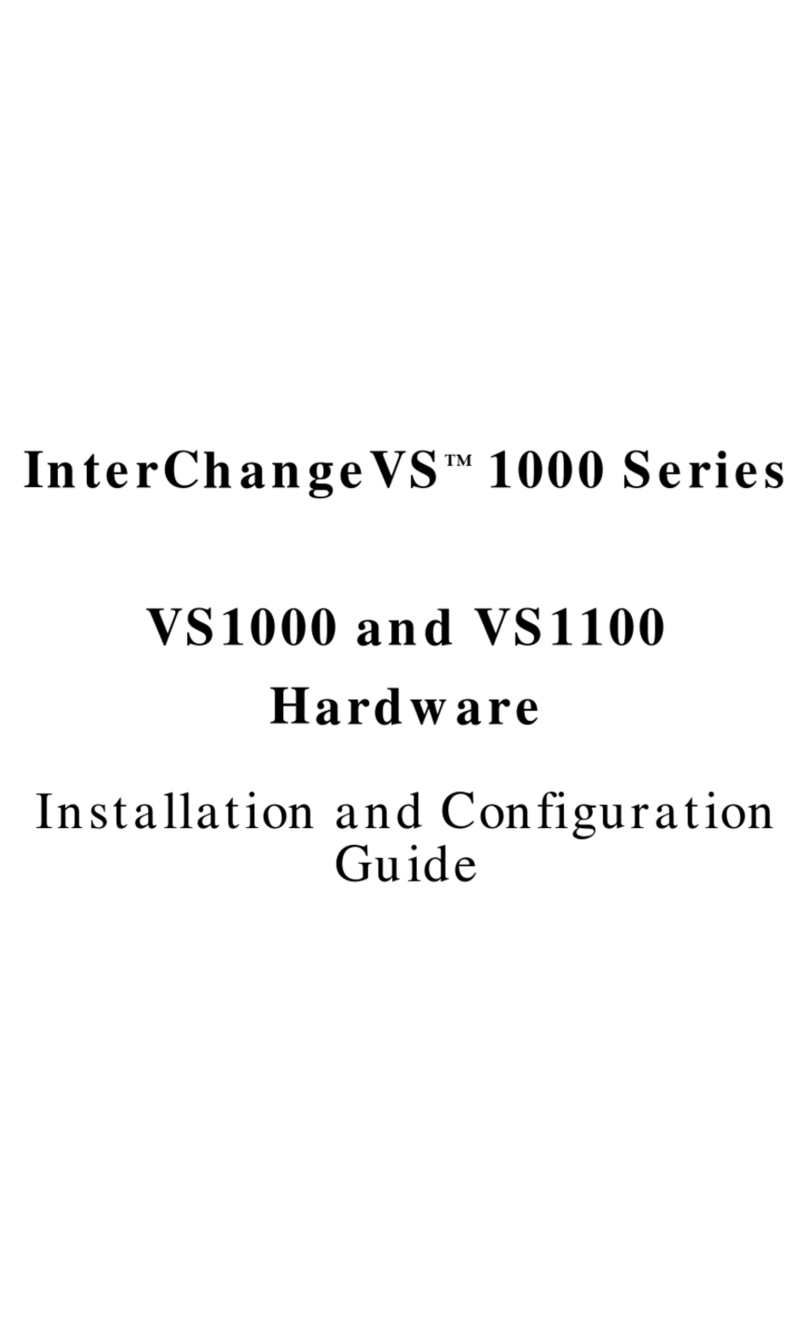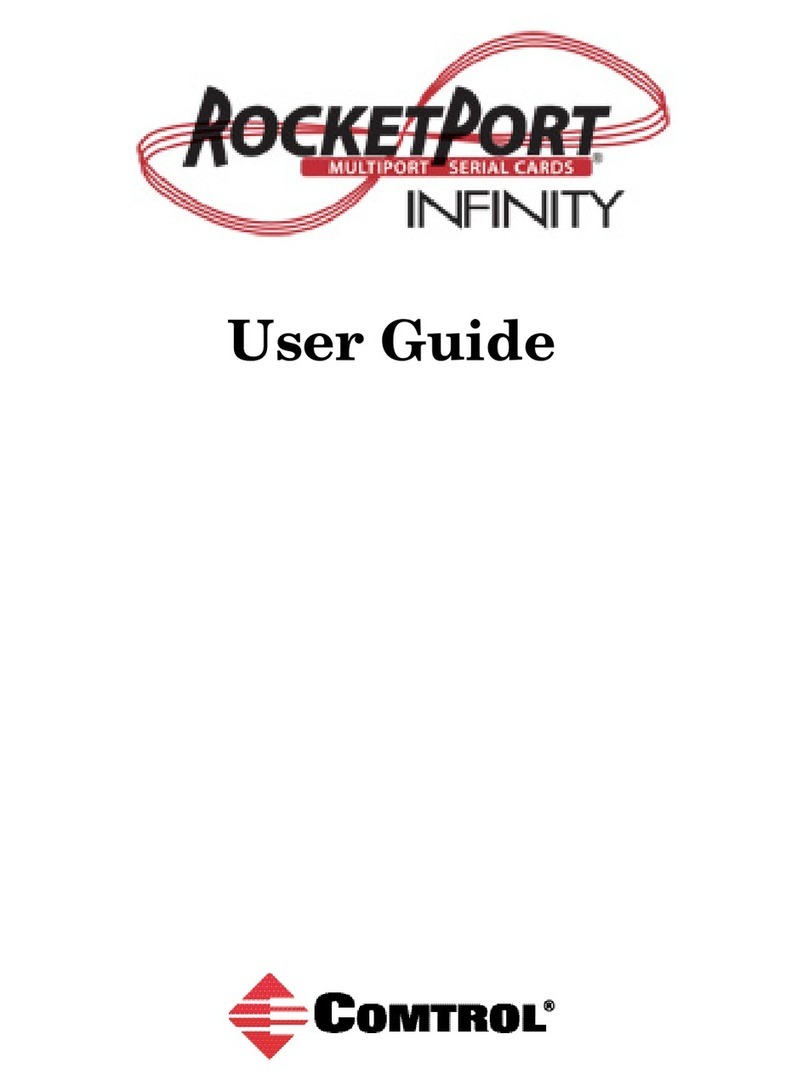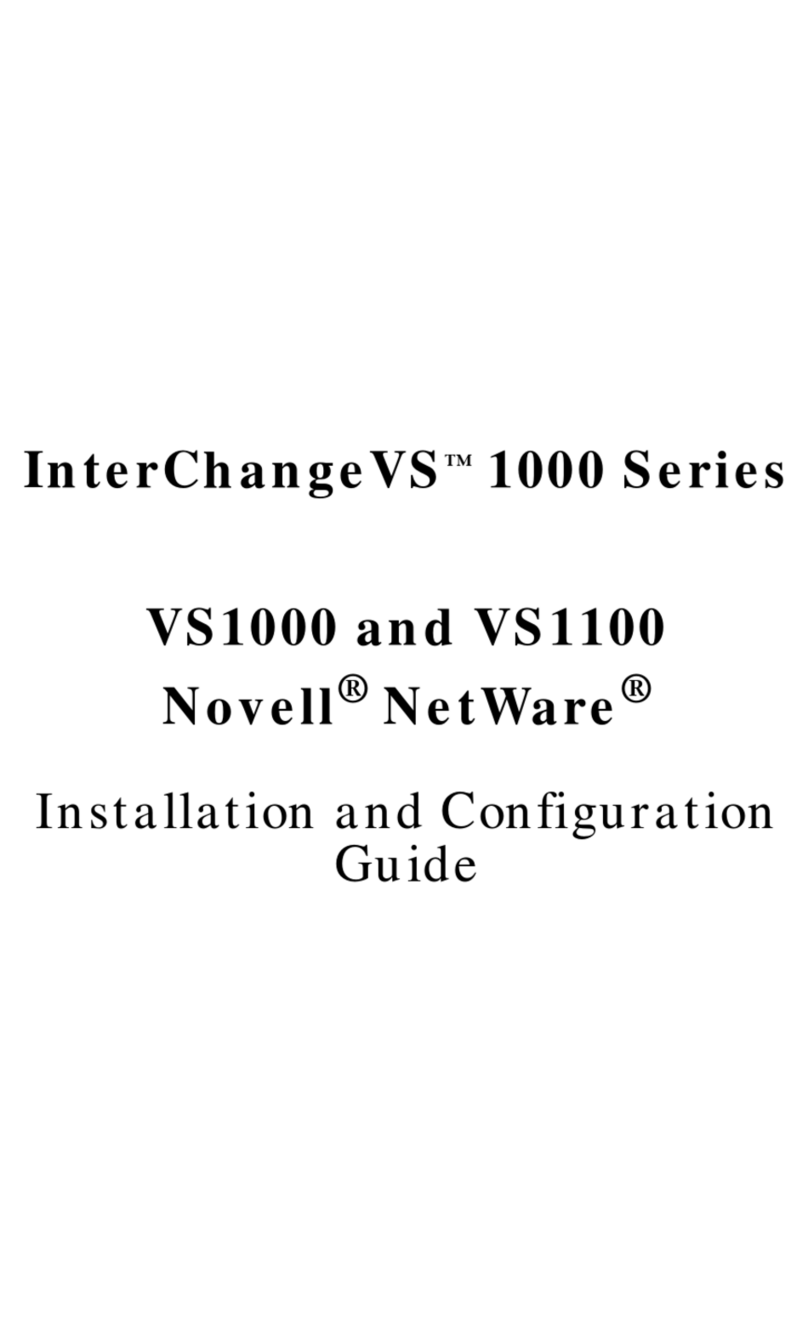3. Switch on the VS1000 base unit and verify that the
system passes the power-on diagnostics.
4. Start the VS-Link Setup program.
5. Highlight the VS1000 that you have attached the
VS1100 to and click the Properties button.
6. Enter the new number of ports, including the
VS1000 and all attached VS1100 expansion units.
Acceptable values include 16, 32, 48, and 64.
7. Save the new configuration and exit from the Setup
program.
8. Shut down and restart the NT server so that your
changes take effect.
Adding VS1000 Base Units
Follow these steps to add VS1000 base units to an
existing installation.
1. Connect the new VS1000 to the network, as
described under Installing VS1000 Hardware.
2. Switch on the VS1000 and verify that it passes the
power-on diagnostics.
3. Start the VS-Link Setup program.
4. Click the Add button.
5. If desired, enter a new device name.
6. Use the Network Address droplist to select the
address of the new VS1000.
7. Use the Number of Ports droplist to select the
number of ports on this VS1000 and any associated
VS1100 expansion units.
8. Use the Starting COM Port droplist to set the
number of the first COM port on this VS1000, or set
this value to Auto-Select to let the port numbering
follow in sequence from previous VS1000 units.
Note: For information about the Backup Server option,
see the Installation and Configuration Guide.
9. Save the new configuration and exit Setup.
10. Shut down and restart the NT server so that your
changes take effect.