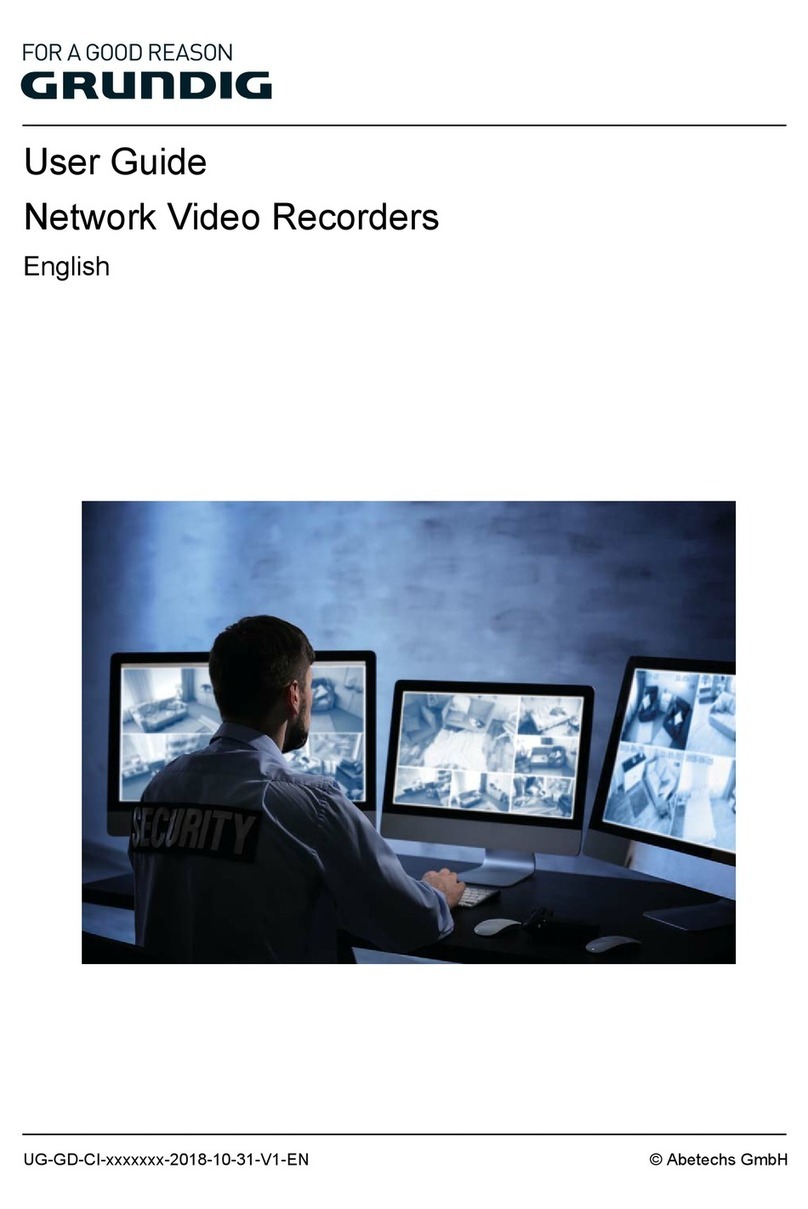2
Content___________________________________________________________________
1. Introduction.............................................................................................................4
1.1 Model Overview ................................................................................................................4
1.2 Front Panel View...............................................................................................................5
1.3 Remote Control............................................................................................................... 11
1.4 USB Mouse......................................................................................................................15
1.5 Rear Panel View..............................................................................................................16
2. Installation.............................................................................................................21
2.1 NVR Installation ..............................................................................................................21
2.2 Hard Disk Installation.....................................................................................................21
2.3 Connections....................................................................................................................26
2.4 HDD Storage Calculation Chart.....................................................................................30
3. Getting Started......................................................................................................31
3.1 Recorder Startup.............................................................................................................31
3.2 Using the Wizard for Basic Configuration....................................................................37
3.3 Adding and Connecting the IP Cameras ......................................................................42
3.3.1 Activating the IP Camera...........................................................................................................42
3.3.2 Adding the Online IP Cameras ..................................................................................................43
3.3.3 Editing the Connected IP Cameras and Configuring the Customized Protocols ......................46
4. Live View...............................................................................................................50
4.1 Introduction of Live View...............................................................................................50
4.2 Operations in Live View Mode.......................................................................................50
5. Recording and Capture Settings.........................................................................58
5.1 Configuring Recording and Capture Schedule
............................................................58
5.2 Configuring Motion Detection Recording and Capture ..............................................61
5.3 Manual Recording and Continuous Capture................................................................62
6. Playback................................................................................................................64
6.1 Playing Back Record Files.............................................................................................64
6.1.1 Instant Playback ........................................................................................................................64
6.1.2 Playing Back by Normal Search................................................................................................64
7. Network Settings ..................................................................................................68
7.1 Configuring the General Settings .................................................................................68
8. RAID..........................................................................................................................70
8.1 Configuring an Array......................................................................................................70
8.1.1 Enable RAID..............................................................................................................................71