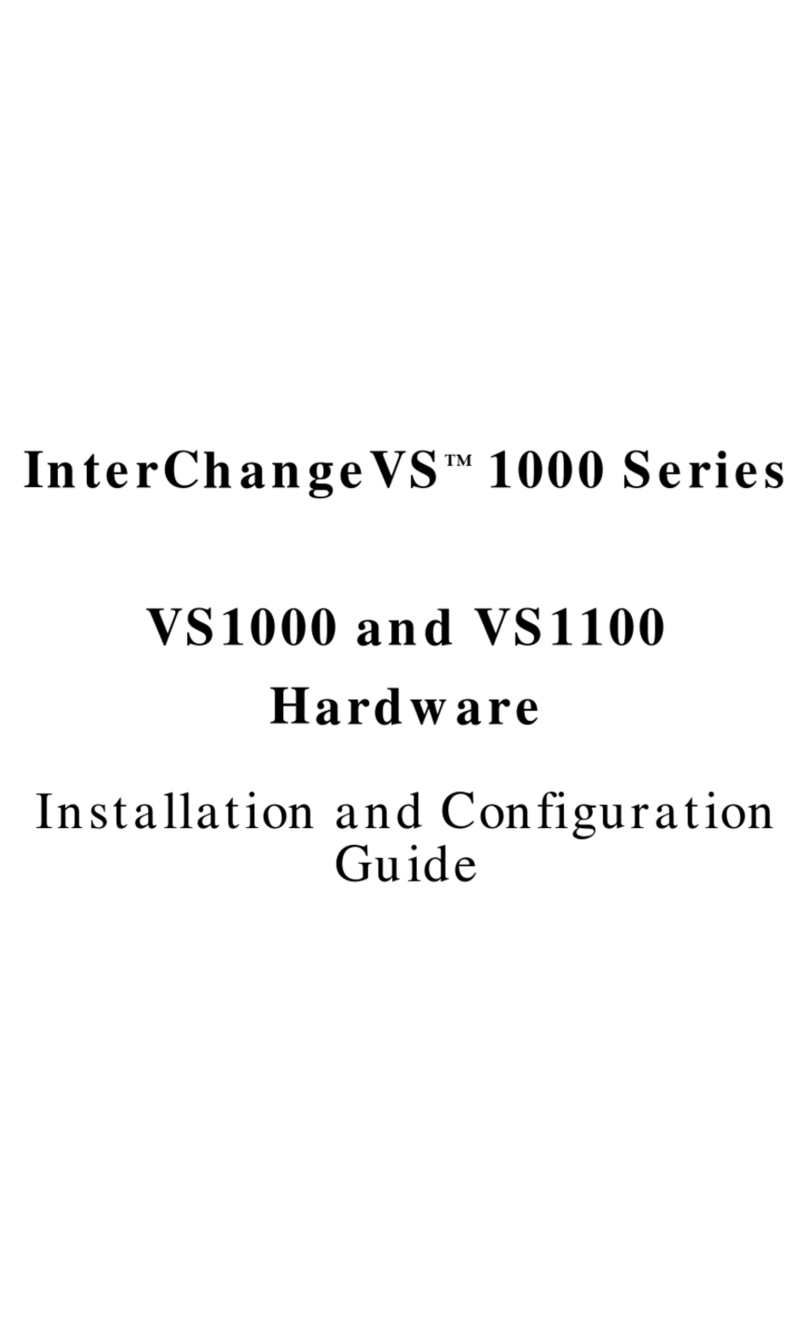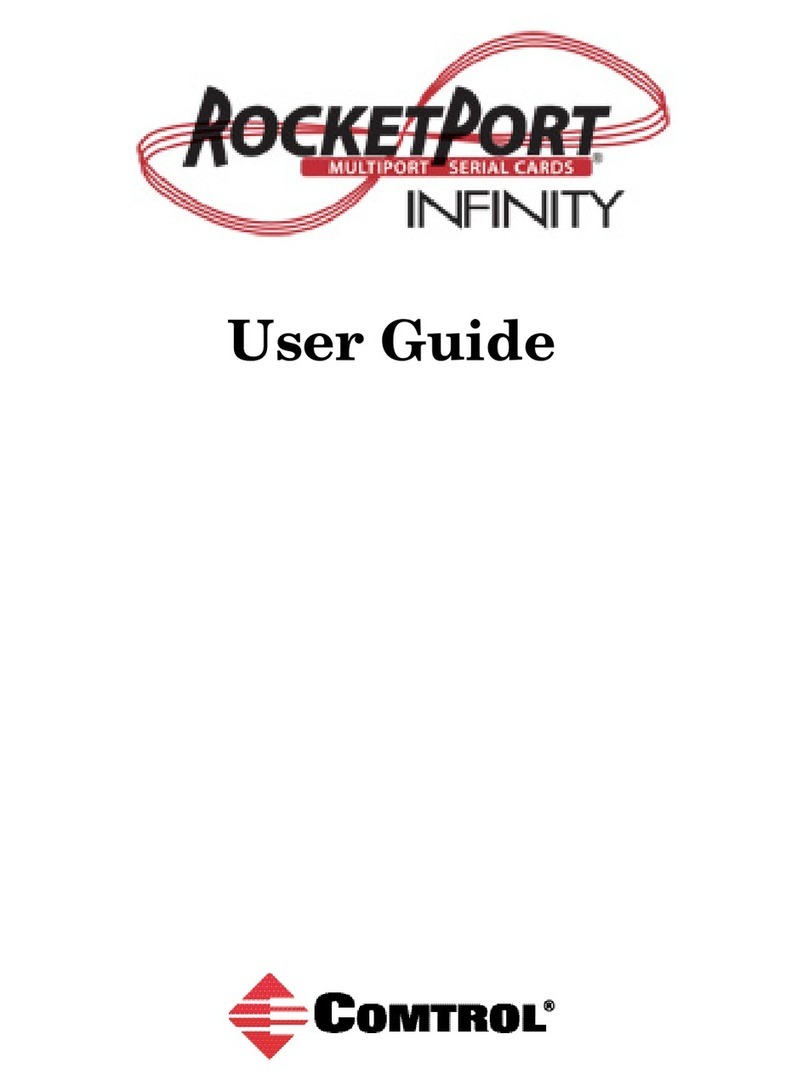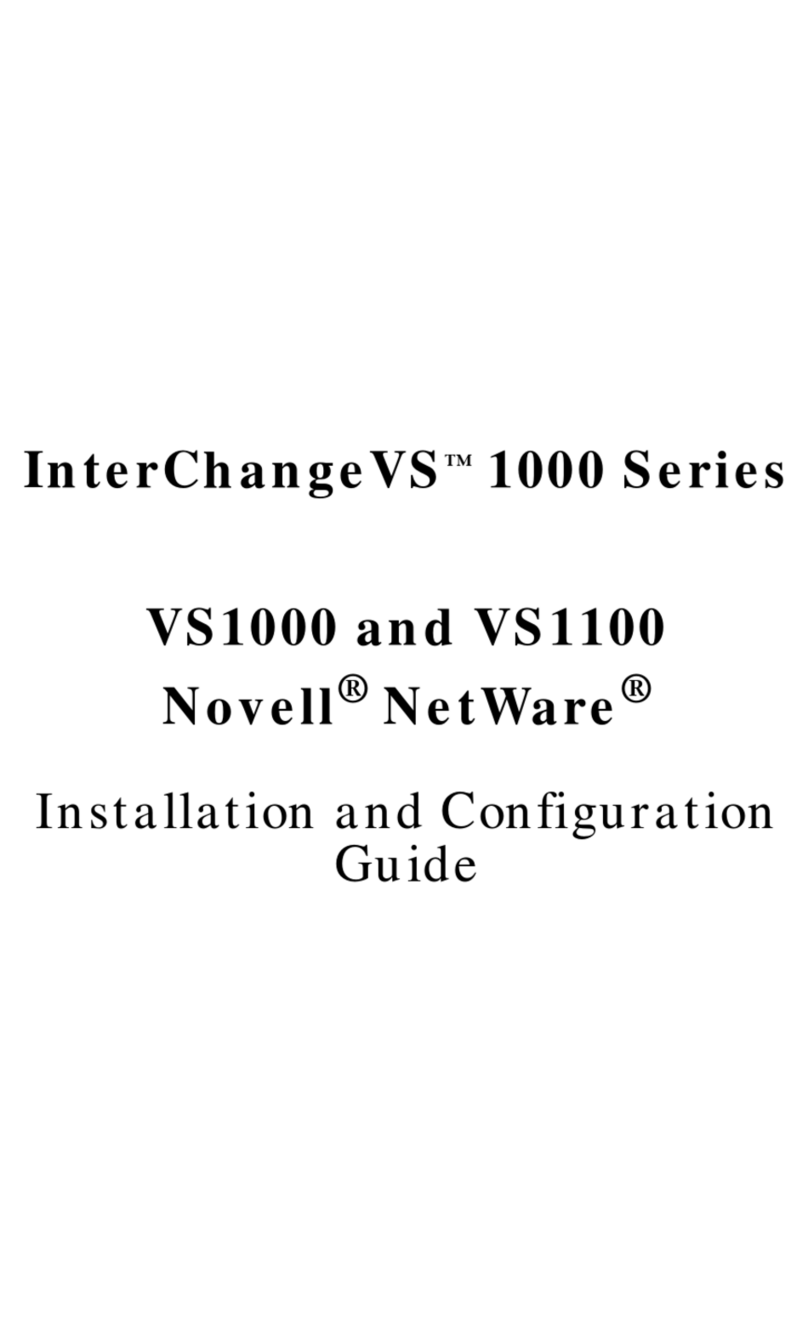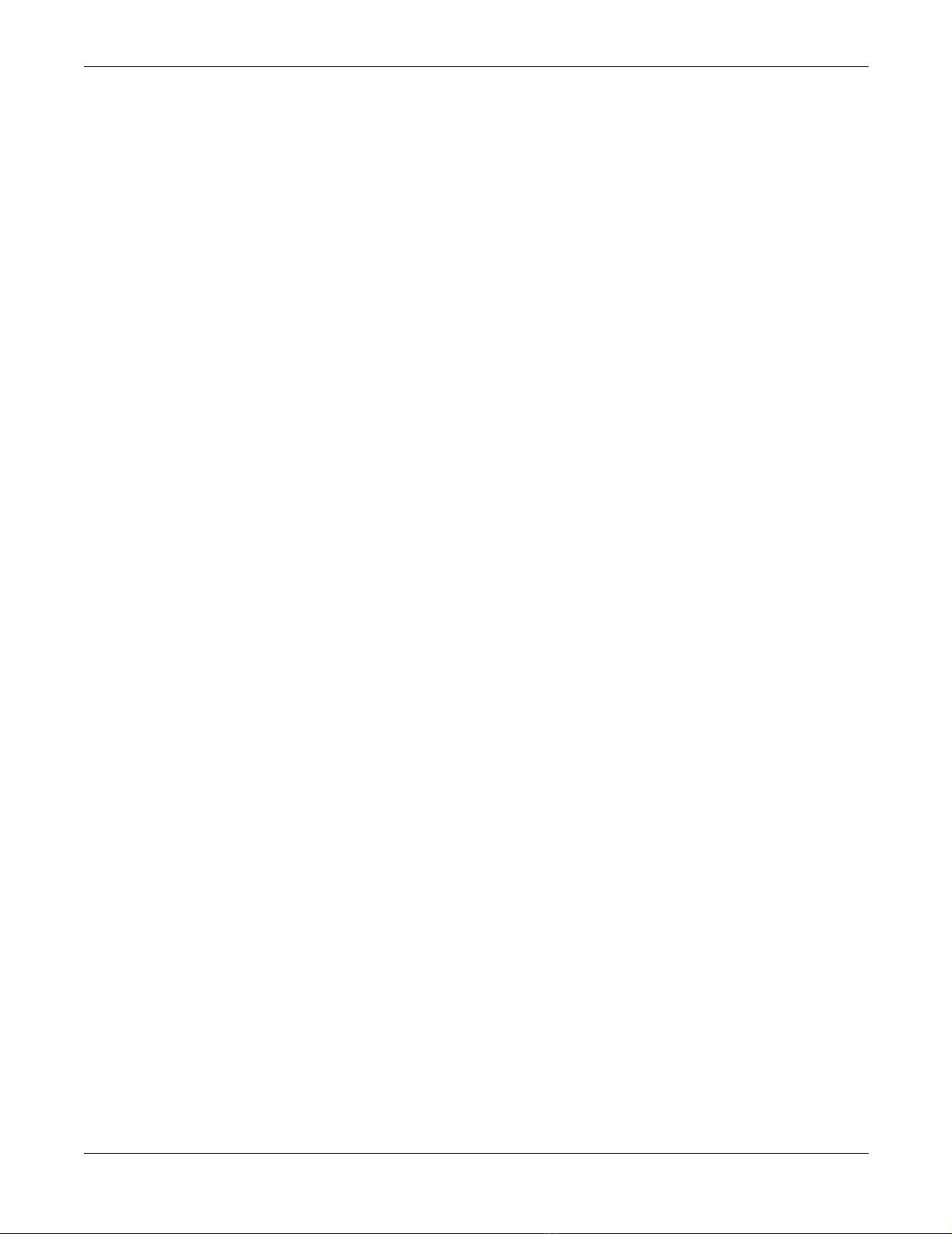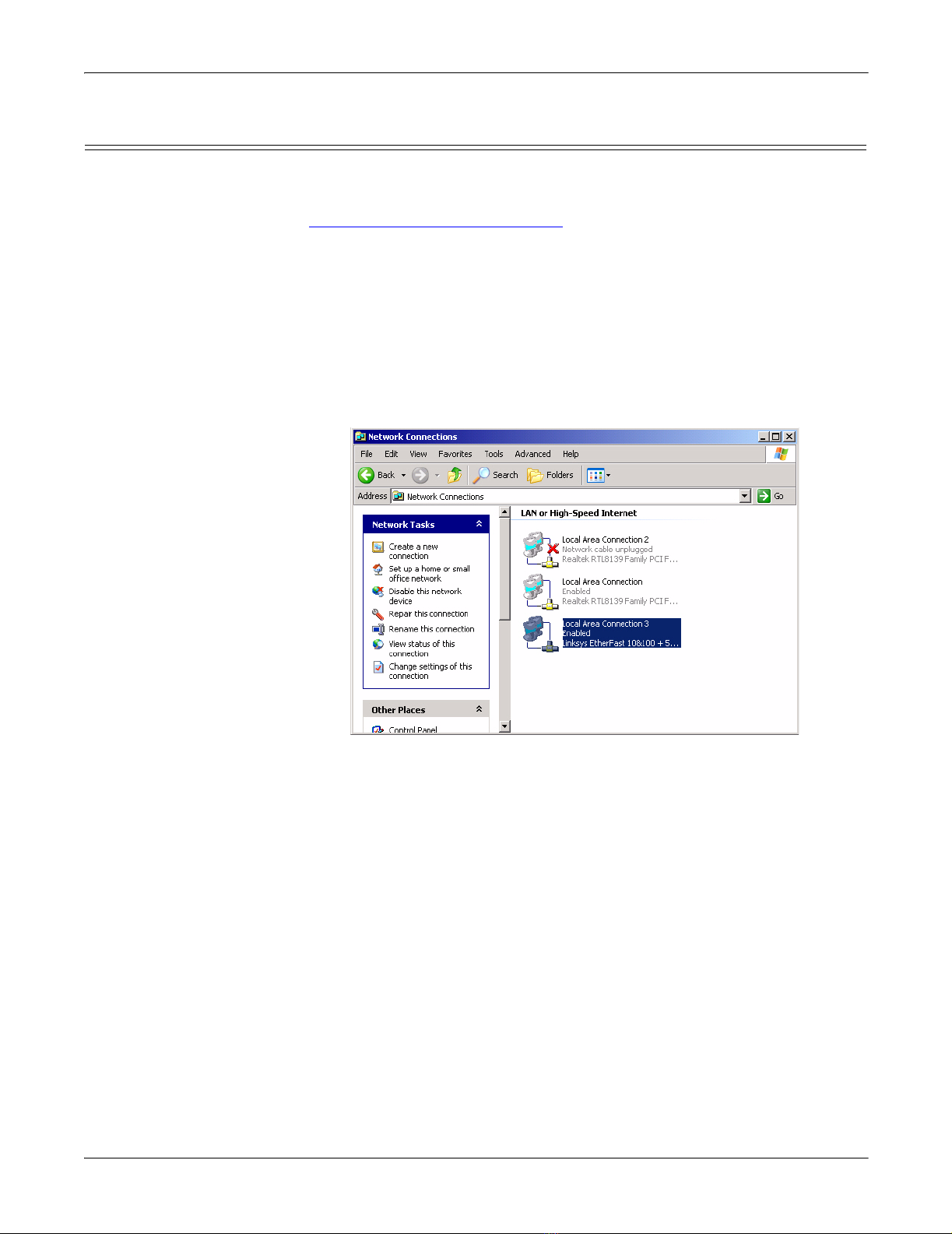Table of Contents 3
Table of Contents
Installation and Setup ........................................................................................................................ 5
Audience .......................................................................................................................................................... 5
Product Overview ......................................................................................................................................... 5
Initial Hardware Installation ..................................................................................................................... 6
Powering on the ATS-XPE........................................................................................................................... 7
Other Installation and Configuration Procedures .......................................................................................................8
Configuring the Network Settings on the ATS-XPE ............................................................................. 9
Changing the Default Computer and Workgroup Names.................................................................. 11
Starting Routing and Remote Access Services .................................................................................... 13
Setting Up Dial-In........................................................................................................................................ 15
Setting Up Remote Desktop Access......................................................................................................... 19
Managing Files on the ATS-XPE .................................................................................................... 21
Accessing the ATS-XPE Using Remote Desktop................................................................................... 21
Using Remote Desktop through the Network ............................................................................................................21
Using Remote Desktop through a Modem..................................................................................................................23
PC104 RocketPort Option................................................................................................................ 25
Default PC104 Port Configuration .......................................................................................................... 25
Configuring the RocketPort Serial Ports .............................................................................................. 26
RocketPort Serial Port Connectors ........................................................................................................ 30
DB9 Connectors ...........................................................................................................................................................30
Building Additional DB9 Loopback Plugs ..................................................................................................................30
DB25 Connectors .........................................................................................................................................................30
Building Additional DB25 Loopback Plugs ................................................................................................................31
RJ45 Connectors ..........................................................................................................................................................31
Building Additional RJ45 Loopback Plugs.................................................................................................................31
Building an RS-485 Test Cable ...................................................................................................................................31
Building Null-Modem Cables ......................................................................................................................................32
Building Straight-Through Cables .............................................................................................................................32
Troubleshooting Serial Ports ................................................................................................................... 33
Using Test Terminal....................................................................................................................................................33
Testing a Comtrol Port....................................................................................................................... 34
Testing an RS-485 Port...................................................................................................................... 34
Test Terminal Modem Control Signals .............................................................................................34
Using Port Monitor ......................................................................................................................................................35
Starting Port Monitor ........................................................................................................................ 35
Changing Screen Appearance ............................................................................................................ 36
Column Setup ..................................................................................................................................... 36
Report Configuration ......................................................................................................................... 37
Port Monitor Files .............................................................................................................................. 37
Port Monitor Variables ...................................................................................................................... 38
Using Peer Tracer ........................................................................................................................................................40
Starting Peer....................................................................................................................................... 40
Log Functions ..................................................................................................................................... 41
Using Peer........................................................................................................................................... 41
Other Peer Commands ....................................................................................................................... 41
Device Driver and OS Capabilities and Limitations........................................................................... 41
Certified PCMCIA Adapters............................................................................................................ 43
Comtrol Certified PCMCIA Devices........................................................................................................ 43
Linksys Wireless PC Card (WPC11) ........................................................................................................ 43
Linksys EtherFast 10/100 + 56K Modem PC Card (PCMLM56)......................................................... 47
Installing Serial Devices .................................................................................................................. 49
Overview........................................................................................................................................................ 49
Installing Modems ....................................................................................................................................... 49