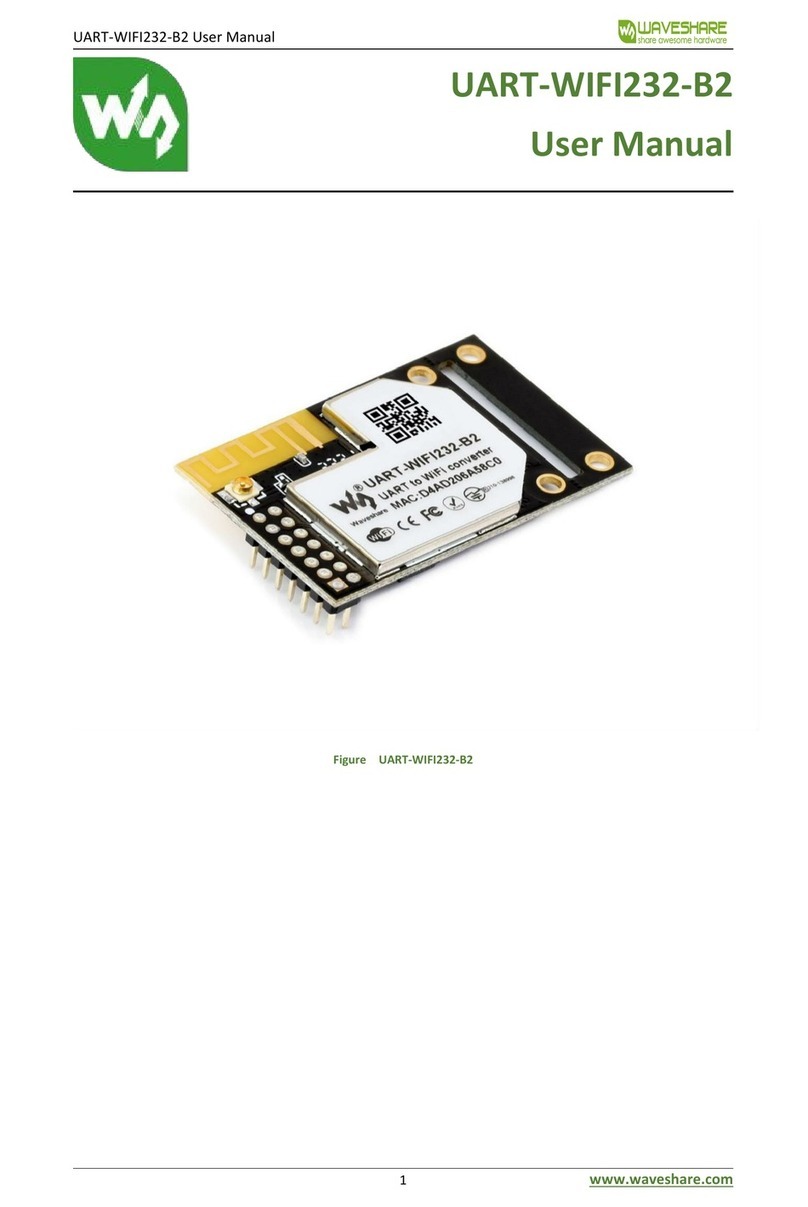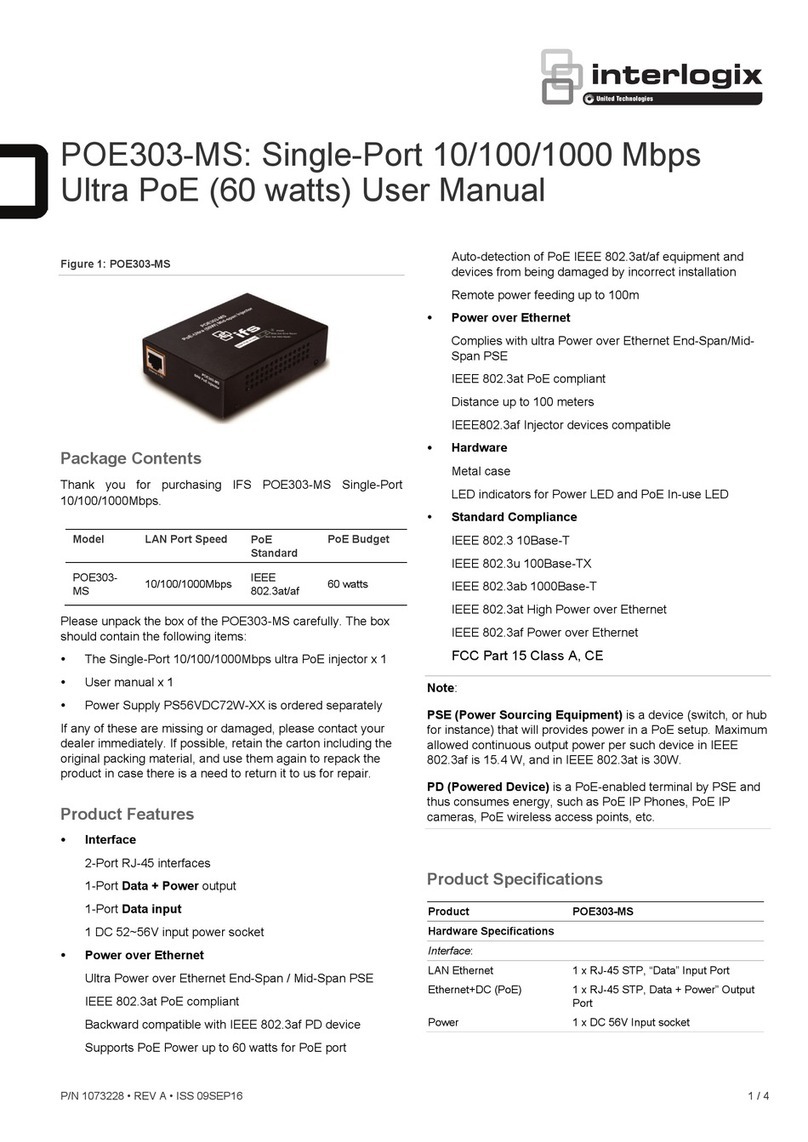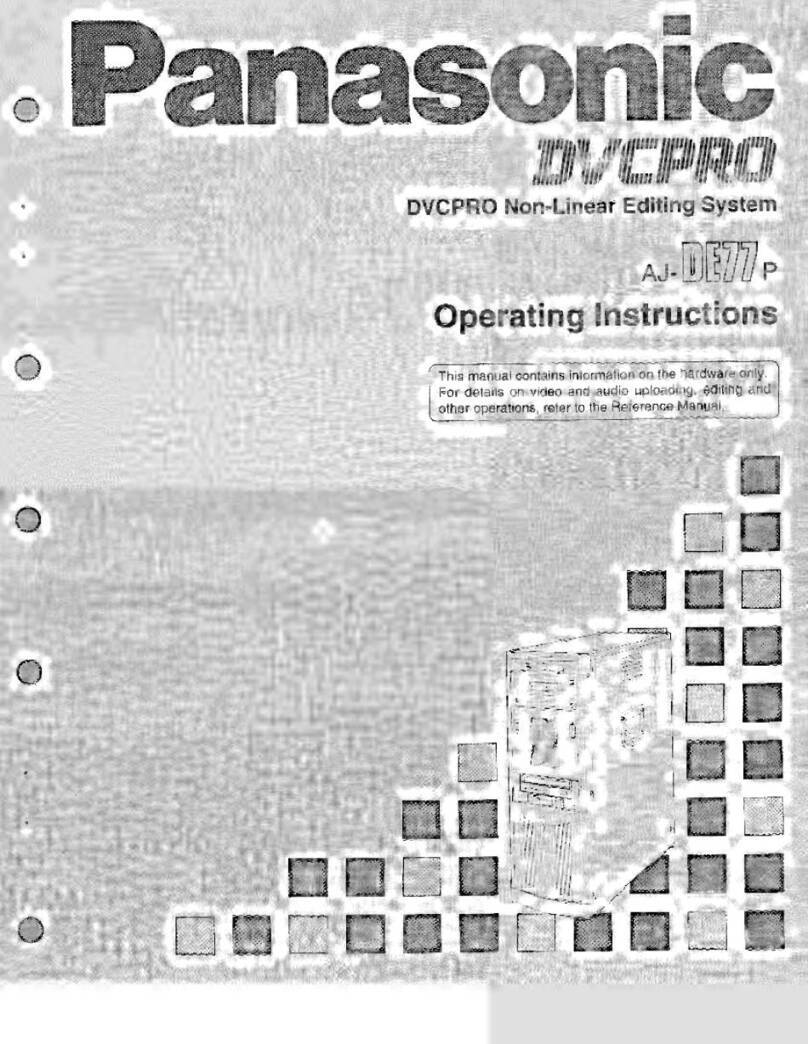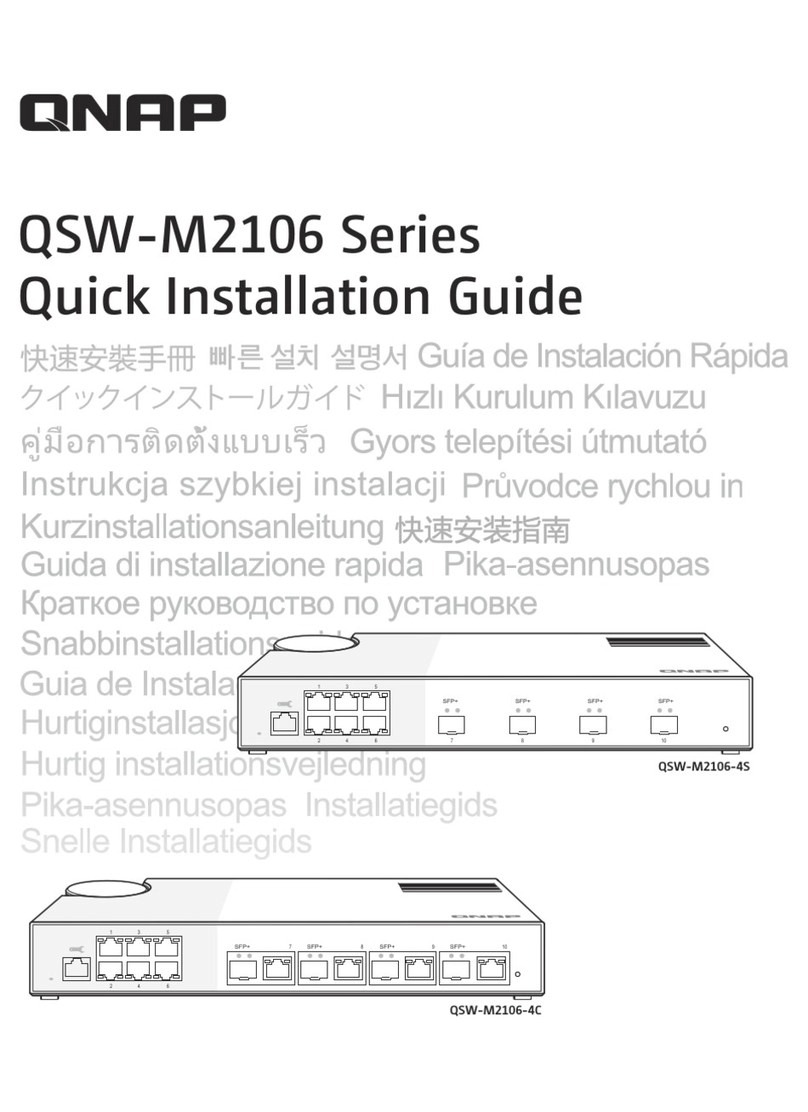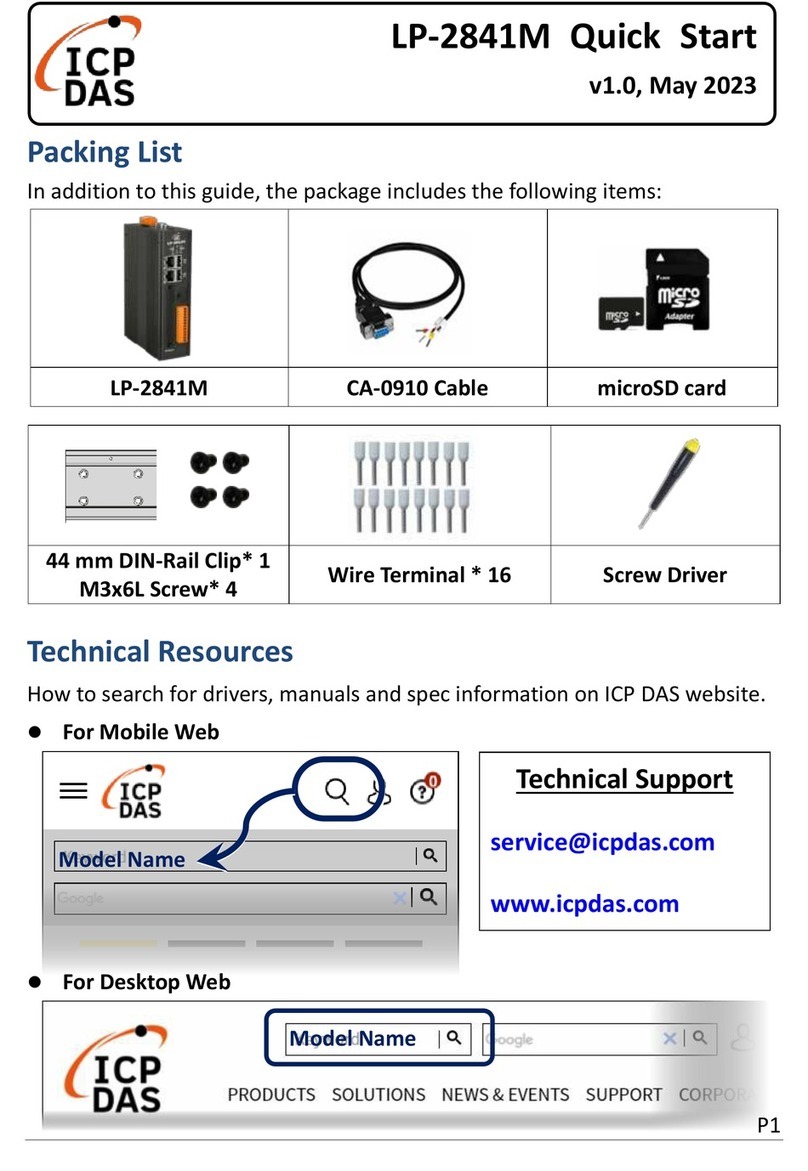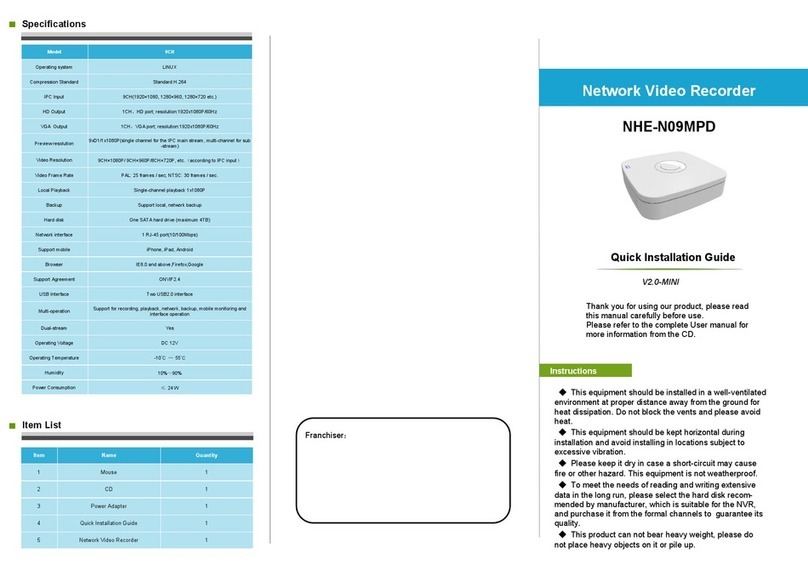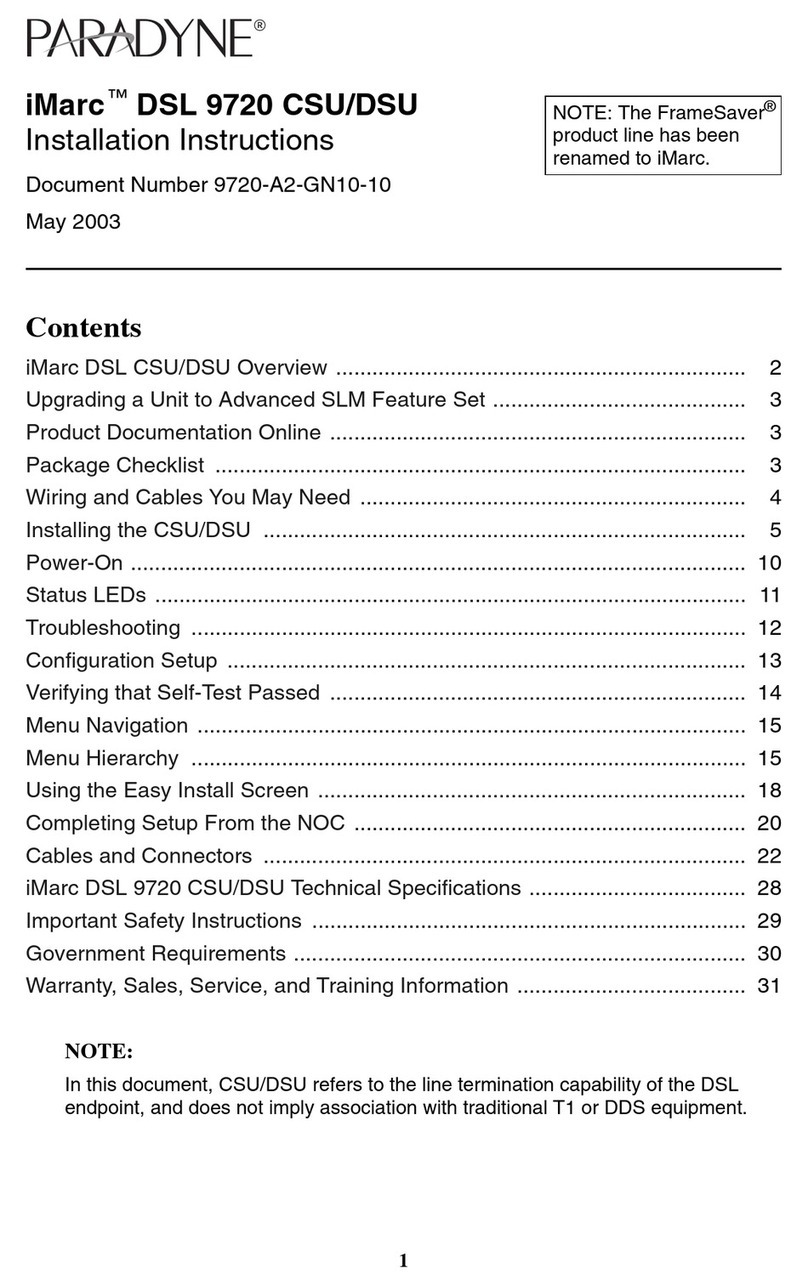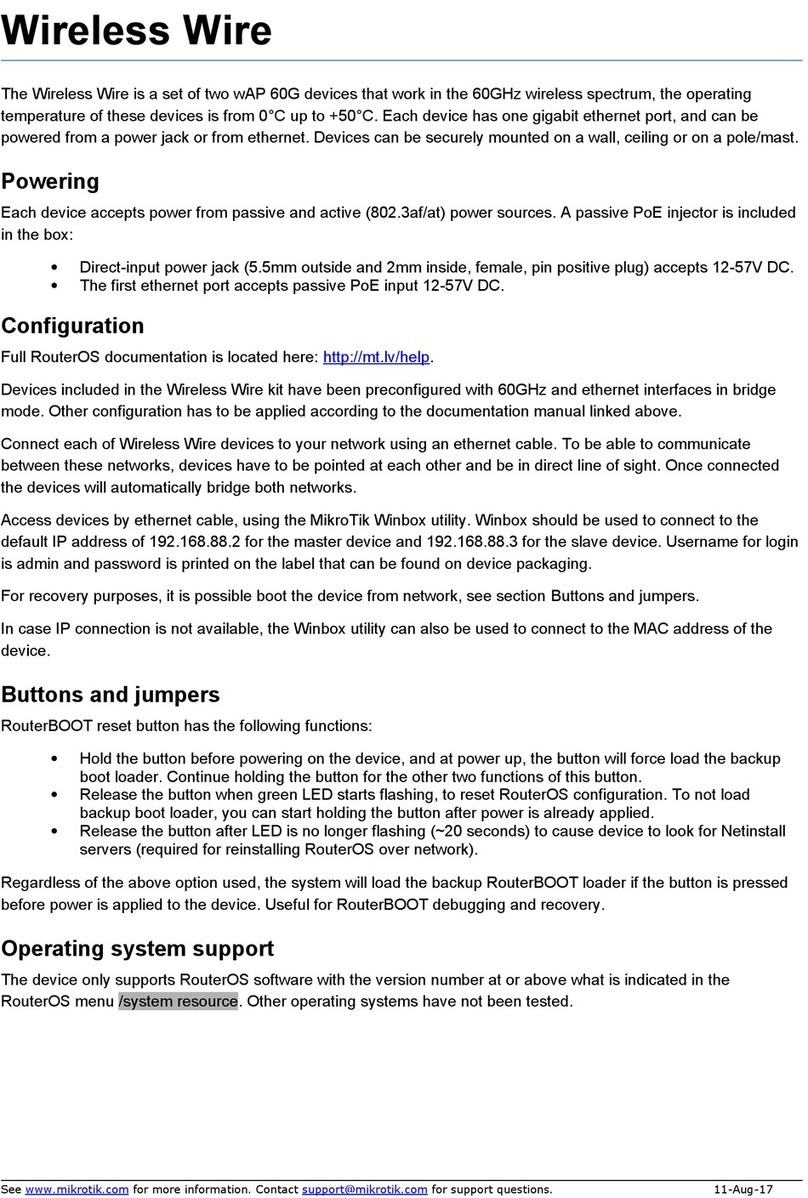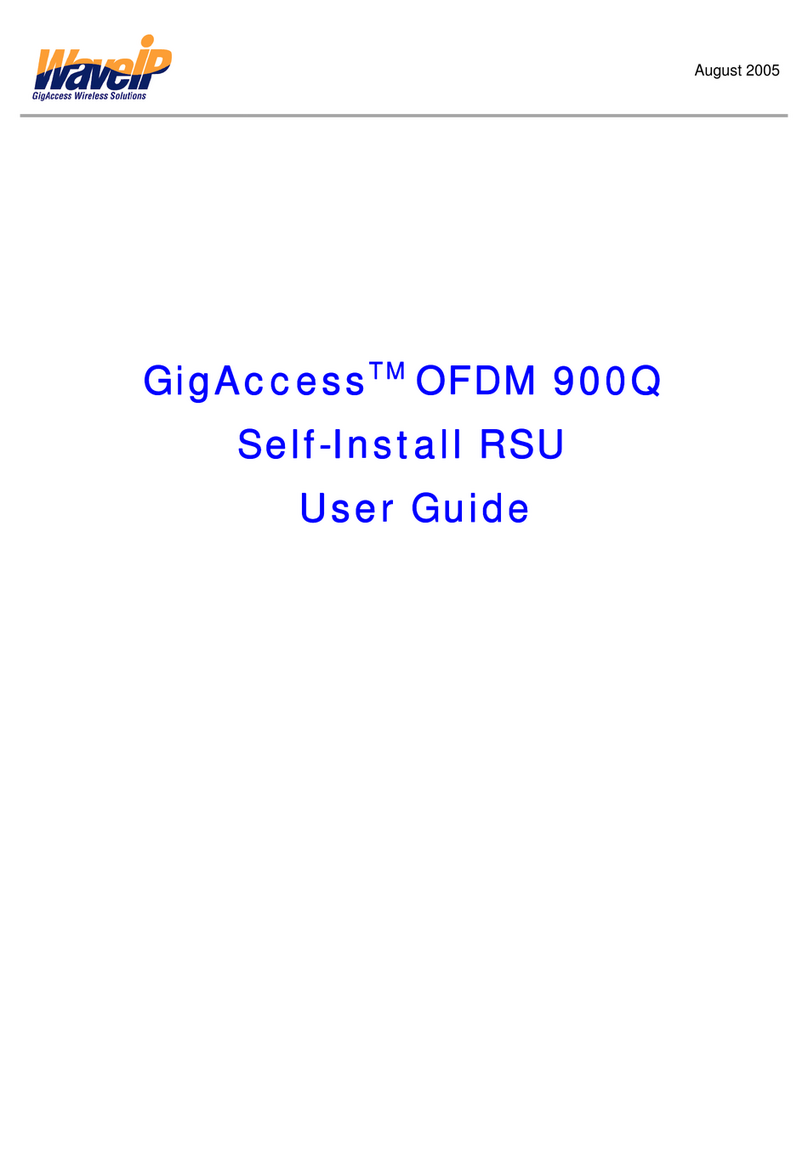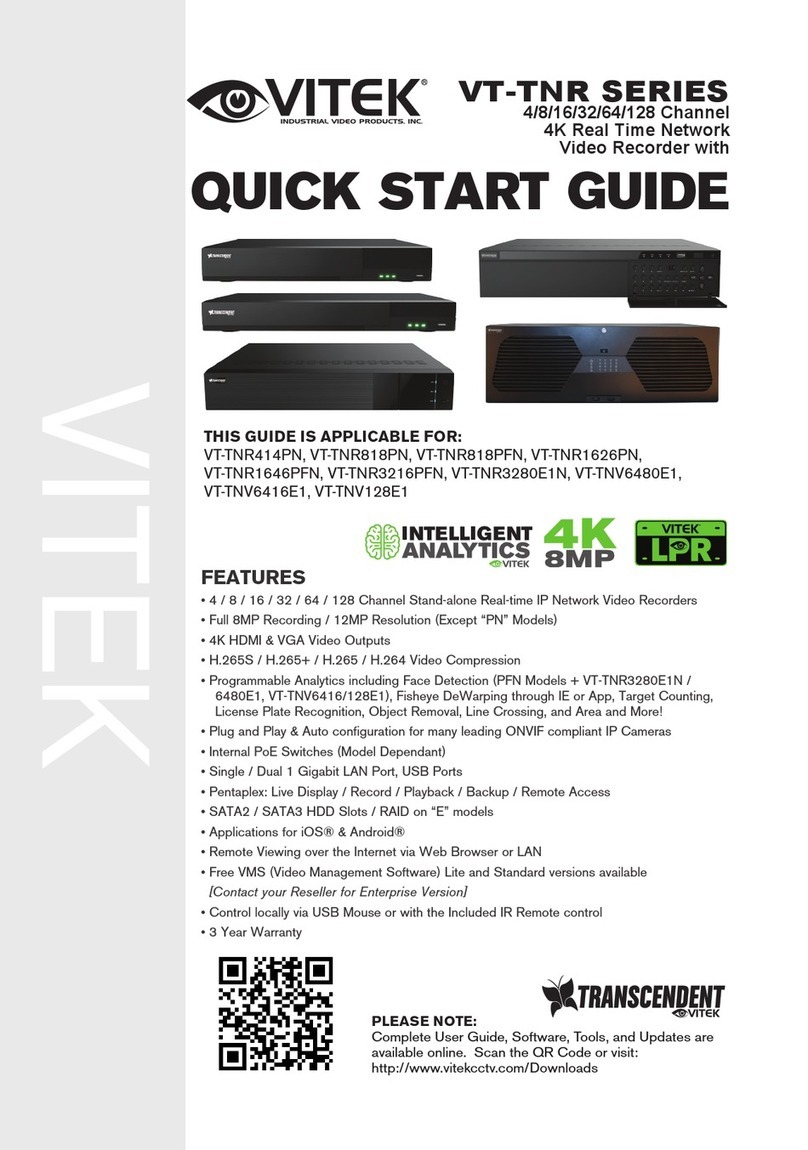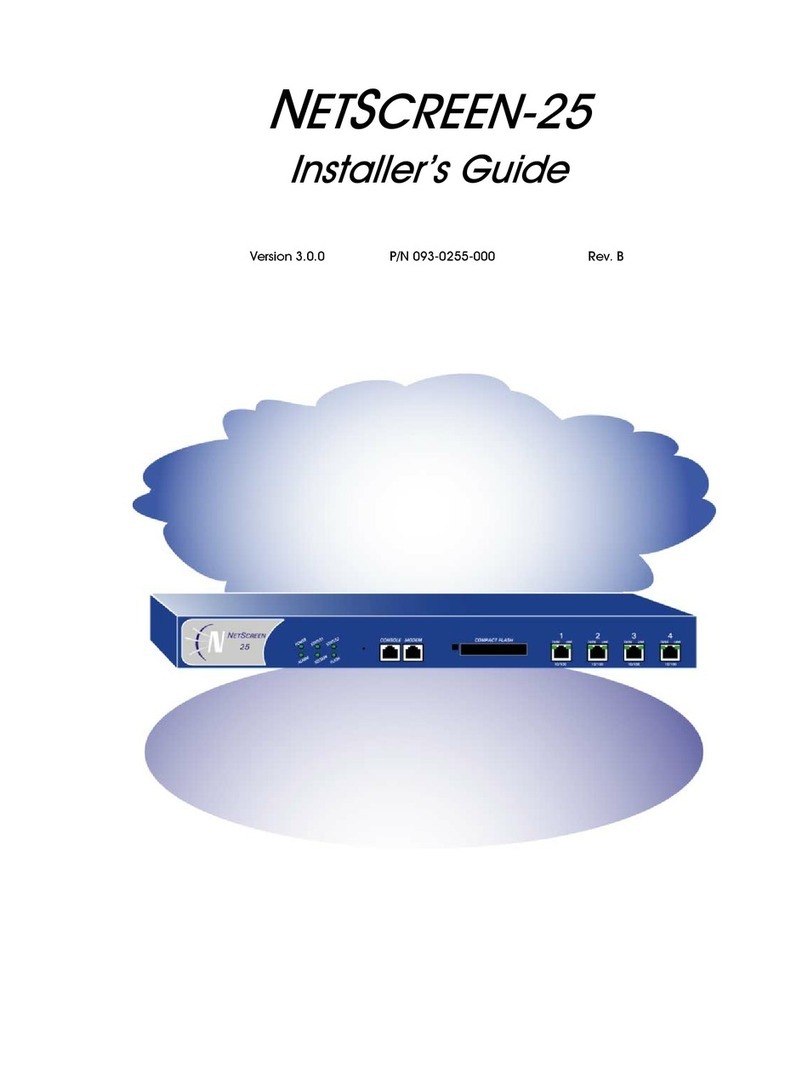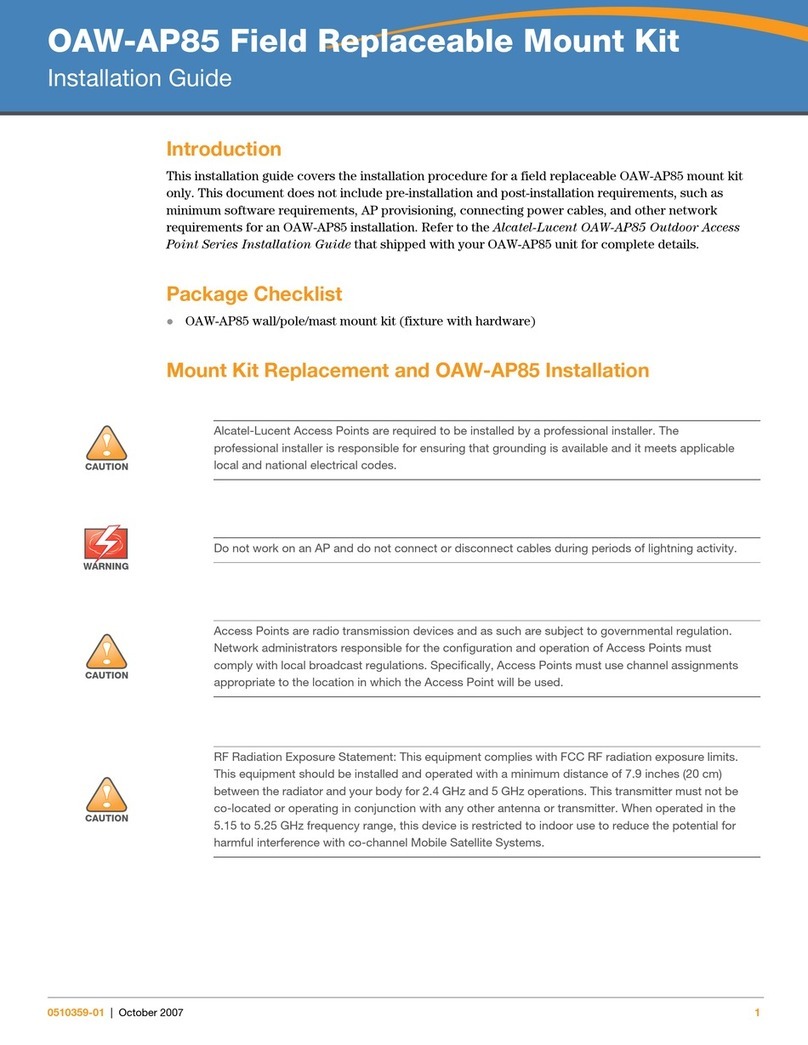Waveshare OPS-I5-1235U User manual

13.3inch e-Paper (K)
User Manual
Contents
1. INTRODUCTION ...................................................................................................................................................... 1
1.1 Product Show ...............................................................................................................................................1
1.2 Specifications ...............................................................................................................................................2
2. INSTALLATION INSTRUCTION ............................................................................................................................. 3
2.1 Overall Dimensions .................................................................................................................................... 3
2.2 Onboard Resources-Front Side ...............................................................................................................4
2.3 Onboard Resource-Back Side .................................................................................................................. 5
2.3 Product Show-Front Side ..........................................................................................................................6
2.4 Product Show-Back Side ........................................................................................................................... 7
3. PIN DEFINITION ......................................................................................................................................................8
3.1 CL_CMOS ....................................................................................................................................................... 8
3.2 AT/ATX ........................................................................................................................................................... 8
3.3 FP1 .................................................................................................................................................................. 8
3.4 CPU_FAN1, SYS_FAN1 ................................................................................................................................9
3.5 HD_P1 .............................................................................................................................................................9
3.6 jcom1 ..............................................................................................................................................................9
3.7 COM1 ............................................................................................................................................................10
3.8 DC IN ............................................................................................................................................................ 10
3.9 NGFF-Key-B Slot ........................................................................................................................................ 10
3.10 E-Key Slot ..................................................................................................................................................10
3.11 M-Key Slot ................................................................................................................................................ 10
4. BIOS PARAMETER SETTING ............................................................................................................................... 11
4.1 How to Enter BIOS ....................................................................................................................................11
4.1.1 Key Functions In BIOS ..........................................................................................................................11
4.1.2 Precautions ..........................................................................................................................................11
4.2 Main ..............................................................................................................................................................12

13.3inch e-Paper (K)
User Manual
4.3 Settings ........................................................................................................................................................13
4.4 Advanced .....................................................................................................................................................13
4.5 Chipset .........................................................................................................................................................15
4.6 Security ........................................................................................................................................................15
4.7 Boot .............................................................................................................................................................. 16
4.8 Save&Exit .................................................................................................................................................... 17

13.3inch e-Paper (K)
User Manual
1
1. INTRODUCTION
1.1 PRODUCT SHOW

13.3inch e-Paper (K)
User Manual
2
1.2 SPECIFICATIONS
Processor
Onboard Intel Core Alder Lake-U/-P; Raptor Lake-U/-P series
processor, TDP 28W
EFI BIOS
TPM 2.0
Built in the CPU by default, customizable for external TPM2.0
RAM
1*DDR5 SO-DIMM, up to 16GB, customizable for 32GB memory
Alder Lake series: up to 4800MHz, Raptor Lake series: up to
5200MHz
Storage
1*M.2 M-Key 2280 slot, supports NVMe PCIe 3.0 x4 protocol by
default, customizable for SATA3.0 protocol
1 × 2.5inch HDD interface; 1 × SATA3.0 interface, 2Pin5V
Display
1*HDMI2.0 interface, supports 4096×2160@60hz;
1*Mini DP port, supports 4096×2160@60hz;
1*Type-C port, supports USB3.2 and DP4K@60Hz;
Supports synchronous or asynchronous display
I/O
1*Mini DP, 1*HDMI2.0, 2*USB3.0, 2*USB2.0
1*LAN (RTL8111 Network, optional Intel219)
1*Power indicator, 1*HDD indicator, 1*Switch, 1*Reset button
(Optional one-click restore)
1*Type-C, 1*Mic-in, 1*Line-out, 1*DC Jack power port
Expansion
Interface/Function
1*M.2 E-Key (PCIe 3.0 + USB2.0 protocol, support WiFi/BT module)
1*M.2 B-Key (USB2.0 + USB3.0 protocol, support 4G/5G module)
1 set*RS232 pin headers, 2x5Pin, 2.0mm pitch
1*4Pin CPU smart temperature control FAN, 1*4Pin, PWM SYS FAN
Power
DC 12-19V, more than 120W
JAE80PIN Interface
Expansion
HDMI2.0/DP1.4 output, automatic identification and switching
2 × USB2.0, 1 × USB3.0, 1 × TTL
System Support
Windows 10, Windows11, Linux
Color
Black
Dimensions
180x119x30mm
Weight
750g (net weight); gross weight: 800g

13.3inch e-Paper (K)
User Manual
3
2. INSTALLATION INSTRUCTION
2.1 OVERALL DIMENSIONS

13.3inch e-Paper (K)
User Manual
4
2.2 ONBOARD RESOURCES-FRONT SIDE

13.3inch e-Paper (K)
User Manual
5
2.3 ONBOARD RESOURCE-BACK SIDE

13.3inch e-Paper (K)
User Manual
6
2.3 PRODUCT SHOW-FRONT SIDE

13.3inch e-Paper (K)
User Manual
7
2.4 PRODUCT SHOW-BACK SIDE

13.3inch e-Paper (K)
User Manual
8
3. PIN DEFINITION
3.1 CL_CMOS
CL_CMOS is the CMOS clear jumper, using a 1x2 pin with a 2.0mm pitch.
RTC1
Functions
Close
Clear RTC CMOS
Open
Default setting
3.2 AT/ATX
AT/ATX is the jumper for selecting the power-on mode. When Pins 1-2 are closed, upon
powering up the supply, the board is on.
Jumper Selection
Power-on Mode
Pin 1-2, Close; Pin 2-3, Open
AT power-on mode
Pin 2-3, Close; Pin 1-2, Open
AT power-on mode
3.3 FP1
FP1 is the controller board interface, adopts 2x5Pin with 2mm pitch. Pin definition is shown
below:
F_PANEL1
Pin Definition
1,3
Hard flash drive read/write indicator positive and negative signal pin
2, 4
Main power indicator positive and negative signal pin
5, 7
Main board reset signal positive and negative pin
6, 8
Main board power on/off signal positive and negative pin
9, 10
Buzzer interface

13.3inch e-Paper (K)
User Manual
9
3.4 CPU_FAN1, SYS_FAN1
FAN interface supports up to 0.3A. The pin definition is shown below:
PIN
Signal Name
PIN
Signal Name
1
GND
2
5VCC
3
FANPWM
4
FANTACH
Note: CPU_FAN supports 5V and SYS_FAN supports 12V. CPU_FAN supports automatic speed
adjustment. The maximum fan voltage is equal to the input power supply voltage. When the
input power supply voltage is high, pay attention to choose the appropriate fan. SYS_FAN does
not support automatic speed adjustment.
3.5 HD_P1
1x SATA device power port, adopts CJT company’s A2501WV-2P device or other compatible
devices. The pin definition is shown below:
PIN
Signal Name
PIN
Signal Name
1
VCC 5V
2
GND
3.6 JCOM1
JCOM1 is 2x5Pin, using a 2x5 pin with a 2.0mm pitch. The pin definition is shown below:

13.3inch e-Paper (K)
User Manual
10
3.7 COM1
2x3Pin, with a 2.54 pitch, the pin definition is show below:
3.8 DC IN
DC IN, external power input for stand-alone use (not connected via JAE connector), DC JACK 12-19V, 90W.
3.9 NGFF-KEY-B SLOT
Support 4/5G module, 4G screw must be removed when using 5G module.
3.10 E-KEY SLOT
PCIe+USB2.0 protocol, support WiFi/BT module.
3.11 M-KEY SLOT
Support M.2 2280 size storage, options for NVMe PCIe 4.0 x4 protocol and SATA3.0 protocol, please pay
attention to it when placing your order.

13.3inch e-Paper (K)
User Manual
11
4. BIOS PARAMETER SETTING
4.1 HOW TO ENTER BIOS
1. Power on the system or restart it.
2. Upon booting, when the screen displays self-check information, press the F2 key to enter
the BIOS SETUP interface, or press F12 to enter the boot disk selection interface.
4.1.1 KEY FUNCTIONS IN BIOS
→←: select screen
↑↓: select item
Enter: select
+/-: change Opt.
F1: general help
F3: previous values
F9: optimized defaults
F10: save & exit
ESC: exit
4.1.2 PRECAUTIONS
1. BIOS setting can directly affect the computer’s functions and using.
2. The wrong setting will cause the damage,
3. If it can not be booted by the wrong setting, please restore to the factory default mode.

13.3inch e-Paper (K)
User Manual
12
4.2 MAIN
System date: set the system date
System time: set the system time
The black font section contains read-only information, including BIOS ID, version, and
manufacturer. Detailed CPU information includes the CPU manufacturer, model, frequency, as
well as memory information and more.

13.3inch e-Paper (K)
User Manual
13
4.3 SETTINGS
SS RTC Wake Setting: SS real-time wake setting
AC Power Loss Setting: Auto power-on upon incoming call.
Special Setting
4.4 ADVANCED

13.3inch e-Paper (K)
User Manual
14
RC ACPI Settings: RC ACPI setting
Connectivity Configuration
CPU Configuration: CPU model, frequency, threads, cache, and related
information and settings.
Power & Performance: Common configuration options for CPU Turbo Boost,
power consumption, etc.
PCIE Configuration
PCH-FM Configuration
Thermal Configuration
Platform Settings: Serial console redirection
ACPI D3Cold Settings
OverClocking Performance Menu
AMT Configuration Release
BCLK Configuration
Debug Settings
Debug Configuration
Trusted Computing: computing configuration
ACPI Settings: advanced configuration and power management port
IT8613 Super IO Configuration: Super IO configuration
Hardware Monitor: display CPU temperature, fan speed and the auto-setting of
the fan speed

13.3inch e-Paper (K)
User Manual
15
IT8786SEC Super IO Configuration: Super IO configuration
UEFI Variables Protection
4.5 CHIPSET
System Agent (SA) Configuration
PCH-IO Configuration
4.6 SECURITY

13.3inch e-Paper (K)
User Manual
16
Administrator password: This command line is used to set the superuser
password.
User password: set the password for regular users.
Note: The password must be a minimum of 3 characters and a maximum of 20
characters. In case of a forgotten password, short-circuit the JCMOS pins for 5
seconds or remove the BAT1, short-circuiting the positive and negative terminals
for 5 seconds to clear the password.
Secure Boot menu
4.7 BOOT
Setup Prompt Timeout: Self-check interface stay time settings
Bootup Numclock State: Option to turn on the Num Lock light upon startup
Quiet Boot: this project allows you to display the supplier logo on the startup
screen.

13.3inch e-Paper (K)
User Manual
17
Boot Option Priorities
Boot Option #1: The setting for the first boot option.
Boot Option #2: The setting for the second boot option.
Fast Boot
4.8 SAVE&EXIT
Save Changes and Exit
Discard Changes and Exit
Save Changes and Reset
Discard Changes and Reset
Save Changes
Discard Changes
Restore Defaults
This manual suits for next models
1
Table of contents
Other Waveshare Network Hardware manuals