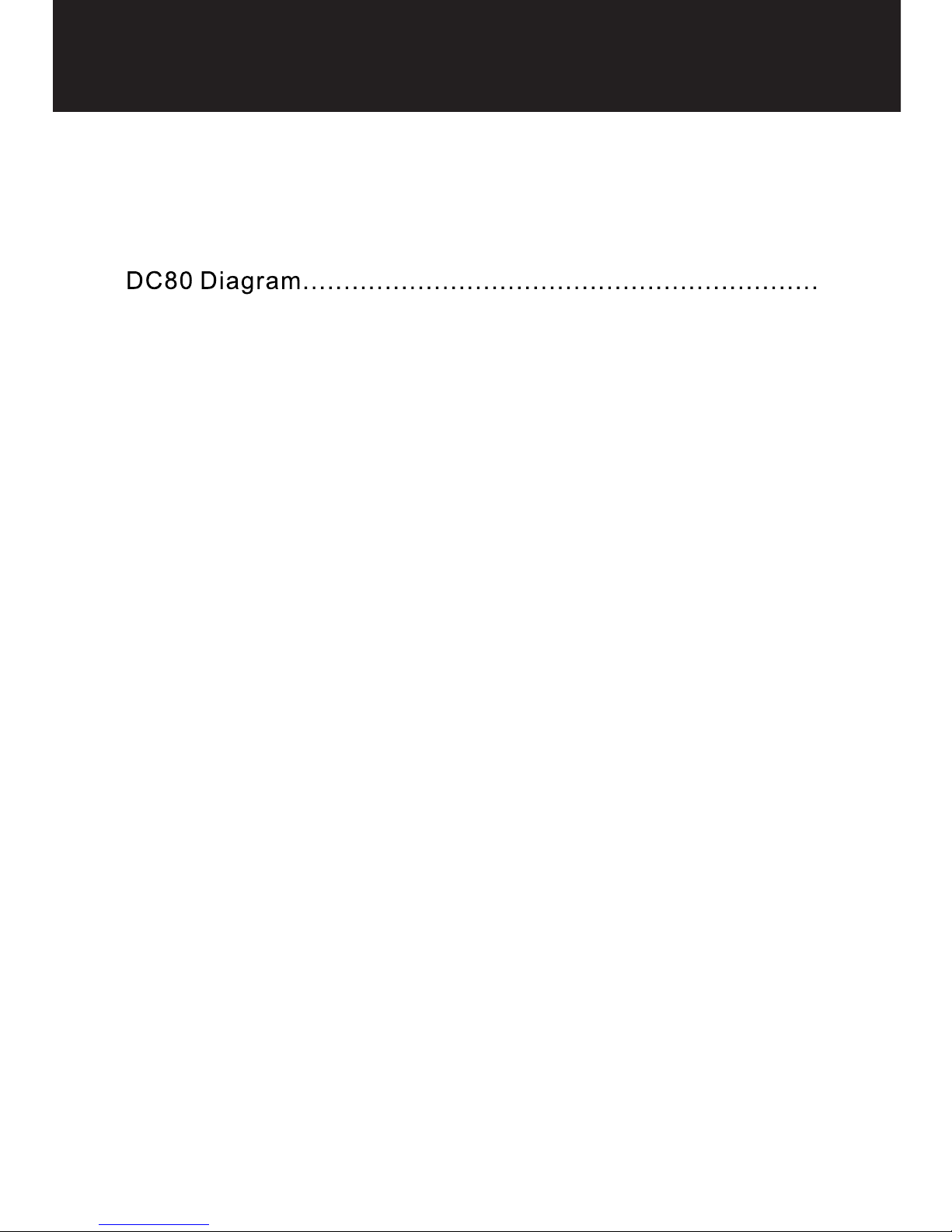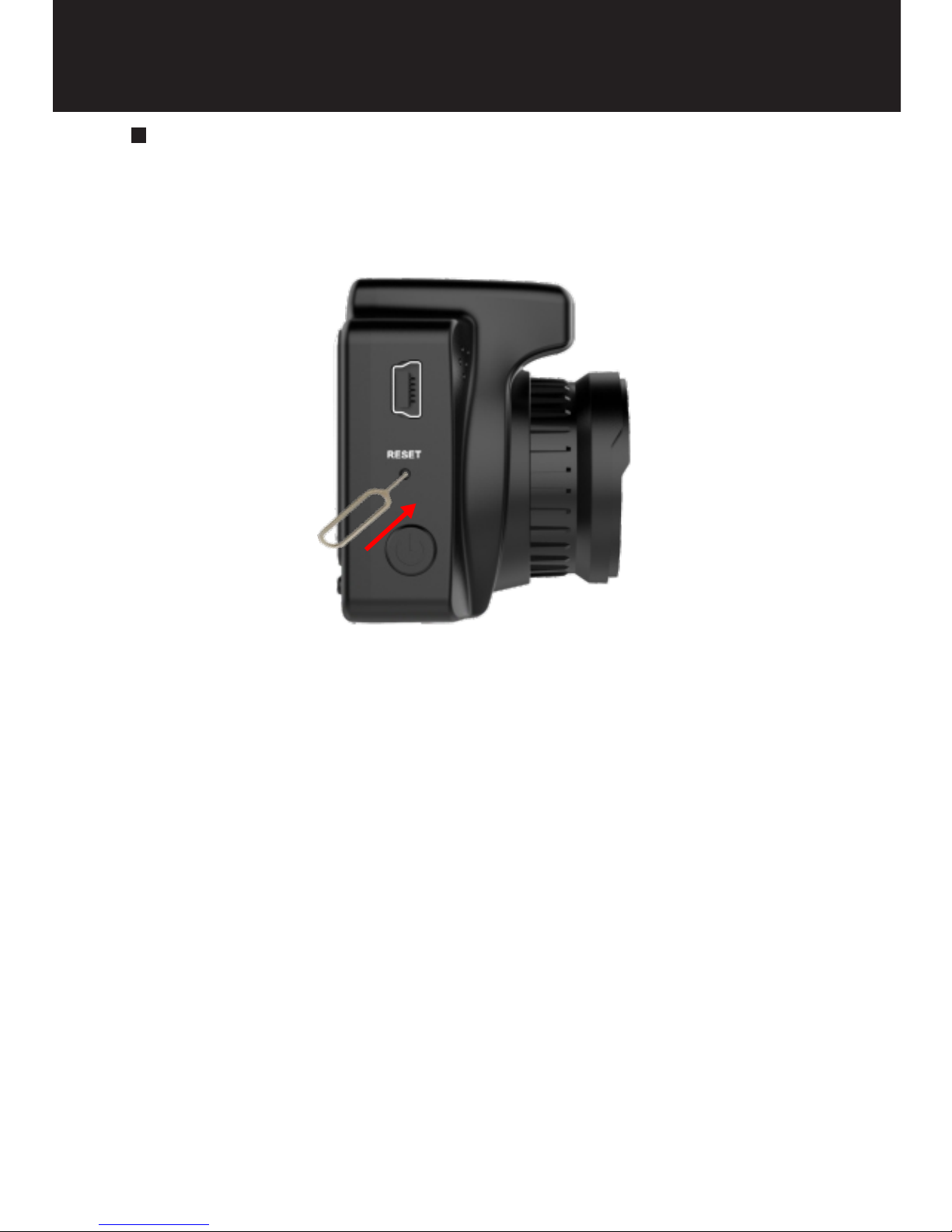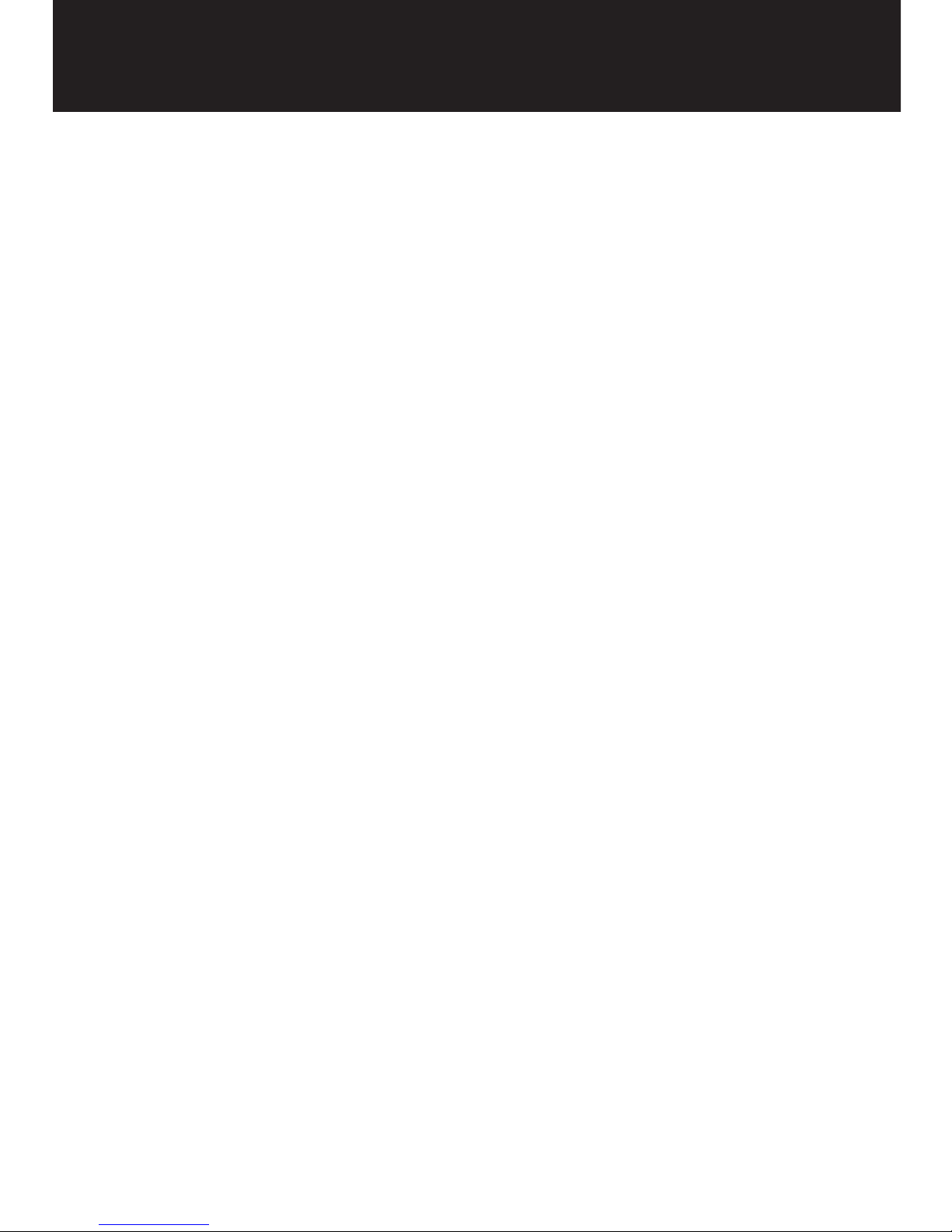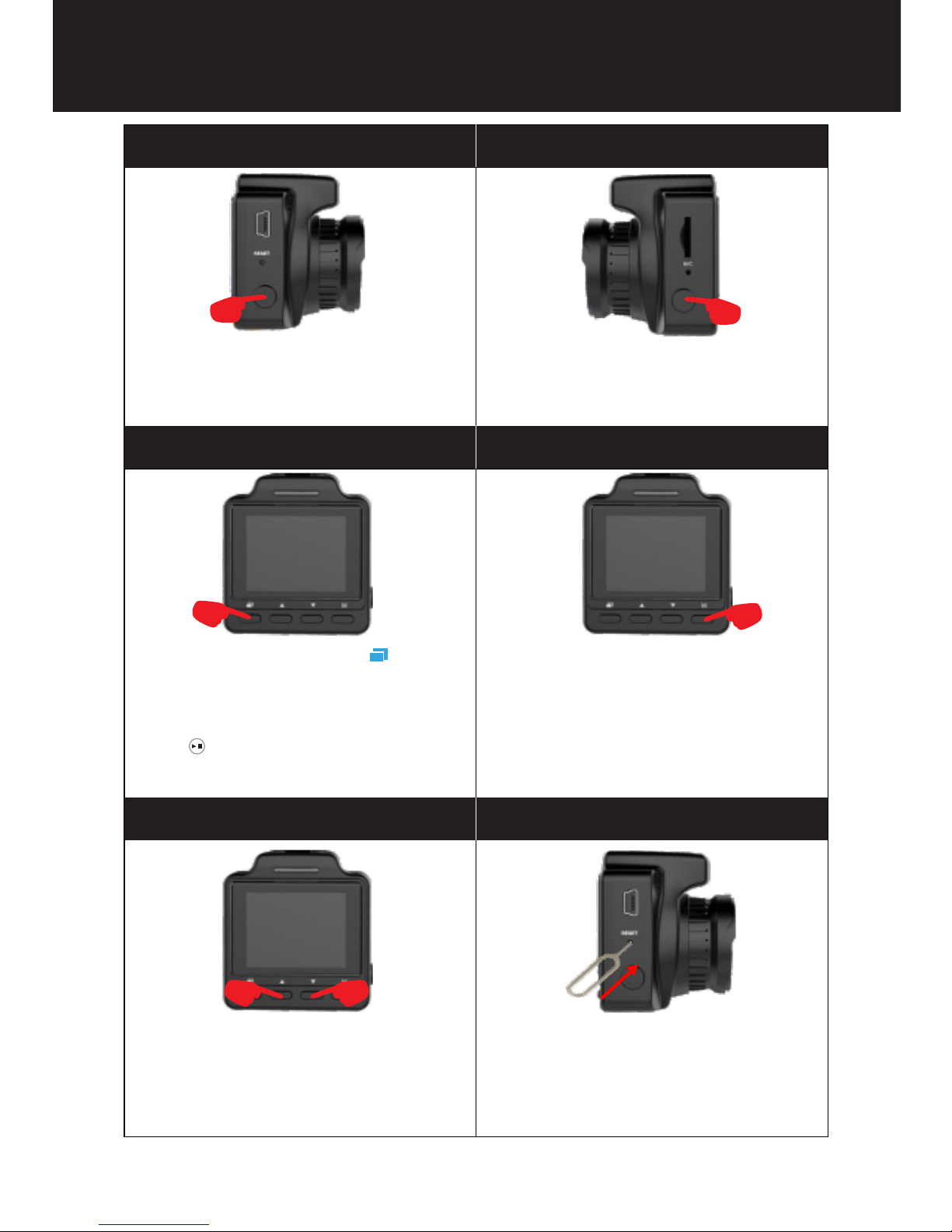Table of Contents
Part 1:Before First Use...............................................1-2
Part 2: Detailed User Manual.....................................4-24
Part 2:Detailed User Manual
What's Included.............................................................4
5
Before Using Your DC80 Dash Cam...............................
6-7
1. Charging the Camera..................................................6
2. Installing the Micro SD Card......................................
6-7
Button Specification for Function Operation..................... 8
How to Use Your Conbrov DC80 Dash Cam.................. 9-11
1. Turn on/off the Camera...............................................9
2. How to Record A Video................................................9
3. How to Take Photos...................................................
10
4. How to Playback the Videos/Pictures.............................
10
5. How to Use SOS........................................................
11
6. How to Play Videos on Computer.................................
11
How to Set Your Conbrov DC80 Dash Cam..................
12-15
1. About G-sensor........................................................
12
2. About Parking Monitoring..........................................
13
3. About GPS.........................................................14-15
How to Remote Control Your Conbrov DC80 Dash Cam..
16-17
1. Download the App “RoadCam”..................................16
2. Connect DC80 Dash Cam to Your Phone...............16-17
LED Status...................................................................
18
Technical Specifications...............................................19
FAQs..........................................................................
20
Warranty......................................................................21
Disposal.......................................................................
21
Declaration of Conformity..............................................21