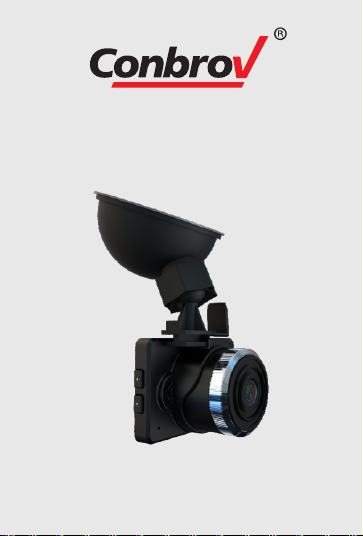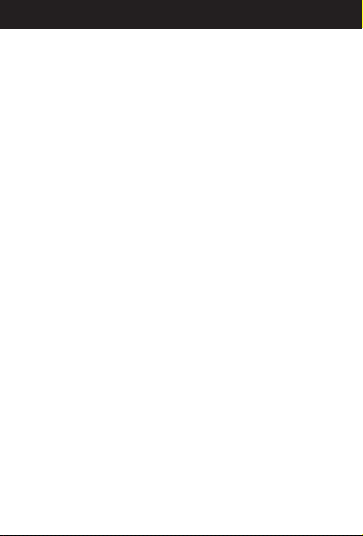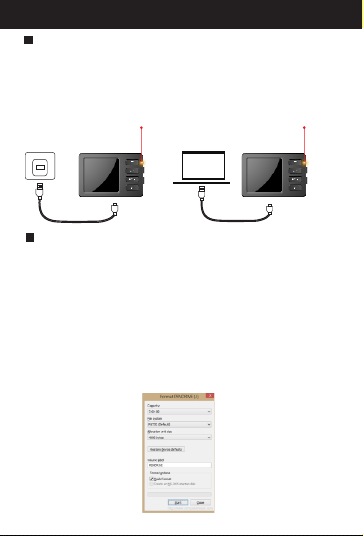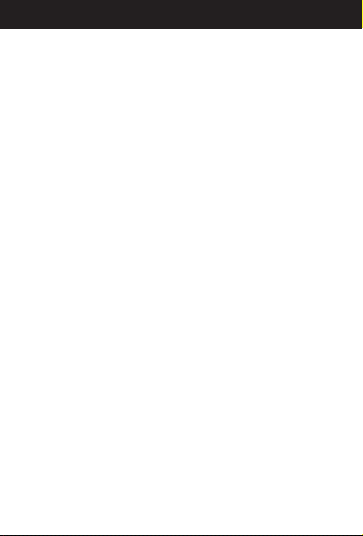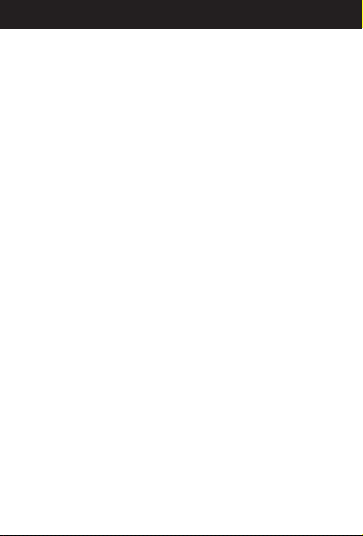
Table of Contents
Part 1:Before First Use .............................................1-2
Part 2:Quick Guide ......................................................3
Part 3: Detailed User Manual ................................. 4-24
Part 3 Detailed User Manual
What's included ......................................................... 6
Button specification .................................................. 8-9
Charging your camera ................................................ 10
Installing SD card ....................................................... 10
Setting the date and time .............................................
11
Directions for Function Operation .......................... 12-21
1.How to Record Manually...........................................
12
2.How to Record while Charging.................................
12
3.About Menu Button....................................................
13
4.About Mode Button....................................................13
5.About Loop Recording...............................................14
6.About Resolution...................................................... 14
7.About Date Stamp.....................................................15
8.About Format............................................................15
9.About Language Setting............................................ 16
10.About Auto Power Off...............................................16
11.About Automatic Screen Savers................................17
12.About Manual Screen Savers...................................
17
13.About Frequency.....................................................18
14. About Time Setting..................................................18
15. About Video Rotate.................................................
19
16.About Resetting...................................................... 19
17.About Video Preview................................................
20
18.About G Sensor.......................................................20
19.About Photographing...............................................21
20.About Recording Audio.............................................21
21.About Beep Sound...................................................21
Technical specifications ..............................................
22
LED status ..................................................................
23
FAQs ..........................................................................
24
Warranty ....................................................................
25
Disposal .....................................................................
25
Declaration of conformity ............................................
26