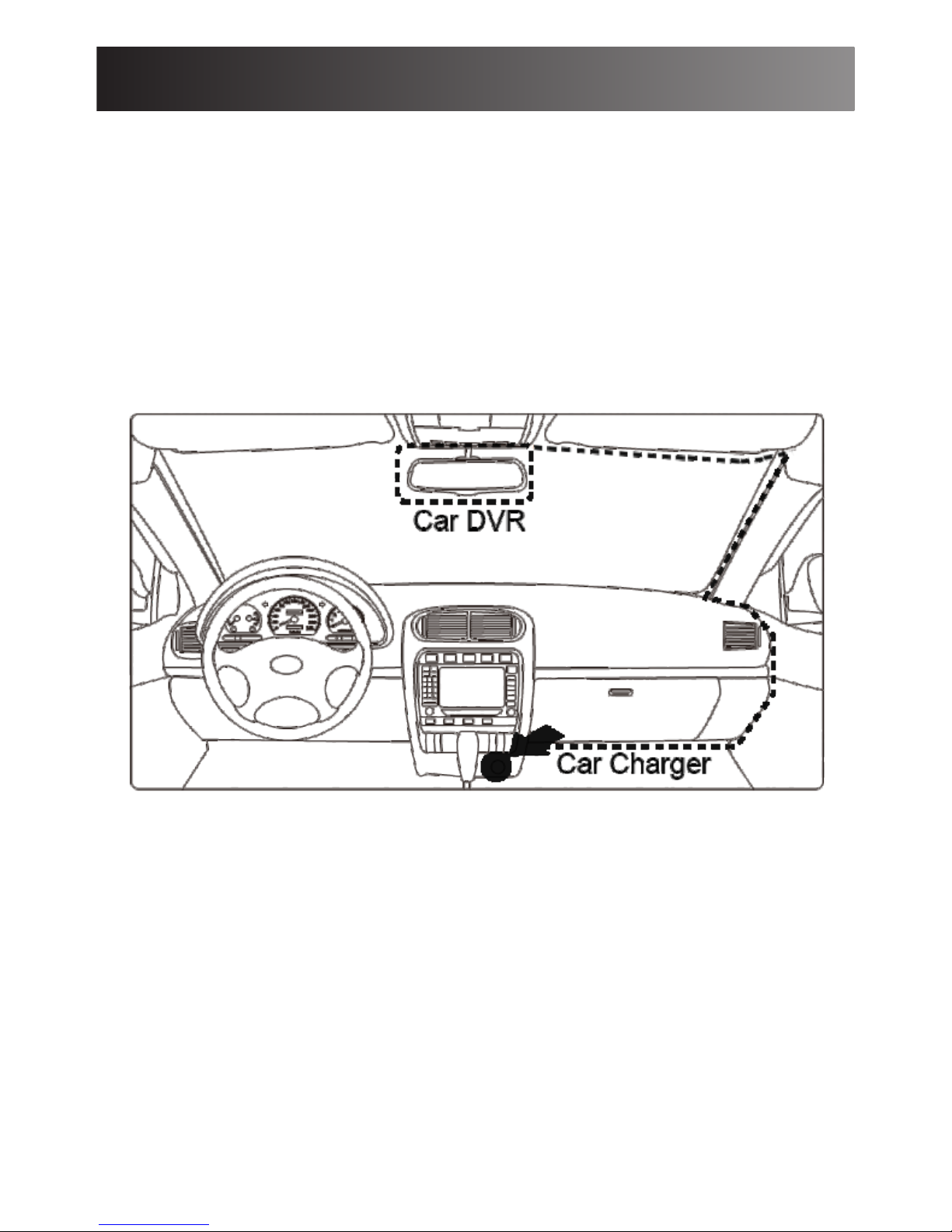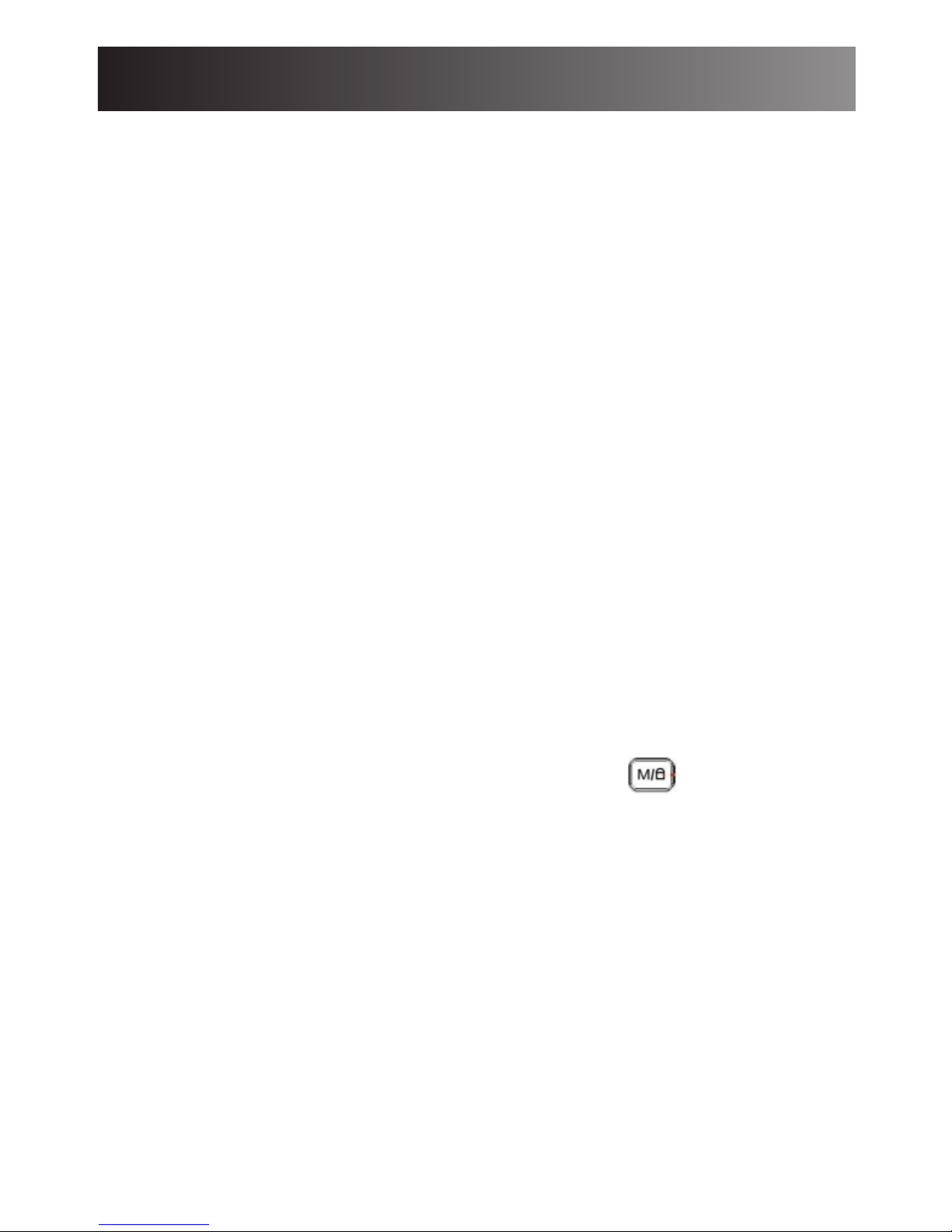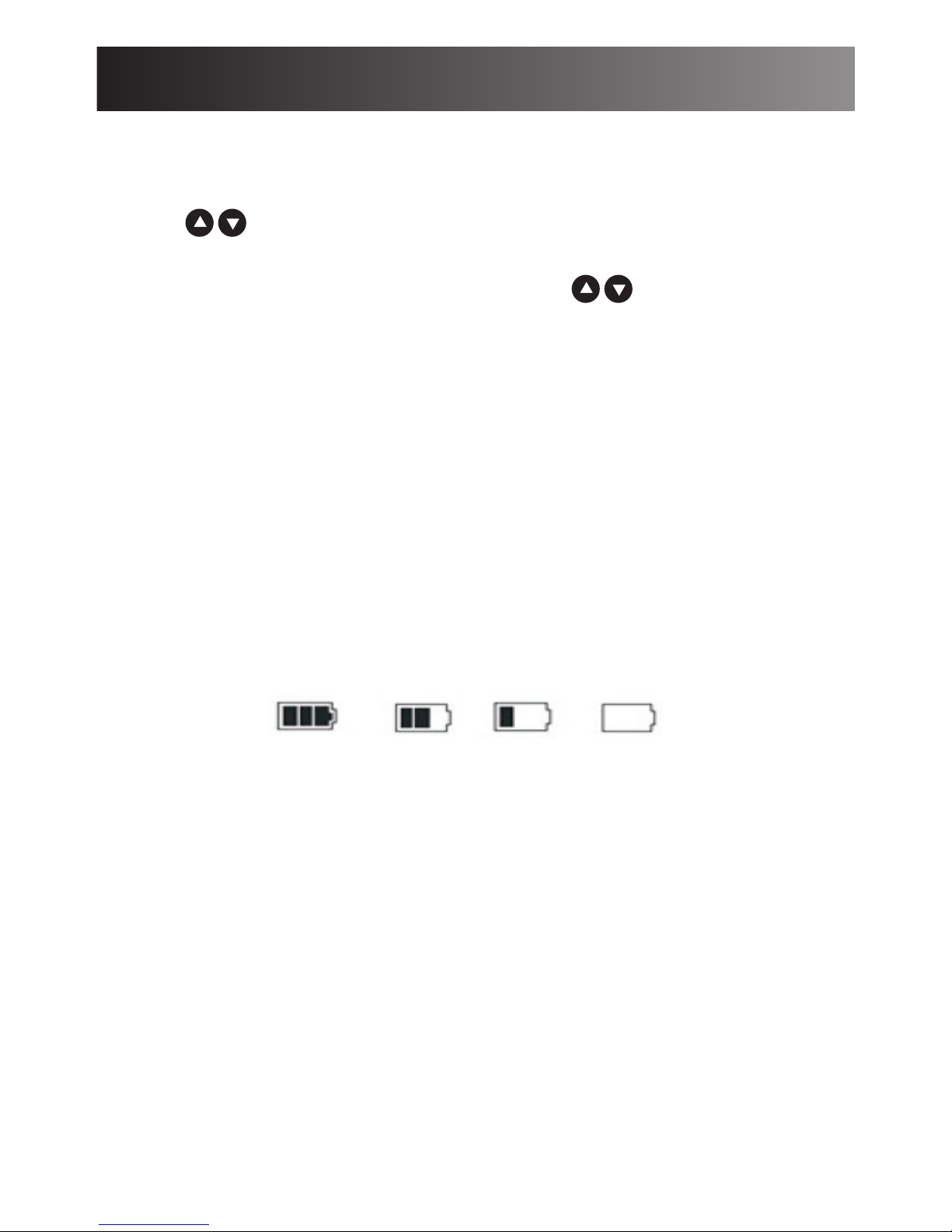Quick Guide
1.Power on and off:
- Short press power button to power on the camera and the blue
indicator will be ON..
- Hold on the power button to power off the camera and the blue
indicator will be off.
Important Note:Camera will shut down automatically after the
reminder of low power signal on the LCD screen when the battery
is low.
2.Video recording:
-Short pre ssbutton to switch to the video recording mode, the
recording icon will appear on the upper left corner of screen.
-Short press OK button to start recording, the red dot recording
signal will flash in recording.
3.Photo taking:
-Short press button to switch to the photo taking mode, the photo
taking icon will appear on the upper left corner of screen; -Short
press the OK button to take photos.
4.Video/photo playback :
-Short press button to switch to the playback mode ,the playback
icon will appear on the upper left corner of screen.
-Short press button to choose the files upwards.
-Short press button to choose the files downwards;
- Short press OK button to choose the file need to be played.
5.Menu setting:
-Short press menu button to enter the video setting.
-Another short press to switch from the settings.
-Short press on or button to enter the sub-menu.
-Press OK button to confirm the setting you selected.
-Short press menu button to exit the setting.
7